SwiftKey is one of the best custom keyboard available in play store. SwiftKey support multiple languages (more than 70) and offer many customizations. SwiftKey includes flow input method and gesture support which predict next word smart and intelligently. It has an option to choose a different layout, resize the keyboard and you can also undock the keyboard. SwiftKey has a cloud feature that stores the new words you often used online so you can use it to multiple devices. It also has backup and sync functionality, and you can log in with Facebook, Google, Twitter and more to personalize your word prediction. The SwiftKey Keyboard has customizable settings for sounds, vibrations, voice input and auto correction. One of the best features of SwiftKey is you can change the theme of your keyboard. SwiftKey is available free in the play store, but you have to pay for premium themes. If you love SwiftKey and wants 100+ Themes, you can download Super SwiftKey.
Super SwiftKey is a stock SwiftKey keyboard with some modified themes. It has all features and customizations like original SwiftKey. Xda themer @DjDarkknight modify or created 100’s of beautiful themes for the keyboard. The developer updated their app as soon as original SwiftKey gets an update in playstore. Download Super SwiftKey updated version to get 100+ of themes for free.
How to install Super SwiftKey Latest Version –
1) First make sure you have enabled ‘Unknown Sources’ option. You find it here Settings –>Security –>Unknown sources.
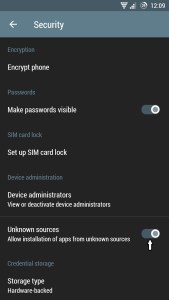
2) Download Super SwiftKey updated version and move it to your device internal storage or sd card.
3) Install Super Swiftkey and after installation opens the app and follow the instruction to enable Swiftkey and choose your language. You can choose up to 3 languages.
4) To enable SwiftKey and make it your default keyboard go to Settings, select Language & input, and choose SwiftKey from the list of options.
5) Open the Swiftkey settings menu from the app or while typing in a text box, tap the Swiftkey Menu Button (☰) on your keyboard and select themes.
6) Now you can see 100’s of free themes, choose the one you like and click on it to apply. To change the theme, simply select the theme you want.
This is the complete guide of how to download Super Swiftkey and how to install Super Swiftkey. Just download super swiftkey as simple apk and enjoy your themes. Hope you like it.

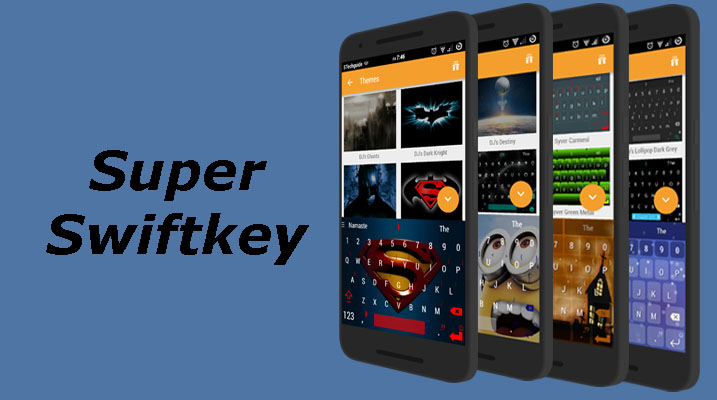
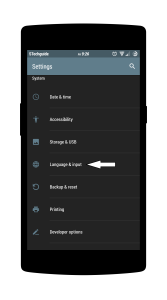
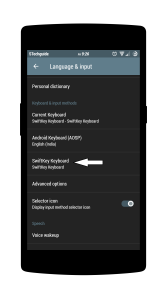
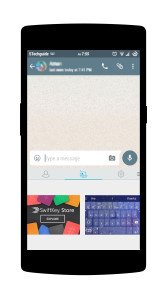
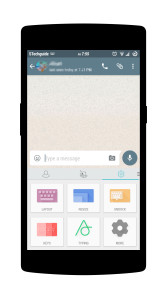
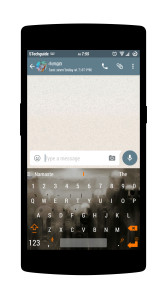
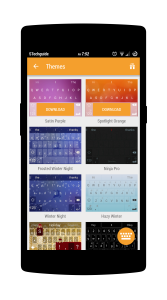
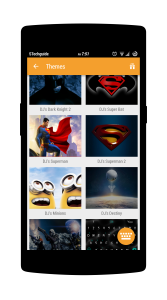
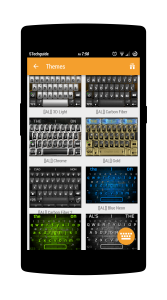
5 Comments
Hi I tried to install it but it won’t. I have enabled the unknown resources thingy, but I can’t select the install button… What is wrong?
What you mean you don’t select the install button? Did you see the install button?
I tried pressing on it but nothing happened. But the cancel button did work as I should when I pressed on it
I’m using lg g pro 2 BTW, Android 5.0 lollipop in case if you are wondering
Turn off any screen filter, bluelight filter, etc if you are using it. And then hit install, it will work!