Now you can easily Install TWRP Recovery and Root Essential Phone. If you are an Essential Phone user and looking for a rooting guide then you are in the right place. Here we share how to Install TWRP Recovery and Root Essential Phone. First, you need to install TWRP Recovery on Essential Phone and then flash Magisk to Root Essential Phone. Recently, TWRP recovery got updated with material designed to TWRP 3.1.0. That means you can install the latest TWRP 3.1.0 on Essential Phone. Follow this guide to Install TWRP Recovery and Root Essential Phone.
If you are an Essential Phone user, then you can Root and Install TWRP Recovery on Essential Phone. Thanks to the XDA Senior Member bmg1001 who share the unofficial TWRP for Essential Phone. So here is the step by step guide to Root and Install TWRP Recovery on Essential Phone. Read the below note carefully before you Install TWRP Recovery and Root Essential Phone.
Some benefits of Rooting –
- You can install custom ROM and custom kernel on your device for faster and better performance.
- Block Ads in apps with the help of ad blocker.
- After you root Essential Phone and install TWRP on it, you can customize your device
- Increase performance and battery life by killing background process automatically.
- You can use Titanium Backup to restore all of your apps and data.
- You can uninstall bloatware (Pre-installed Apps)
Note:-
- First you need to Unlock the bootloader of Essential Phone. (Check How to unlock Bootloader of Essential Phone)
- Follow the steps correctly otherwise you may brick your device. We are not responsible for any damage to your phone.
- It will erase all your personal data including data of internal storage, so we advise you first to take a complete backup of your phone and then proceed.
- Ensure that your phone has at least 50-60% charged to prevent the accidental shutdown in-between the process.
Files required to Root and Install Custom Recovery on Essential Phone –
- Download ADB and fastboot driver for windows or ADB and Fastboot for Mac and install it on your PC. This will also install your device driver.
- Download TWRP Recovery for Essential Phone – Download, Mirror (Rename it to twrp.img)
- modified boot image for Essential Phone (NMJ32F) – Download, Mirror
- modified boot image for Essential Phone (NMJ32F) – Download, Mirror
- Download Magisk to root Essential Phone and copy it to your phone sd card
How to Install TWRP Recovery and Root Essential Phone
1) First enable USB debugging and OEM Unlock by setting>developer option>. To enable Developer Options, go to About phone and tap the Build Number 7 times.
2) Now go to installation directory open ADB folder and open the command window thereby pressing and hold the ‘shift’ key and right-click anywhere in that folder.
3) Now connect your phone to PC and reboot the device into fastboot mode by typing
adb reboot bootloader
4) You are in Fastboot mode now to check your connection by entering below command in command prompt. It will return your device serial number means your device properly connected. Check your driver if the above command is not responding.
fastboot devices
5) Type the below command correctly in command prompt and then press Enter.
fastboot flash boot twrp.img
6) From within the fastboot menu, select and boot into “recovery mode.” Once TWRP has booted up, type in
adb shell twrp sideload
7) Now sideload Magisk to root Essential Phone by using command
adb sideload magisk.zip
8) Once Magisk finishes installing completely, reboot back to fastboot. You can do this via
adb reboot bootloader
9) If you’re running on the NMJ32F build and are using the latest TWRP build (twrp-mata_6_NMJ32F) then skip step 10.
10) Whenever you’re back in fastboot mode, download modified boot.img (make sure you selected the right one) and flash it via below command
fastboot flash boot boot.img
11) Now reboot! Your Essential Phone root successfully via Magisk!
So this is the complete guide on how to Install TWRP Recovery and Root Essential Phone with easy steps. If you have any questions, then comment below.

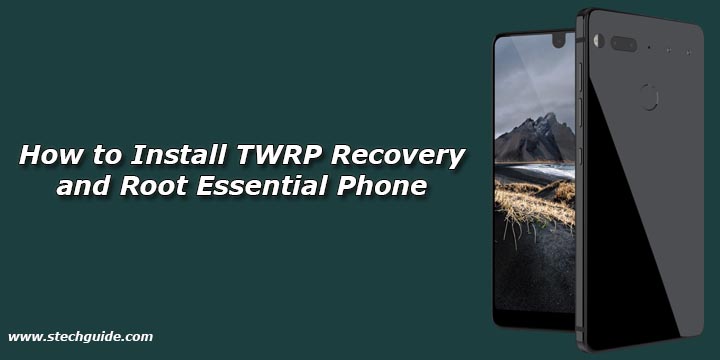
1 Comment
After following these steps I did not have root access. I then did step 10 and found that I do have root access but my WiFi will no longer activate.