Good news for OnePlus 3 users, company start rolling out the latest OxygenOS Open Beta 8 for OnePlus 3 with the help of that you can update OnePlus 3 to Android Nougat. OxygenOS Open Beta 8 update not only just update OnePlus 3 to Nougat but also added many new features, redesign some apps and fixes many issue. The update is an “OxygenOS Open Beta 8” and you have to flash it manually via ADB Sideload. After flashing OxygenOS Open Beta 8 on OnePlus 3, you will continue getting the OTA. Download OxygenOS Open Beta 8 for OnePlus 3 Nougat based from below and flash it manually.
Recently OnePlus released the stable OxygenOS 3.2.8 for OnePlus 3, but if you want early access of new features then you must try Nougat based OxygenOS Open Beta 8 for OnePlus 3. OxygenOS Open Beta 8 for OnePlus 3 Added New Notifications Design, New Settings Menu Design, Multi-Window View, Notification Direct Reply, Added Status Bar Icon Options, and improved self costomization. If you want to update your OnePlus to the latest version then Download OxygenOS Open Beta 8 for OnePlus 3 from below. Check below what’s new in OxygenOS Open Beta 8.
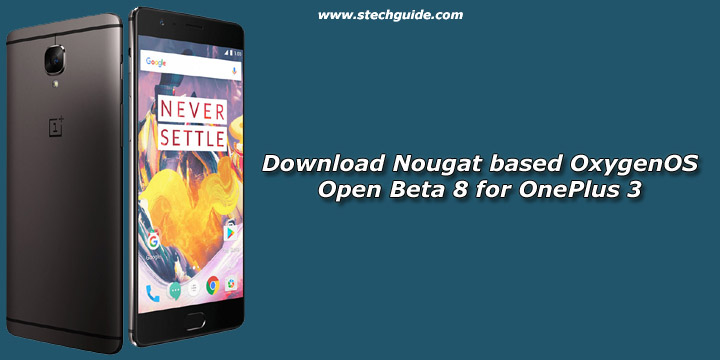
Features of OxygenOS Open Beta 8
- Upgraded to Android 7.0 Nougat
- New Notifications Design
- New Settings Menu Design
- Multi-Window View
- Notification Direct Reply
- Custom DPI Support
- Added Status Bar Icon Options
- Added Quick Launch For 3rd Party Applications
- Improved Shelf Customization
Known Issues
- Android Pay may not work correctly
- Some stability/performance issues
- After upgrading to Android N, you will not be able to directly downgrade back to M builds.
Note:-
- This method is only for the OnePlus 3.
- This build will not OTA to current open beta users.
- After Upgrading OnePlus 3 to Android N, you will not be able to directly downgrade back to M builds.
- Follow the steps correctly otherwise you may brick your device. We are not responsible for any damage to your phone.
- It will not erase your data, but still we advise you to take a complete backup of your phone and then proceed.
- Ensure that your phone has at least 50-60% charged to prevent the accidental shutdown in-between the process.
Download OxygenOS Open Beta 8 for OnePlus 3
Download OnePlus 3 OxygenOS Open Beta 8
Download OnePlus 3 OxygenOS Open Beta 8
How to Install OxygenOS Open Beta 8 ROM on OnePlus 3
1) Enable ‘USB debugging’ option from setting>developer option>. To enable Developer Options, go to About phone and tap the Build Number 7 times.
3) Download ADB and fastboot driver for windows orADB and Fastboot for Mac and install it on your PC.
4) Download the OxygenOS Open Beta 8 zip file for OnePlus 3 from above Copy ROM to a folder where adb installed.
5) Now Turn Off your phone and boot into recovery mode.
3) Choose Install from USB
4) Now Connect your phone to Laptop/PC
5) On Marshmallow ROM folder press shift+right click and click on open command here.
6) Now check your connection by typing the below command
adb devices
if your device is listed, you’re ready to flash the ROM
7) Flash the OxygenOS Open Beta 8 on OnePlus 3 by typing below command
adb sideload File Name.zip
8) Now wait until the process complete and then Reboot the phone.
9) Done!
How to Install Nougat OxygenOS Open Beta 8 on Rooted OnePlus 3
1) Download Modified TWRP for OnePlus 3 and flash it via flashify or TWRP or via Fastboot.
2) Download the OnePlus 3 Nougat Beta 8 from above and save it on your device.
3) Now Boot your device into Recovery mode by press and hold “Volume Down+Power Button”
4) Now you will enter into recovery mode. Now in TWRP, create a Nandroid backup (Recommended) of your device for safer side, if anything goes wrong.
5) Now do a Factory Reset by Goto Wipe>Advanced Wipe>Select Wipe cache, Dalvik cache, System, and data and swipe to confirm it.
6) Now, Go to Install and locate the ROM zip file & swipe to Install the ROM file. After the process completes, Flash the latest SuperSus zip file (Optional).
7) Now wipe cache & Dalvik cache again and Reboot your device.
8) Done!
So Download OxygenOS Open Beta 8 on OnePlus 3 to manually Update OnePlus 3 to Android Nougat. Let us know if you have any questions by comment below.

21 Comments
installation is getting failed on my oneplus 3. pls help me as i dont know where i m going wrong.
if possible pls help me via team viewer. my mobile no is 9413329547. pls pls pls
At which step you are getting an error.
can any one help me
how to flash this Open Beta 8 with twrp recovery
Method updated..check now
Any other link to download? They’ve taken it down now.
Updated…Check now
Hi, thx for your guide. In the rooted method, does this simple process also gets the file system upgraded from EXT4 to F2FS? Thx in advance.
Hi i followed the steps after the beta file downloaded its stuck at rebooting for almost half an hour is this normal?
First boot takes time…If you are using TWRP method then wipe cache and Dalvik cache after flashing the ROM
cannot read ***.zip. Any ideas?
Did you place the zip file in adb and fastboot folder?
Does just wiping data with the modified TWRP formats userdata partition from EXT4 to F2FS? …please.
thanx so much for quick reply.
Is this the community build open beta 8 or costimised by someone else
Yes it is official community build open beta 8
My device is not listed.. on adb .. ??
Check your device driver or try with different USB cable.
Thanks .. I did it .. thank u soo much broo .. fr d info….. Thanks a lot
Didn’t work After installing the modified TWRP it didn’t accept the password for decrytion and I have no acces to the filesystem. Fallback on the previous TWRP work fiine but then I can’t install the BETA. Any ideas ?