The latest version of TWRP for Moto Z Play is now available for download. You can download the recovery from below and flash it via fastboot. Today we explain the easiest method to Root and Install TWRP Recovery on Moto Z Play. The process of Moto Z Play root is very easy all you need to follow the steps. But before you root Moto Z Play, you need to unlock its bootloader (check How to Unlock Bootloader of Moto Z Play). Follow this guide to Root and Install TWRP Recovery on Moto Z Play.
If you are a Moto Z Play user, then you can easily root and Install TWRP Recovery On Moto Z Play. And if you already install a custom recovery on Moto Z Play then you can flash the latest unofficial version of the TWRP recovery to get more benefits. So here is the step by step guide to Install TWRP and Root Moto Z Play. Read the below note carefully before you Install TWRP on Moto Z Play. Also, check the benefits of rooting from below.
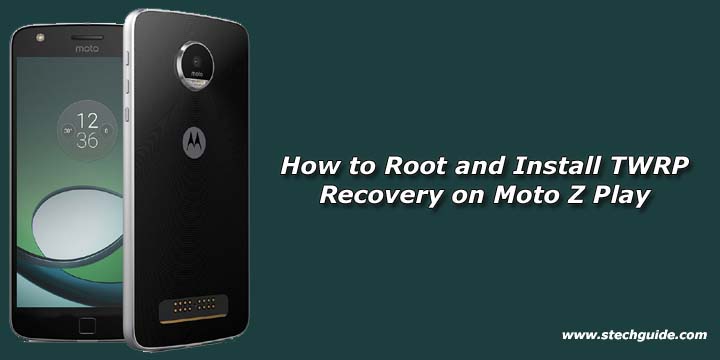
Some benefits of Rooting –
- You can install custom ROM and custom kernel on your device for faster and better performance.
- Block Ads in apps with the help of ad blocker.
- Increase performance and battery life by killing background process automatically.
- You can use Titanium Backup to restore all of your apps and data.
- You can uninstall bloatware (Pre-installed Apps)
Note:-
- Rooting will void your phone warranty, and you won’t claim it back.
- Follow the steps correctly otherwise you may brick your device. We are not responsible for any damage to your phone.
- It will erase all your personal data including data of internal storage, so we advise you first to take a complete backup of your phone and then proceed.
- Ensure that your phone has at least 50-60% charged to prevent the accidental shutdown in-between the process.
Files required to Root and Install Custom Recovery on Moto Z Play –
- Download ADB and fastboot driver for windows or ADB and Fastboot for Mac and install it on your PC. This will also install your device driver.
- Download and install Drivers for Moto Z Play if above doesn’t work.
- Official TWRP Recovery for Moto Z Play – Download
- Download SuperSu to root Moto Z Play and copy it to your phone sd card.
How to Root and Install TWRP Recovery on Moto Z Play
How to Install TWRP on Moto Z Play –
1) First, enable USB debugging and OEM Unlock from setting>developer option>. To enable Developer Options, go to About phone and tap the Build Number 7 times.
2) Now go to installation directory open ADB folder and open the command window thereby pressing and hold the ‘shift’ key and right-clicked anywhere in that folder.
3) Now connect your phone to PC and reboot the device into fastboot mode by typing
adb reboot bootloader
4) You are in Fastboot mode now to check your connection by entering below command in command prompt. It will return your device serial number means your device properly connected. Check your driver if the above command is not responding.
fastboot devices
5) Type the below command correctly in command prompt and then press enter. It starts flashing recovery on your phone.
fastboot flash recovery recovery.img
6) With above command, you installed the custom recovery on Moto Z Play.
7) Now boot into TWRP and follow the below steps to root your phone.
Root Moto Z Play –
1) To Root Moto Z Play, first download the SuperSu zip file from above.
2) Now save the SuperSu zip file to your phone.
3) Boot your device into Recovery mode (TWRP) by pressing ‘Volume Up + Power‘ button.
4) In TWRP recovery navigate to Install Zip and select ‘SuperSu.zip’ to Root Moto Z Play.
5) Swipe to install SuperSu and reboot your device.
6) Done!
So this is the complete guide to Root and Install TWRP Recovery on Moto Z Play with easy steps. If you have any questions, then comment below.




