Now you can easily Root and Install TWRP Recovery On Samsung Galaxy On5. Official TWRP Recovery for T-Mobile and MetroPCS Galaxy On5 is now available for download. First you need to install TWRP Recovery on Samsung Galaxy On5 and then flash SuperSu to Root Galaxy On5. Recently, TWRP recovery got updated with material designed to TWRP 3.0.0. That means you can install the latest TWRP 3.0.0 on Samsung Galaxy On5. Follow this guide to Root and Install TWRP Recovery On Samsung Galaxy On5.
If you are a Samsung Galaxy On5 user, then you can Root and Install TWRP Recovery On Samsung Galaxy On5 (T-mobile/MetroPCS) easily. This TWRP Recovery will work on Galaxy On5 Exynos SM-G550T and SM-G550T1 models only. Get the latest TWRP recovery for Samsung Galaxy On5 from below. So here is the step by step guide to Root and Install TWRP Recovery On Samsung Galaxy On5. Read the below note carefully before you Root Samsung Galaxy On5.
Note:-
- Flashing a Custom recovery and Rooting will trip the Knox warranty bit on your phone which void your phone warranty, and you won’t claim it back.
- This TWRP Recovery will work on Galaxy On5 Exynos SM-G550T and SM-G550T1 models only. Don’t try this on other variants.
- Follow the steps correctly otherwise you may brick your device. We are not responsible for any damage to your phone.
- It will erase all your phone data, so we advise you first to take a complete backup of your phone and then proceed.
- Ensure that your phone has at least 50-60% charged to prevent the accidental shutdown in-between the process.
Files required to Root and Install TWRP Recovery On Samsung Galaxy On5 –
- Download Latest Odin Tool on your PC.
- Download and install Samsung Galaxy USB Drivers.
- TWRP Recovery for Samsung Galaxy On5 SM-G550T/SM-G550T1– Download
- SuperSu to Root Samsung Galaxy On5 – Download
Steps to Install TWRP Recovery and Root Samsung Galaxy On5 –
Install TWRP on Galaxy On5 –
1) First, enable ‘USB debugging’ and ‘OEM Unlock’ option from setting>developer option>. To enable Developer Options, go to About phone and tap the Build Number 7 times.
2) Now download the Latest TWRP Recovery for your device.
3) Now Download the Odin tool from above and extract the zip file.
4) Run the Odin_v3.10.7.exe file on your PC.
5) Connect your Samsung Galaxy On5 to your PC with the data cable and reboot into the Download/Odin mode.
6) To enter into download mode turn off your phone and press and hold the ‘Home + Volume Down + Power’ buttons together until you see the download mode screen.

7) Once you enter into Download mode, you see anID: COM port turned blue and Added message in Odin message box means your device has recognized by Odin.
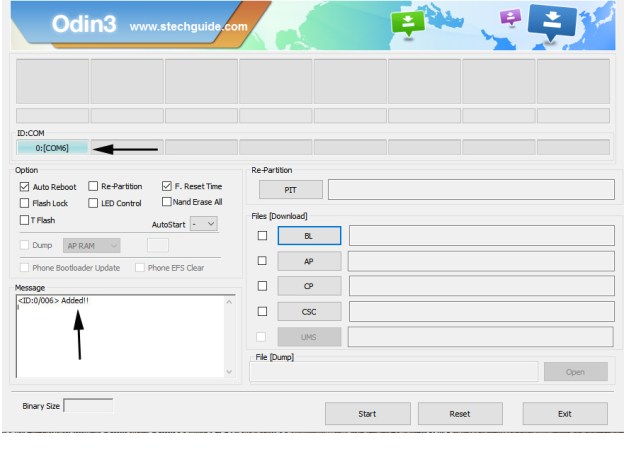
8) If ID: COM doesn’t show means your driver is not correctly installed or try it with different USB cable.
9) Now locate and add the twrp-3.0.0-xxx.img.tar file (you downloaded from above) to the AP/PDA tab in Odin.
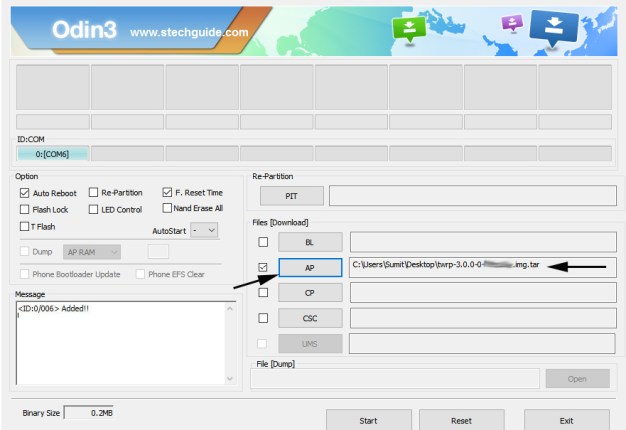
10) Make sure that only these two options are tick “Auto Reboot” and “F.Reset Time“
11) Now click ‘Start‘ button and it will start flashing the file. Wait until you see ‘Pass‘ in Green Color on Odin screen. This step will Install TWRP Recovery On Samsung Galaxy On5.

12) Now Your device will automatically reboot. That’s it. You Install TWRP Recovery on Galaxy On5 successfully.
Root Galaxy On5 –
1) To Root Galaxy On5 first, download the SuperSu from above.
2) Now save the SuperSu zip file to your phone.
3) Boot your device into Recovery mode.
4) In TWRP recovery navigate to Install Zip and select ‘SuperSu.zip’ to root Samsung Galaxy On5.
5) Swipe to install SuperSu and reboot your device. That’s it, you root Samsung Galaxy On5 successfully.
So this is the complete guide of how to Root and Install TWRP Recovery on Samsung Galaxy On5 with easy steps. If you have any questions, then comment below.




20 Comments
Merci beaucoup
Did the way as stated above but few things to note
1. After step#11 when u see pass in ODIN software imediately remove phone battery ( becoz when reboot will occur twrp recovery will be replaced by stock one)
2. Go to recovery mode by vol up+ home+ power button
If you know how to boot into recovery on your phone you don’t have to remove battery just hold commands down after it reboots… Samsung… hold volume up, home button, and power button down after reboot… just thought I should ad that.
Does the boot loader need to be unlocked prior to this process?
If you are using Marshmallow then enable USB Unlocking
I should have looked at the comments you need to pull the battery after ODIN installs twrp. it took me 3 days to figure it out!
why do you need to do this?
Could you not select auto-reboot in Odin, and then pull the battery after PASS? Would that give someone more time to pull the battery? Just wondering, as I can fumble-finger sometimes…
How do you put it in recovery mode?
jodin is down. how long will this site stay dead?
when i have downloaded everything and put it in debugging mode and then do the odin steps when i hit start it doesnt pass me and says FAIL am i doing something wrong??
Is your device detected in Odin?
Hey, Will it get SIM unlocked?
I did everything, but every time i put the phone into revovery mode, twrp doesnt come up, only the stock recovery, plz help.
Uncheck Auto reboot and when show pass pull the bettery, insert the battery again and use the hardware buttons to boot into twrp
Hey guys I’m actually looking for a way or how to unlock my Samsung galaxy On5 SM-S550TL Tracfone
After clicking start button to install TWRP, it is taking just 3 sec to complete whereas in above snap the total time taken is about 7 minutes. How to solve this problem?
checked in recovery mode no twrp is installed, the basic android recovery is working
Check if the files you downloaded is correct.
I managed to get TWRP installed. But, when I try to flash SuperSu once I get to the reboot part, my phone gets stuck on the MetroPCS screen. What do I do?
Hi, whether Samsung on 5 S550TL can be unlocked with this method, I’m using Tracfone