This guide helps you to Root and Install TWRP Recovery on Xiaomi Mi 5. Chinese smartphone maker Xiaomi recently launched it’s flagship device Xiaomi Mi 5. The Mi 5 has 5.15-inch Full HD (1080p) IPS display with almost zero bezels and has a pixel density of 428PPI and weighs only 129g. Under the hood, the phone powered by the Quad-core Qualcomm Snapdragon 820 chipset and an Adreno 530 GPU. The Mi5 comes with 3GB RAM and 32GB Interna storage with 3D glass back. Xiaomi also integrates a fingerprint sensor in the physical home button. Check out specifications of Mi 5. The phone recently launched, but developers already find a way to Root and Install TWRP Recovery on Xiaomi Mi 5. Follow the below steps to Root Xiaomi Mi5 and Install TWRP on Mi5.
If you are a Xiaomi Mi 5 user, then you can Root Xiaomi Mi 5 and Install TWRP Recovery On Xiaomi Mi 5. Thanks to developer Cofface for providing the unofficial version of TWRP for Xiaomi Mi 5. So here is the step by step guide to Root and Install TWRP Recovery on Xiaomi Mi 5. Read the below note carefully before you Root and Install TWRP Recovery on Xiaomi Mi 5.
Note:-
- Rooting may void your phone warranty, and you won’t claim it back.
- Follow the steps correctly otherwise you may brick your device. We are not responsible for any damage to your phone.
- This will/may brick your device, if you apply official OTA updates, using this custom recovery
- It will erase all your phone data, so we advise you first to take a complete backup of your phone and then proceed.
- Ensure that your phone has at least 50-60% charged to prevent the accidental shutdown in-between the process.
Files required to Root and Install TWRP Recovery on Xiaomi Mi 5 –
- Download ADB and fastboot driver for windows or ADB and Fastboot for Mac and install it on your PC. This will also install your device driver.
- You need to Unlock your Phone’s Bootloader. Check out How to unlock bootloader of Xiaomi Mi 5.
- Download TWRP Recovery , Official TWRP for Xiaomi Mi 5.
- Download SuperSu to root Xiaomi Mi 5 and copy it to your phone sd card.
TWRP CHANGELOG –
- Remove Boot Verify patch, to fix official ROM OTA update (to prevent bootloop)
- Included ‘Boot Verify’ option in ‘Advanced Settings’
Known Issue (TWRP) –
- TWRP Touch is not responding for 3-4 min.
Steps to Root and Install TWRP Recovery on Xiaomi Mi 5 –
1) First, enable ‘USB debugging’ option from setting>developer option>. To enable Developer Options, go to About phone and tap the Build Number 7 times.
2) Download TWRP 3.0.0 for Xiaomi Mi5 from above and place it in the folder where ADB installed and rename it to ‘recovery.img’.
3) Now go to installation directory open ADB folder and open the command window thereby pressing and hold the ‘shift’ key and right-clicked anywhere in that folder.
4) Now connect your phone to PC and reboot the device into fastboot mode by typing below command or pressing “Power + Volume Down” button at the same time.
adb reboot bootloader
4) You are in Fastboot mode now to check your connection by entering below command in command prompt. It will return your device serial number means your device properly connected. Check your driver if the above command is not responding.
fastboot devices
5) Type the below command correctly in command prompt and then press enter. It starts flashing recovery on your phone.
fastboot flash recovery recovery.img
6) Now type below command in command prompt or by pressing “volume up + power button” to reboot your phone into recovery mode. Now you successfully installed the custom recovery on Xiaomi Mi 5.
fastboot boot recovery.img
7) With above command your phone boot into the recovery mode.
8) Now select your preferred Language and set it to what you want, tap “Never show this screen on boot again”, and Swipe allow modification.
9) Now Go to “Wipe” section and tap “Format Data”, and type “yes”.
10) Now go to the option Reboot to recovery and allow disable recovery flash.
11) Now repeat step Number 5 and no need to format data again.
12) In TWRP recovery navigate to Install Zip and select ‘SuperSu.zip’ to root Xiaomi Mi5.
13) Swipe to install SuperSu and reboot your device. That’s it, you root Xiaomi Mi5 and install custom recovery on Xiaomi Mi5 successfully. The first reboot takes some time to start the system.
That’s all; this is the complete guide of how to Root and Install TWRP Recovery on Xiaomi Mi 5. If you have any questions, then comment below.
Source: MIUI



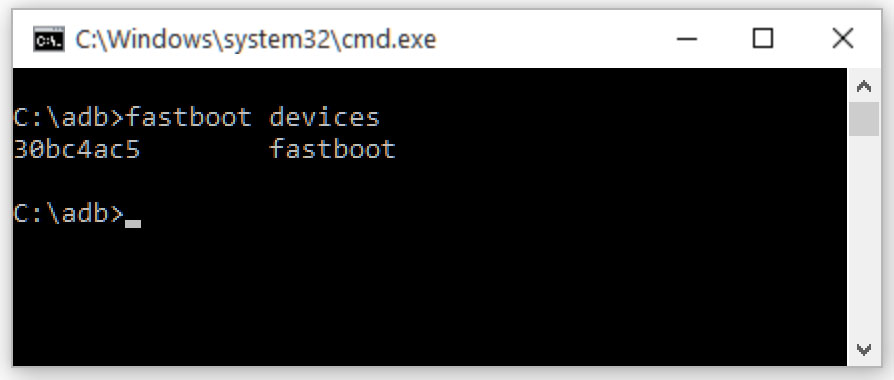
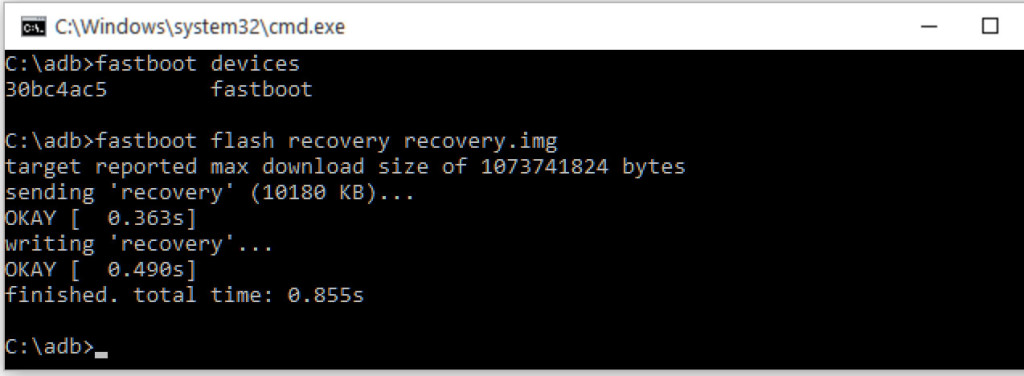
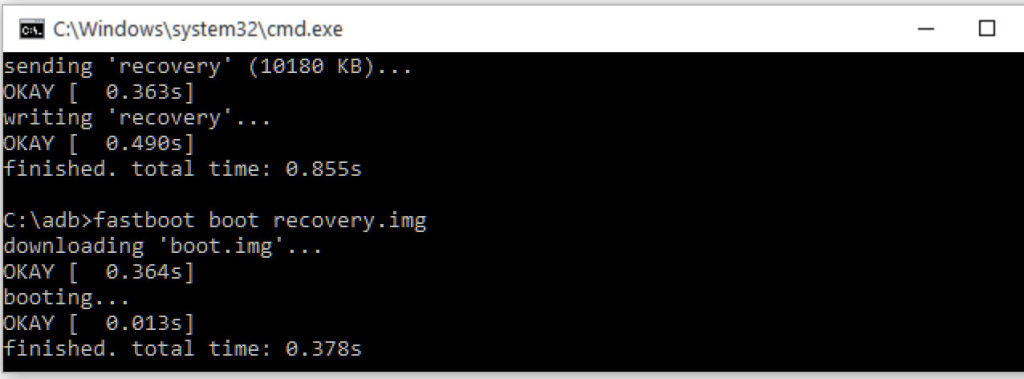
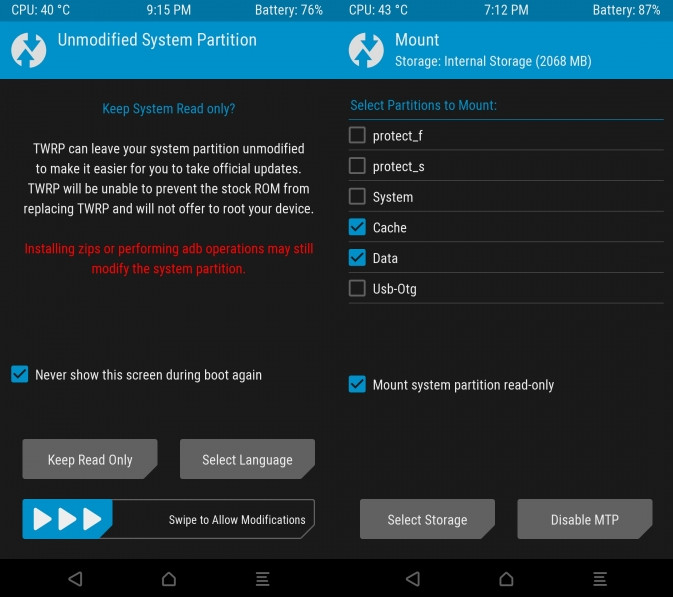
31 Comments
When you want to update the recovery do you simply flash the zip trough it?
Yes, if you can simply flash the zip to update it
Hi, thanks for the instrcutions, really clear and professional.
I have installed TWRP previously with Flashify (I think) but I wanted to reinstall it again to follow all steps as you suggested (although I think it’s not necessary, since I already have TWRP 3.0.2, right?). Unfortunatelly after I installed ADB (with the installer provided by you) the Google drivers were also installed but my device is not recognized in Windows control panel, so it seams, they were not installed correctly. That’s a problem for me cause I can’t use the device in USB debbuging mode with PC, thus I also can’t use Helium app for example.
But my main question is if the “Format data” procedure is necessary before flashing SuperSU zip file? I don’t want to lose all my data and go through recovering all my files and applications once again.
Yes, After Flashing the recovery you needs to format data partition otherwise TWRP cannot read the internal storage.
Great instructions, got my Xiaomi mi5 decrypted and rooted. One small error I noted. If you copy SuperSu to the phone, it will get wiped when you do the data format. As the Mi5 doesn’t have an external card.
For a lot of the flashing mi5 it seems you need a win 64 system it’s that also the case for this method ouror can you use a win 32 system?
fastboot boot recovery.img command doesn’t let me enter recoverymode/twrp I’m still in fastboot mode. Doing it with the physical buttons doesn’t get me in recovery either, stuck on MI logo. Suggestions?
First, Flash the recovery with ‘fastboot flash recovery recovery.img’ command and then directly boot into recovery mode by physical buttons without passing the ‘fastboot boot recovery.img’ command.
I have done all the steps, but the problem is that when i go to the install option to zip de SuperSU zip, it doesn´t appear any archive. Only the the empty folders like Data, license, etc, oem, sdcard, root, … but all of them are empty and i can´t zip the SuperSU. can you tell me something about this problem??
Thank you
exact same problem, anyone??
I’m getting a problem similar to Leonardo Siek but for me doesn’t work either fastboot boot recovery.img nor the button combination….. could you please help?????? I’m only able to go in fastboot mode! I’m bricked???
If its go in fastboot mode then it’s not bricked…you can flash stock ROM anytime via MiFlash tool. For now, you can retry flash recovery command and direct boot into recovery with button combinations.
I resolved using MiFlash Procedure.
Hai, can I get Radio.img for Xiaomi Mi5? I lost my signal because choose USA band, i need to flash the radio.img for restore my previous radio band.
Whenever I want to go to Recovery mode my Xiaomi Mi5 gets stuck on the Mi Logo :/
It isn’t bricked or anything, but recovery doesn’t work :/
same for me……
Did all the steps, all commands eneded with an OKAY – but recovery only comes with MI Logo – no TWRP. as Lapidot said.
I found one post where they said in MI go to security permissions – root – to finally enable it – but also this menu entry is not visible.
Retried Mi Flash unlocker but it says that my device is already unlocked.
Thx for your assistance
short update: after flashing latest 3021 gemini from twrp in fastboot and directly booting from fastboot into recovery I got to the TWRP logo but no further – menu is not laoding.
hello friend i have the same erf have you a solution please?
Same problem here! Did you guys manage to work it out?
when i do step 5 (fastboot flash recovery recovery.img)
have a next problem :
writing ‘recovery’…
FAILED
Same here! Did you find a solution? I’m stuck in Mi logo and can’t get in TWRP either!
after typing in the command boot recovery.img, nothing happens pls help thnx
after typing in the command “fastboot boot recovery.img”, nothing happens pls help thnx
Skip that step flash recovery and directly boot into recovery with hardware buttons.
same thin, with hardware buttons appeared a drawing of phone with cable. The I did a flash boot twrp.img and get stuck in the first screen … does not go further
anyone solved it?
thanks
Same issue here. Phone image with cable plugged in. No TWRP
same here
I did all it. All perfect, no issues: device is unlocked and rooted.
What about if I want to remove root from my device? Is there a way? I tried SuperSU root remove in its menu… fail! I tried flash only boot.img, and I got a bootloop (had to restore from twrp backup). How to do unroot now without flash stock rom?
I have installed twrp and gone to the twrp screen. when i reboot, it is not rebooting. i have to clear all and flash custom ROM. I use the normal twrp not the cofface twrp. I want to go back to MIUI. can i just download the global dev zip file and install via twrp ? or do i have to update to cofface twrp and then install the global dev ?
If you want to go back to stock MIUI then download the fastboot ROM for Mi 5 and flash it via MiFlash tool.