Samsung recently released the Android 7.0 Nougat update for Galaxy S7 and S7 Edge. But Galaxy S7 Nougat beta is available via OTA only for users who participate in the Galaxy Beta Program app, and get selected for the update. But full Nougat Firmware for Galaxy S7 and S7 edge is available on samfirm.net with that anyone can Update Galaxy S7 and S7 Edge to Android Nougat Manually. The update can be flashed via latest version of ODIN and weighs around 2GB. The update is an official leaked beta version and official build be available soon but for those who don’t want to wait can manually Update Galaxy S7 and S7 Edge to Android Nougat.
The Moto G4 Plus already recieved the Android 7.0 Nougat update and beta testing is already available for Honor 8 any many more devices and now you can update Galaxy S7 and S7 edge to Android Nougat. Here we provide you the zip file for Galaxy S7 and S7 Edge with that you can update Galaxy S7 and S7 Edge to Android 7.0 Nougat manually. Download Nougat zip For Galaxy S7 and S7 Edge from below.
The new Android 7.0 Nougat update for Galaxy S7 and S7 Edge packed with features all Android Nougat features like Multiwindow, Doze, Improved Notifications, New Messaging Apps, Seamless update, Vulkan API, along with other features. You can check the infographics of best Android Nougat Features. Here we provide you the full Nouagt firmware for Galaxy S7 and S7 Edge with that you can update Galaxy S7 and S7 Edge to Android 7.0 Nougat manually. Download Android 7.0 Nougat zip file for Galaxy S7 and S7 Edge from below.
Download Full Android nougat Zip File for Galaxy S7 and S7 Edge
Download Galaxy S7 Android Nougat Firmware
Download Galaxy S7 Edge Android Nougat Firmware
Note:-
- The Galaxy S7 (SM-G930F/FD) and S7 Edge (SM-G935F/FD) only.
- Follow the steps correctly otherwise you may brick your device. We are not responsible for any damage to your phone.
- Take a complete backup of your phone for safer side and then proceed.
- Ensure that your phone has at least 50-60% charged to prevent the accidental shutdown in-between the process.
How to Update Galaxy S7 and S7 Edge to Android Nougat Manually –
1) First, enable ‘USB debugging’ and ‘OEM Unlock’ option from setting>developer option>. To enable Developer Options, go to About phone and tap the Build Number 7 times.
2) Now download the Stock Firmware from above.
3) Now Download the Odin tool from above and extract the zip file.
4) Run the Odin_v3.10.7.exe file on your PC.
5) Connect your Galaxy S7/S7 Edge to your PC with the data cable and reboot into the Download/Odin mode.
6) To enter into download mode turn off your phone and press and hold the ‘Home + Volume Down + Power’ buttons together until you see the download mode screen.
10) Make sure that only these two options are tick “Auto Reboot” and “F.Reset Time“
11) Now click ‘Start‘ button and it will start flashing the file. Wait until you see ‘Pass‘ in Green Color on Odin screen. This step will Install Flash Firmware on Galaxy S7 and S7 Edge.


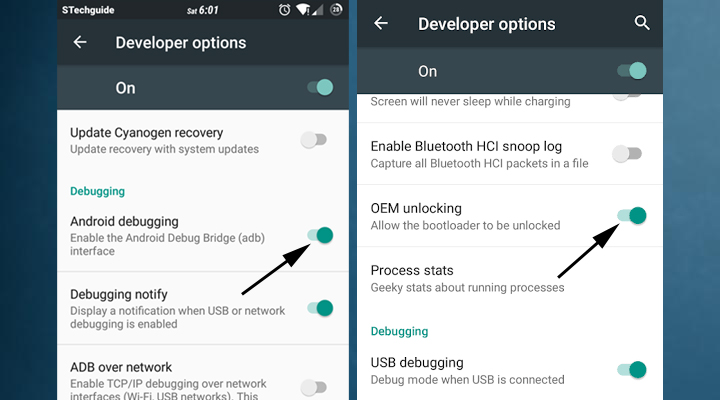
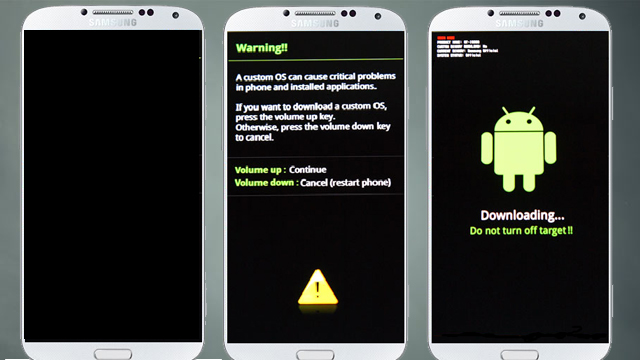



20 Comments
Hi thank you … After flashing, is it possible to return the original firmware (marshmallow ?
Thank you for your reply
Yea uou downgrade s7 edge from Nougat to Marshmallow by flashing stock marshmallow again
After installing this firmware, would you still be able to receive updates for it in the future?
when I try to extract the file it says it’s protected and needs a password. How am I supposed to flush it if it’s unextractable and you haven’t provded the password?
Password for Galaxy S7 Edge zip file is
Or you also use this link from XDA it has no password
https://mega.nz/#!gwcHiDQT!mpOT9QSQ7phdpX44ofFL7BoGThq6IoVXjMaQmXJPIA0
Password for unzipping the file??
You can also use this file
http://downloadmirror.co/1KtK/G935FXXU1ZPK4-thanks-samfirm.net.zip
Thanks for that but after running ODIN it doesn’t complete the process in “SYSTEM, I don’t get to the PASS stage, it gets stuck with a very small percentage to go before it completes, I now can’t boot or turn off my phone, please help me with a solution to this.
Did you find a solution? I have the same problem now like you have or had… :-(
same problem with my S7 …
Use latest Odin from Odin site, I believe you used odin from this site, right? It’s not latest. Use latest bro… it’s gonna be fast…
I used Odin from this site and it waste time more than hour, but when I download latest Odin it only take 5 minutes.
Post updated with latest Odin. Thanks
I have the same problem like stephen for about 10 minutes now… :-(
I failed for this and now it’s can’t do anything on my phone pls help me.
Would we be still getting ota updates from Samsung even after flashing this firmware??
No
ITS WORK ON INDIAN VERSION AND ALL APP LIKE VR FB WORKS OR NOT ?? MY MODELS7E
SMG935FD
IF U HAVE ANY WHATSAPP GRUOP PLS ADD ME 9167433352
Is this link for beta 4 or beta 5?
No, this is the very first Nougat build.
Can you give me the links of last beta please?!?