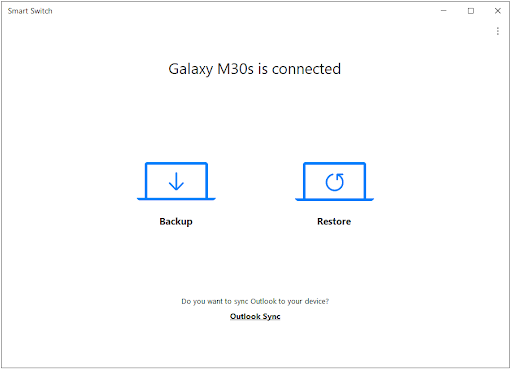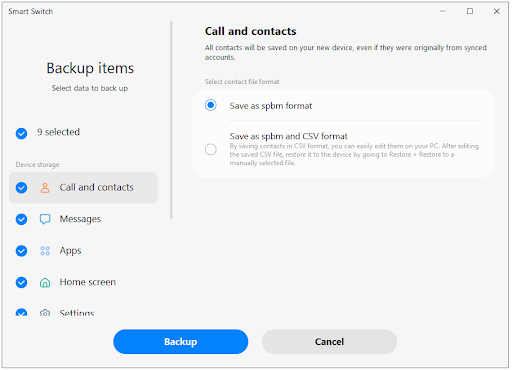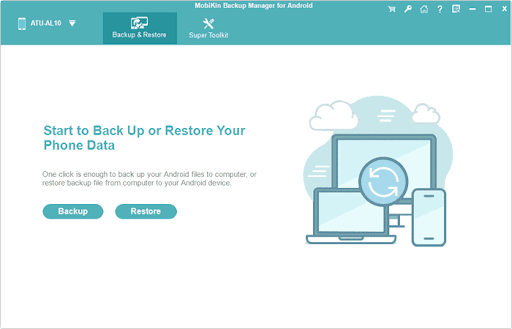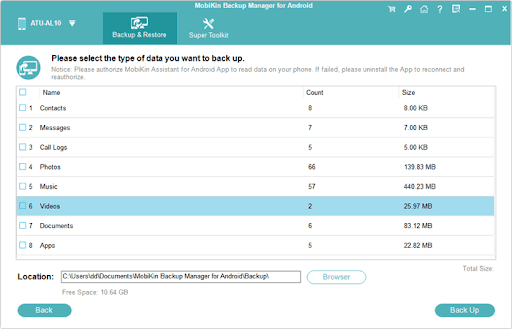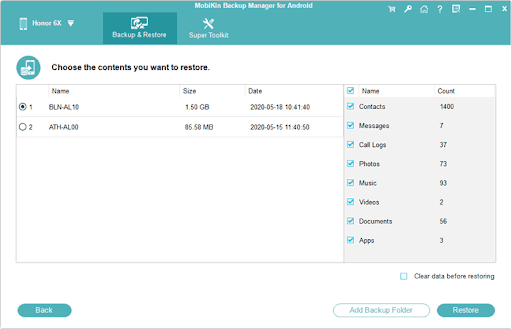In today’s digital age, your smartphone or tablet is more than just a communication device—it’s a vault of personal memories, essential files, and vital data. Knowing how to back up and restore your Android phone/tablet is crucial for safeguarding this information against unexpected loss or device malfunctions. Whether you’re upgrading to a new device or simply ensuring your data is protected, understanding the steps to back up and restore your Android phone will give you peace of mind and save you from potential headaches.
This guide walks you through the process of creating a reliable backup and restoring your data seamlessly. From leveraging cloud services like Google Drive to using external storage or specialized apps, you’ll discover methods to ensure your photos, contacts, messages, and settings remain secure. With these straightforward steps, you’ll be ready to recover your important data anytime, anywhere.
Back Up and Restore Your Android Phone or Tablet via Google Tools
Google provides multiple cloud tools for mobile users, such as Google Photos, Google Drive, etc. These apps can assist you in uploading data from your Android smart device to Google’s cloud storage server. As long as you log in to your account, you can access and download files easily.
Besides, there is an in-built feature on mobile devices for backup and synchronization. You can utilize it to sync the data between your gadget and Google Drive.
Using Your Account on the Settings App
So, how do you use your personal Gmail address to sync the data on your phone/tablet? It’s easy.
Back up data with your Google account:
- Please navigate to Settings on your Android gadget, touch System, and choose Backup.
- Turn on Back up to Google Drive, and opt for Accounts > Add account to type your account information.
- Click Back up now to start the backup.
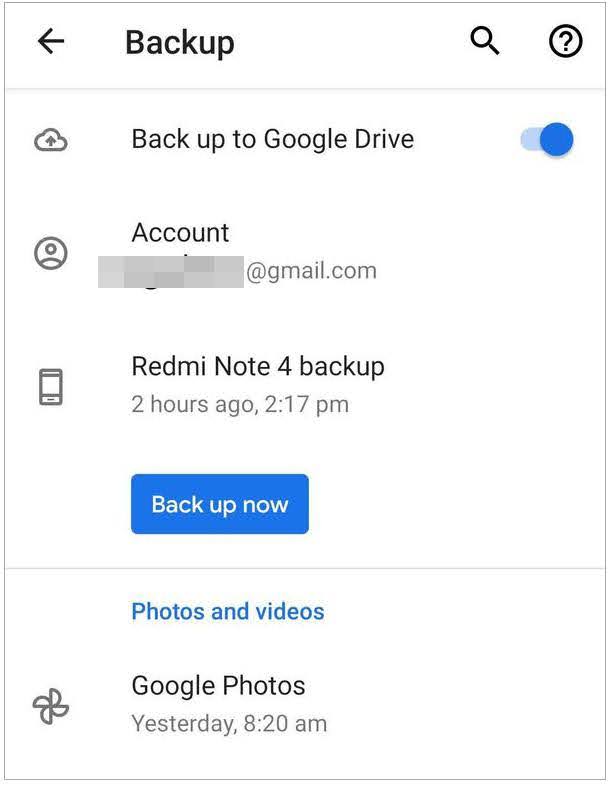
Please notice whether the cloud storage is adequate. If it is insufficient, you will fail to complete the backup.
Restore the files through your Gmail address:
- Tap the Back up & reset option on the Settings app.
- Switch on Automatic restore.
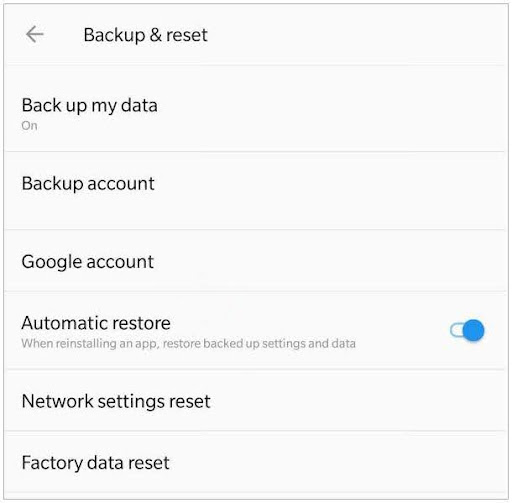
After enabling the feature, your gadget will automatically restore app data when you reinstall apps. In a nutshell, you will never lose your app data.
What if you want to regain basic data like contacts and call history? You can tap the account you added, and toggle on the buttons of the file types. You will succeed in syncing the data between your Android phone/tablet and your backups.
Using Google Drive and Google Photos
Installing Drive and Photos apps is also a good idea for backup and restoration. In this way, you can organize and view the uploaded data at any time. And you can selectively upload specific files.
- Install and run the Drive app on a phone/tablet.
- Tap Add > Upload, and choose the files you plan to upload from the gadget.
- Subsequently, wait for the process to complete.
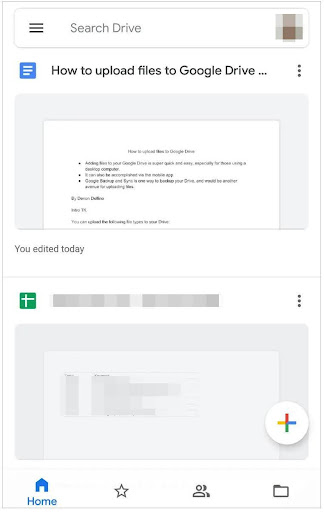
To retrieve your uploaded files to your phone, you can selectively download them to a local folder. By the way, even though you deleted the files uploaded on the cloud, you can retrieve them from its Trash bin within 30 days.
Plus, Google Photos is for pictures and videos. If you want to upload all your images, movies, TV shows, etc., you can use Google Photos.
- Install Google Photos on the smart device.
- Choose Menu > Settings > Back up & sync.
- Toggle on the Back up & sync feature.
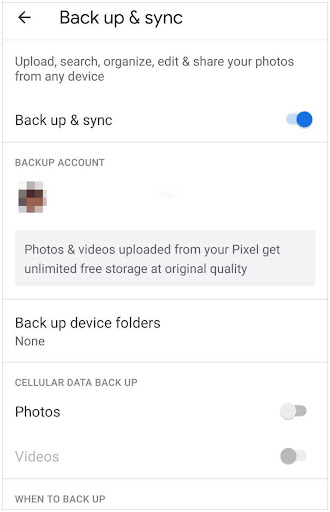
Now, the app will automatically synchronize both pictures and videos.
File Backup/Restoration on Android Device via Android File Transfer (Work on Mac Only)
Desiring to back up your multimedia files to your MacBook? The Android File Transfer tool is your helper since it does well in transferring files between Mac and Android.
- Please download and install Android File Transfer on your Mac.
- Connect your Android mobile device to your Mac via a data cable.
- Launch the program to access the folders of your mobile device. Then copy and paste the files from your gadget to Mac.
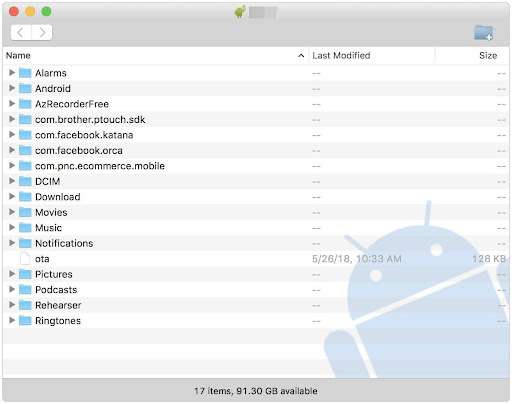
Whenever you need these files, you can copy them to your phone/tablet with this tool.
Back Up and Restore Samsung Mobile Devices via Smart Switch
Samsung Smart Switch is an effective application for data backup/restoration and file migration. Conveniently, you can seamlessly restore the iTunes backups to your Galaxy mobile device. However, this software requires your target phone/tablet to be a Samsung Galaxy device.
Perform the backup with Smart Switch:
- Please choose to install the Windows or Mac version of Samsung Smart Switch on a computer.
- Launch the program, and connect the gadget to the PC/Mac via USB. Once done, you will see the connected interface.

- Tap the Backup mark, and check the file types you want on the interface. Then start the procedure by hitting Backup again.

Implement data Restoration with Smart Switch:
- To get your backup file back to a Samsung mobile device, please establish the connection between both devices.
- Click Restore, select the desired file of backup, and pick the specific data categories. Then hit Restore to begin the restoration.
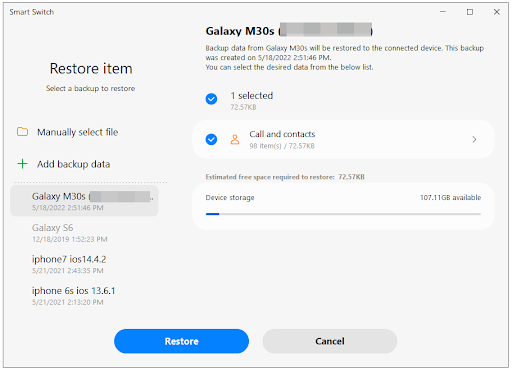
Back Up and Restore Android Phone/Tablet Using MobiKin Backup Manager Program for Android
If you want a comprehensive desktop application to complete data backup and restoration for your Android phone/tablet, you can choose this Backup Manager from Mobikin. This software supports a wide array of Android mobile devices.
No matter what brand your gadget is, it can work great all the time. It only requires devices to run the Android operating system 4.0 or higher. What’s more, it enables you to back up/restore your contacts, applications, video files, images, music files, SMS, and more without quality damage.
Achieve the data backup via MobiKin:
- Install and run this program on the desktop, and use a data wire to link your gadget to the PC/Mac.
- Once connected, tap the Backup feature, and check the file types you want.

- Hit Browser to select a folder to save your data, and click the Back Up icon to begin the procedure.

Transmit the backup file to your Android smartphone/tablet:
- Connect your smart device to the computer with a cable.
- Run the desktop app, and wait for the detection and recognition. Next, click Restore.
- Opt for a backup file, and check the desired categories. Finally, import the file to the mobile gadget by tapping Restore.

Wrapping Up
By taking the time to back up and restore your Android phone/tablet, you can protect your valuable data and minimize the stress of unexpected data loss. Whether you’re transitioning to a new device or safeguarding your current one, having a reliable backup plan ensures your files, apps, and settings are always within reach.
Start implementing these backup methods today to keep your digital life secure and organized. With the right tools and a proactive approach, you can enjoy peace of mind knowing that your information is safe, no matter what happens.