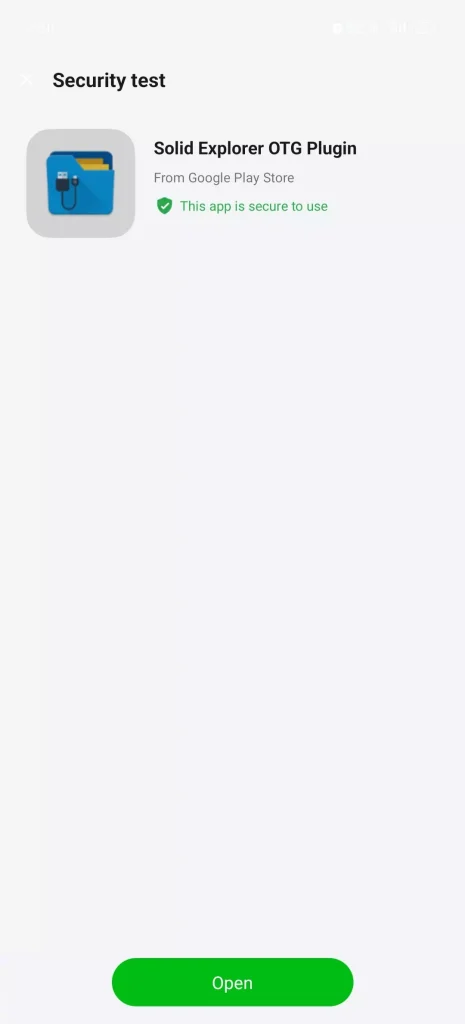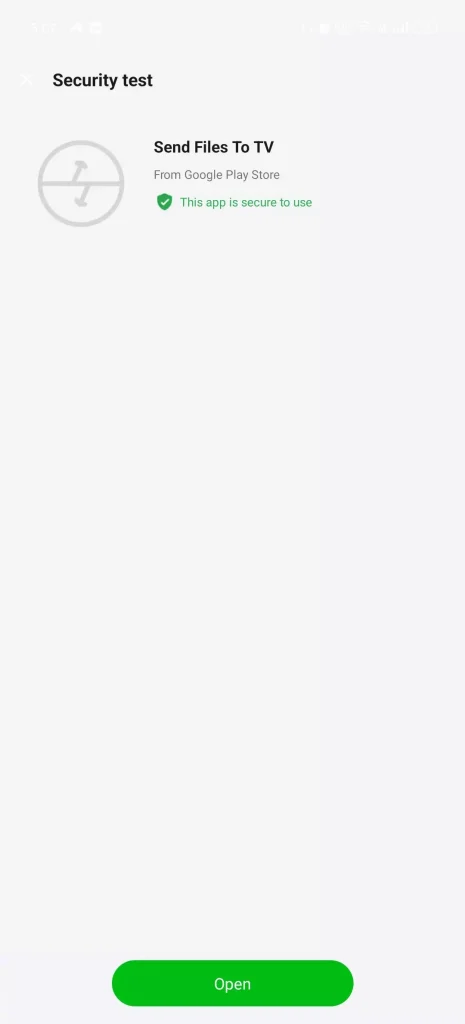OnePlus phones are known for their robust features, sleek design, and user-friendly interface. Among these features is the built-in App Security Test, part of OnePlus’s security framework. This tool scans apps for potential threats or malware when they are installed, providing an additional layer of protection for users. However, some users might find this feature unnecessary, especially if they use other security measures or the App Security Test interferes with app installations. In this article, we’ll guide you through the process to to Disable App Security Test on OnePlus Phone, along with some considerations to keep in mind.
What is the App Security Test?
The App Security Test on OnePlus phones is designed to scan apps for malware or suspicious behavior when they are downloaded and installed. This feature is part of the OxygenOS security suite, which aims to protect users from installing potentially harmful apps that could compromise their data or device integrity.
Key features of the App Security Test include:
- Real-time Scanning: Automatically scans apps as they are downloaded or installed, checking for known threats.
- Privacy Protection: Warns users if an app requests sensitive permissions or behaves suspiciously.
- User Alerts: Notifies users if an app fails the security test, with options to block installation or proceed with caution.
Why Disable the App Security Test?
While the App Security Test is designed to protect your device, there are several reasons why you might want to disable it:
- False Positives: Sometimes, legitimate apps are flagged as potentially harmful due to overly cautious algorithms.
- Interference with App Installation: The security test can occasionally interfere with the installation of apps from third-party sources or APK files.
- Displaying Ads: The most annoying part is that the app security scan window shows ads in the empty space below.
- Performance: On rare occasions, the continuous scanning might slightly affect the performance or battery life of the device.
- Alternative Security Measures: You may already be using a trusted third-party antivirus or security app, making the OnePlus App Security Test redundant.
How to Disable App Security Test on OnePlus Phone
The App Security Test feature is integrated into the Global Search app. When you disable the Global Search app, it effectively disables the App Security Test as well. For those who don’t know, the Global Search app on OnePlus phones is a system-level application that allows users to search for content across their device quickly and efficiently. It’s designed to provide a unified search experience, enabling users to find information from various sources within their phone through a single search interface.
Here’s a step-by-step guide to Disable the App Security Test on OnePlus device by Disabling the Global Search App
- Open Phone Settings.
- Select Apps from the list.
- Tap on the App Management option and select Global Search app.
- On the next screen, click on Disable and give confirmation.
- Done. This will disable the security test popup window from your OnePlus phone.
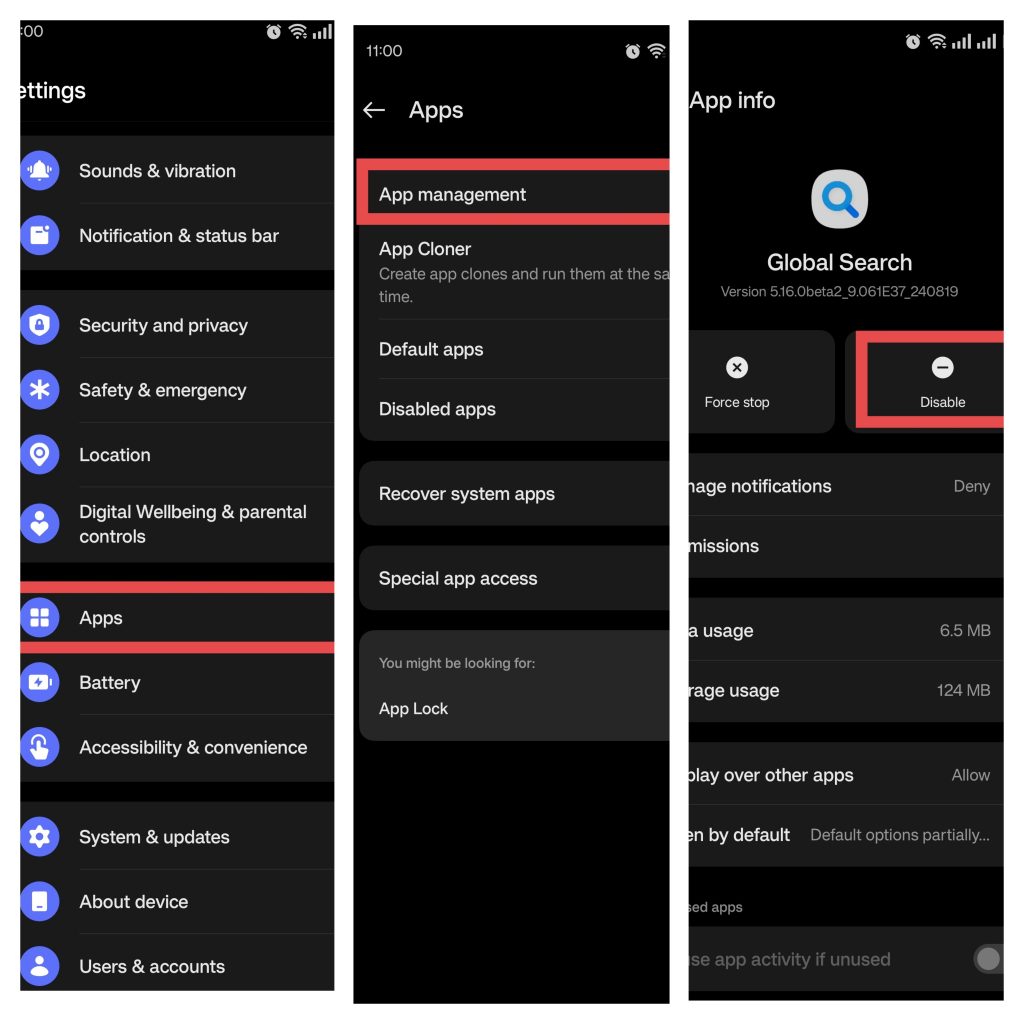
Things to Consider Before Disabling App Security Test
Before you disable the App Security Test, consider the following points:
- Security Risks: Disabling the security test might expose your device to potential threats if you regularly download apps from unknown or untrusted sources. Ensure that you have other security measures in place, such as a reliable antivirus app.
- Manual Scanning: If you disable the automatic scanning, make sure to manually scan new apps or APKs before installation, especially if they come from third-party sources.
- Updates and Patches: Keep your OnePlus phone updated with the latest security patches and software updates to protect against vulnerabilities.
Alternative Security Measures
If you disable the App Security Test from OnePlus device, it’s important to have alternative security measures in place to protect your device:
- Enable Google Play Protect: Google Play Protect is another layer of security that scans apps for malicious behavior. Ensure it’s enabled in the Google Play Store settings.
- Be Cautious with App Permissions: Always review the permissions requested by apps during installation. If an app requests unnecessary access to your data, consider it a red flag.
- Download Apps from Trusted Sources: Stick to official app stores like Google Play to minimize the risk of installing harmful apps.
Conclusion
Disabling the App Security Test by turning off the Global Search app on OnePlus phones is a quick and effective way to stop the security scans. However, this method comes with trade-offs, including the loss of native search functionality and potential security risks. If you choose to go this route, ensure you have other security measures in place to protect your device from potential threats. By following the steps outlined in this guide, you can regain control over your app installations and customize your OnePlus experience to better suit your needs.