Samsung recently launched the OneUI 7 Beta program, attracting many Galaxy users to try the latest features. While the beta offers an early glimpse into Samsung’s upcoming updates, some users may find the bugs and instability outweigh the benefits. If you’re one of them, this guide explains how to downgrade One UI 7 Beta to Stable One UI 6.1 without data loss safely and effectively.
Why Downgrade One UI 7 Beta to Stable One UI 6.1?
Beta updates, though exciting, often come with bugs, performance issues, and incomplete features that can impact daily use. Many users choose to roll back to the One UI 6.1 stable update for a smoother, more reliable experience. Reasons to downgrade include:
- Frequent crashes or glitches in the beta.
- Limited compatibility with certain apps or features.
- A preference to wait for the stable One UI 7 release, expected within two months.
Steps to Downgrade from One UI 7 Beta to One UI 6.1
The downgrade process involves two main steps first one is withdrawing from the One UI 7 Beta program and the second one is restoring the stable One UI 6 firmware using the Samsung Smart Switch.
Both steps are easy to follow and ensure that you can safely revert to the stable version of One UI.
How to Withdraw from the One UI 7 Beta Program
Withdrawing from the beta program is essential to stop receiving further beta updates. Here’s how you can do it:
- Open the Samsung Members app on your Galaxy phone.
- Tap the Settings gear icon at the top right corner.
- Select “One UI Beta program status” to view your enrollment details.
- Tap the Withdraw button and follow the on-screen instructions.
Important Tips:
- Remove device locks or accounts to avoid issues during the downgrade.
- Once you withdraw, you will no longer have access to the One UI 7 Beta program.
How to Downgrade Using Samsung Smart Switch
After withdrawing, use the Samsung Smart Switch tool to restore your device to the stable One UI 6.1 firmware. This process involves resetting your phone, so backing up your data is essential.
Step 1: Back Up Your Data
- Install Smart Switch on your PC and phone.
- Connect your phone to the PC via a USB cable.
- Open Smart Switch on the PC and select the Backup option.
Step 2: Perform the Downgrade
- Open Smart Switch on your PC and select the Downgrade option.
- The tool will display the latest One UI 6.1 firmware build for your device.
- Click Continue and then Confirm to begin the process.
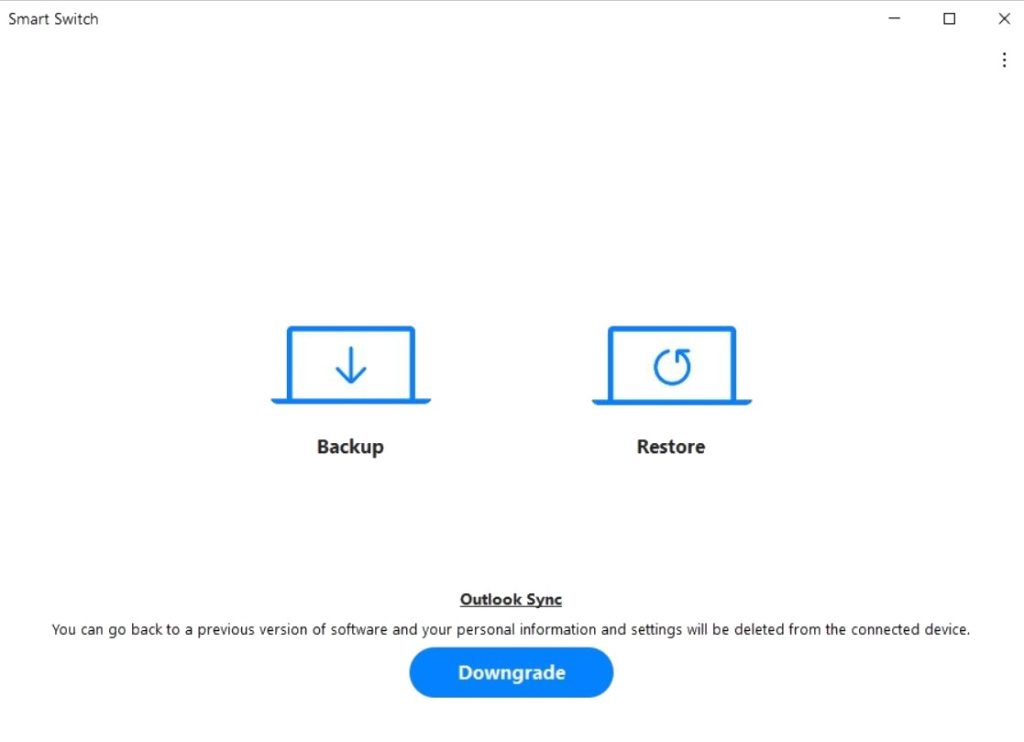
Important Notes:
- Do not disconnect your phone during the downgrade process.
- The device will reboot with the stable One UI 6.1 firmware installed.
Once complete, you can restore your backed-up data through Smart Switch.
Conclusion
Downgrading from the One UI 7 Beta to Stable One UI 6.1 is a simple process that ensures a reliable and bug-free experience on your Galaxy device. Whether you’re facing performance issues or prefer to wait for the polished release of One UI 7, following this guide allows you to safely roll back to the stable software. While the beta may not suit everyone, Samsung’s rollback tools, like Smart Switch, make the transition seamless. Remember, the stable One UI 7 release is just a few months away, offering the full benefits of the latest update without the headaches of beta testing.