OnePlus recently released the OxygenOS 15 Open Beta for its latest devices, including the OnePlus 12 and OnePlus 12R. This update introduces exciting new features and optimizations that provide a glimpse into the future of OnePlus software. However, as with any beta software, it may come with bugs and stability issues. For those seeking a smoother, more reliable experience, downgrading from OxygenOS 15 Beta to OxygenOS 14 Stable may be the best choice.
This guide will walk you through the process of downgrading your OnePlus 12 or OnePlus 12R back to OxygenOS 14.
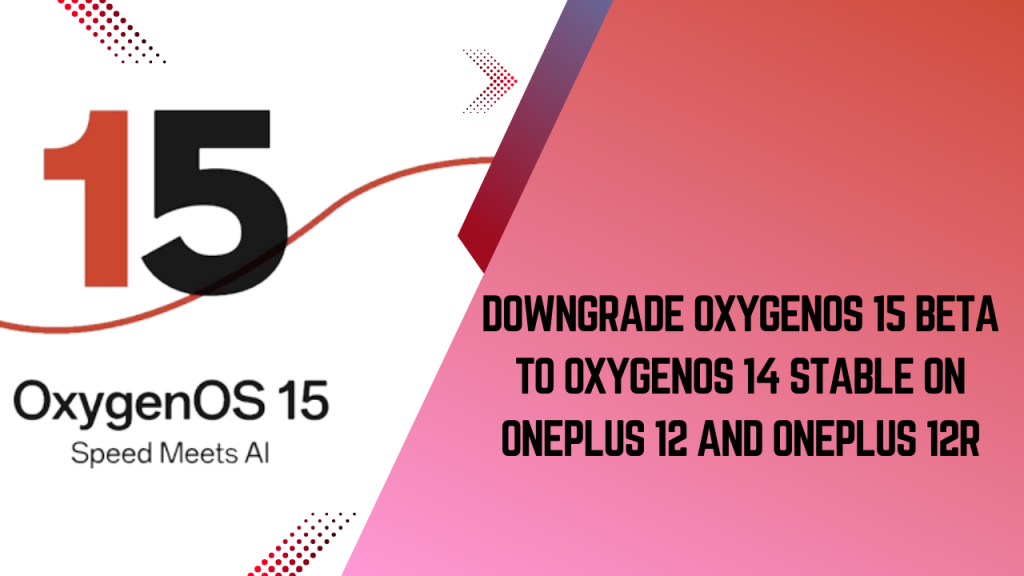
Why Downgrade from OxygenOS 15 Beta to OxygenOS 14 Stable?
While OxygenOS 15 Beta brings plenty of innovative features, it’s still in its testing phase, meaning it’s prone to issues like app crashes, battery drain, and connectivity glitches. A stable OS like OxygenOS 14 offers a more reliable and refined experience, free of the common bugs associated with beta software.
Key reasons for downgrading include:
- Stability: OxygenOS 14 offers a tested, reliable environment.
- Performance: Avoid potential slowdowns or battery drain.
- Compatibility: Some apps and features may not fully support OxygenOS 15 Beta yet.
Prerequisites for Downgrading
Before beginning the downgrade process, make sure you have the following:
- Backup of your data: The downgrade process will erase your device’s data, so backup important files to a PC, cloud service, or external storage.
- Charged device: Ensure that your device has at least 50% battery to avoid interruptions.
- Correct rollback package: You’ll need a compatible rollback file for your specific model, which can be downloaded from the OnePlus official support page or from below.
Note: Downgrading to a stable version will remove all data on your device, so please proceed with caution.
How to Downgrade OxygenOS 15 Beta to OxygenOS 14 Stable
Follow the below steps to Downgrade your OnePlus device from OxygenOS 15 Beta to OxygenOS 14 Stable.
Step 1: Download the Rollback Package
You can easily find the OxygenOS 14 Rollback package from OnePlus support page. However, for your ease, we also shared the direct link of OxygenOS 15 to OxygenOS 14 rollback pakage here.
- OnePlus 12 OxygenOS 14 Rollback package – Download
- OnePlus 12R OxygenOS 14 Rollback package – Download
Step 2: Transfer the Rollback Package to Your Phone
Connect your OnePlus device to your computer and transfer the downloaded ROM rollback package to the root (main directory) of your phone’s internal storage.
Step 3: Enable Developer Mode
- Open Settings: Go to Settings > About device > Version.
- Activate Developer Mode: Tap on the Build number seven times, then enter your password when prompted.
Step 4: Access the Local Install Option
- Go back to Settings > About device > Up to date.
- Tap the button in the top-right corner and choose Local install.
- You should see the rollback package file. Select it and confirm the installation.
Step 5: Extract and Start the Downgrade Process
- Click on the rollback package, then select Extract and Upgrade. The device will begin downgrading to OxygenOS 14.
- The system upgrade will progress to 100%.
Step 6: Restart Your Device
Once the rollback process is complete, click Restart. Your device will boot into OxygenOS 14 Stable.
Conclusion
For OnePlus users seeking a dependable experience on their devices, downgrading from OxygenOS 15 Beta to OxygenOS 14 Stable is a straightforward process. By following this guide, you’ll be able to enjoy the full reliability and performance of a stable OS version while avoiding beta software’s potential issues. As always, OnePlus continues to enhance its software, so keep an eye out for future updates that bring improved stability and performance.