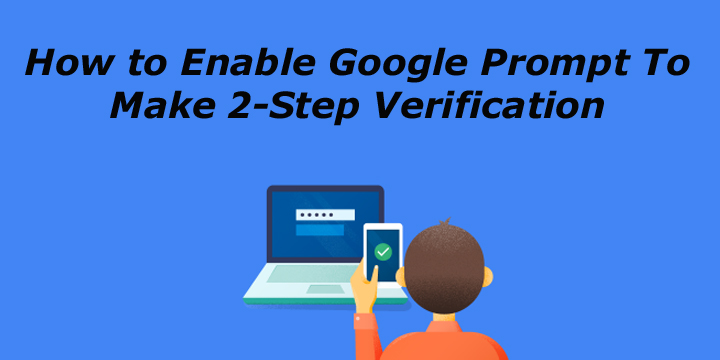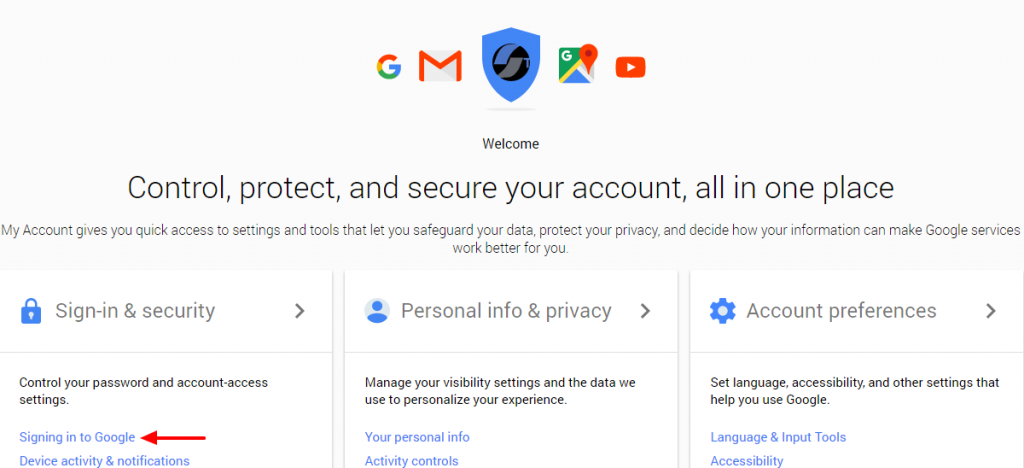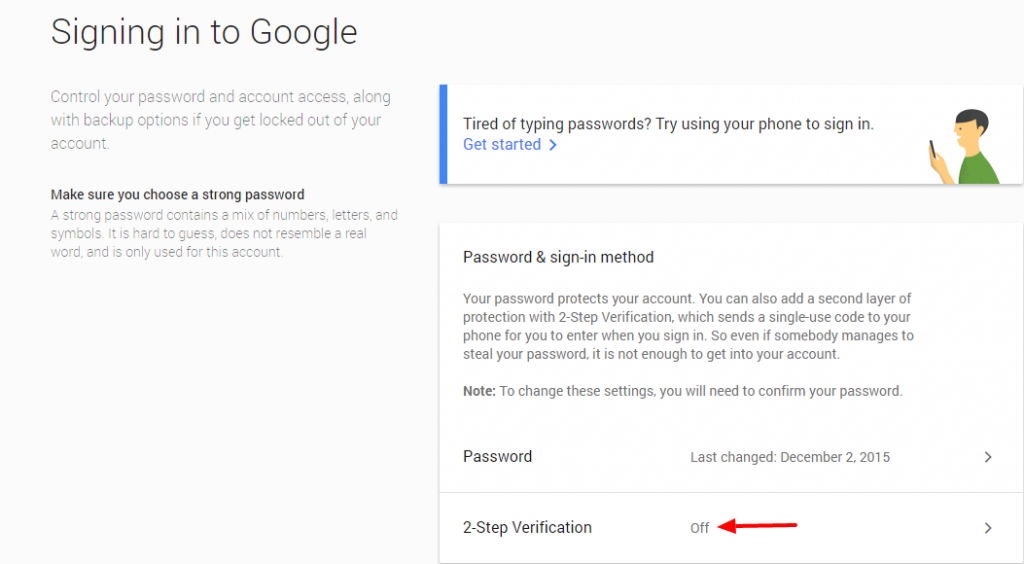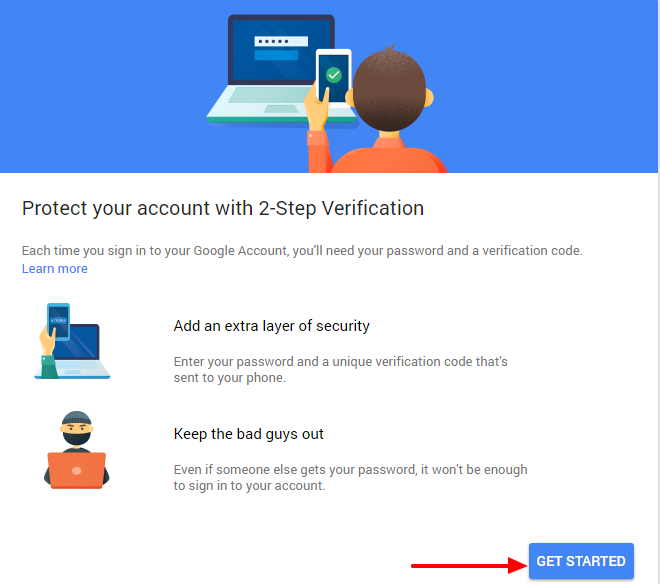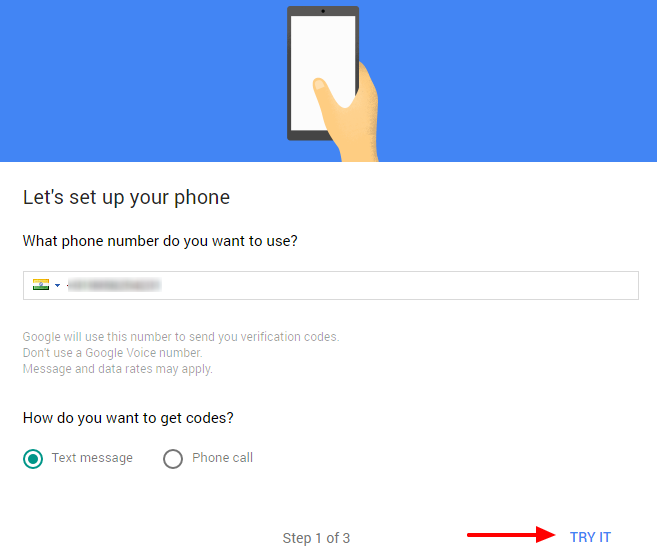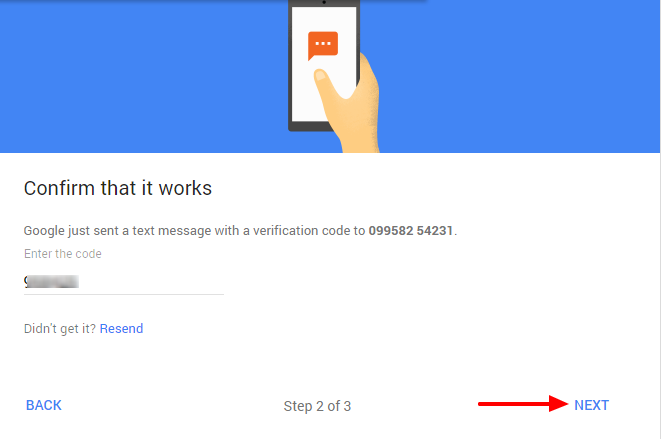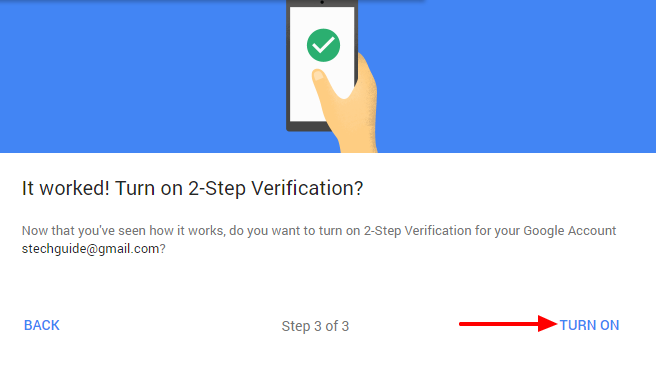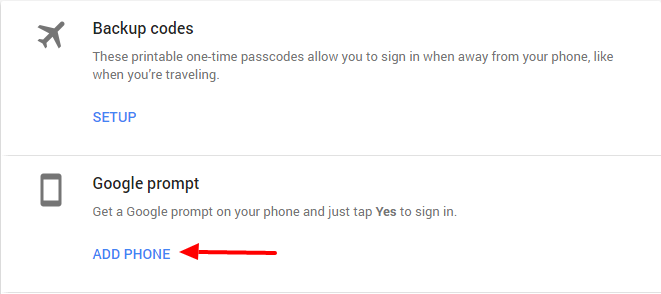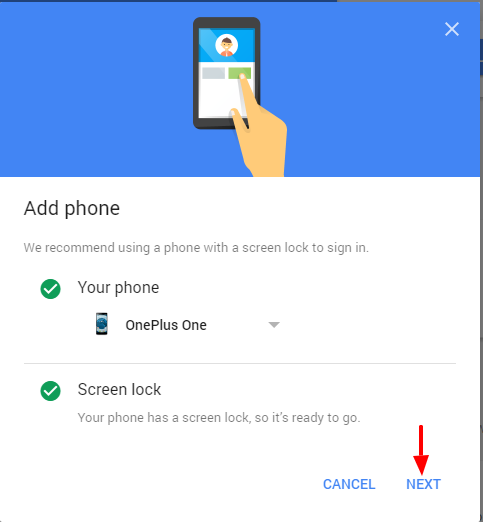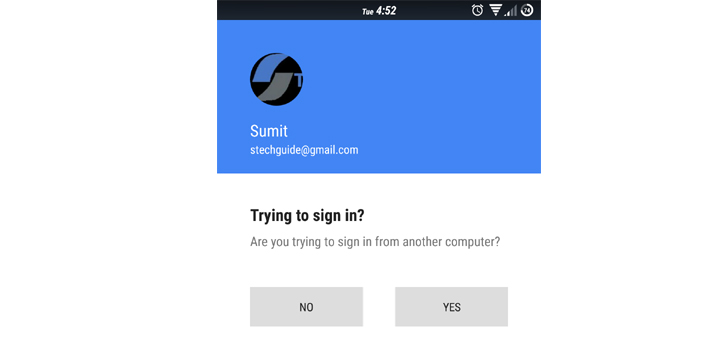Today we discuss How to Enable Google Prompt To Make 2-Step Verification On Android. Google added an extra layer of security to keep your account safe from hackers. With 2-Step Verification, you’ll protect your account with both your password and your phone. Every time you Sign-in to your Google account it will ask for your password as well as six-digit code generated through a text message. But sometimes it’s annoying to wait for the OTP and manually entering the code. Considering this Google announced a new feature called “Google prompt” for all users. Check below How to Enable Google Prompt To Make 2-Step Verification On Android.
If you already enabled 2-step verification, then you can Enable Google Prompt to make Google authentication simple and faster. After you Enable Google Prompt on Android and iPhone, you don’t need to enter the OTP every time to login to your account, instead you will get a prompt on your linked device to confirm the login. The prompt message says “Trying to sign in?” with NO and YES buttons. You just tap YES to authenticate your account. To Enable Google Prompt To Make 2-Step Verification On Android follow the below steps.
How to Enable Google Prompt To Make 2-Step Verification On Android
To Enable Google Prompt To Make 2-Step Verification On Android, first you need to enable 2-step verification on your device (If you already enable 2-step verification then skip this step) and then Enable Google Prompt.
How to Enable 2-step verification on Android –
1) First, Go to myaccount.google.com and login with your Google account and click on ‘Signing in to Google‘
2) Now enable 2-step verification by clicking on it.
3) Now click on ‘Get Started‘ and enter your Gmail Password.
4) Now enter your Phone Number. Google will use this number to send you verification codes.
5) Now enter the code Google sends you and click ‘Next‘.
6) In next window Click on the ‘Turn On‘ to enable 2-step verification.
7) Done! You enable 2-Factor Verification On Google account successfully. To enable Google Prompt follow below steps.
How to Enable Google Prompt on your Google Account –
1) First, Go to myaccount.google.com and login with your Google account and click on ‘Signing in to Google‘
2) Click on ‘2-step verification‘.
3) Now scroll down to Google Prompt and click on ‘Add Phone‘
4) In next window click ‘Get started‘ and select your device and click ‘Next‘
5) For confirmation, Google sends you a prompt message on your Android smartphone with title “Trying to sign in?” along with NO and YES buttons. Tap YES.
6) Wait for the pop-up box on PC to say “It worked”, and then click DONE.
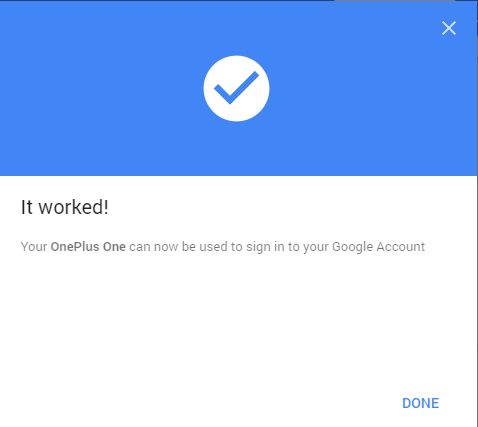
7) Now, the next time you login to your Google account, the two-step verification will be completed, when you tap “Yes” on the sign-in prompt on your Android smartphone.
How to Set up Google Prompt on iPhone
Setting up Google Prompt on iPhone is almost same as Android. But Google Prompt for iPhone will work only on iPhone 5s or later. Also, Google App must be installed on your iPhone, and Google account should logged into it. In the 2-step verification page in My Account, you have to select “iPhone” when you are adding your phone to receive the Google prompt. For confirmation, Google sends you a prompt message on your iPhone (confirm Google Prompt with TouchID) with title “Trying to sign in?” along with NO and YES buttons. Tap YES to confirm.
This is the easiest way to Enable Google Prompt To Make 2-Step Verification On Android and iPhone. Secure your account now and share this with your friends.