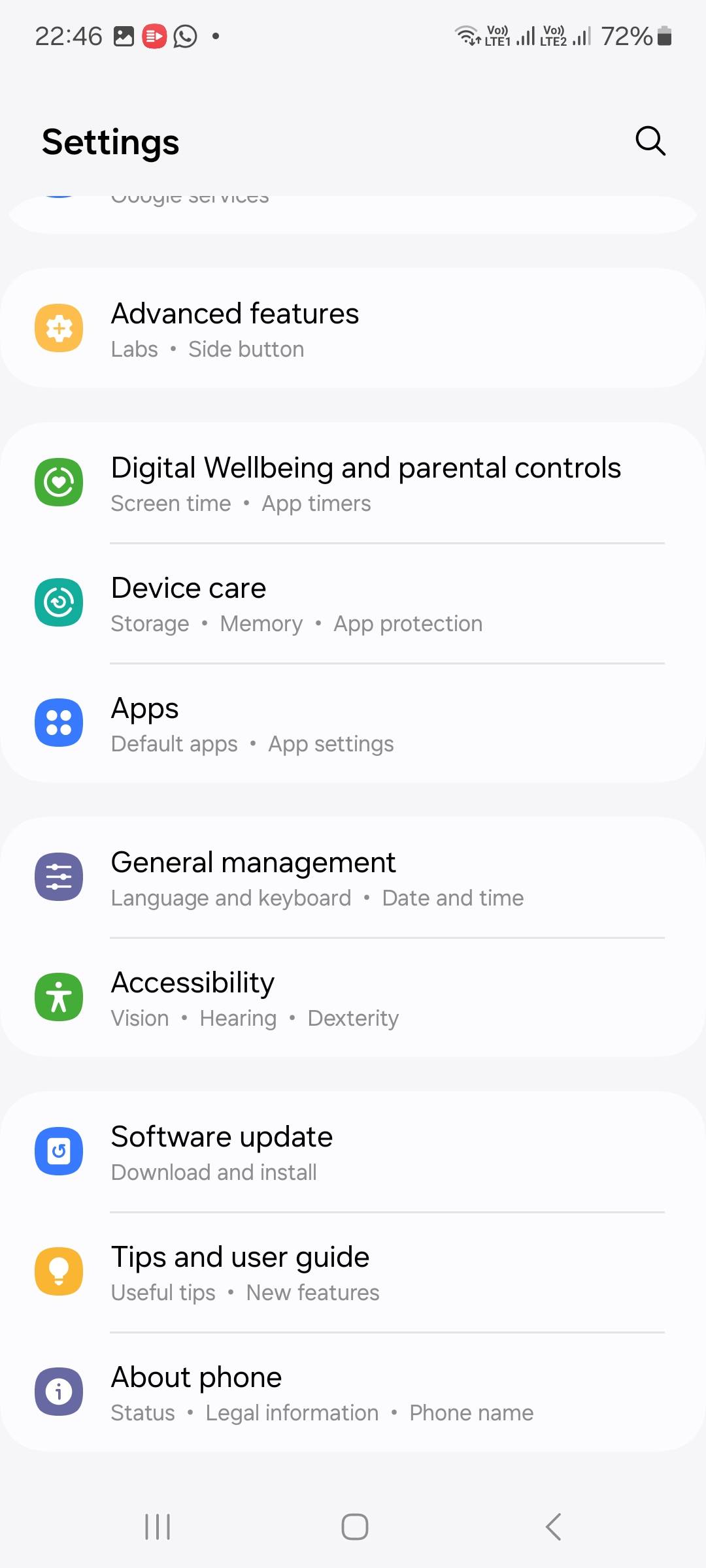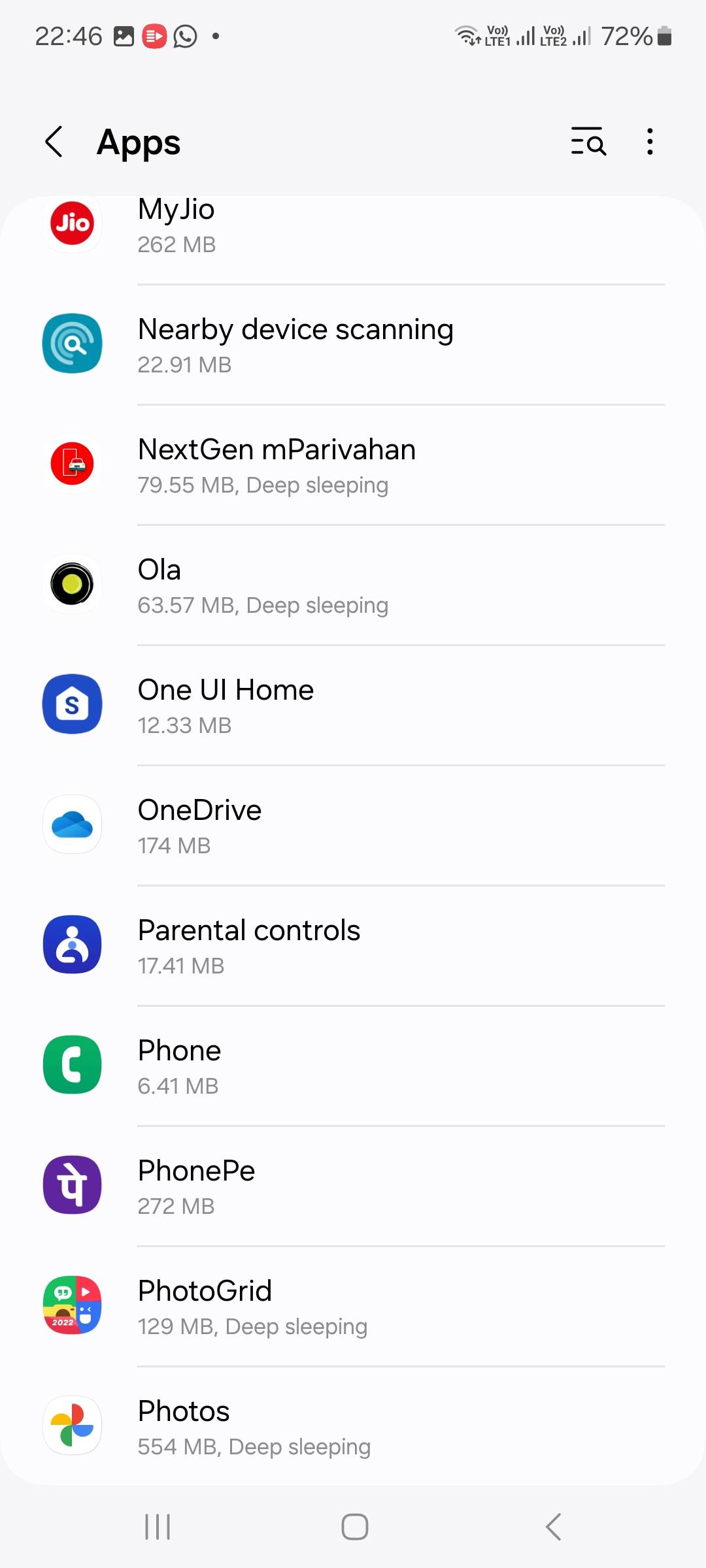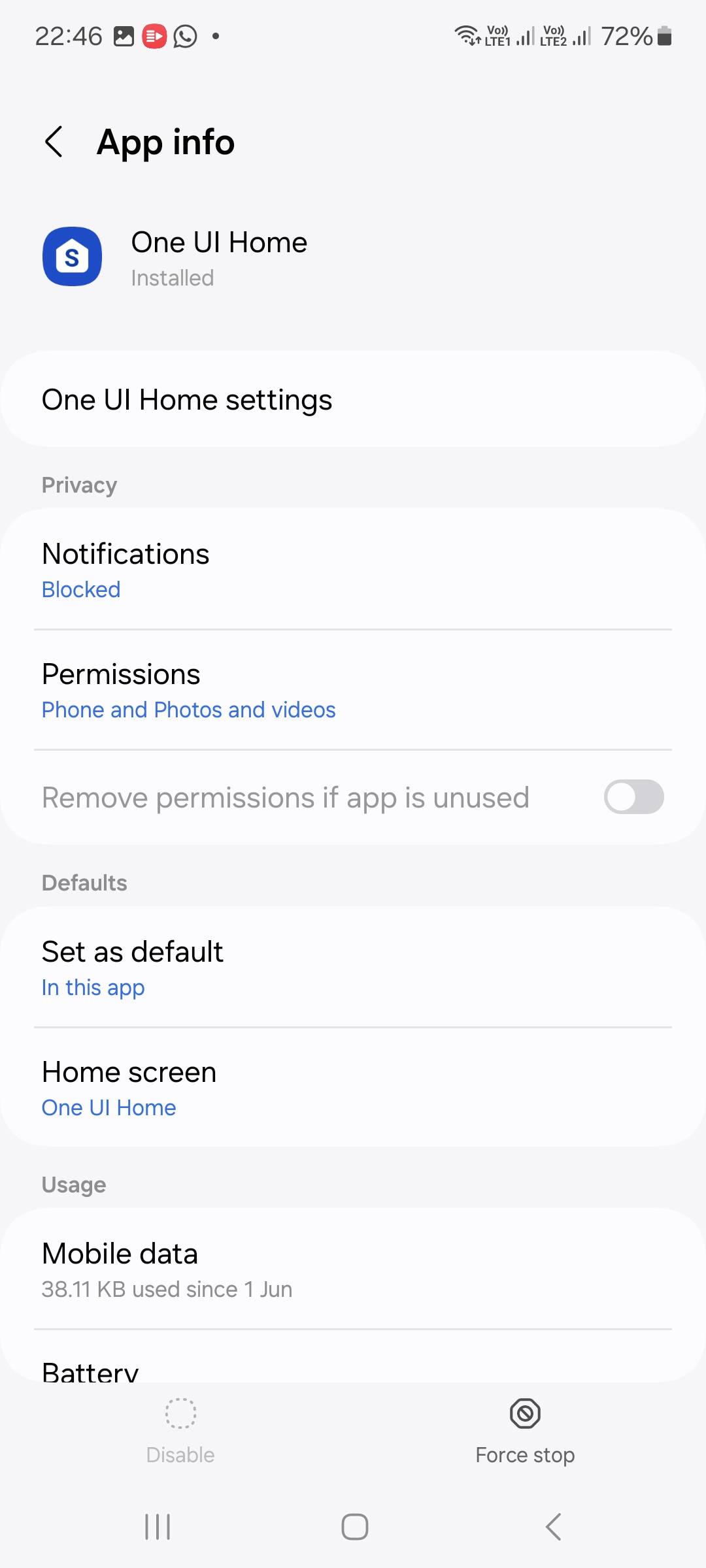Recently, some Samsung users have encountered an issue where the Recent Apps button stops working intermittently. This can be frustrating, as the Recent Apps button is essential for quickly switching between apps or closing unused ones. If you’re experiencing this problem, don’t worry—there are simple steps to fix Recent Apps Button issue on Samsung devices.
Why Is the Recent Apps Button Not Working?
The Recent Apps button issue on Samsung devices is likely caused by a temporary glitch in the ‘One UI Home’ app, which is responsible for managing your home screen, recent apps, and other interface elements. When this app encounters a problem, it can lead to the Recent Apps button not functioning as expected. In this guide, we’ll walk you through the steps to temporarily fix the Recent Apps button issue and provide tips on how to ensure your device is running the latest software to prevent future problems.
How to Fix Recent Apps Button Issue on Samsung devices
To fix the Samsung phone’s recent apps button issue, you can force-stop the ‘One UI Home’ app, which can reset it and potentially resolve the problem. Here’s how you can do it:
- Go to the Settings on your Samsung device.
- Tap on the Apps to see a list of all installed apps.
- Find and select the One UI Home app.
- Tap the Force Stop button at the bottom of the screen and confirm the action.
- After force-stopping the app, try using the Recent Apps button again. It should now work as expected.
Additional Tips
- Temporary vs. Permanent Solution: Notably, force-stopping the app may temporarily resolve the issue, but it is not a permanent solution. For a long-term fix, it’s important to ensure that your Galaxy device is running the latest software. Samsung is actively working on updates to address this issue, so keeping your device updated is crucial for a more permanent resolution.
- Check for Software Updates: To check and install the latest update, open Settings > Software Update > Download and Install. This will ensure that your device receives the necessary bug fixes that could permanently resolve the Recent Apps button issue.
- Restart Your Device: If force-stopping the One UI Home app doesn’t fix the issue, try restarting your device. This can help clear any temporary system glitches that might be affecting the Recent Apps button.
- Reset App Preferences: If the problem continues, consider resetting app preferences. This will reset all app settings to their default without deleting any data. You can do this by going to Settings > Apps > Three-dot menu > Reset app preferences.
- Clear Cache: Sometimes, accumulated cache files can cause apps to malfunction. Clearing the cache of the One UI Home app can help. Go to Settings > Apps > One UI Home > Storage > Clear Cache.
Conclusion
The Recent Apps button issue on Samsung devices can be inconvenient, but with the steps outlined above, you should be able to resolve it quickly. Force-stopping the One UI Home app is a simple yet effective solution that can help you get your Recent Apps button working again.
However, since this is a temporary fix, keeping your device updated is essential for a long-term resolution. Regularly checking for software updates will help ensure that your device runs smoothly and that any known issues are addressed promptly. If the issue persists despite these efforts, you may want to reach out to Samsung support for further assistance.