As Xiaomi continues to roll out its latest operating system, HyperOS, some users may find themselves longing for the familiarity of MIUI 14. Whether due to compatibility issues, preference for the familiarity of MIUI, or any other reason, some users might want to revert to MIUI 14. Fortunately, the process to downgrade from HyperOS to MIUI 14 is relatively straightforward, though it does require careful attention to detail. This guide will walk you through the process, ensuring you can go back to MIUI 14 from HyperOS without bricking your device or losing essential data.
Why Revert to MIUI 14 from HyperOS?
Before diving into the downgrade process, it’s important to understand why you might want to make this switch:
- Stability Issues: As a new OS, HyperOS may still have some bugs and stability issues that could impact your device’s performance.
- Feature Preferences: You may prefer the features, interface, or customization options available in MIUI 14.
- App Compatibility: Some apps might not yet be fully optimized for HyperOS, leading to potential functionality issues.
- Personal Preference: The familiarity of MIUI 14 could be more comfortable for daily use, especially if you’re not a fan of the changes introduced in HyperOS.
Important Considerations Before You Begin
Before you proceed, there are several important factors to consider:
- Backup Your Data: Downgrading from HyperOS to MIUI 14 will wipe all data on your device. Make sure to back up your contacts, photos, apps, and any other important files to a secure location, such as Xiaomi Cloud or Google Drive.
- Unlock the Bootloader: To perform the downgrade, your device’s bootloader must be unlocked. If your bootloader is not yet unlocked, you can follow our guide to unlock it. Note that unlocking the bootloader will void your warranty and erase all data.
- Battery Charge: Ensure your device has at least 70% battery charge before starting the process to avoid any interruptions.
- Compatibility: Ensure the MIUI 14 firmware you download is compatible with your specific device model.
- Risk Awareness: Downgrading carries risks, including potential bricking of your device or loss of warranty. Proceed with caution.
How to Downgrade from HyperOS to MIUI 14
Downgrading from HyperOS to MIUI 14 can be a bit challenging, especially if you’re unfamiliar with the process. However, by following this comprehensive guide, you should be able to successfully return to MIUI 14 without major issues.
Step 1: Install ADB and Fastboot Tools
- Download the ADB and Fastboot tools from the Android developer website.
- Extract the downloaded file and follow the installation instructions specific to your operating system (Windows, macOS, or Linux).
Step 2: Download the Correct MIUI 14 Firmware
- Visit the official MIUI website and locate the MIUI 14 ROM specific to your device.
- Make sure to download the Fastboot version of the ROM, as it will be required for flashing.
Step 3: Install the Xiaomi Mi Flash Tool
- Download and install the Xiaomi Mi Flash Tool from the official Xiaomi website. This tool will be used to flash the MIUI 14 ROM onto your device.
- After installation, launch the Mi Flash Tool on your computer.
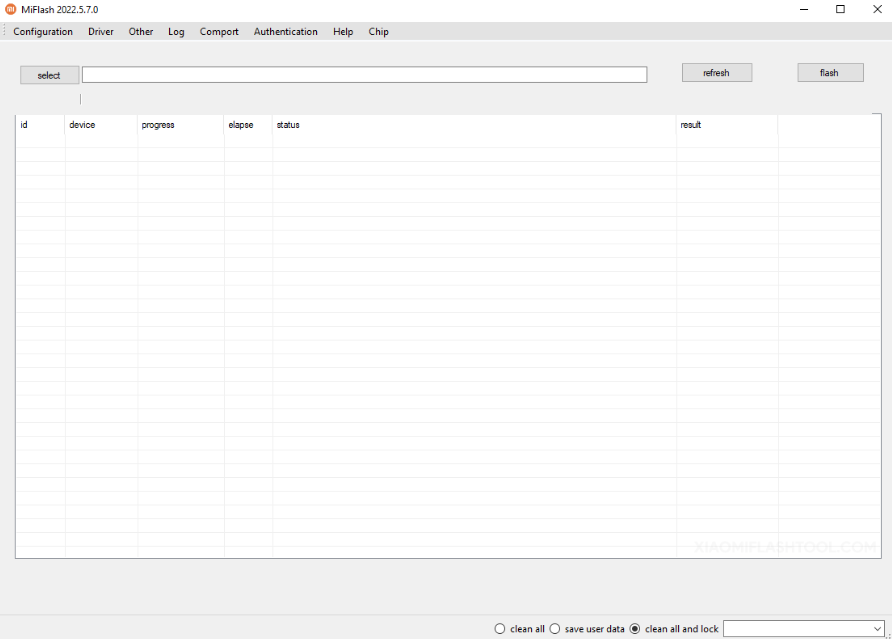
Step 4: Boot Your Device into Fastboot Mode
- Power off your Xiaomi device.
- Press and hold the Volume Down and Power buttons simultaneously until the Fastboot screen appears.
- Connect your device to your computer using a USB cable.

Step 5: Flash MIUI 14 Using the Mi Flash Tool
- In the Mi Flash Tool, click on the Select button and navigate to the folder where you extracted the MIUI 14 firmware.
- Select the folder containing the firmware files. Ensure that the path is correctly displayed in the Mi Flash Tool.
- Choose one of the following options from the bottom of the Mi Flash Tool window:
- Clean all: This will erase all data on the device.
- Save user data: This attempts to preserve your data, but it is not recommended for downgrades as it may cause issues.
- Clean all and lock: This will erase all data and re-lock the bootloader after flashing. Choose this only if you want to relock the bootloader.
- Click on the Flash button to start the process. The tool will begin flashing the MIUI 14 firmware onto your device. This process may take a few minutes.
- Once the flashing process is complete, you will see a success message in the Mi Flash Tool. Your device will automatically reboot.
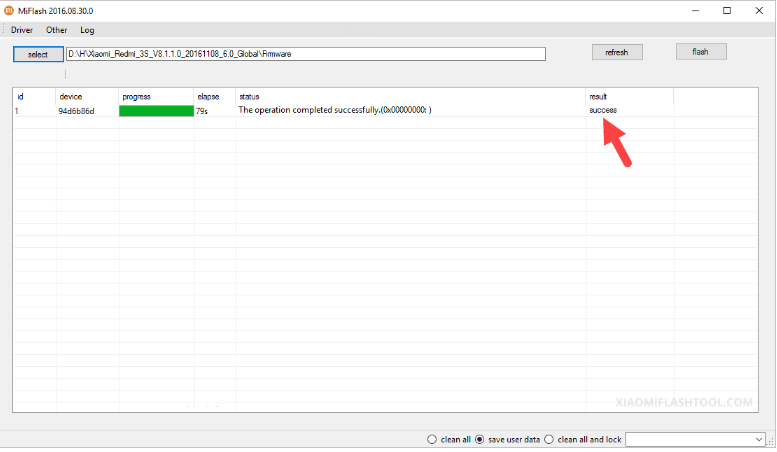
Troubleshooting Tips
- Boot Loop or Stuck on Logo: If your device is stuck in a boot loop or on the Xiaomi logo, boot into Fastboot mode again and try flashing the firmware once more.
- Mi Flash Tool Error: If you encounter an error in the Mi Flash Tool, make sure that the firmware file path is correct and that you are using the latest version of the tool.
Conclusion: Revert Back to MIUI 14
Downgrading from HyperOS to MIUI 14 can be a technical process, but by following these steps carefully, you can revert to the stable and familiar MIUI 14 environment. Remember to back up your data, unlock the bootloader if necessary, and ensure that you download the correct ROM for your device. While this process does involve some risks, it allows you to return to a system you are more comfortable with, ensuring your device runs smoothly as before.