Motorola users can now take advantage of the Circle to Search feature, which was previously exclusive to Samsung and Pixel devices. With the recent update, Motorola has started rolling out Circle to Search to select models, including its 2024 Razr series and Moto Edge 50 Ultra. The update, which includes the September 2024 security patch, brings this versatile search tool to supported devices. If you’re ready to start using Circle to Search on your Motorola, this guide will show you how to enable Circle to Search on Motorola phones and how to use it.
Motorola Razr Phones Compatible with Circle to Search
As of now, Circle to Search is available exclusively on the 2024 Motorola Razr series and Moto Edge 50 Ultra. The feature does not extend to the 2023 models or any other previous versions, at least for now. While Motorola had previously announced that Circle to Search would be coming to its lineup, they did not specify when or which devices would receive it. With the recent update, 2024 Razr owners can take advantage of this new functionality. However, if you have an older Razr model, there’s no official word on when, or if, the feature will become available.
How to Enable Circle to Search on Motorola Phones
The Circle to Search feature comes enabled by default on the Motorola phones including 2024 Razr series after the September 2024 update, meaning there is no need for manual setup. Once your phone has the latest update installed, you can start using the feature right away. However, if you find that it’s not activated or you previously turned it off, you can enable it by following these steps:
- Open the Settings app on your Motorola Razr.
- Scroll down and select Gestures from the menu.
- Tap on System Navigation within the Gestures menu.
- Look for the Circle to Search option and toggle it on if it’s not already enabled.
Once the feature is activated, you’re all set to start using Circle to Search on your Motorola device.
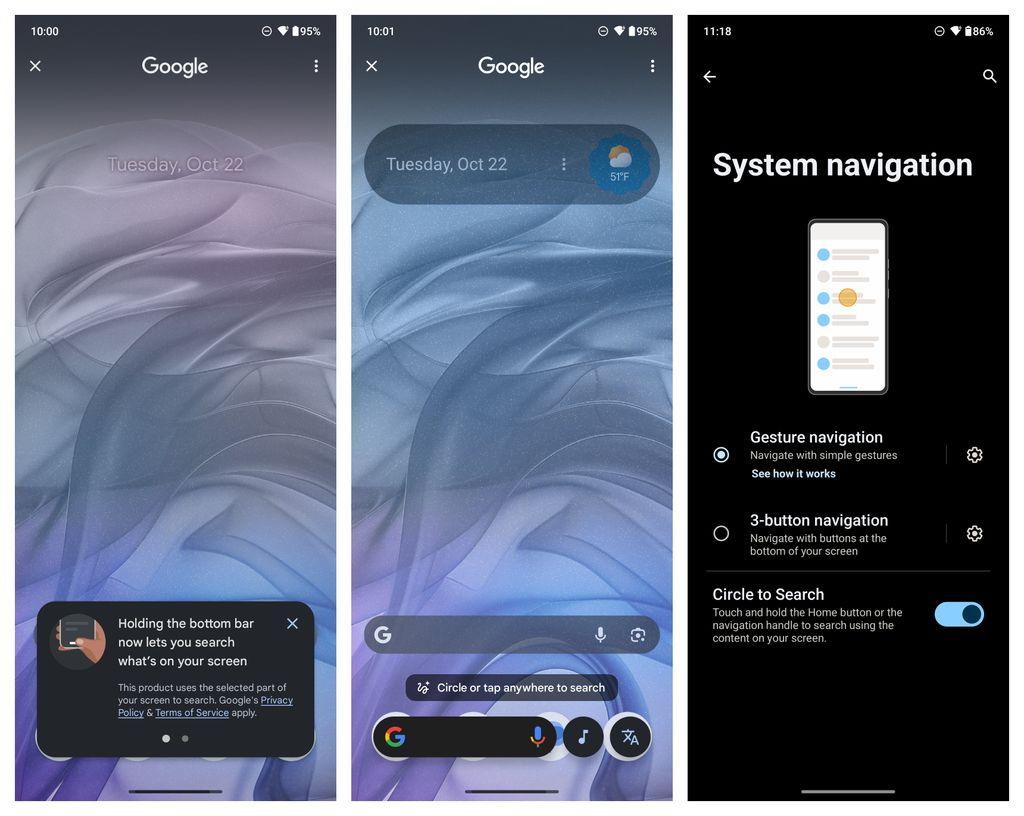
How to Use Circle to Search on Motorola Smartphone
Circle to Search is a versatile tool that simplifies searching what’s displayed on your screen. It works with various types of content, such as text, images, and audio. Here’s how to make the most of it:
- Activate Circle to Search: Press and hold the navigation bar at the bottom of your screen.
- Select the Content You Want to Search: Circle or highlight the area of the screen containing the text, image, or audio notification you’re interested in.
- View the Results: Once you’ve circled the desired content, Circle to Search will automatically search for relevant information, display translation results, or provide insights in a pop-up or on a new screen.
This feature is essentially a more accessible version of Google Lens, enabling you to quickly perform searches or get information without having to open additional apps.
How to Disable Circle to Search on Motorola phone
If you find that you don’t need Circle to Search or would prefer not to use it, you can easily disable the feature:
- Open the Settings app on your Motorola Razr.
- Go to Gestures.
- Select System Navigation.
- Toggle off the Circle to Search feature.
Disabling the feature will prevent it from being activated when you press and hold the navigation bar, allowing you to use your phone without accidental searches.
Conclusion
The Circle to Search feature adds a new level of functionality to the Motorola Razr and Edge 50 Ultra lineup, making it easier for users to perform on-screen searches with minimal effort. With the update rolling out in conjunction with the September 2024 security patch, Motorola is embracing more advanced search capabilities to keep pace with other Android phone manufacturers.
So, update your device, explore Circle to Search, and enjoy the new possibilities it brings to your smartphone experience.