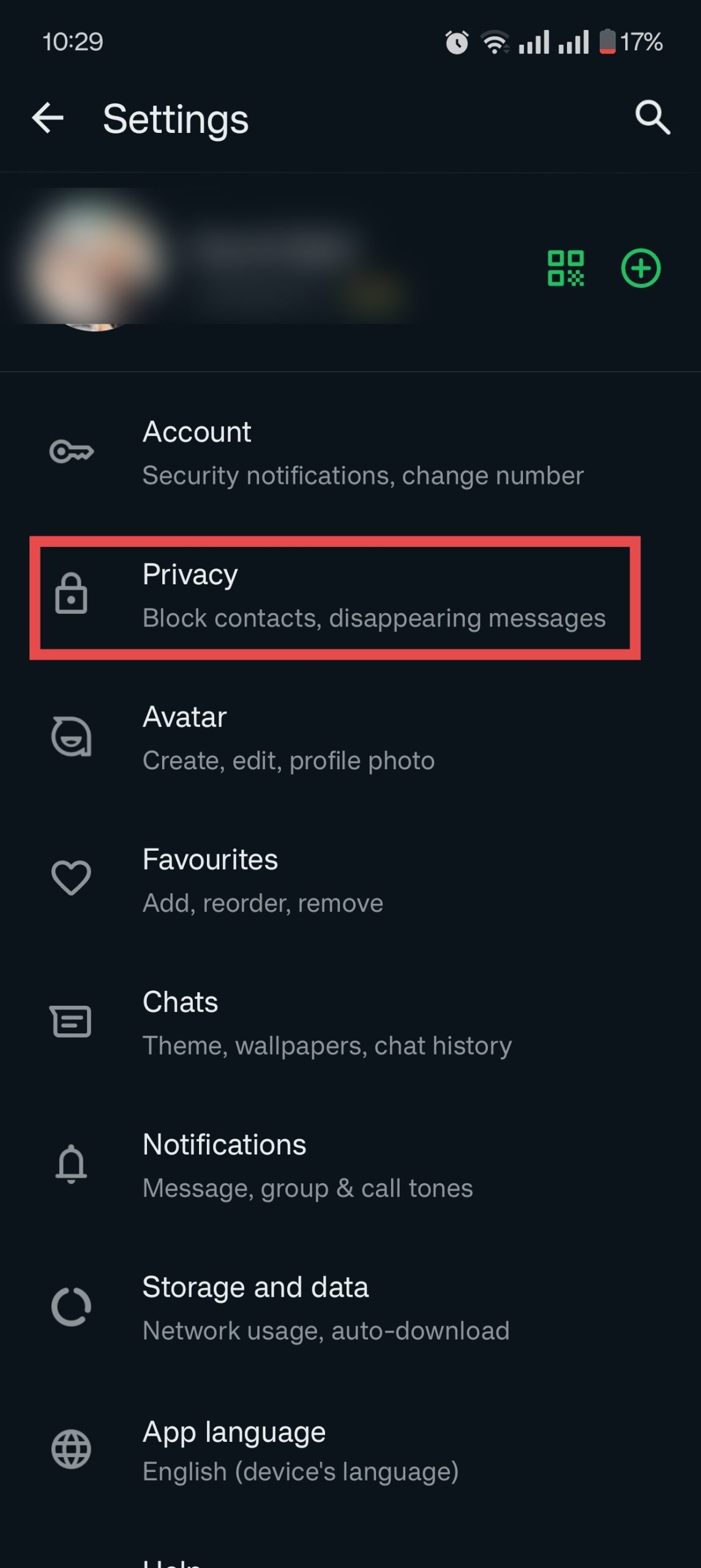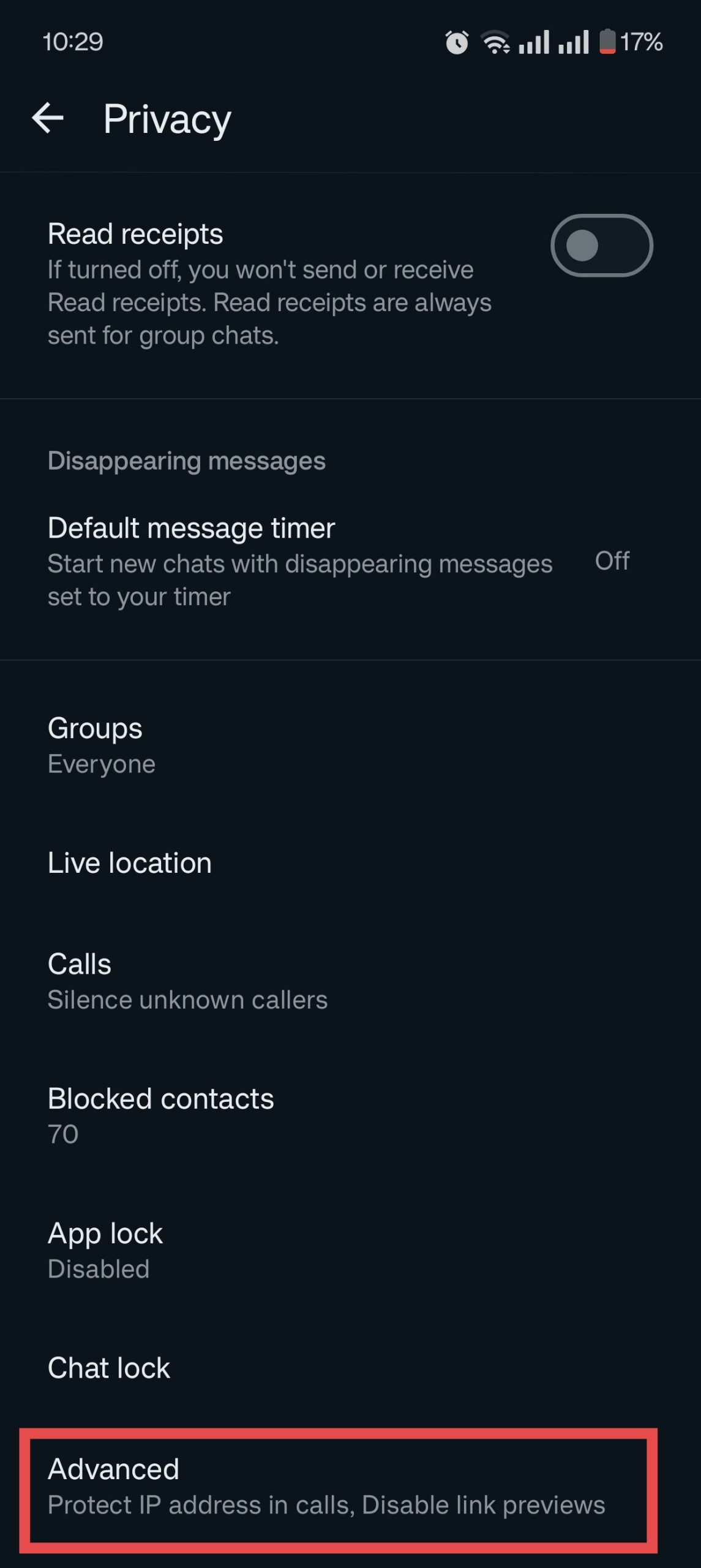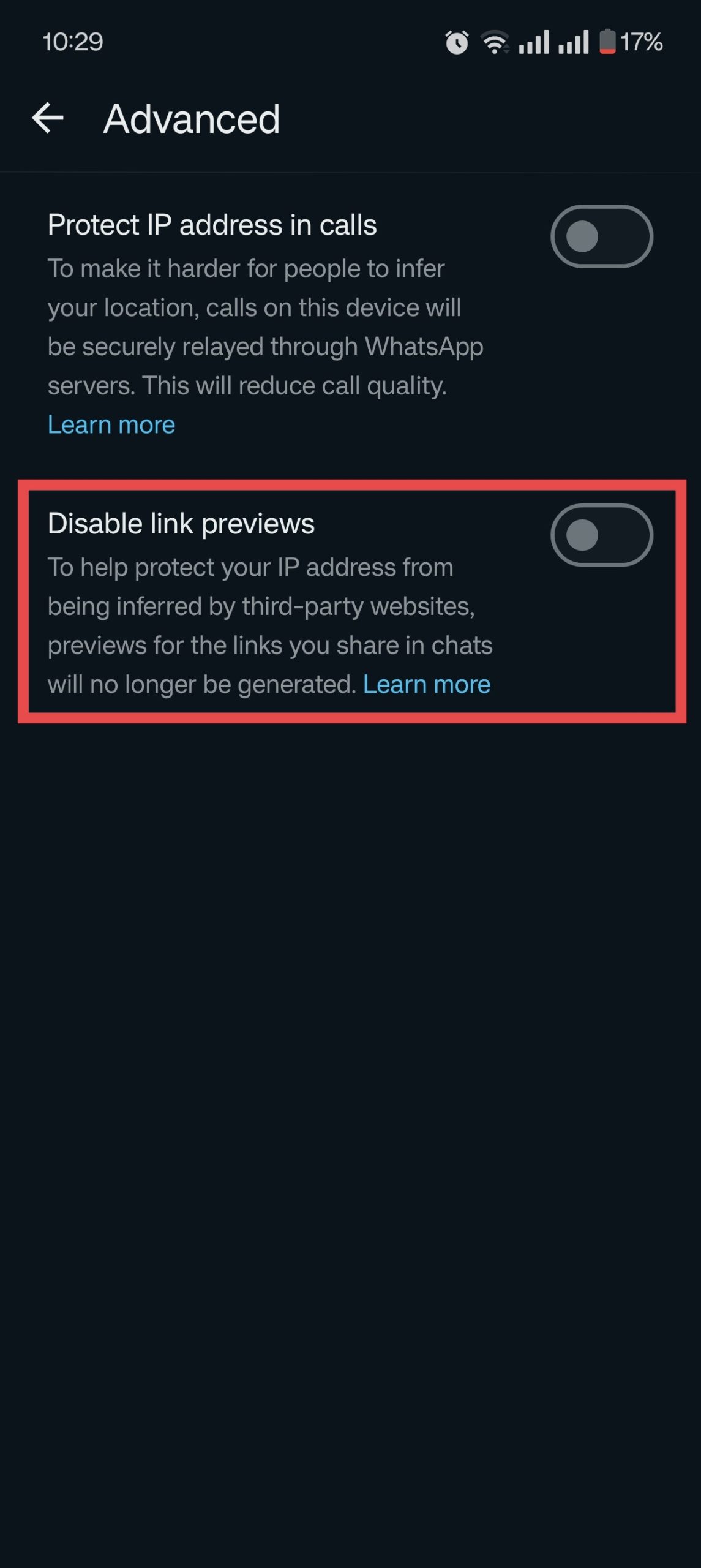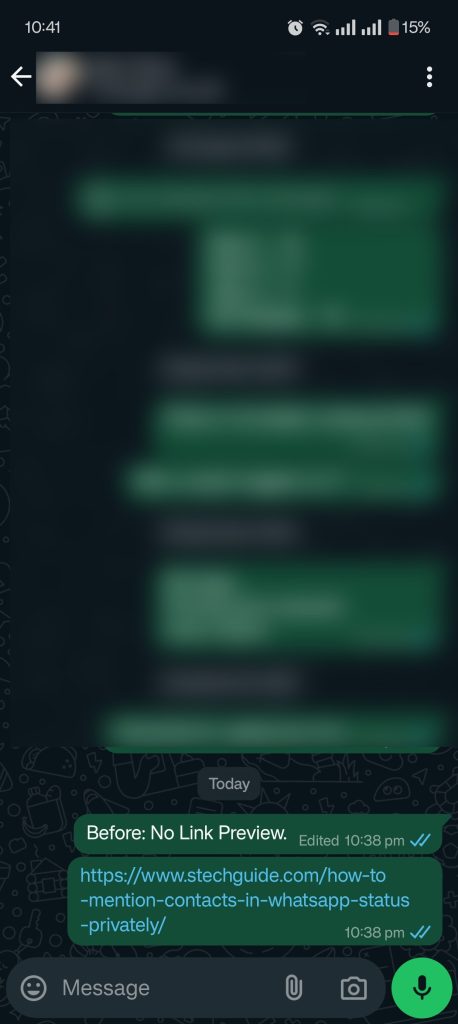WhatsApp link previews are helpful, offering a sneak peek of the content from a URL before clicking on it. Whether it’s an article, video, or product page, these previews enhance the user experience by displaying essential information directly within the chat. However, sometimes this feature may not work, which can be frustrating. The most common reason for this issue is that the link preview option may be turned off in WhatsApp. Fortunately, you can quickly resolve this by enabling it through WhatsApp settings. In this guide, we’ll walk you through the steps to enable link previews and explore other solutions to fix WhatsApp Link Preview Not Working issue.
Why Is WhatsApp Link Preview Not Working?
Before diving into solutions, it’s important to understand what might be causing the problem. Common reasons include:
- Slow or Unstable Internet Connection: A weak internet connection may hinder WhatsApp from fetching link previews.
- Outdated WhatsApp Version: Older versions of WhatsApp may not support new link preview formats.
- WhatsApp Privacy Settings: Your settings might be blocking previews for links.
- Cache Issues: Accumulated cache and data in the app can cause malfunctioning features like link previews.
- URL Format: Certain URLs may not be compatible with WhatsApp’s link preview feature.
Enable WhatsApp Link Preview Feature
Sometimes, WhatsApp’s link preview option is turned off by default or accidentally disabled. If WhatsApp link previews aren’t working, you may have the “Disable Link Previews” option turned on. Follow these quick steps to enable link preview in WhatsApp.
- Open WhatsApp.
- Tap the three dots (⋮) on the top-right and select Settings.
- Go to Privacy.
- Scroll down to Advanced.
- Toggle off Disable Link Previews.
Other Solutions to Fix WhatsApp Link Previews Not Working Issue
If enabling the link preview feature doesn’t solve the issue, other factors might be at play. Below are additional troubleshooting steps to ensure WhatsApp’s link preview works as expected.
1) Check Your Internet Connection
A slow or unstable internet connection can hinder WhatsApp from fetching link previews. Follow these steps to ensure your internet connection is strong:
- Switch between Wi-Fi and mobile data to see if one performs better.
- Restart your Wi-Fi router or reconnect to your mobile network.
- Run an internet speed test to ensure adequate bandwidth.
2) Clear WhatsApp Cache and Data
Sometimes, accumulated cache and app data can cause WhatsApp to malfunction, preventing link previews from loading. How to Clear WhatsApp Cache:
- Open Settings on your phone.
- Navigate to Apps > WhatsApp > Storage.
- Tap Clear Cache.
This will remove temporary data that may be causing issues without affecting your chat history.
3) Restart Your Device
A simple restart of your phone can fix WhatsApp Link preview not working issue or resolve minor software issues that might be affecting WhatsApp’s performance.
- Power off your phone and turn it back on after a few moments.
- Open WhatsApp and test if the link preview issue is resolved.
4) Ensure the Link Is Compatible with WhatsApp
Not all links are compatible with WhatsApp’s preview feature. Some websites may not include the required Open Graph (OG) tags, which allow WhatsApp to generate previews. How to Check Link Compatibility:
- Open the link in a web browser and use online tools like Open Graph Checker to see if the website includes OG tags.
- If a website doesn’t have these tags, WhatsApp will not be able to generate a preview.
5) Reinstall WhatsApp
If all else fails, reinstalling WhatsApp may fix underlying app-related issues. How to Reinstall WhatsApp:
- On Android, press and hold the WhatsApp icon, select Uninstall, and then reinstall the app from the Play Store.
- On iOS, press and hold the WhatsApp icon, tap Delete App, and reinstall from the App Store.
Make sure to back up your chats before uninstalling to avoid data loss.
By following these steps, you’ll be able to fix WhatsApp link preview not showing a thumbnail issue and enjoy WhatsApp’s link preview feature once again.
Wrapping Up: Fix Whatsapp preview images not working
Fixing the WhatsApp link preview not working issue involves troubleshooting a variety of potential causes, including enabling link preview from privacy settings, fixing internet connectivity, app updates, and device settings. By following the steps in this guide, you can easily restore this feature and improve your WhatsApp messaging experience.
Keep your app updated, clear your cache regularly, and check your connection for a smooth WhatsApp experience. If the issue persists after trying all these solutions, consider contacting WhatsApp support for further assistance.
FAQs
Why is WhatsApp not showing link previews for some websites?
Certain websites may not include the required Open Graph tags that allow WhatsApp to generate link previews. In this case, the WhatsApp link preview will not show the thumbnail.
Will clearing my WhatsApp cache delete my chats?
No, clearing the cache only removes temporary files and data. Your chat history remains intact.
Can I disable link previews on WhatsApp?
Yes, you can toggle the link preview feature off in the privacy settings by enabling “Disable Link Previews.”