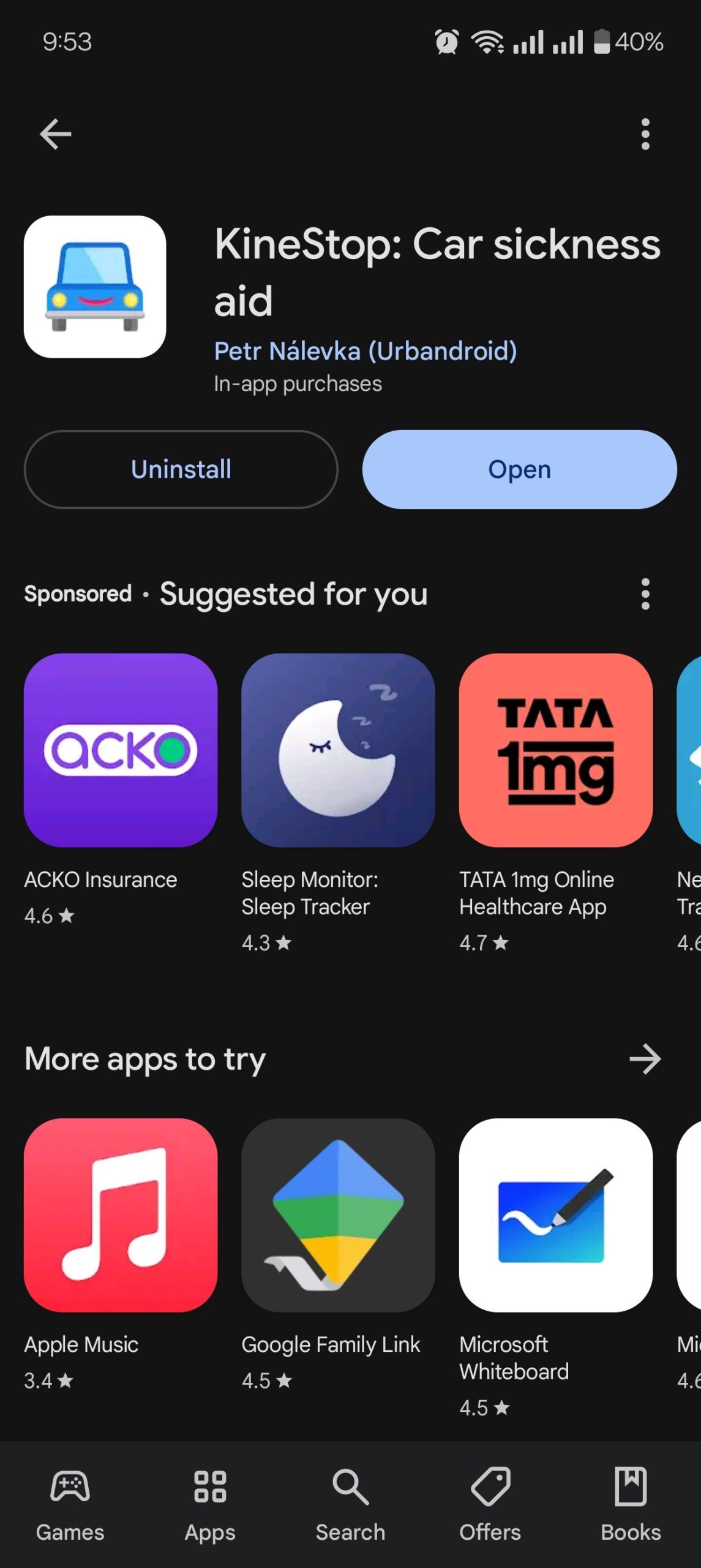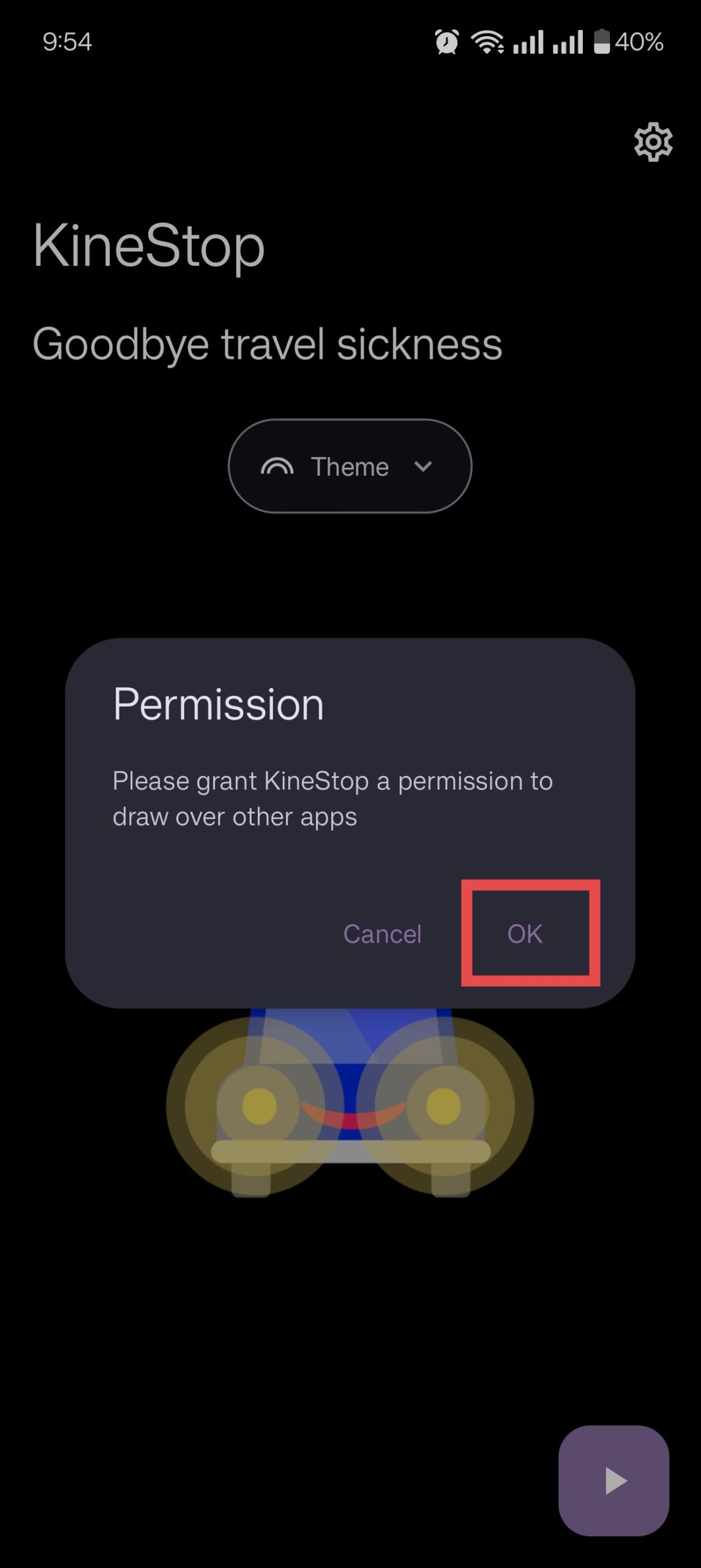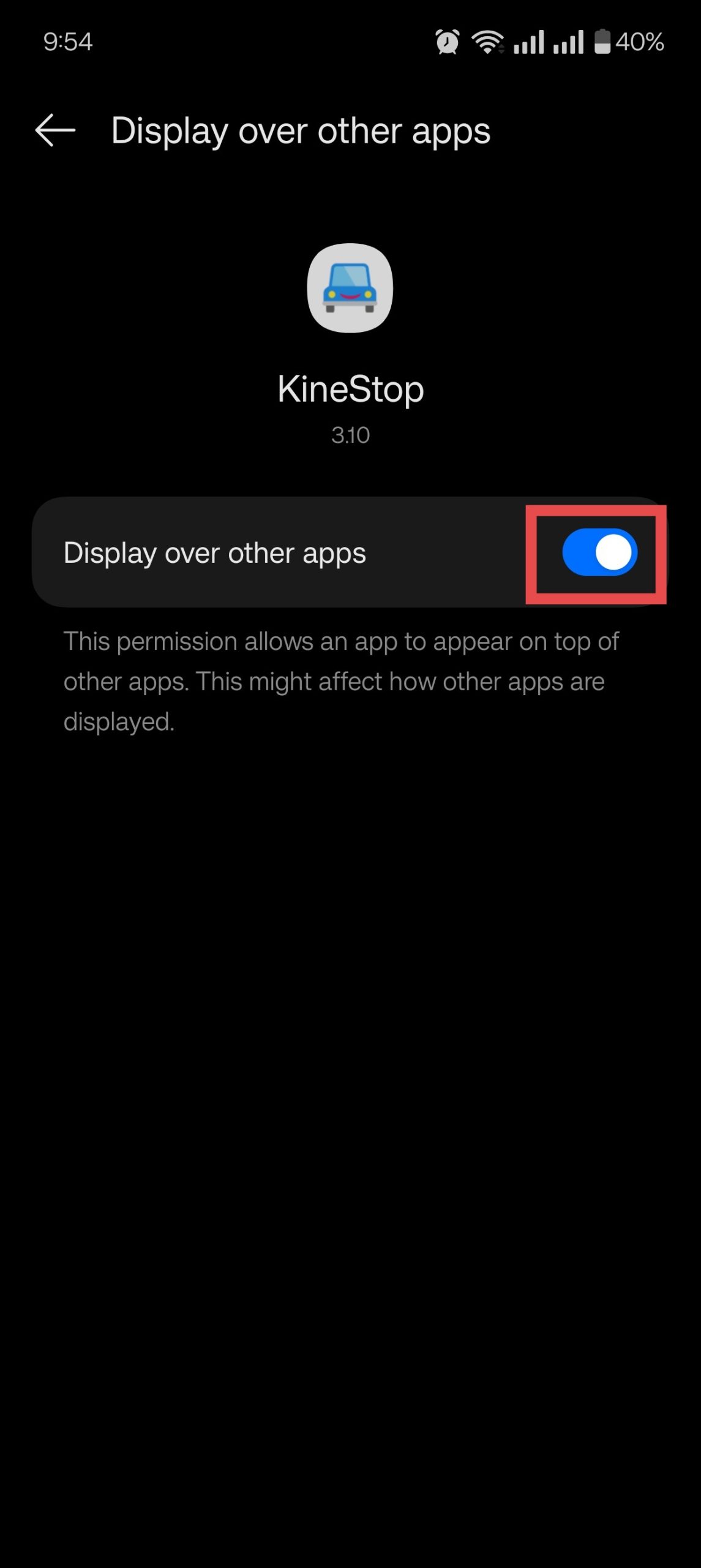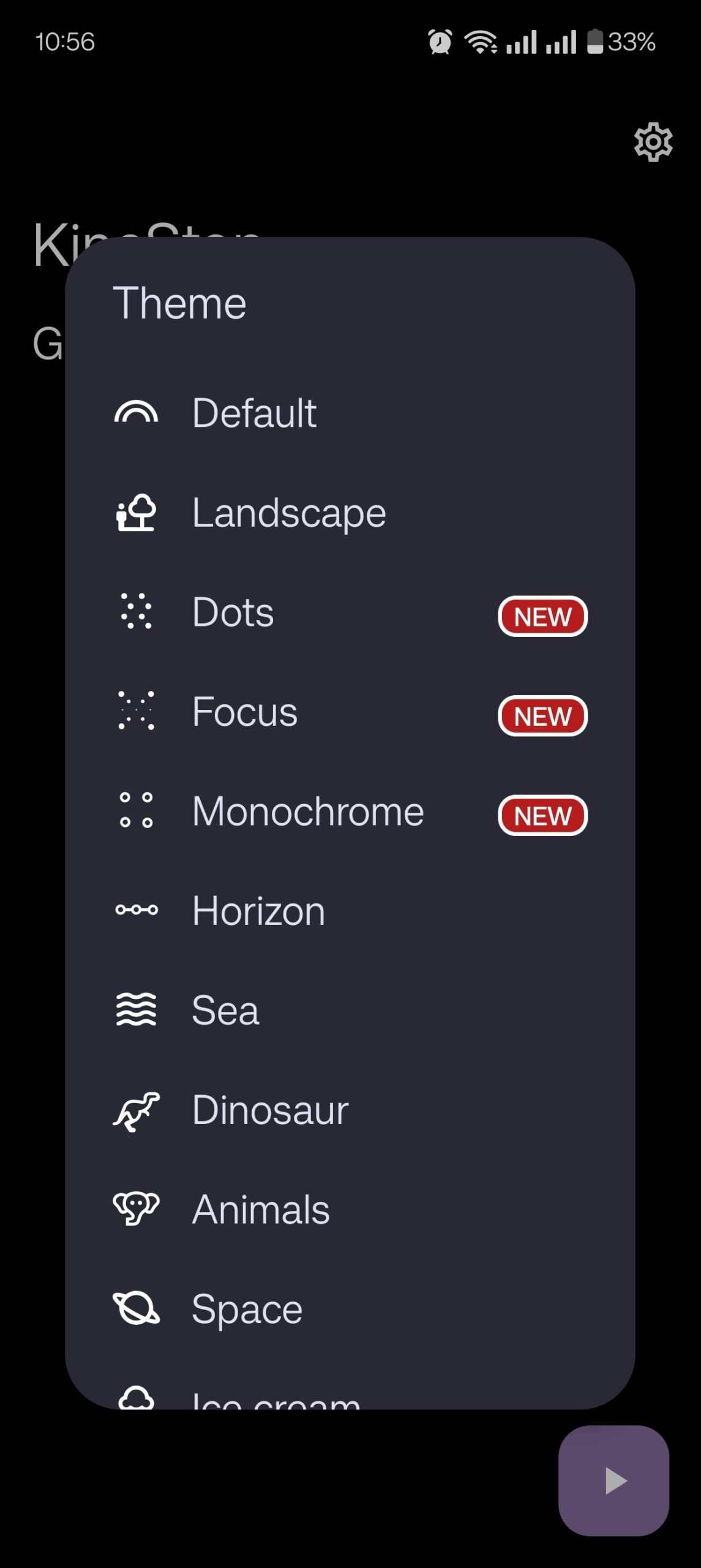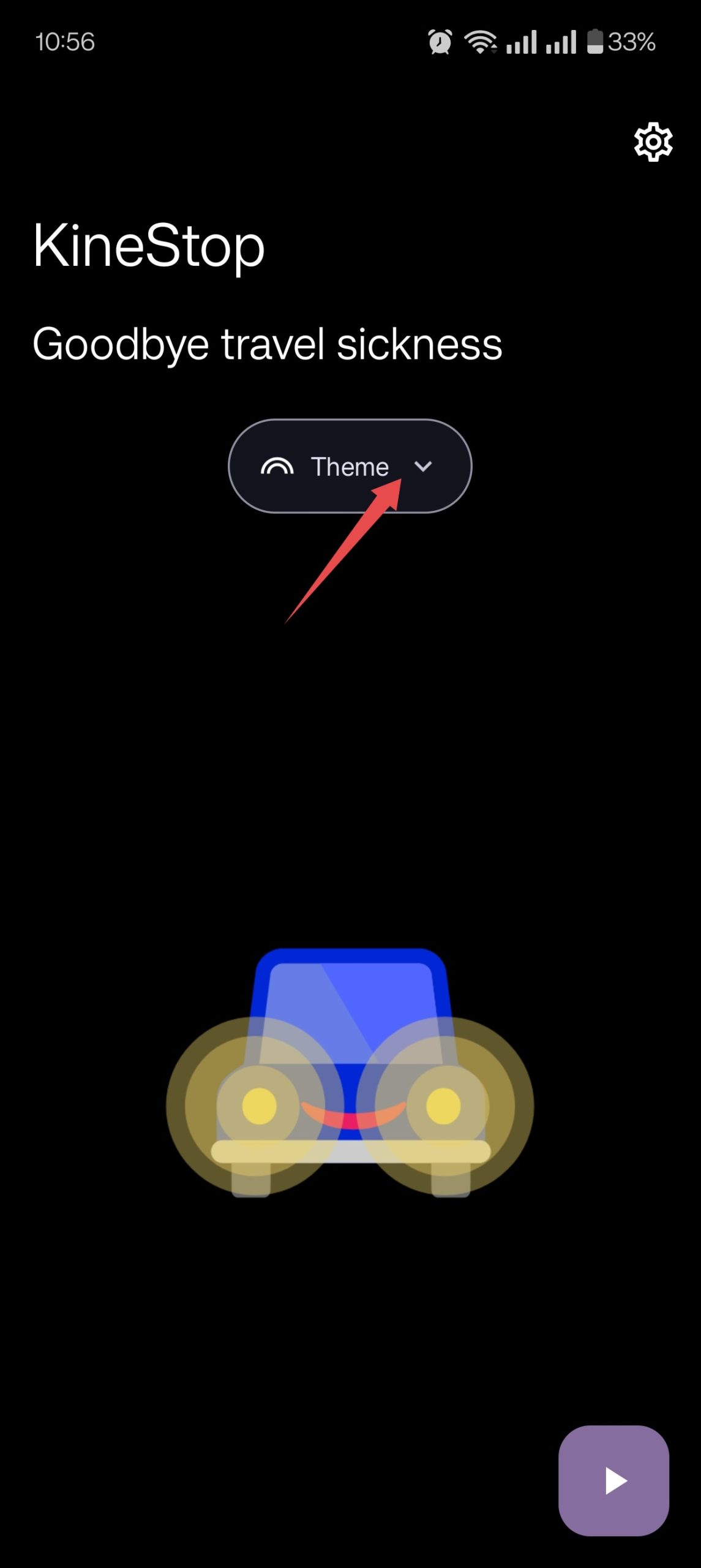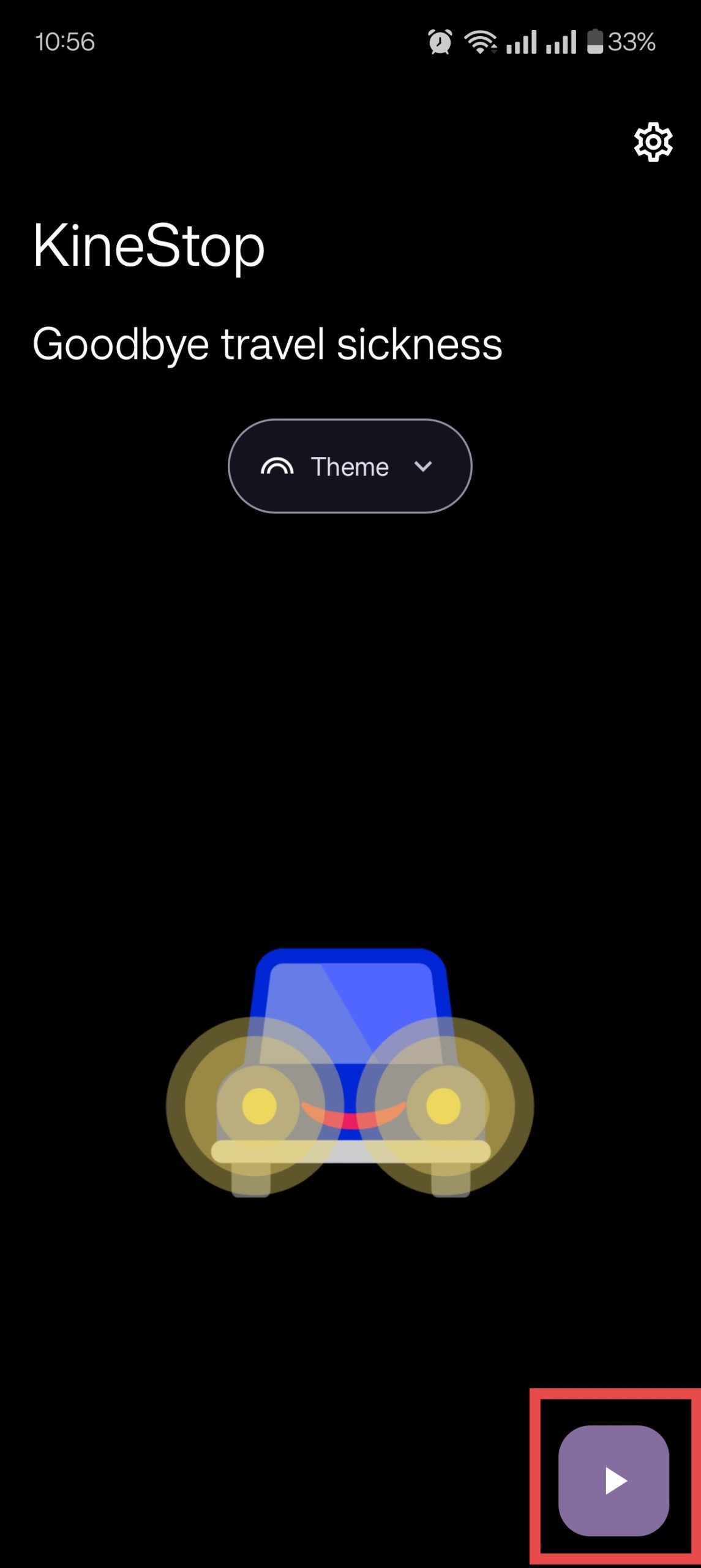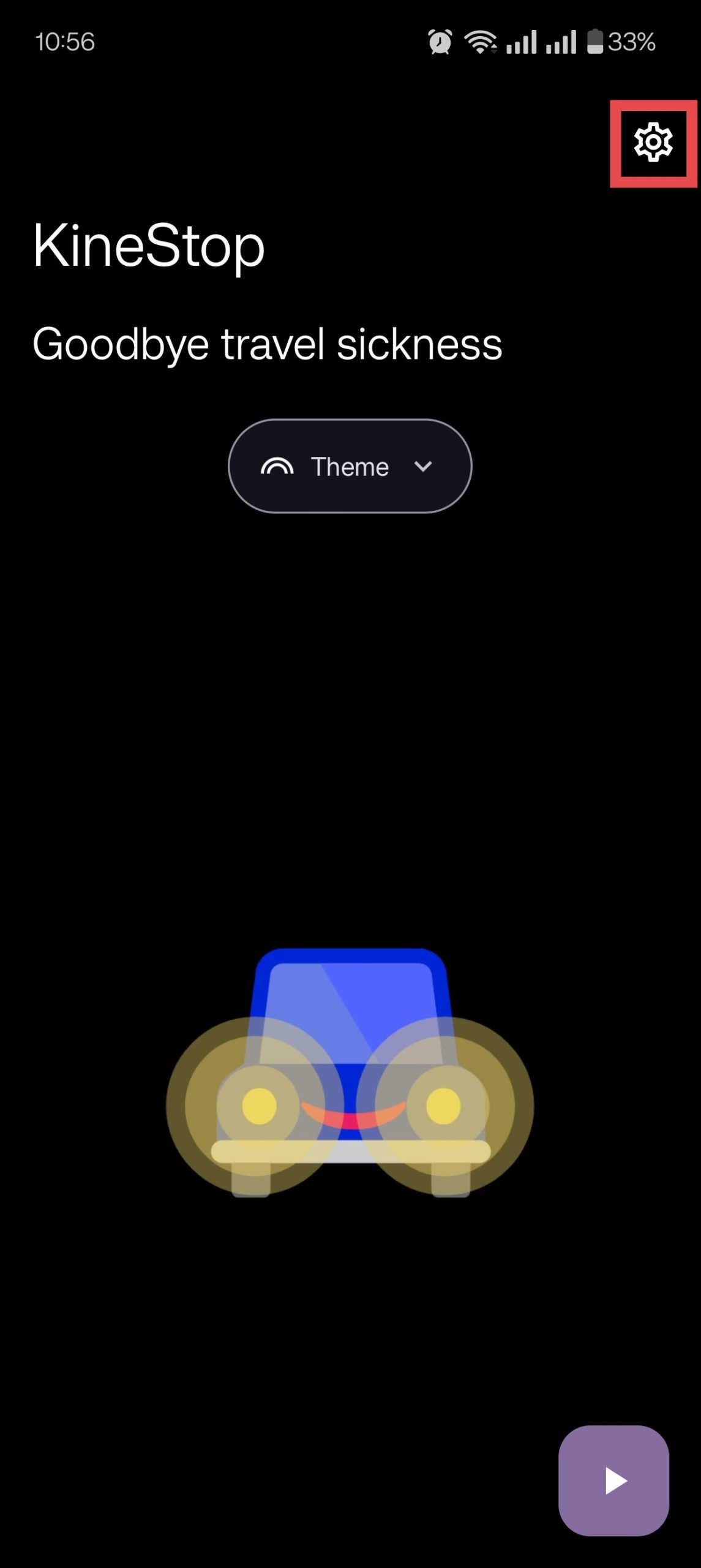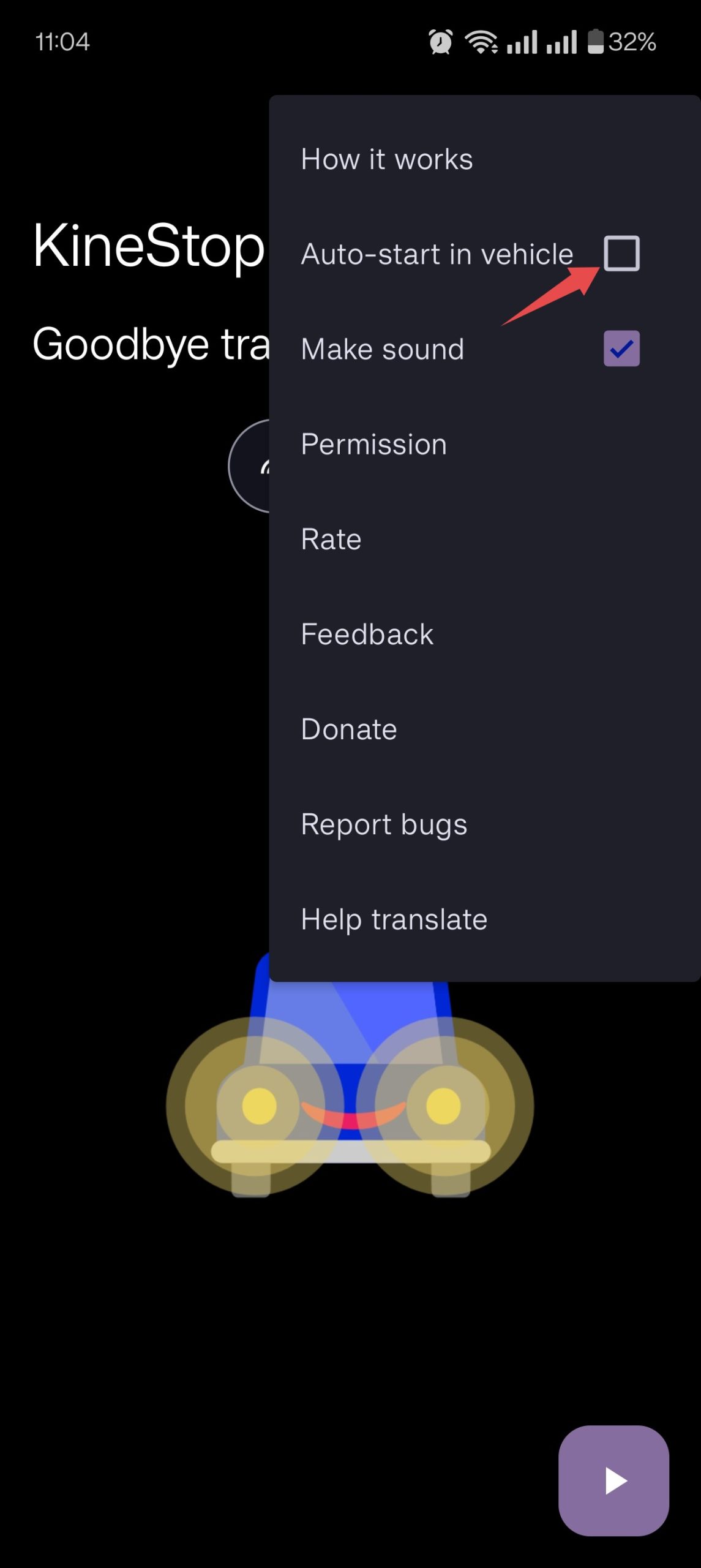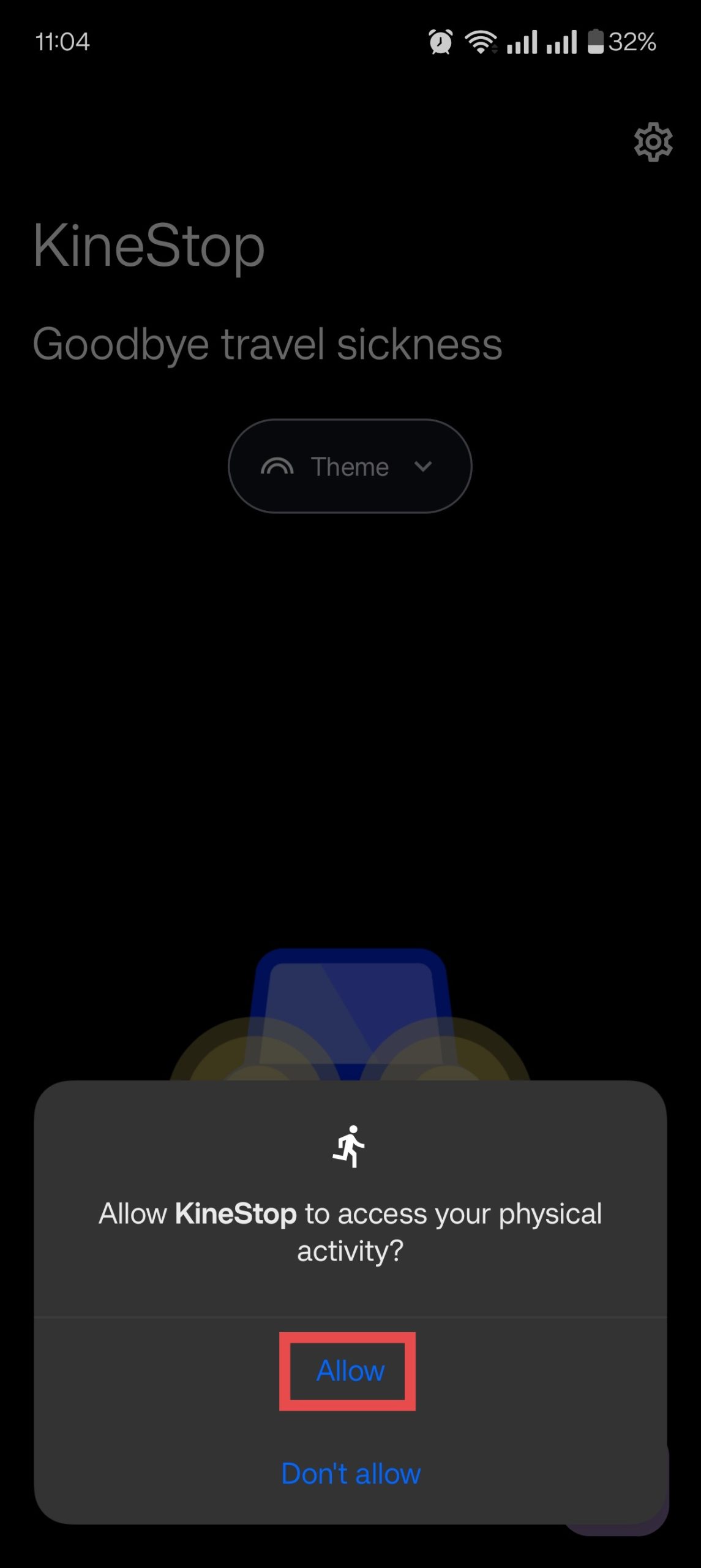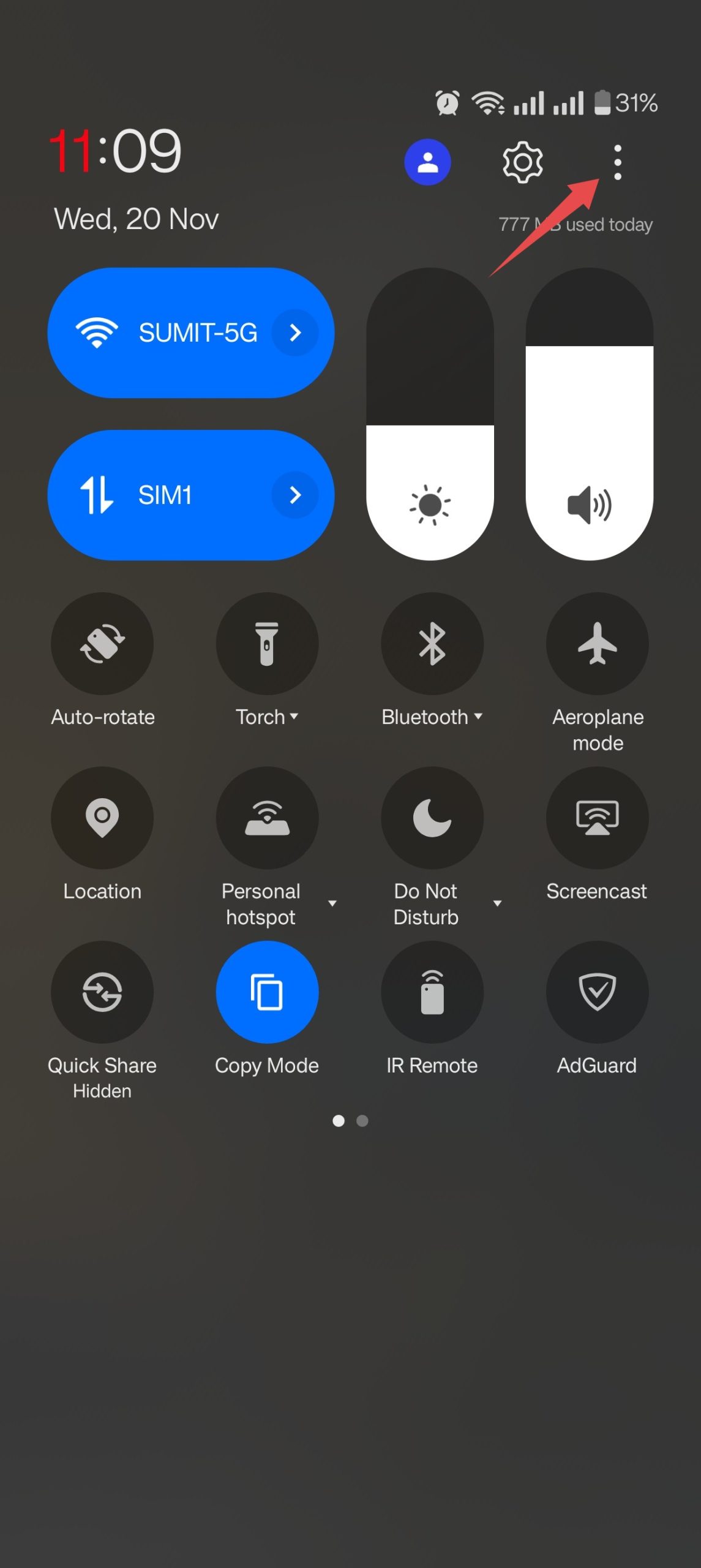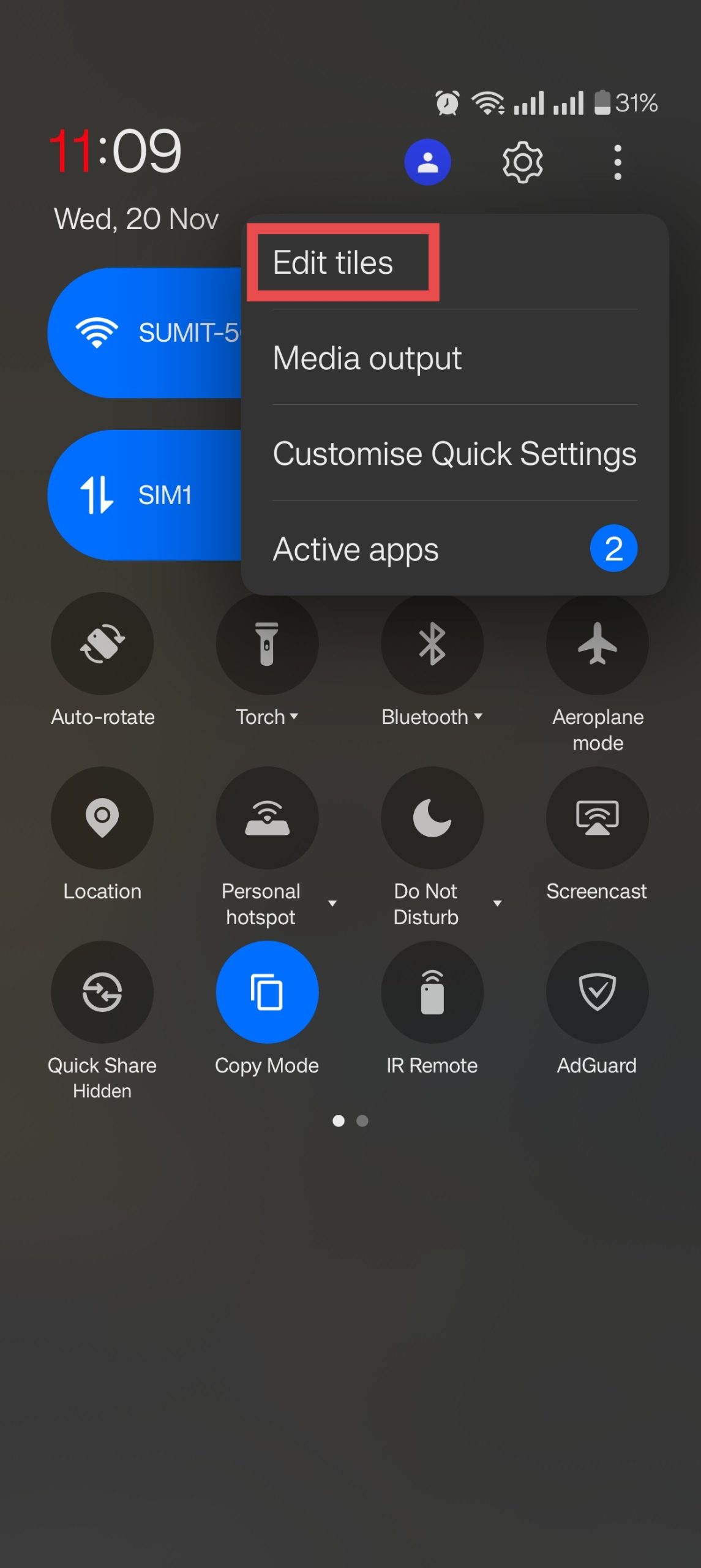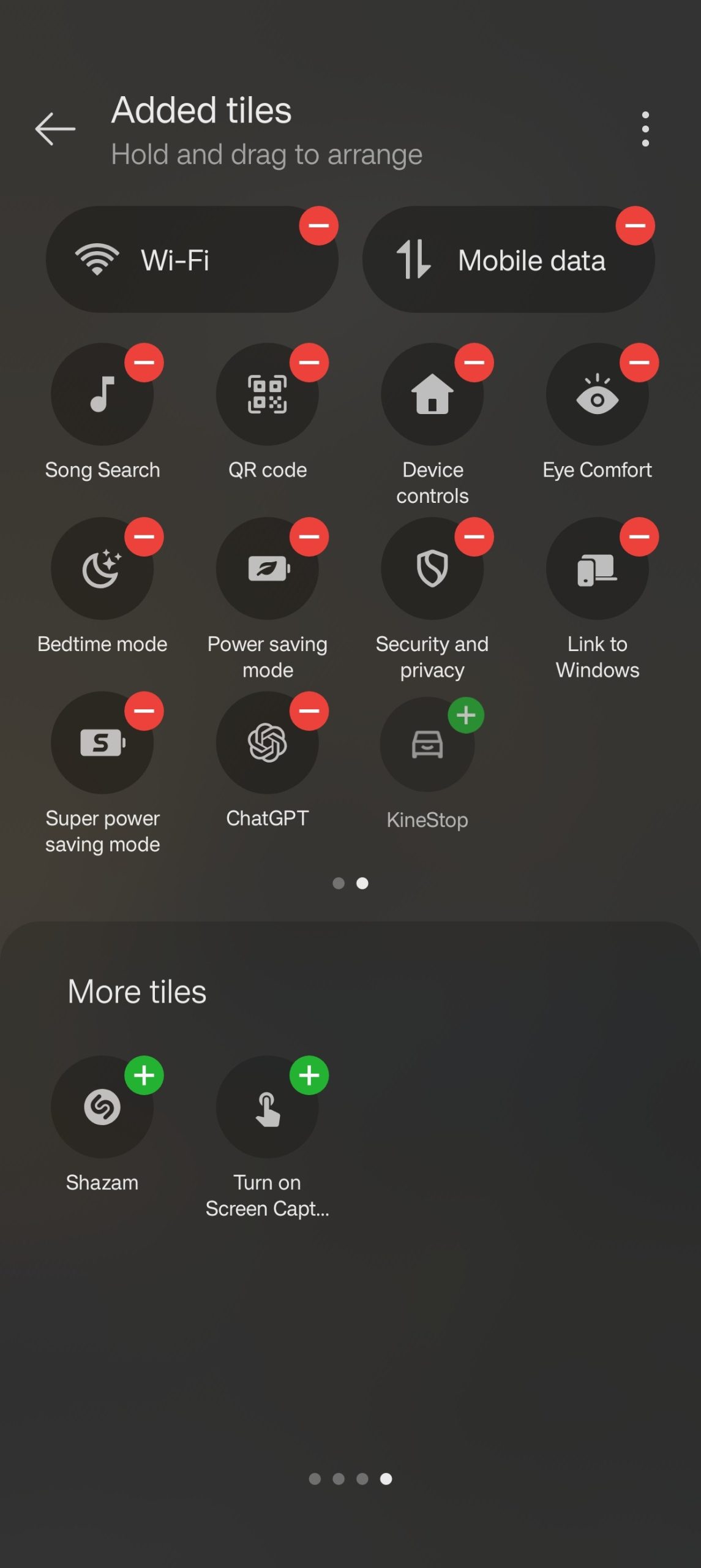With the release of iOS 18, Apple introduced a groundbreaking accessibility feature called Vehicle Motion Cues, designed to ease motion sickness while using a phone in a moving vehicle. This feature helps reduce the nausea, dizziness, and headaches caused by sensory conflicts between what you see and feel during motion.
You may feel left out if you’re an Android user—but don’t worry. A third-party app called KineStop has offered similar functionality for quite some time, even before Apple’s feature was announced. Here’s everything you need to know to get iPhone Vehicle Motion Cues on Android Phones and ease motion sickness on the go.
What Causes Motion Sickness?
Motion sickness occurs when there’s a sensory mismatch between what you see and what you feel. For instance, when you use your phone in a moving car, your eyes are focused on the static screen while your body senses motion. This conflict confuses the brain, leading to symptoms like nausea, dizziness, and headaches.
The Vehicle Motion Cues feature on iPhones and iPads uses visual markers, such as dots on the screen, to provide cues that mimic the motion of the vehicle. These moving dots help your brain reconcile the difference between what your eyes see and what your body feels, significantly reducing motion sickness.
Similar to the iPhone’s inbuilt Vehicle Motion Cues feature, KineStop overlays moving dots on your screen to simulate the motion of your vehicle. This can help align your visual and sensory inputs, alleviating the discomfort of motion sickness.
Steps to Get iPhone Vehicle Motion Cues on Android Phones
While Android doesn’t yet offer a built-in feature like Apple’s Vehicle Motion Cues, KineStop is a robust alternative. It’s customizable, lightweight, and specifically designed to address motion sickness issues. Despite being available for a while, it hasn’t gained widespread attention because it isn’t built into Android’s operating system.
1) Set Up KineStop on Your Device
To start using KineStop, download the KineStop app from the Google Play Store, install it, and grant the necessary permissions to overlay on top of other apps. Then tap the Play button to activate the blue bubble overlay, which syncs with your phone’s motion.
- Download and Install the App and Grant Necessary Permissions
- Search for KineStop: Car sickness aid on the Google Play Store.
- Download and install the app on your phone.
- Open the app and allow it to appear on top of other apps. This is essential for the overlay to function properly.
- Activate the Overlay
- Tap the Play button at the bottom right of the app.
- A bubble overlay should appear on your screen.
- Customize the overlay by tapping the Theme button to change its appearance. The overlay moves as your phone moves, using the gyroscope sensor.
- Enable Auto-Start in Vehicles
- Tap the gear icon in the top-right corner of the app.
- Check the Auto-start in vehicle option in the dropdown menu.
- When prompted, grant permission to track physical activity. This allows the app to use your phone’s accelerometer to activate automatically while in motion.
2) Add KineStop to Quick Settings
Android’s Quick Settings is the easiest way to enable features on your phone. You can use this feature to quickly toggle KineStop’s Vehicle Motion Cues.
- Swipe down twice from the top of the screen to open Quick Settings. Tap the pencil icon to edit your settings.
- Scroll down and locate the KineStop tile.
- Press and hold the tile, then drag it to the active tiles section at the top. Tap the Back button to exit Edit mode.
- Access the KineStop app quickly from Quick Settings by tapping its tile.
Final Thoughts
Motion sickness can make car rides unpleasant, especially when you need to use your phone. Thanks to apps like KineStop, Android users can now enjoy the benefits of motion-cue technology similar to Apple’s iOS 18 feature.
Download KineStop today and make motion sickness a thing of the past! Have feedback or tips of your own? Share them in the comments below!