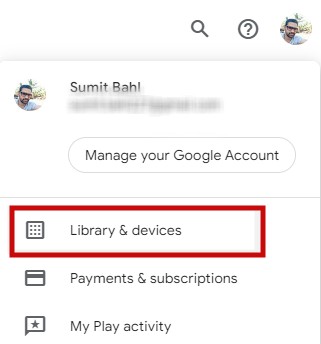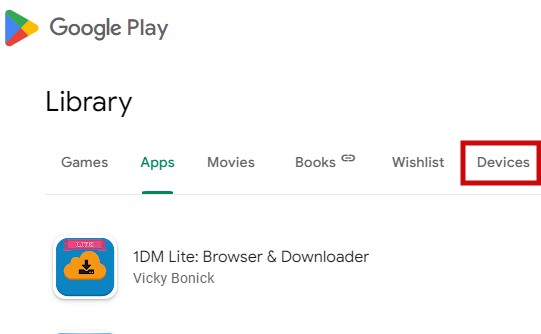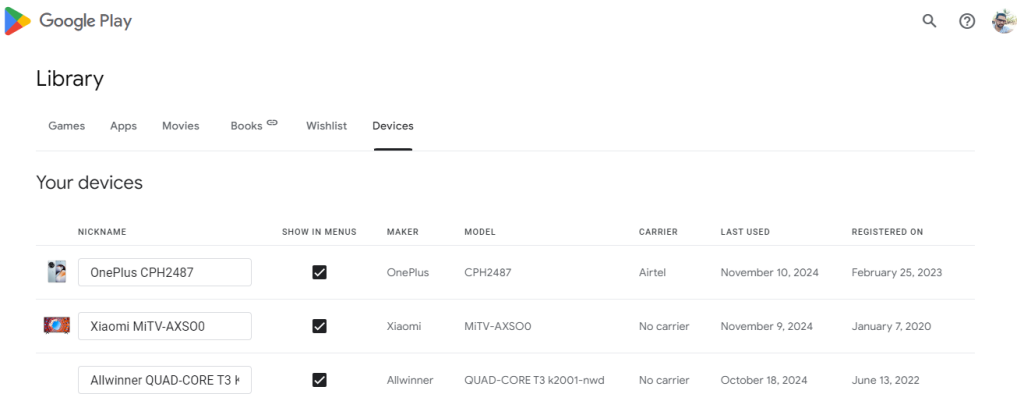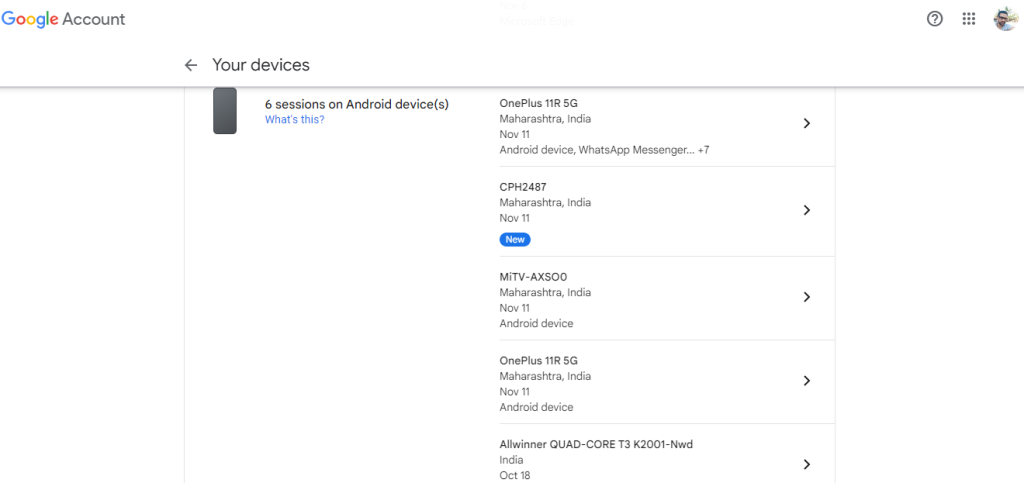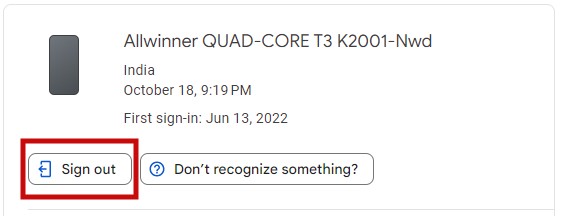As an Android user, every phone or tablet you’ve synced to your Google account is automatically linked to your Google Play Store. This allows you to install apps directly from the web onto your devices. However, over time, as you switch phones or replace older models, your Google Play Store account may show a list of all devices you’ve ever used with your Google account—even if you no longer own them. Removing these old or unused devices is a smart step for those looking to declutter their Google account or ensure extra security. Here’s how to remove an old phone from Google Play.
How to Hide or Remove an Old Device from Google Play
You have two options for managing these devices: hiding them from the Play Store installation menu or removing them entirely from your Google account. This guide will walk you through both options step-by-step.
How to Hide a Device from the Google Play Store
If you’d like to keep a device associated with your Google account but prefer not to see it in the app installation menu, you can hide it easily. Here’s how to hide a device from Google Play:
- Open the Google Play Store in your web browser, and log in to your Google account.
- Click on your profile icon, select Library & devices, and navigate to the Devices section (you can go directly to the Devices page here).
- On the Devices page, you’ll see a list of all the devices connected to your Google account.
- In the Show in menus column, find the device you want to hide and uncheck the box.
- If you want the device to appear in the Play Store installation menu again, simply return to the Devices page and recheck the Show in menus box.

Note: This method will not entirely remove the device from your account; it simply hides it from view.
How to Remove an Old Device from Your Google Account
If you’re certain you won’t use a device again, removing it from your Google account is a more thorough solution. Here’s how to do it:
- In a web browser, go to Google Account, sign in, and navigate to the Security section.
- In the Security tab, find the Your Devices section and click Manage Devices to see all devices currently signed into your account. (You can go directly to the Devices page here).

- Locate the device you want to remove, click on it, and select Sign out. Confirm the action if prompted.

By signing out of a device, it will no longer be connected to your Google account, improving both security and account management.
Conclusion
Removing or hiding an old phone from Google Play is a simple yet effective way to keep your account organized and secure. By following the steps outlined above, you can quickly manage your devices on Google Play, ensuring a clutter-free experience.
By managing the devices associated with your account, you can keep your Google Play experience secure, organized, and easy to navigate.
Frequently Asked Questions
1. Can I remove a device from my Google Play account if I don’t have access to the device anymore?
Yes, you can remove any device linked to your account from your Google settings, even if you no longer have physical access to it.
2. Will removing a device from Google Play delete my data?
No, removing the device only disassociates it from your Google account and the Play Store. It doesn’t erase the data on the device itself.
3. How often should I review my devices on Google Play?
It’s a good practice to check your device list every few months, or whenever you add or replace a device.