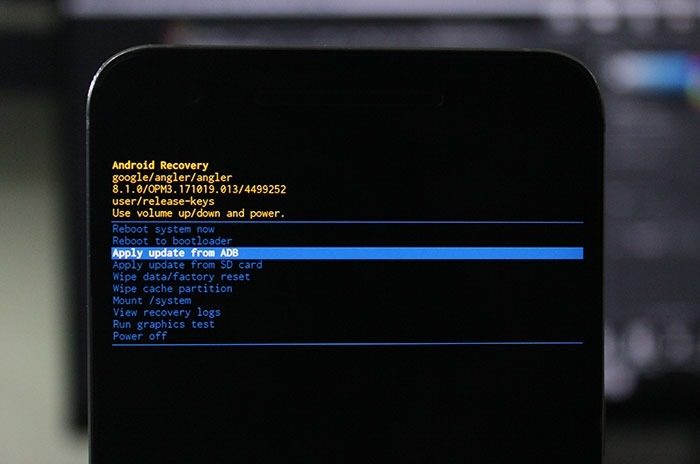Nokia devices, powered by HMD Global, have consistently delivered reliable Android experiences. Staying updated with the latest OTA (Over-The-Air) updates ensures your phone has the latest security patches, bug fixes, and sometimes exciting new features. In this guide, we’ll walk you through the process to install OTA updates on Nokia/HMD devices easily and securely.
What is an OTA Update?
OTA (Over-The-Air) updates allow you to download and install new software directly on your phone without needing a computer or cable. The process happens seamlessly over Wi-Fi or mobile data, making it a convenient method for receiving the latest Android updates, security patches, and system enhancements.
Why OTA Updates are Important
Updating your Nokia device ensures:
- Enhanced Security: Regular patches protect your phone from vulnerabilities.
- Improved Performance: Bug fixes and optimizations enhance speed and stability.
- New Features: Enjoy the latest Android features and UI changes.
- Compatibility: Ensures your phone works well with new apps and accessories.
Prerequisites Before Installing OTA Updates
Before diving into the installation process, make sure you meet these basic requirements to avoid issues:
- Stable Wi-Fi or Mobile Data: OTA updates can be large, so a reliable internet connection is necessary.
- Battery Level Above 50%: The update process can be interrupted if the phone powers off due to low battery. For safety, it’s recommended to have more than 50% battery or connect to a charger.
- Sufficient Storage Space: Check your storage to ensure there is enough space for the update to download and install. Updates usually need a few gigabytes of free space.
How to Install OTA Updates on Nokia/HMD Devices
Nokia/HMD devices offer two alternate methods to install OTA updates: Recovery mode and ADB sideload. These methods are useful if you encounter issues with automatic updates or prefer to manually update your device. This guide will cover both methods in detail: installing OTA updates via Recovery and ADB Sideload.
Method 1: Installing Nokia OTA Updates via Recovery Mode
This method involves manually downloading the Nokia OTA update and applying it from the recovery mode on your device. Here’s how to install Nokia/HMD OTA updates via recovery mode:
- Download the OTA Update ZIP File
- Download the latest OTA update ZIP package from Nokia’s official website or trusted sources.
- Save the file to your device’s internal storage or SD card.
- Reboot Your Device to Recovery Mode: To enter Recovery Mode:
- Turn off your device.
- Press and hold the Volume Up + Power button simultaneously.
- When your device vibrates, release the Power button but continue holding the Volume Up button.
- You will see a screen with a “No command” message and a dead Android icon.
- Press the Volume Up + Power button again to enter Recovery mode.
- Select ‘Apply Update from SD Card’:
- Once in the recovery menu, use the Volume buttons to navigate.
- Select the option Apply update from SD card by pressing the Power button.

- Choose the Update ZIP File
- Navigate to the folder where you saved the OTA update ZIP file.
- Select the file using the Power button.
- Wait for the Update to Install
- The system will begin installing the update.
- Wait for the process to complete; it can take several minutes depending on the size of the update.
- Reboot Your Device
- After the installation finishes, select Reboot System Now.
- Your Nokia device will reboot with the latest update installed.
Method 2: Installing Nokia/HMD OTA Updates via ADB Sideload
The ADB sideload method allows you to install OTA updates using a computer. You’ll need to have ADB and Fastboot tools set up on your PC to proceed with this method.
Prerequisites:
- Ensure that you have installed ADB and Fastboot on your PC. If not, follow a detailed guide to set up ADB and Fastboot on your Windows or Mac computer.
- Download the OTA update ZIP file and save it to your computer.
- Ensure your device’s USB Debugging is enabled. (Navigate to Settings > About Phone > Tap Build Number 7 times to enable Developer Mode. Then go to Developer Options > Enable USB Debugging).
Step-by-Step Instructions:
- Connect Your Device and Reboot to Recovery
Use a USB cable to connect your Nokia device to your computer. On the computer, open a command window and type the following command to reboot into Recovery Mode:adb reboot recovery
Alternatively, you can manually boot into Recovery by turning off your device and pressing the Volume Up + Power buttons.
- Select ‘Apply Update from ADB’
In Recovery Mode, navigate to and select Apply update from ADB. Your device will now be in sideload mode, ready for the next step.
- Initiate ADB Connection
On your computer, enter the following command to check if your device is detected:adb devices
Your device’s serial number should appear in the command window, indicating it is connected in sideload mode.
- Sideload the OTA Update
Start the update installation by typing the following command in the command window:adb sideload "filename.zip"
Replace
"filename.zip"with the actual name of the downloaded OTA update file. The installation process will begin and may take a few minutes to complete. - Reboot Your Device
Once the installation is complete, return to the Recovery menu and select Reboot system now. Your device will reboot with the latest update installed.
Troubleshooting Tips for Nokia Manual OTA Updates
- Issue: ADB Devices Not Detected
Ensure that you have the correct USB drivers installed on your PC, and USB Debugging is enabled on your device. - Issue: Installation Fails
Check that the downloaded ZIP file is compatible with your device model and region. Try re-downloading the file if the installation continues to fail. - Issue: Stuck on ‘No Command’ Screen
Ensure you are pressing the correct combination of buttons to access Recovery Mode (Power + Volume Up).
Conclusion
Keeping your Nokia device up to date is essential for security, performance, and the latest features. With easy OTA updates, Nokia/HMD Global ensures a seamless update process for users worldwide.
Both Recovery Mode and ADB Sideload offer reliable methods for manually installing OTA updates on Nokia/HMD devices. Whether you prefer updating directly from your device or using a computer, these methods ensure that your device remains up-to-date with the latest Android features and security patches.