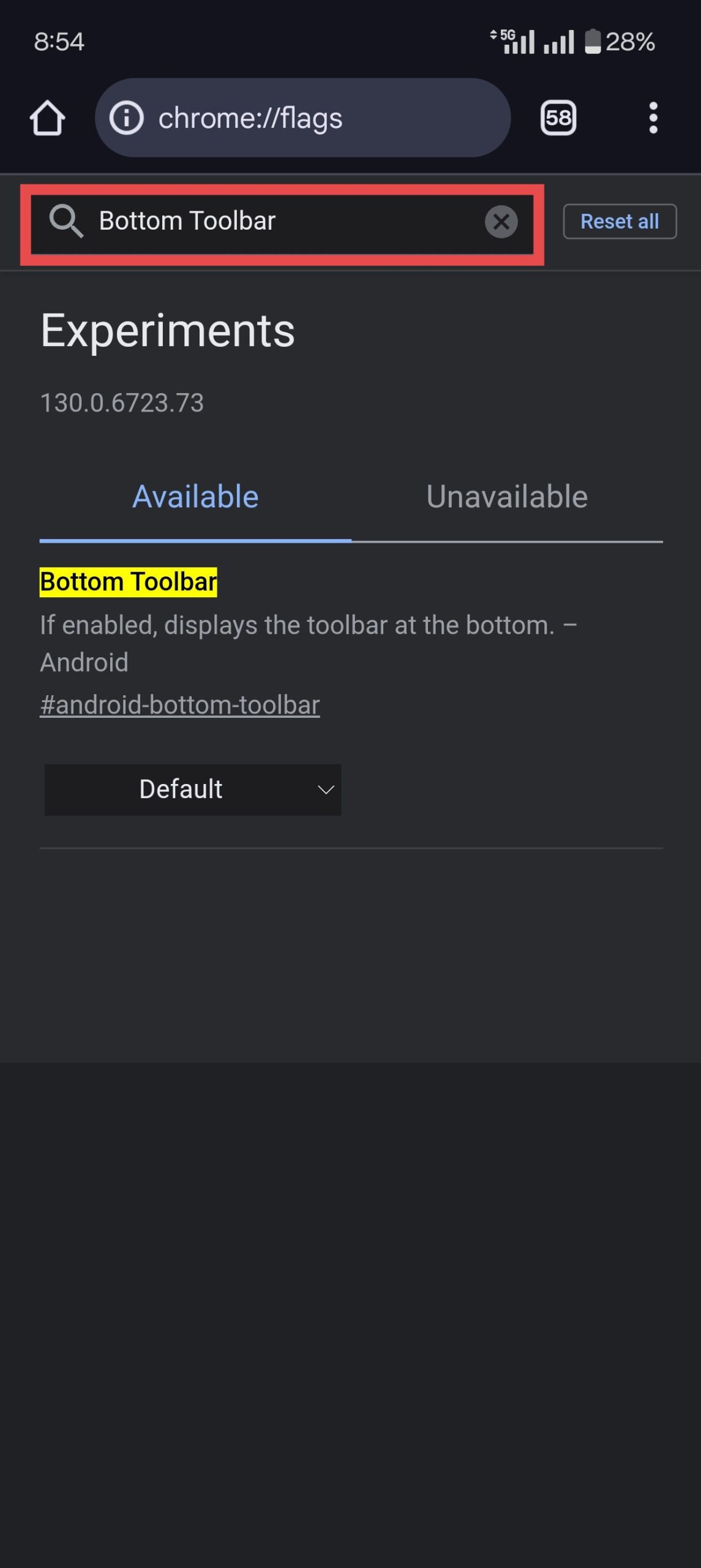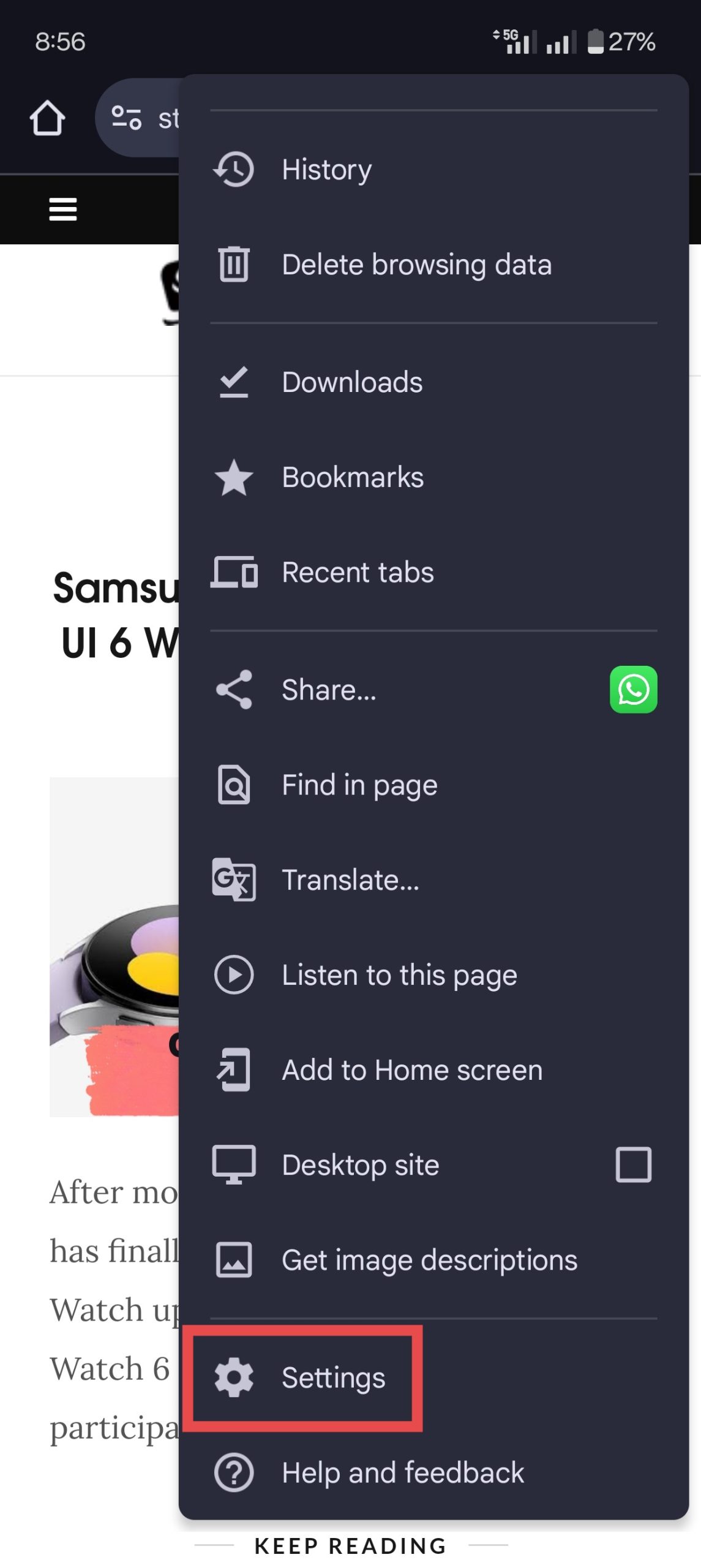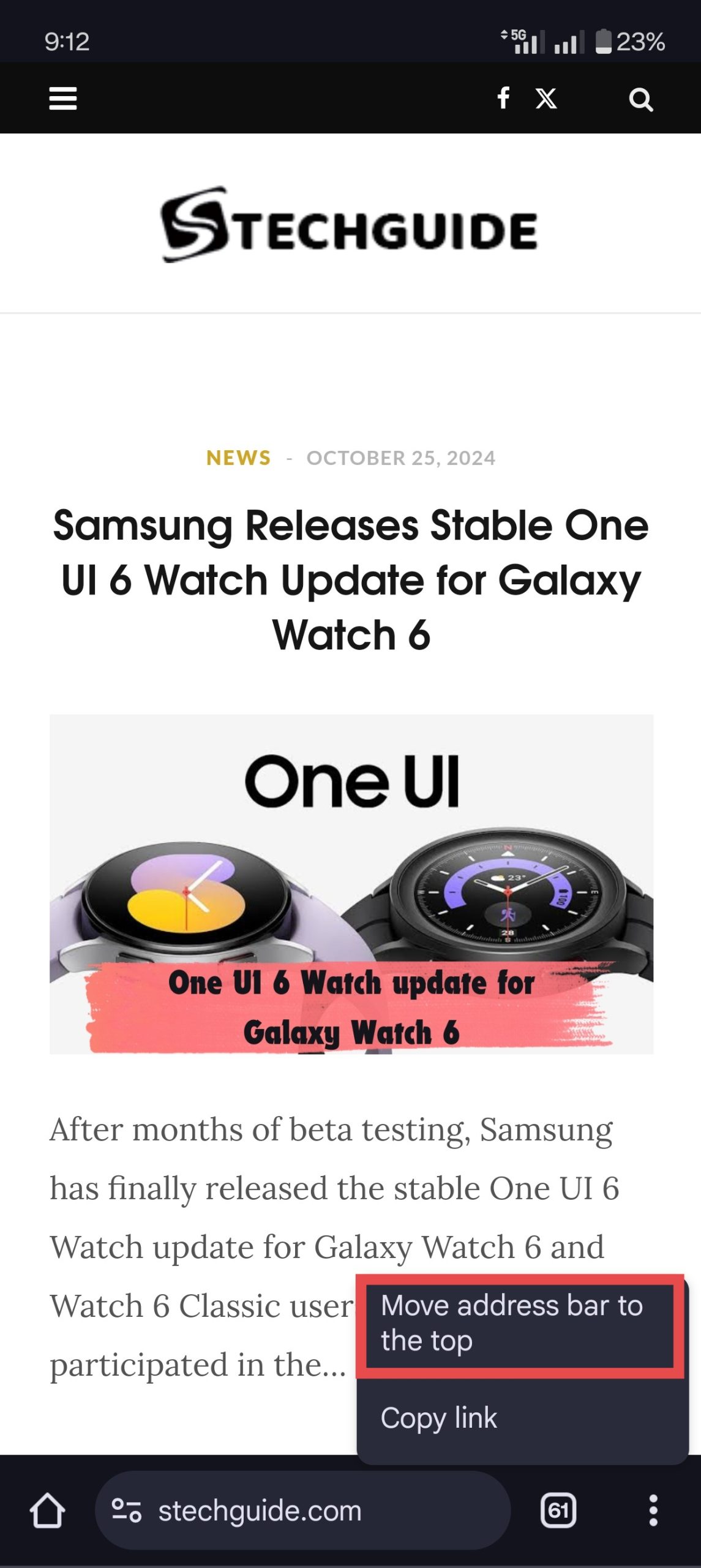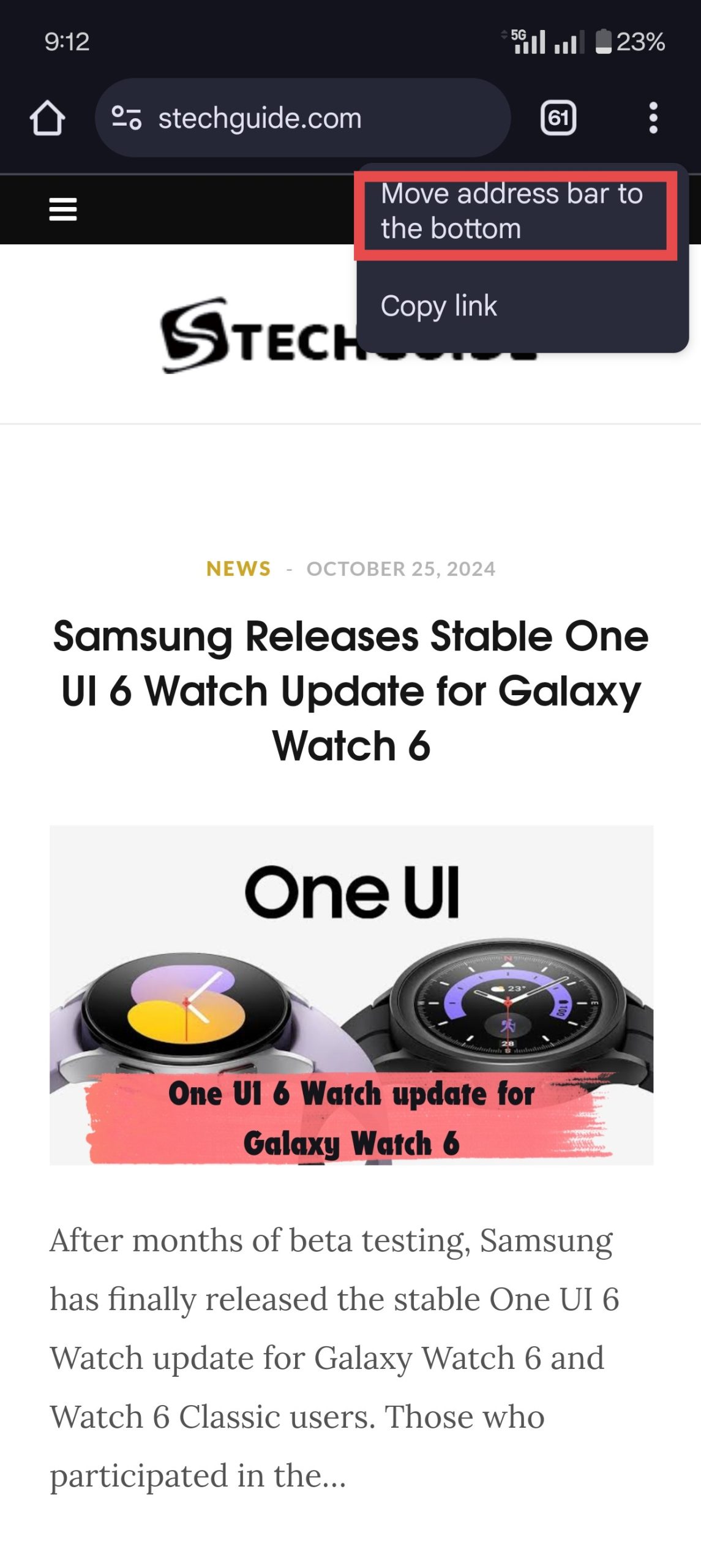Google is constantly testing new features via flags, and the bottom toolbar layout is one that users have been eagerly anticipating. With smartphones getting larger, reaching the top of the screen to interact with the address bar can be challenging. The ability to move Chrome Address Bar to bottom on Android enhances one-handed usability and accessibility, making browsing much more convenient, especially on phones with large displays. This feature, currently available in Chrome Canary, is expected to arrive in the stable version of Chrome for Android in the coming weeks.
The bottom toolbar feature in Chrome for Android has appeared and disappeared without explanation over the years. Google’s decision to bring back the option in Chrome Canary suggests that the company is considering a more permanent implementation this time. While it’s currently only available in the experimental version, the bottom address bar feature is expected to roll out to stable builds soon, making it accessible to all Chrome users.
How to Move Chrome Address Bar to the Bottom on Android
The feature is currently available in the Chrome Canary version of the browser for testing experimental features. It can be installed alongside the regular Chrome app on your device. Here’s how to change the position of Chrome’s address bar on Android in 2024.
Step 1. Download and Install Chrome Canary
If you haven’t already, download Chrome Canary from the Google Play Store. It’s a separate app from the stable Chrome browser and is used for testing experimental features.
Step 2. Enable the Bottom Toolbar Flag
- Open Chrome Canary on your Android device.
- Type chrome://flags into the address bar and hit enter. This will open the experimental features page.
- In the search bar on the flags page, type “bottom toolbar.”
- Once you find the flag labeled “Bottom toolbar,” enable it by selecting “Enabled” from the dropdown menu.
- After enabling the flag, you will be prompted to relaunch the browser. Tap “Relaunch.”
Step 3. Move the Address Bar to the Bottom
- After relaunching, go to Settings in Chrome Canary.
- Navigate to the Address bar and select Bottom.
- The address bar should now appear at the bottom of the screen, making it easier to reach and interact with.
There is an even quicker way to shift the Chrome address bar to the bottom on Android. Once you’ve enabled the “Bottom toolbar” flag in Chrome Canary, follow these steps to change the position of Chrome’s address bar to the bottom on Android in 2024.
- Open Chrome Canary: Make sure the browser is relaunched after enabling the “Bottom toolbar” flag.
- Tap and Hold the Address Bar: Press and hold the address bar located at the top of the screen.
- Select “Move Address Bar to Bottom”: A prompt will appear with the option to move the address bar to the bottom. Tap on this option.
That’s it! The address bar will instantly shift to the bottom, allowing you to enjoy a more accessible browsing experience without diving into the settings menu. This quick method offers a simple and efficient way to switch to the bottom address bar layout on Chrome Canary.
How to Revert Back to the Default Top Toolbar Layout
If you decide that you prefer the address bar at the top or encounter any issues, reverting back to old toolbar layout is simple:
- Go back to chrome://flags in Chrome Canary.
- Search for the “Bottom toolbar” flag and disable it.
- Relaunch the browser to return to the default layout.
Wrapping Up: Relocate the Chrome Address Bar to Bottom on Android
Moving the Chrome address bar to the bottom on Android can significantly improve your browsing experience by making it easier to reach and interact with. By following the steps outlined above, you can quickly enable this feature and start browsing more comfortably. If you encounter any issues, don’t hesitate to explore alternative browsers that offer similar capabilities.
Frequently Asked Questions (FAQs)
1. Can I revert the address bar back to the top?
Yes, you can revert the Chrome address bar to the top by following the same steps and selecting “Disabled” for the “Chrome Duet” flag.
2. Is moving the Chrome address bar safe?
Enabling Chrome Flags is generally safe, but since these are experimental features, they may not always work as expected. If you experience any issues, you can easily disable the flag.
3. What if the “Bottom Toolbar Flag” is not available?
If the “Bottom Toolbar” option is not available, it may indicate that either Google has removed the feature or not added the feature in the current version of Chrome. You can try using an older version of Chrome or switch to a different browser that supports bottom navigation.
4. Is there any way to Move Chrome Address Bar on Android without flags?
Currently, moving the Chrome address bar to the bottom on Android requires enabling a flag in Chrome Canary. There is no built-in option in the stable version of Chrome for Android that allows you to move the address bar without using flags.