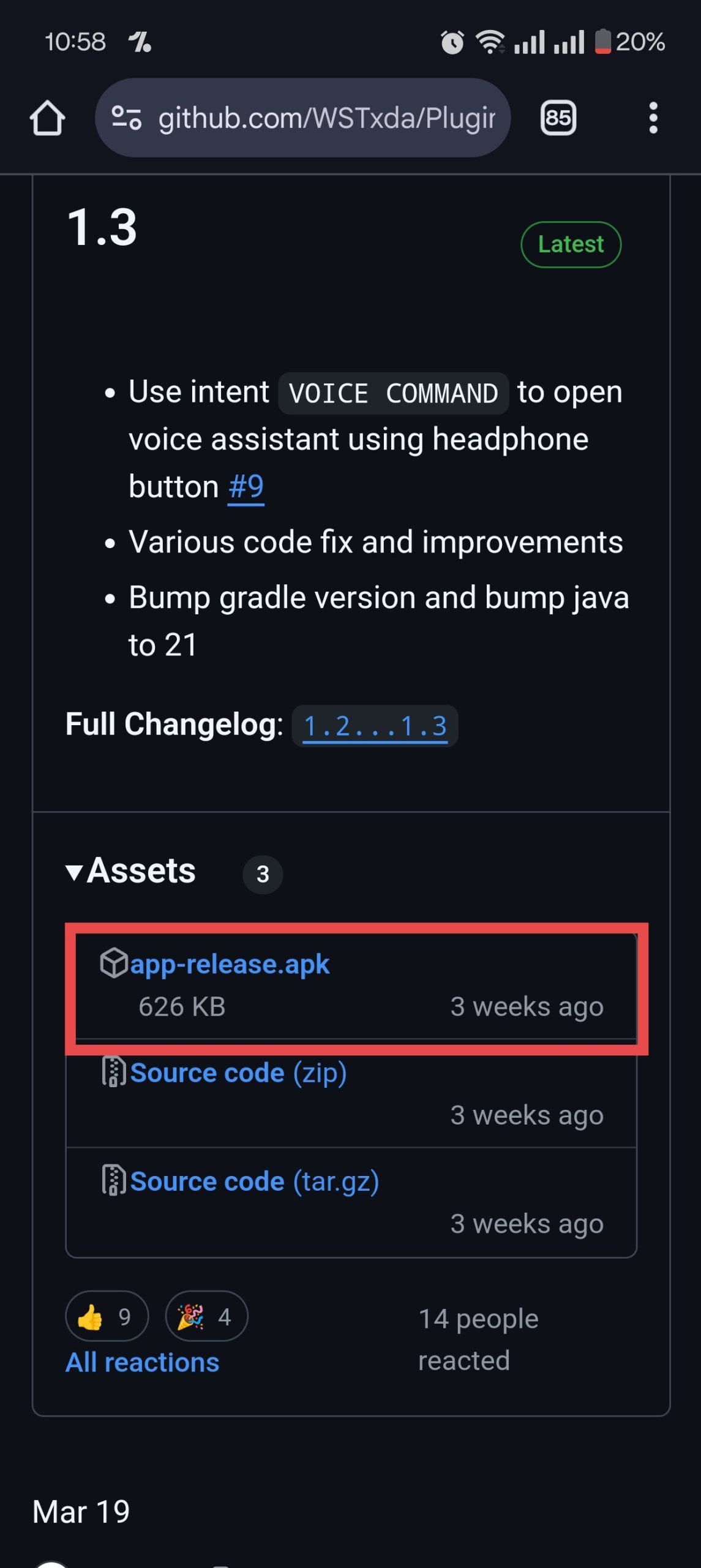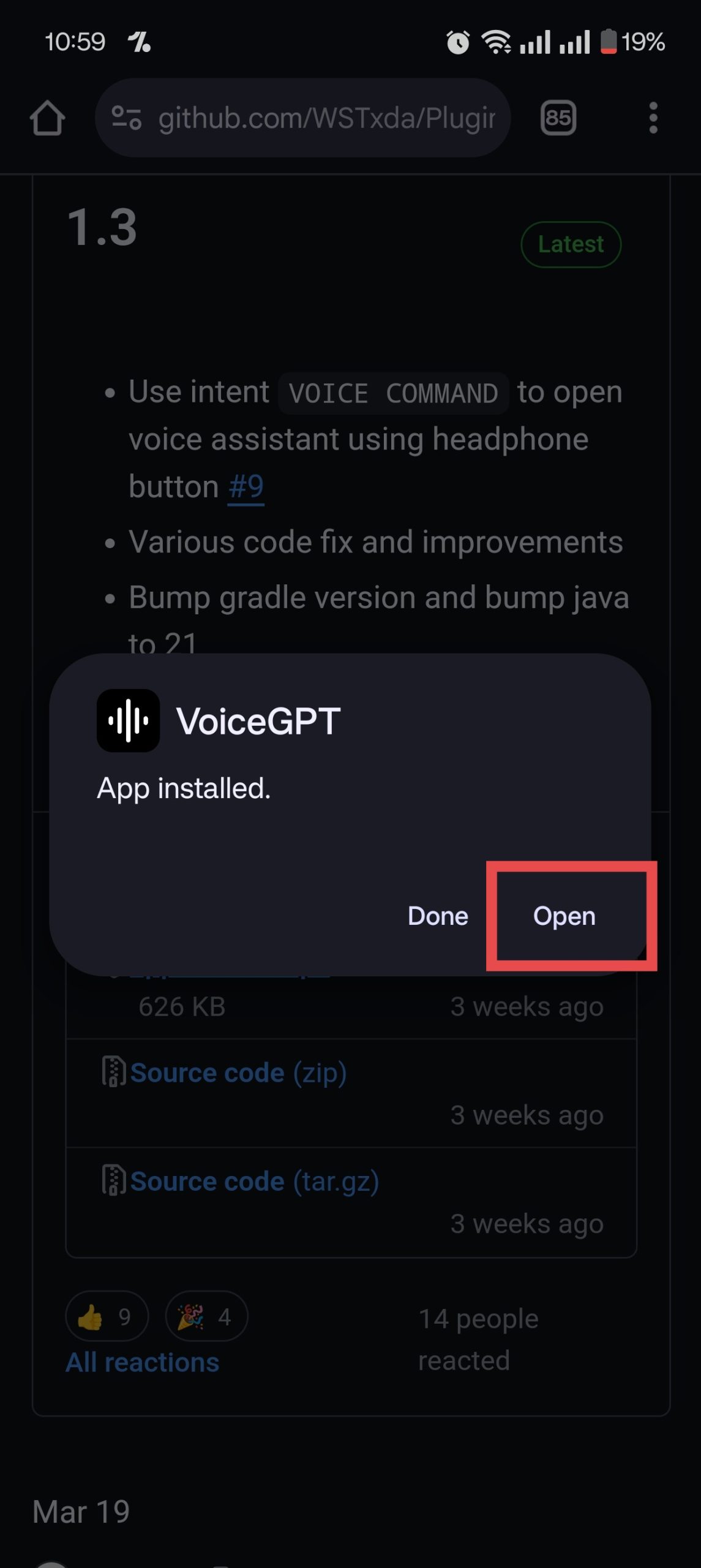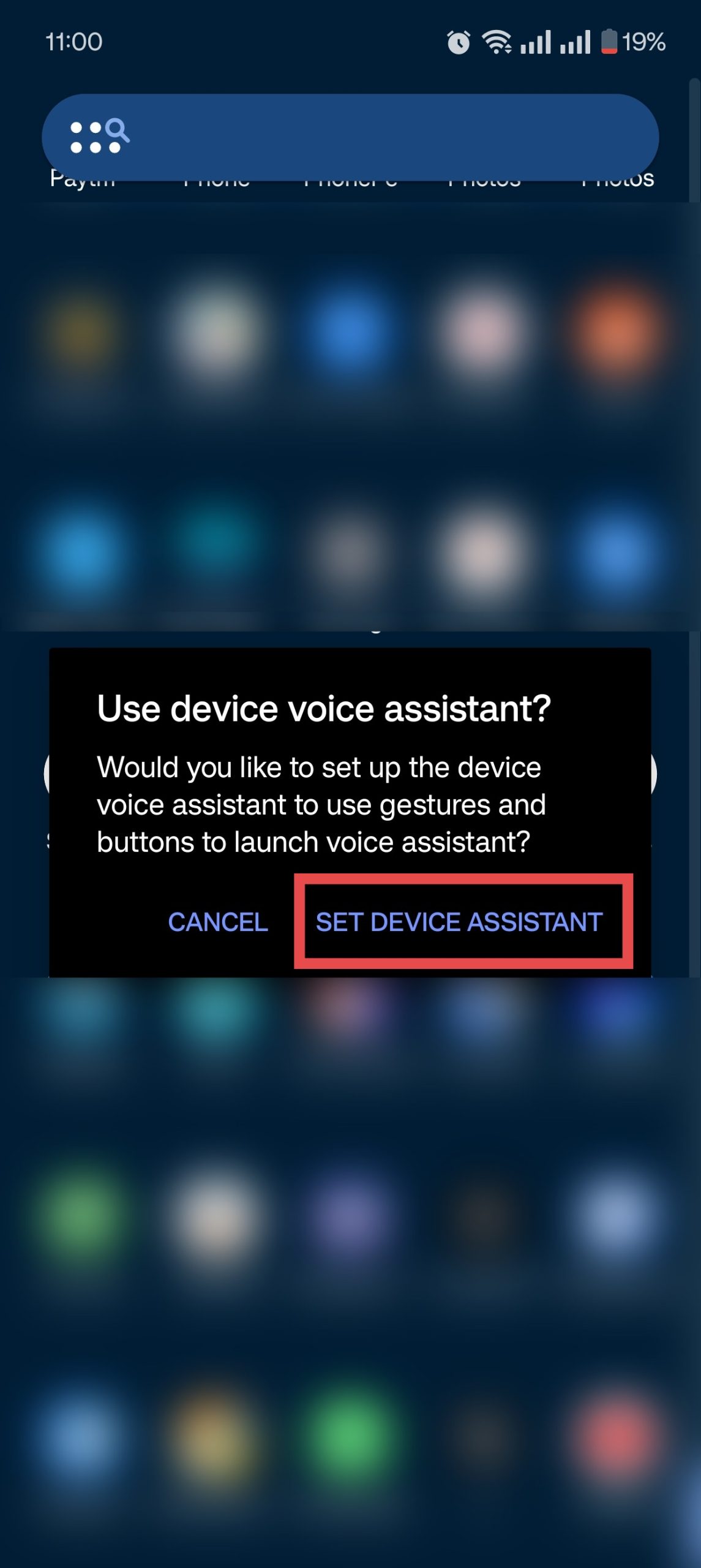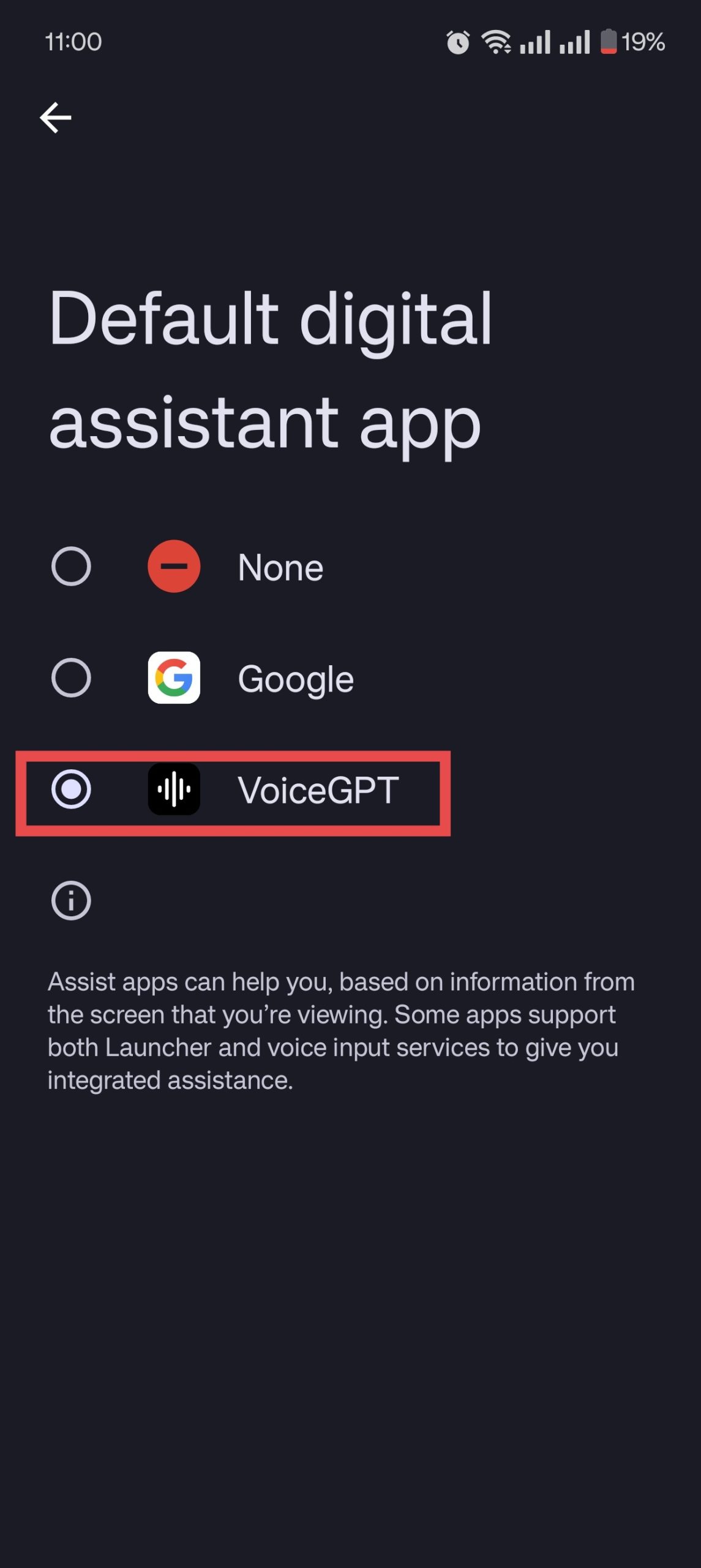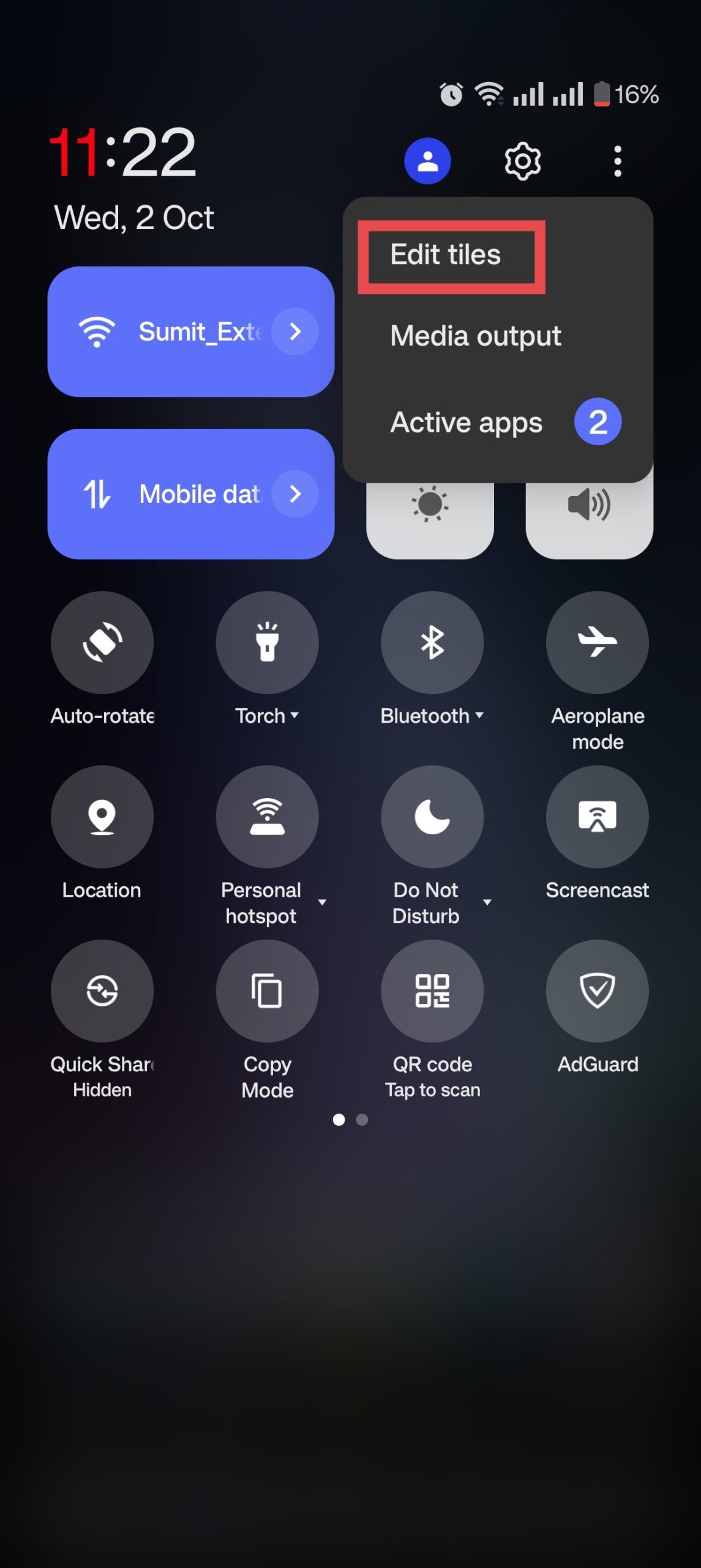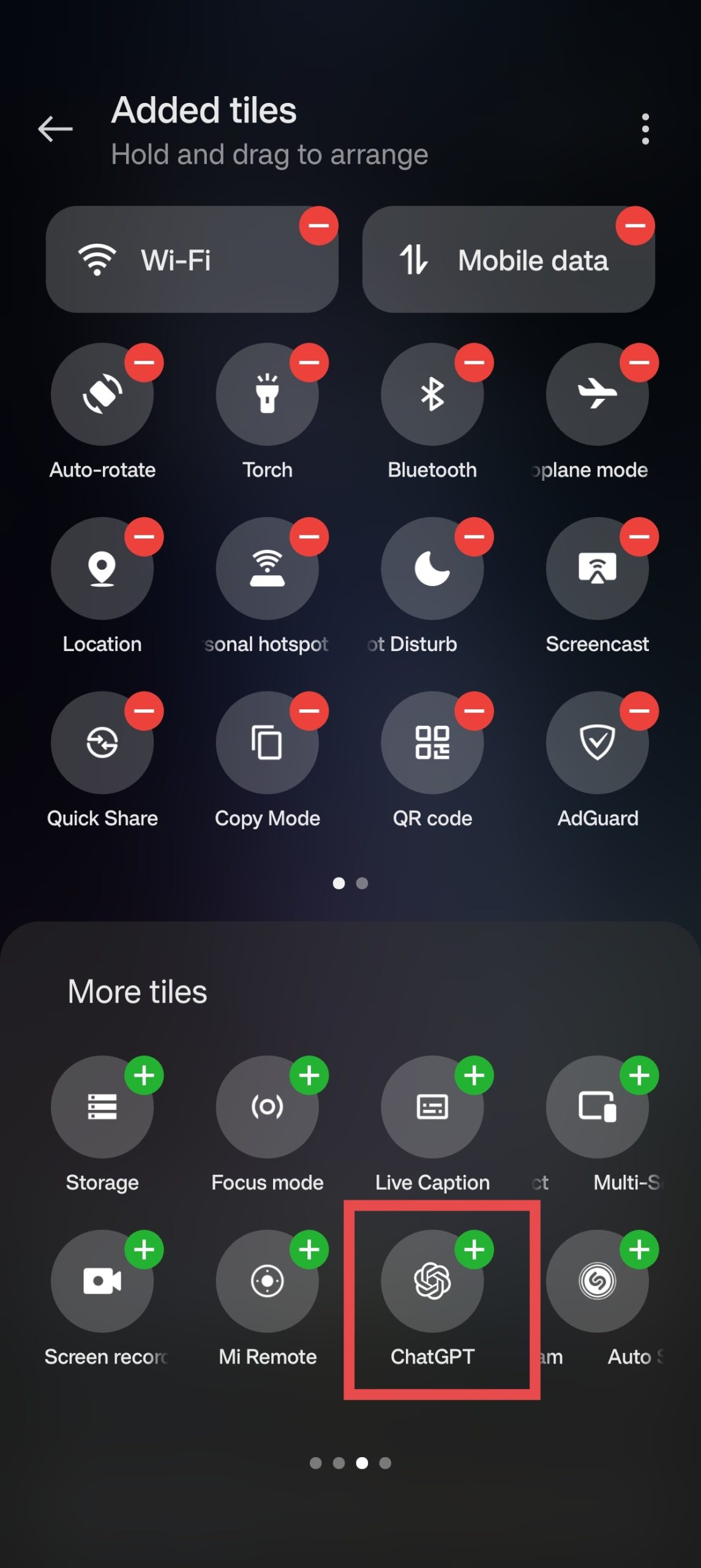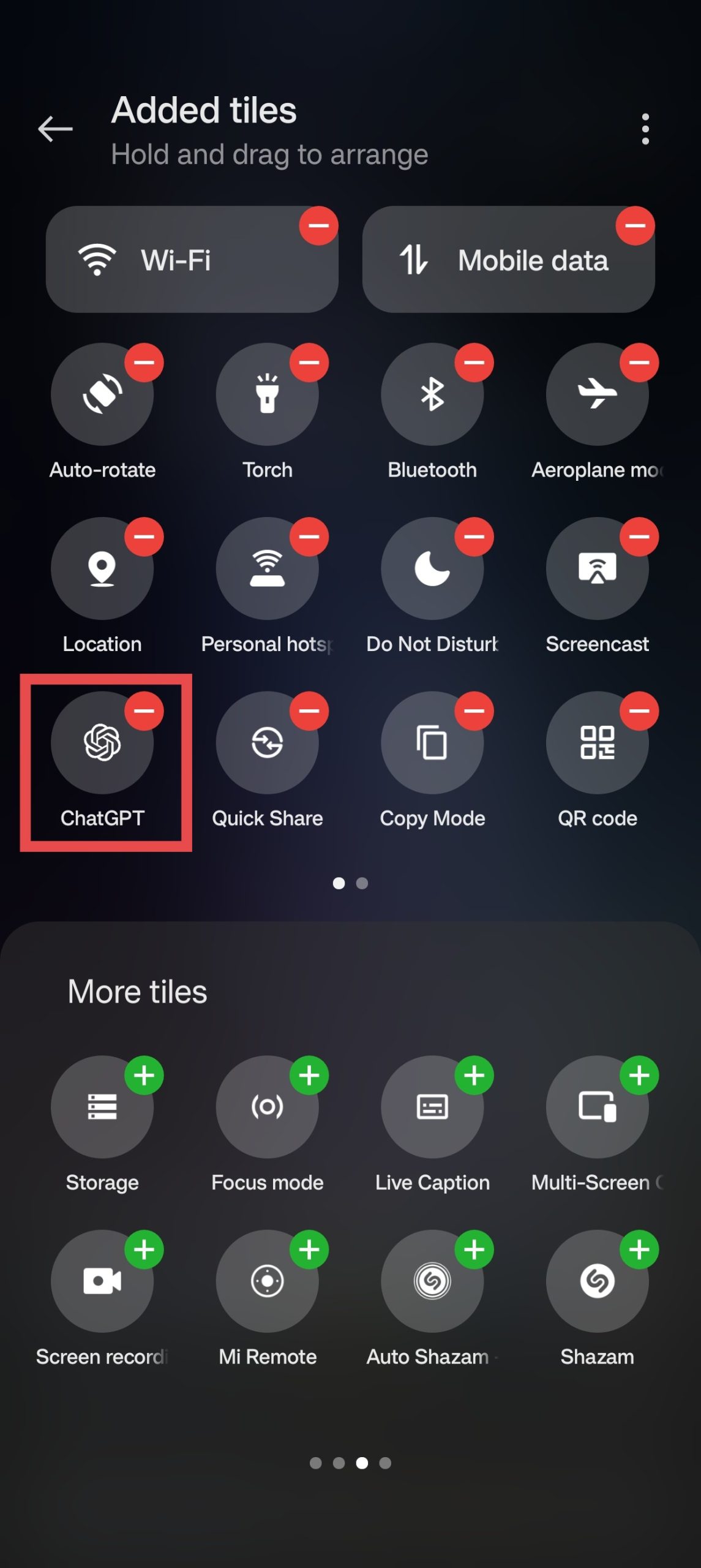Most Android phones come equipped with Google Assistant or the newly introduced Google Gemini AI as their default voice assistant. However, many users prefer ChatGPT for its advanced conversational capabilities, especially after OpenAI introduced its new voice mode feature that works seamlessly in the background. If you want to Set ChatGPT as Default Voice Assistant on Android, follow this guide to replace Google Gemini or Google Assistant with ChatGPT’s voice mode.
Why Choose ChatGPT as Your Default Voice Assistant?
While Google Assistant and Gemini are powerful tools, ChatGPT offers a unique conversational experience that can be more personalized and context-aware. The voice mode feature allows for natural interactions, making it feel less like a digital assistant and more like a conversation with a friend. ChatGPT allows you to enjoy more engaging and versatile responses tailored to your needs.
Key Benefits of ChatGPT as Your Voice Assistant:
- Human-like Conversations: ChatGPT offers more engaging and natural conversations.
- Contextual Understanding: It remembers the context of conversations, making follow-up questions easier.
- Multi-purpose: Use it for answering questions, providing recommendations, or assisting in day-to-day tasks.
- Advanced Conversations: ChatGPT offers more detailed and intelligent responses compared to standard voice assistants.
- Background Functionality: With the voice mode feature, ChatGPT can operate in the background, enabling hands-free interactions.
- Customizable: Unlike the default assistants, ChatGPT can be customized for various tasks such as content generation, queries, and even complex dialogues.
How to Set ChatGPT as Default Voice Assistant on Android
The VoiceGPT plugin is a third-party solution that allows you to set ChatGPT as your default voice assistant on Android devices. With this plugin, ChatGPT’s voice capabilities will function as your primary assistant, enabling you to enjoy AI-driven conversations, control smart devices, ask questions, and more—without needing to rely on Google Assistant.
Steps to Install VoiceGPT to Replace Google Assistant with ChatGPT:
- Download and install the official ChatGPT app from Playstore.
- Open the app and sign in to your account.
- Download the latest VoiceGPT Plugin apk from GitHub and install it on your phone.
- Open the app and click Set Device Assistant in a dialog.
- Select VoiceGPT.
Add a ChatGPT Quick Settings Tile
If you want to use ChatGPT as your voice assistant without replacing Google Assistant, you can add it to your Quick Settings panel for easy access. Here is how to add the ChatGPT Quick Settings Toggle.
- Swipe down twice to open the Quick Settings panel.
- Tap the pencil icon or click edit tiles to enter edit mode.
- Find the ChatGPT tile at the bottom, hold it, and drag it to the top section.
- Tap the back arrow to save.
Wrapping Up: Set ChatGPT As Your Default Voice Assistant
Switching to ChatGPT as your default voice assistant can significantly enhance your interaction with your device. With its unique voice mode and advanced conversational abilities, you’ll find that ChatGPT offers a more engaging experience than traditional voice assistants. Follow the steps outlined in this guide, and enjoy the convenience and functionality of having ChatGPT at your beck and call.
For more tips on enhancing your Android experience, stay tuned for future updates!