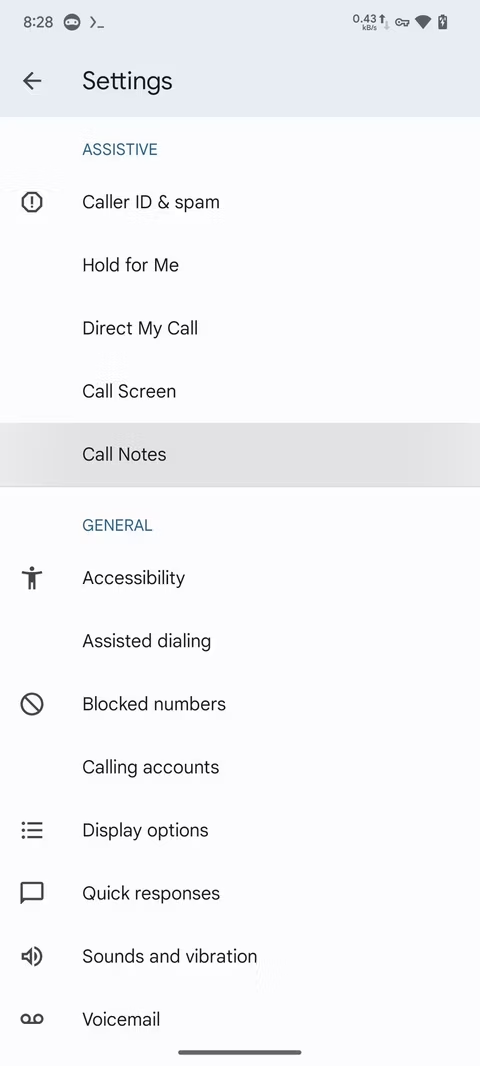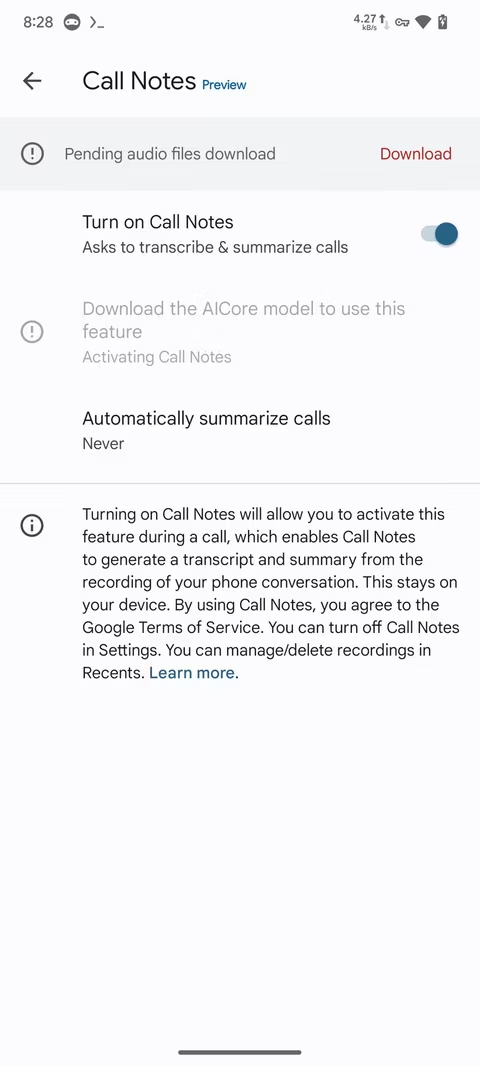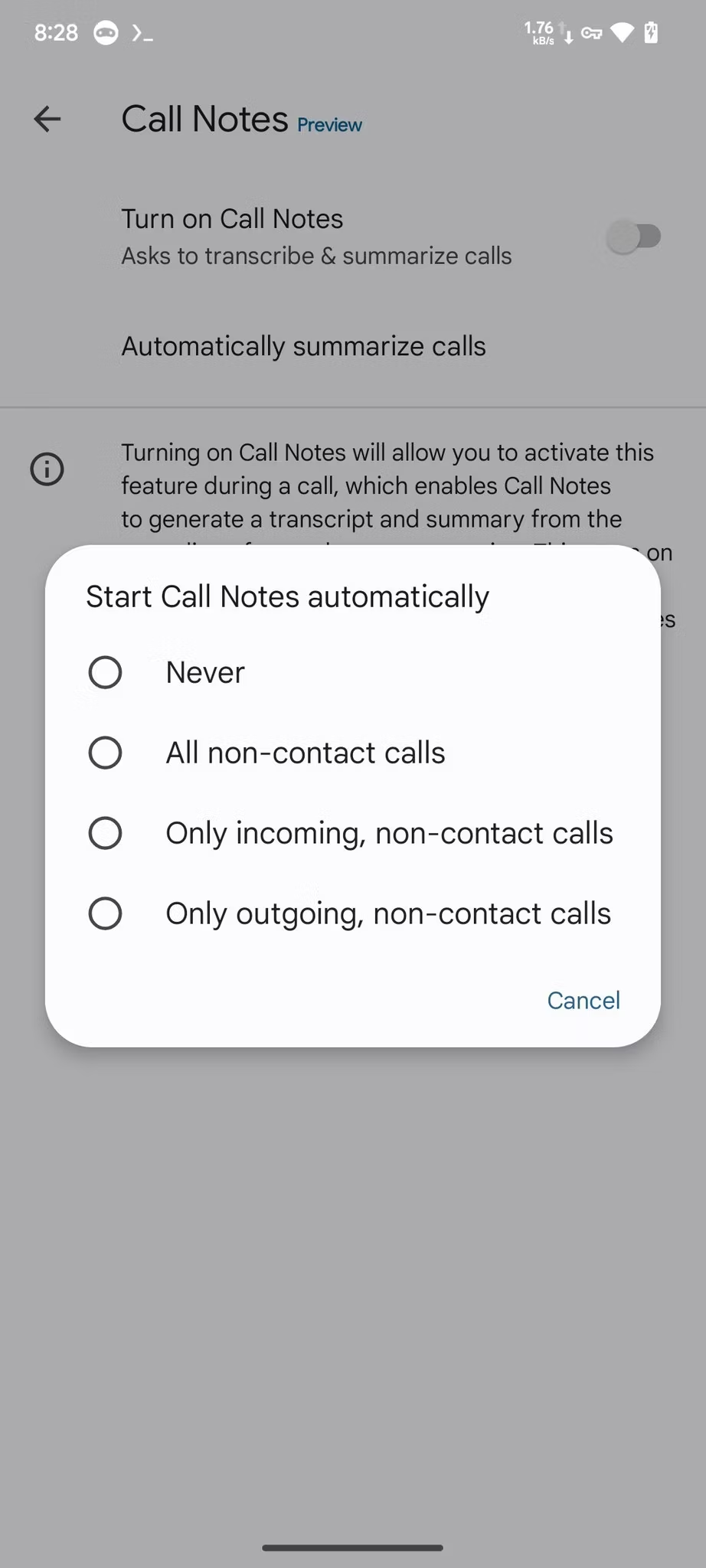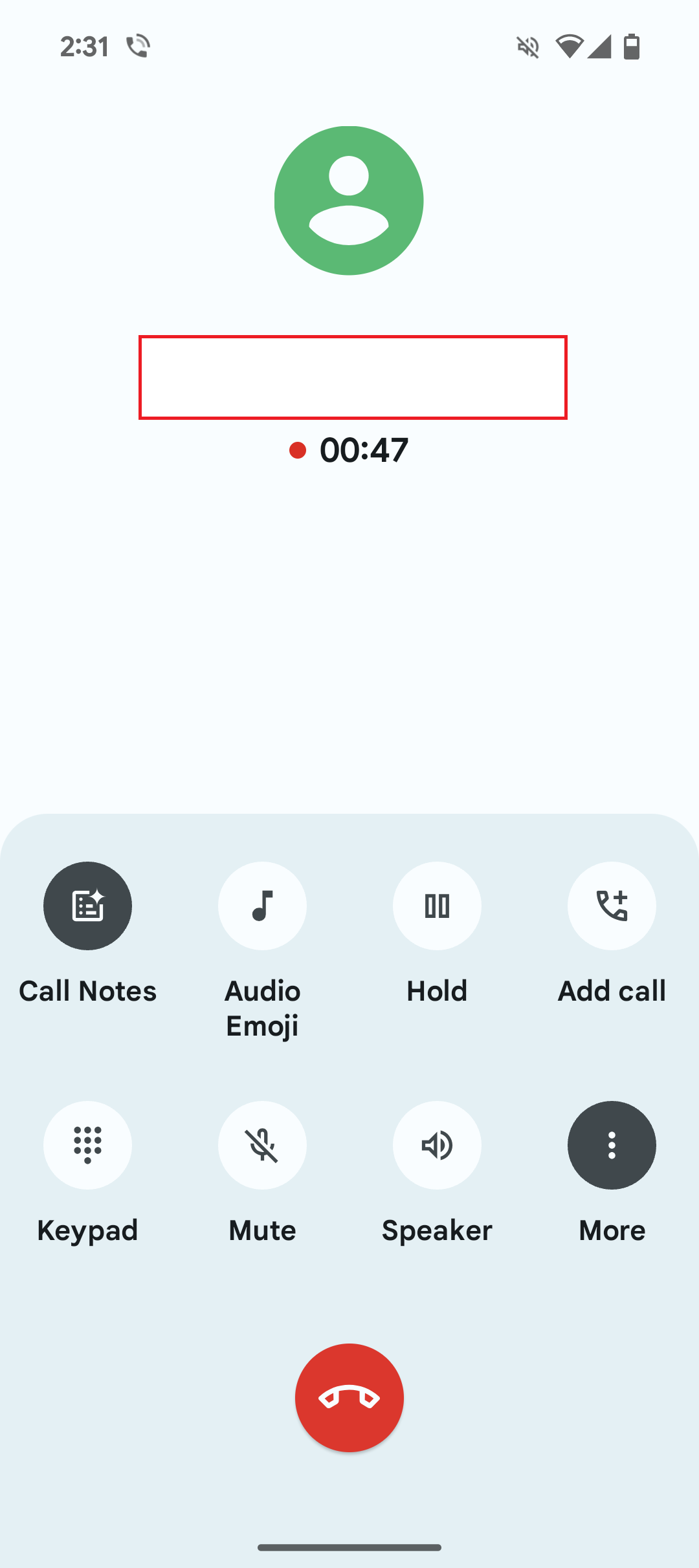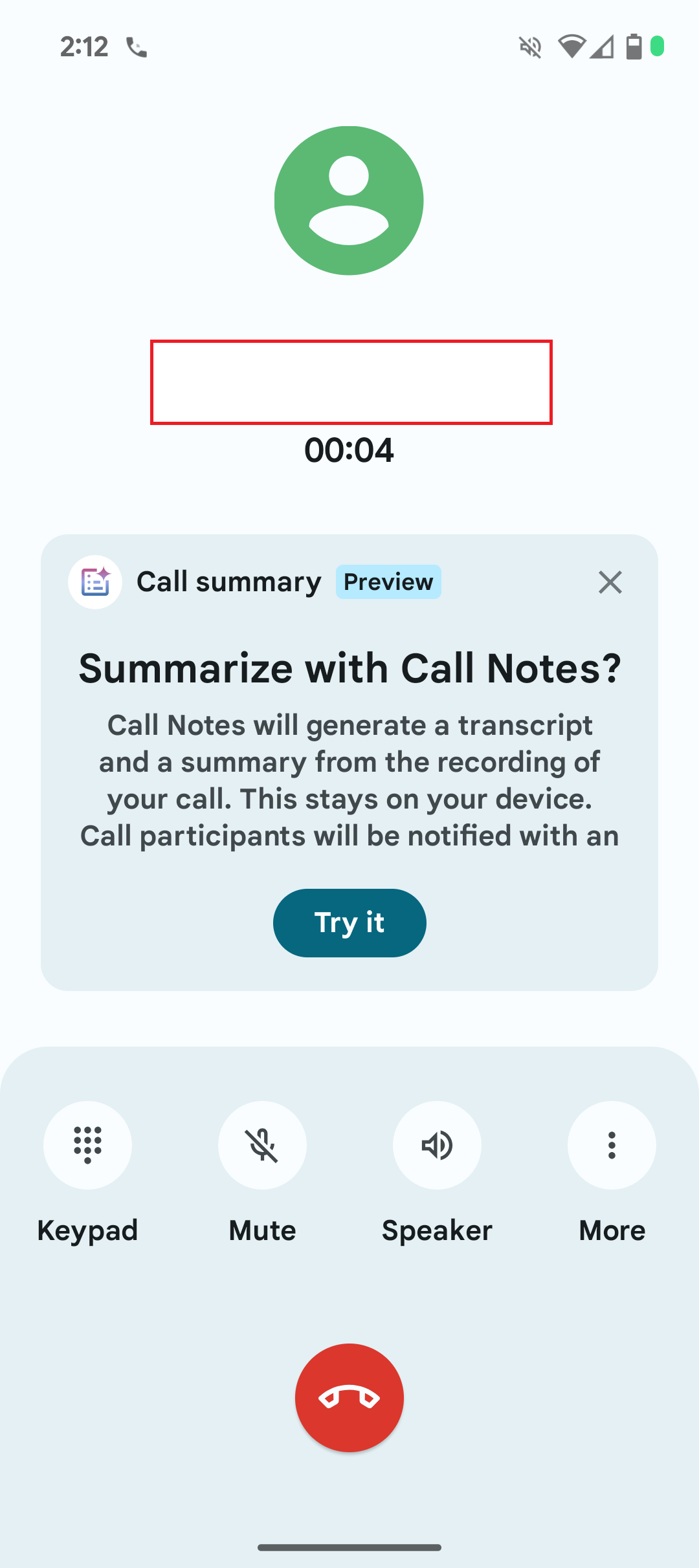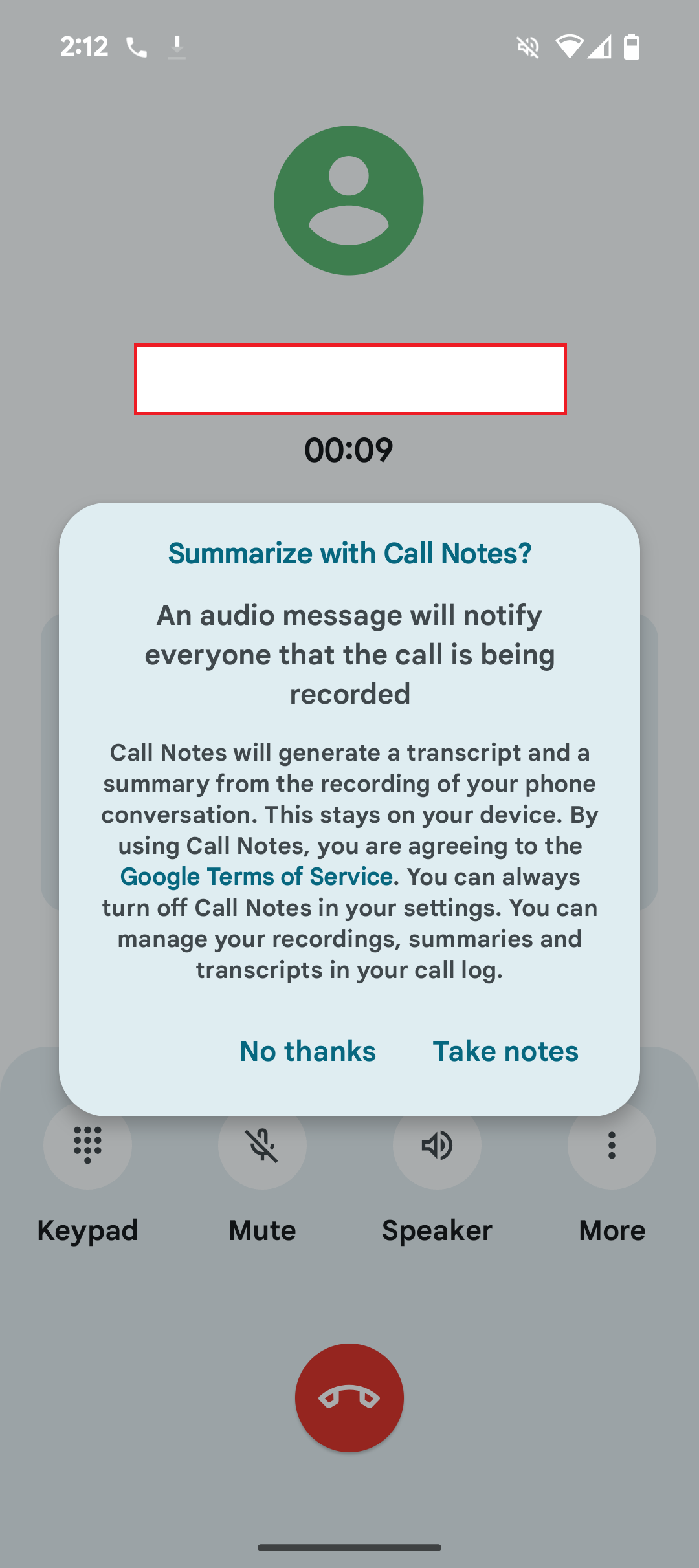With the newly announced Pixel 9 model, Google is introducing an exciting new feature called Call Notes. This addition allows you to effortlessly record any phone calls on your device effortlessly. Within seconds, you can view a full transcript and a summary of the conversation directly in your Pixel Phone app. This feature enhances convenience, making it easier to keep track of important details discussed over the phone. In this guide, we will share the features of call notes and how to use Call Notes on Pixel 9 to record your conversations.
What is Call Notes?
Call Notes is a new feature introduced with the Google Pixel 9 series that provides users with a private summary and full transcript of their phone calls shortly after hanging up. This feature eliminates the need to manually jot down important details during conversations, allowing users to focus entirely on the call. With Call Notes, the app automatically captures and organizes the information, so you no longer need to scramble for paper and pen.
Call audio is processed locally on the device using an advanced AI model called Gemini Nano, which supports multimodal capabilities. This upgraded version of Google’s mobile-optimized large language model can handle audio, speech, and image inputs in addition to text. By analyzing call audio locally, the AI ensures that all conversations are transcribed and summarized accurately without compromising privacy.
Key Features of Call Notes:
- Automated Summaries: When you finish a call, Call Notes provides an instant, concise summary of the conversation within the Google Phone app.
- Detailed Call Records You can tap on the summary to access an expanded, detailed record of the conversation, listing everything discussed. This ensures you have every important detail captured, without the hassle of manually writing anything down.
- Privacy Protection Call Notes processes and stores all data locally on your device. No cloud-based transmission occurs, minimizing the risk of data breaches and safeguarding your personal information.
- On-device AI with Gemini Nano The feature leverages Google’s Gemini Nano AI model, which processes audio, text, and speech locally on your Pixel 9. The multimodal AI provides accurate transcriptions and can handle complex inputs like grocery lists or food orders.
- Transparency and Permissions: The feature is built with transparency in mind. It activates only with the user’s consent, and both parties receive a notification during the call, informing them that it is being recorded and summarized.
- User Control: Call Notes does not start automatically. Users must grant permission for each call, and the app will display a popup that allows users to manually enable the feature when desired.
- Availability The Call Notes feature is available across all models of the Pixel 9 series: Pixel 9, Pixel 9 Pro, Pixel 9 Pro XL, and Pixel 9 Pro Fold. Google is focusing on optimizing the feature for these latest models before potentially rolling it out to older Pixel devices in the future.
How to Use Call Notes on Pixel 9 to Record Your Conversations
The Call Notes feature on the Pixel 9 offers a convenient way to record, transcribe, and summarize your conversations, ensuring that you never miss important details. However, the feature isn’t enabled by default, so you’ll need to activate it manually. Once activated, it provides an effortless way to stay on top of all your important phone calls. Here’s how to turn on call notes and how to use call notes in your recorded conversations.
Part 1: How to Turn On Call Notes on the Pixel 9
Before using Call Notes, you’ll need to activate the feature in your Pixel 9’s Phone app:
- Open the Phone by Google App: Start by launching the Phone app on your device.
- Tap the Three-Dot Menu: In the top-right corner, tap the three-dot menu button.
- Select Settings: From the drop-down menu, tap on Settings.
- Enable Call Notes: Scroll down and find Call Notes. Tap on it, and toggle the switch to “Turn on Call Notes”.
- AI Model Download: You may need to wait briefly while the AI model powering the Call Notes feature is downloaded before it activates.
Part 2: How to Use Call Notes During a Call
Once Call Notes is turned on, you can use it to record and summarize your calls. Follow these steps to capture notes and transcriptions in real time:
- Make or Receive a Call: When you are on a call, the Call Notes feature will automatically be available.
- Access Call Notes: During the call, tap on the Call Notes option from the in-call menu (usually shown as a notepad icon).
- Record and Transcribe the Call: The Pixel 9 will begin recording and transcribing the call in the background, so you can focus on the conversation.
- AI-Powered Summarization: Once the call ends, Call Notes will use AI to summarize key points and generate a transcript of the conversation.
Part 3: How to Check Call Notes Transcripts and Summaries
After the call ends, you can easily review the recording, transcript, and summary of your conversation:
- Open the Phone App: Head back to the Phone by Google app.
- Go to the “Recents” Tab: Navigate to the Recents tab, where your latest calls are listed.
- Access Call Notes: Select the recorded call to view the detailed Call Notes, including the full transcript and AI-generated summary.
- Processing Time: You may need to wait a few moments for Call Notes to finish processing the call. If the call was too brief, the system might not generate a summary, and you’ll see a notification stating this.
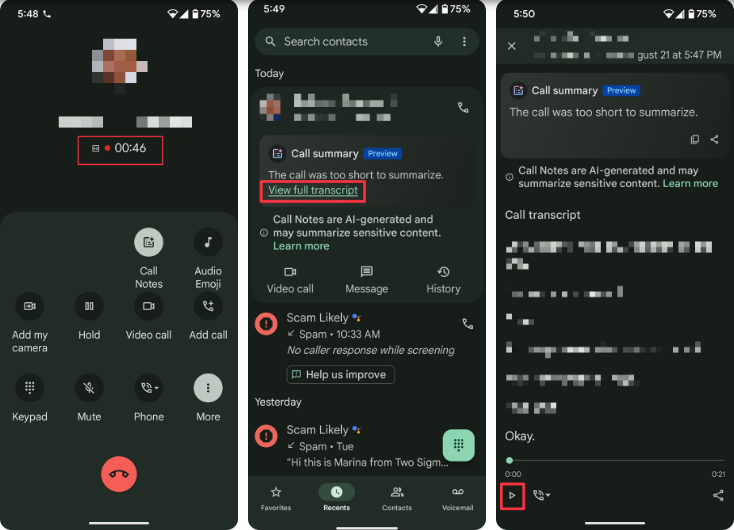
Legal and Privacy Considerations
Before recording calls, it’s important to be aware of the call recording laws in your region. In many places, you’re required to inform the other party that the call is being recorded. Pixel 9’s Call Notes app provides a built-in notification system, but it’s good practice to check your local regulations.
Conclusion
Activating Call Notes on your Pixel 9 is a straightforward process, but it provides immense value. Once enabled, you’ll have a handy tool at your fingertips to manage your important phone conversations, ensuring you never lose track of key details.