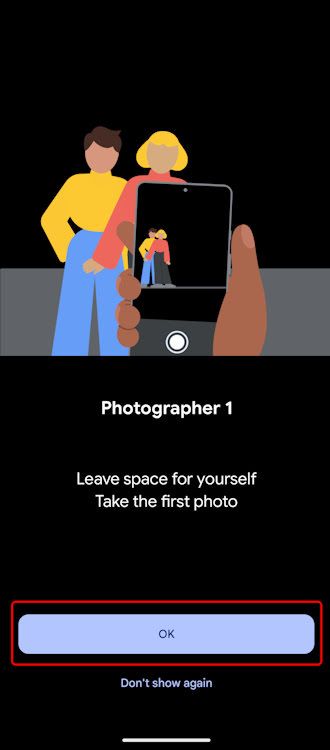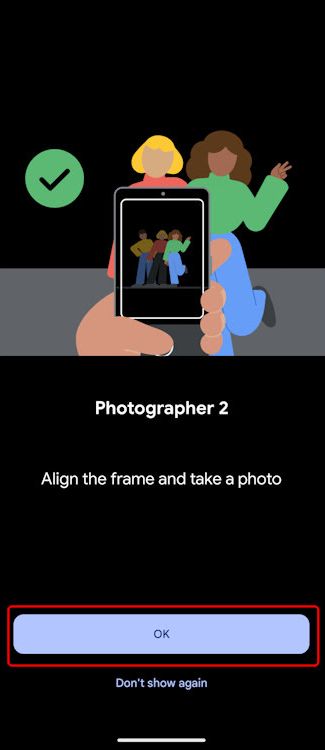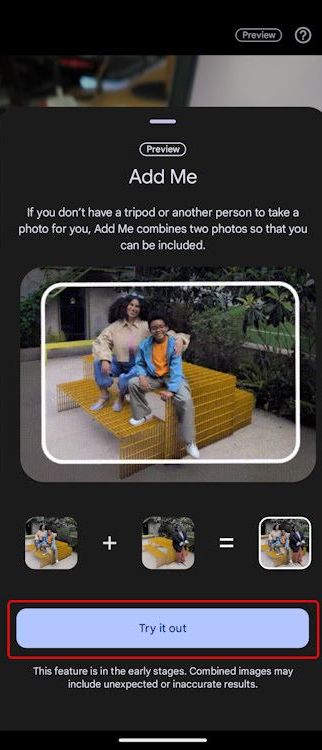Google’s Pixel 9 series continues to innovate with new features that improve the smartphone user experience. One such feature is the “Add Me” option, which allows users to effortlessly insert themselves in photos even when they are behind the camera. If you’ve ever been the designated photographer, this feature will make sure you’re not left out of the picture. Here’s a step-by-step guide on how to use the Add Me Feature on Pixel 9 Phones.
What is the “Add Me” Feature on Google Pixel Phones?
The Add Me feature on the Pixel 9 uses advanced AI and machine learning to detect and place the photographer into a shot after it has been taken. This feature is useful for group photos, family gatherings, or any other event in which you want to be in the picture yet are the one holding the camera.
Add Me uses AI and augmented reality to effortlessly merge two photos into one beautiful image. Before we get into how to use the Add Me feature on a Google Pixel device, let’s go over some of its features and benefits.
Key features and benefits:
- AI-powered: The feature relies on advanced AI algorithms to accurately merge the two photos.
- Easy to use: The intuitive interface makes it simple for anyone to use, regardless of their technical skills.
- Natural-looking results: The AI does a fantastic job of seamlessly integrating you into the photo, making it appear as if you were always there.
- No more missing out: Always be part of your favorite memories, even if you’re the one taking the photo.
How to Use the Add Me Feature on Pixel 9 Phones
The Pixel 9’s “Add Me” feature uses AR to include people in group shots. This tool is a great example of how AI can enhance everyday experiences.. Here’s how you can use the Add Me feature on your Pixel 9.
- Open the Camera App: Launch the Google Camera app on your Pixel 9.
- Select the Add Me Mode: Swipe left on the camera modes until you see the “Add Me” icon (left of the Portrait tab). Tap on it.
- Take the First Shot: Frame your group photo as usual, making sure to leave some space for yourself. Tap the shutter button to take the first photo.
- Join the Scene: After taking the first photo, switch places with someone in the photo or simply move to the spot you want to be in.
- Take the Second Shot: The camera app will guide you on where to stand for the best results. Tap the shutter button again to capture the second photo. This photo will include you in the group.
- Watch the Magic Happen: The Pixel 9’s AI will seamlessly merge the two photos, adding you to the group shot in a natural-looking way.
Note:
- You can’t use Pixel 9 Add me feature on any other Android device as this’ feature is exclusive to the Pixel 9 series.
- Since it relies on on-device AI, this feature may not work on older Pixel models as well.
- Also, make sure your phone runs the latest Pixel Camera app version.
Tips for optimal results:
- Ensure there’s enough light: This is crucial for both photos. The AI algorithm needs clear and well-lit images to accurately merge them. If the photos are too dark or blurry, the results may be less satisfactory.
- Avoid moving too much: Try to stay still between shots to minimize distortion. If you move too much, the AI may have difficulty aligning the photos correctly, resulting in unnatural-looking results.
- Experiment with different poses: Don’t be afraid to try different angles and poses to find the perfect spot in the photo. The AI can often produce impressive results, even if you’re in an unusual position.
Conclusion
The “Add Me” feature on Pixel 9 phones is a fantastic tool for ensuring you never miss out on being part of the memories you capture. With just a few taps, you can seamlessly include yourself in any photo, making it easier than ever to stay connected with those special moments. Whether you’re a solo traveler, a family photographer, or just want to be in more photos, the “Add Me” feature is a must-try on your Pixel 9.
Make sure to explore this feature and have fun capturing and sharing your memories!