If you want to flash stock firmware on Galaxy Note 7 for any reason, then you are in right place. Here we provide you the Stock Firmware of Galaxy Note 7. As we know, Root and TWRP Recovery is already available for Galaxy Note 7. But TWRP Recovery is still in testing phase, and Developer removes this from official thread due to it didn’t work for everyone. If you are facing bootloop issue or any other problems after that, then you can download Stock Firmware of Galaxy Note 7 from below and flash it. Download Samsung Galaxy Note 7 Stock Firmware from below.
Installing Stock ROM will unroot your device, Also if you soft bricked your device or facing bootloop issue or experience massive lags, then you should download and Flash Stock Firmware of Galaxy Note 7. Samsung Galaxy Note 7 Stock ROM is not available for US carriers, but we will provide as soon as it’s available. The Galaxy Note 7 stock firmware are now available for many regions, and you can download that from below. Here is the step by step guide on how to install Stock Firmware on Galaxy Note 7.
Benefit of Stock Firmware –
- Flashing Stock Firmware will downgrade/Upgrade your phone if you don’t like the new update.
- Flashing Stock Firmware will Upgrade your phone.
- Flashing Stock Firmware will fix bootloop issues.
- Flashing Stock Firmware will completely Unroot your phone.
- Flashing Stock Firmware will help to Revert back to Stock or Factory state (Helpful if you are facing force close error or any other lags)
Note:-
- This method is only for the Galaxy Note 7
- Before downloading the Samsung Galaxy Note 7 firmware, check your device model number and download it accordingly.
- Follow the steps correctly otherwise you may brick your device. We are not responsible for any damage to your phone.
- It will erase all your phone data, so we advise you first to take a complete backup of your phone and then proceed.
- Ensure that your phone has at least 50-60% charged to prevent the accidental shutdown in-between the process.
Download Stock Firmware of Galaxy Note 7 –
- Download Latest Odin Tool on your PC.
- Samsung Galaxy Note 7 USB Drivers
- Stock ROM for Galaxy Note 7 SM-N930F – Download
- Stock Firmware for Chinese Galaxy Note 7 SM-N9300 – Download
- Stock firmware for Canadian Galaxy Note 7 SM-N930W8 – Download
- Stock firmware for US Carriers Galaxy Note 7 – Coming Soon
Steps to Install Stock Firmware on Samsung Galaxy Note 7 –
1) First, enable ‘USB debugging’ and ‘OEM Unlock’ option from setting>developer option>. To enable Developer Options, go to About phone and tap the Build Number 7 times.
2) Now download the Stock Firmware from above.
3) Now Download the Odin tool from above and extract the zip file.
4) Run the Odin_v3.10.7.exe file on your PC.
5) Connect your Galaxy Note 7 to your PC with the data cable and reboot into the Download/Odin mode.
6) To enter into download mode turn off your phone and press and hold the ‘Home + Volume Down + Power’ buttons together until you see the download mode screen.
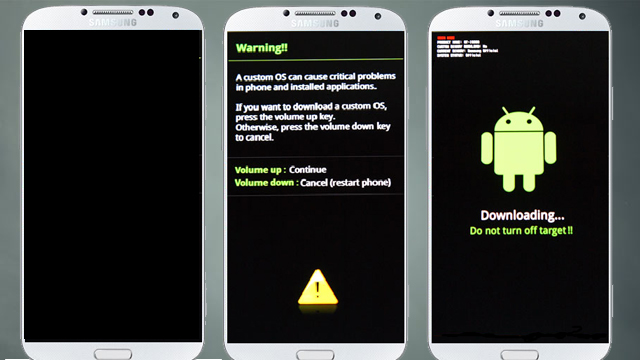
7) Once you enter into Download mode, you see an ID: COM port turned blue and Added message in Odin message box means your device has recognized by Odin.

8) If ID: COM doesn’t show means your driver is not correctly installed or try it with different USB cable.
9) Now locate and add the stock firmware file .tar or .md5 file (you downloaded from above) to the AP/PDA tab in Odin.
10) Make sure that only these two options are tick “Auto Reboot” and “F.Reset Time“

11) Now click ‘Start‘ button and it will start flashing the file. Wait until you see ‘Pass‘ in Green Color on Odin screen. This step will Flash Stock Firmware on Galaxy Note 7.

So this is the complete guide to Install Stock Firmware on Galaxy Note 7 in easy steps. If you have any questions, then comment below.


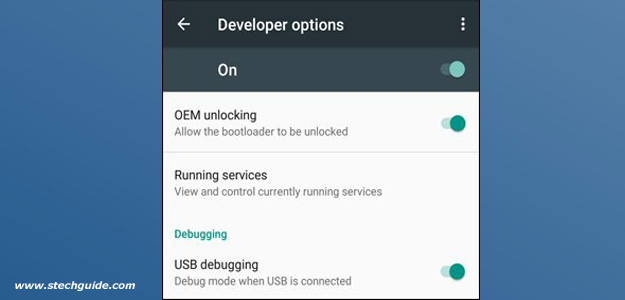
9 Comments
After upgrade firmware samsung battery 60 % in the note 7 whit odin do not start stock firmware i’m search solution the problem thanks contact my email for solution [email protected]
What’s the error you are getting?
salve mi da errore di scrittura ho scaricato il firmware originale completo di AP BL CP CSS HOME CSS
ODIN 3.12 download mode + start “FAIL error writ”
me too!
Did you get a fix? Please email me [email protected]
Anyway to revert back the batt 60% software ??
Does factory reset works??
Help. Oin3 keeps getting stuck at the last moment of the process bar.
My phone shows “Downloading… Do not turn off target”
Oin3 shows SYSTEM and the process bar that does not complete. it is literally just a few pixels to completion and it just stays there four 8 hours now already.
this is what to log says
Added!!
Enter CS for MD5..
Check MD5.. Do not unplug the cable..
Please wait..
AP_N930FXXU2BPI7_CL9201627_QB10930900_REV00_user_low_ship_meta.tar.md5 is valid.
Checking MD5 finished Sucessfully..
Leave CS..
Odin engine v(ID:3.1005)..
File analysis..
SetupConnection..
Initialzation..
Get PIT for mapping..
Firmware update start..
SingleDownload.
boot.img
NAND Write Start!!
recovery.img
system.img
meta-data/
meta-data/fota.zip
Does it works on Verizon phone to
I’m having the same issue. Hangs on writing system.img.ext4 for hours now. Tried multiple computers and different cables.