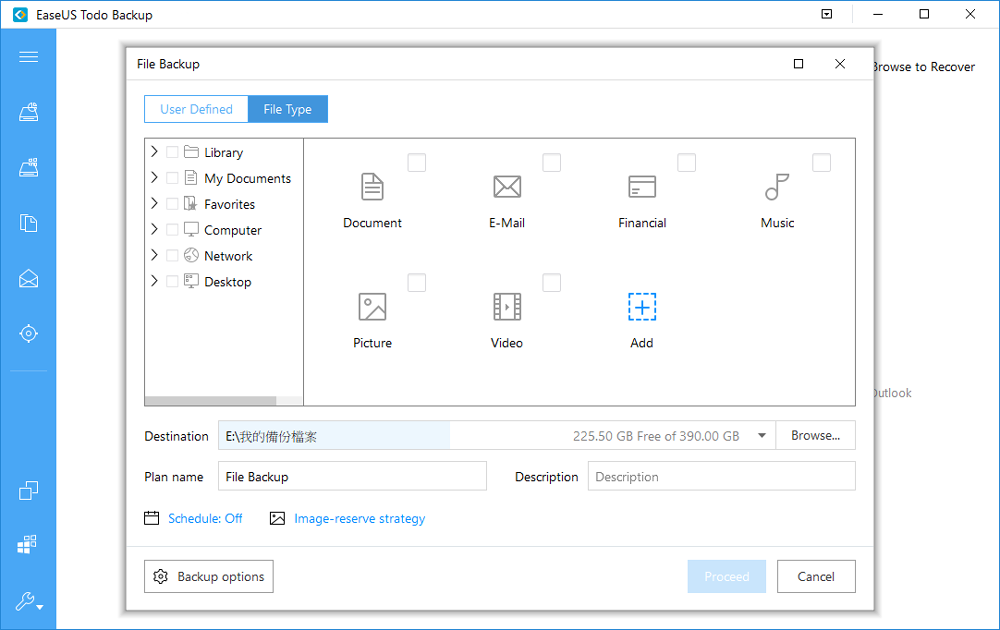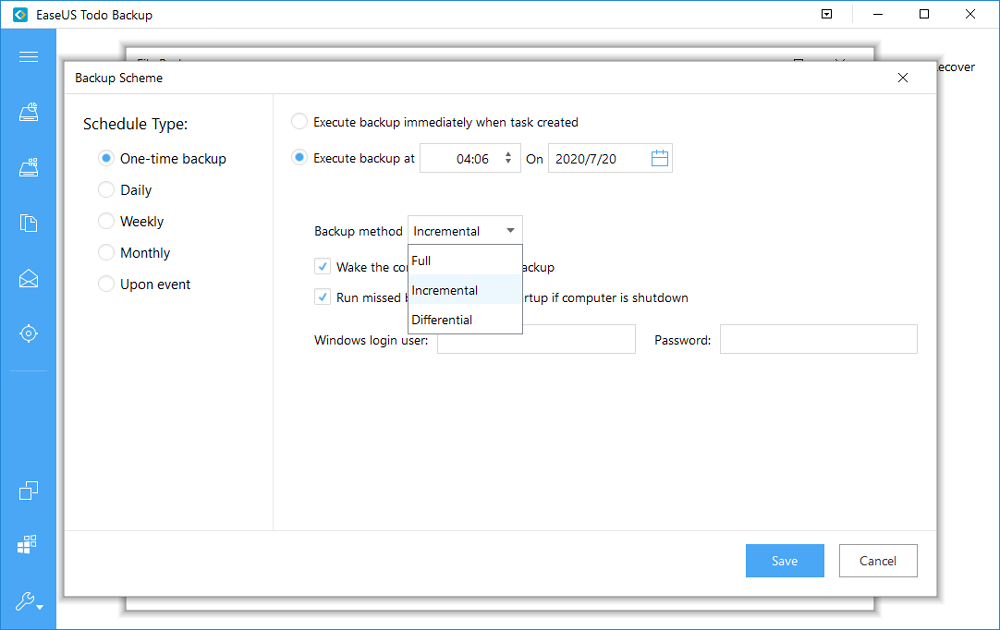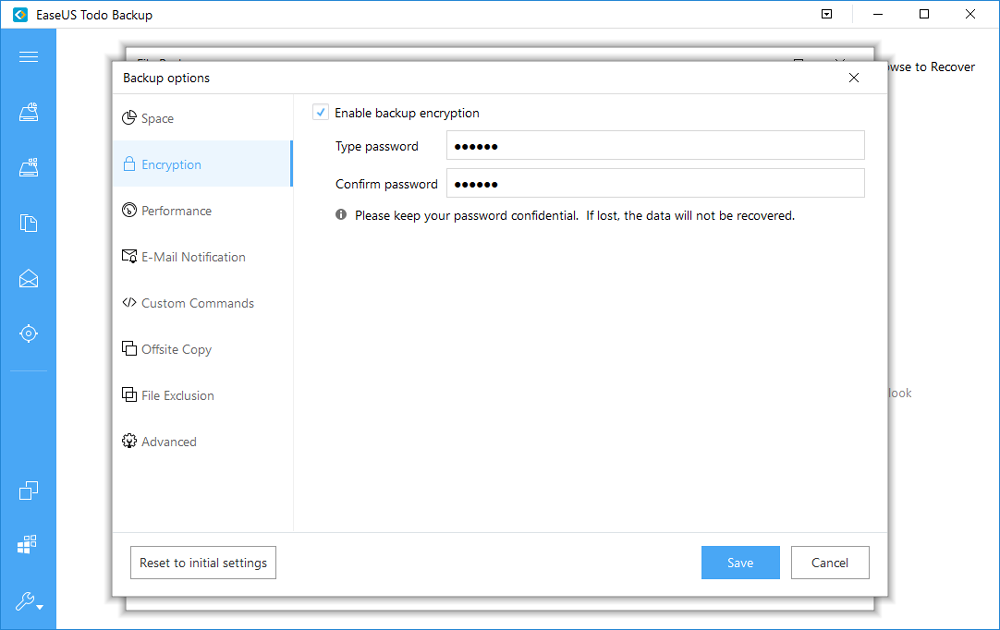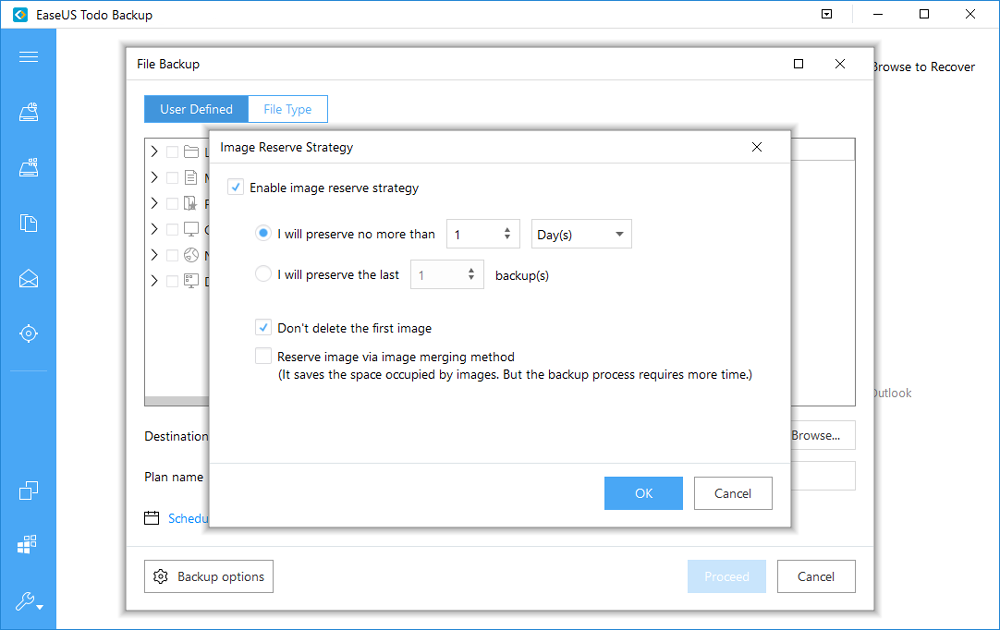I believe that there are many important files in your PC, such as family photos, work files, game archives, etc. If you don’t want to have any chances to lose these files, you ‘d better backup regularly for the data safety.
EaseUS Todo Backup can help you a lot with your backup task by scheduling backup plan, therefore, you don’t need to worry about forgetting backup data.
Main functions and features of EaseUS Todo Backup
- Backup data according to folder and disk/partition
The system disk usually contains a large number of system files and software files, which are not generally what we want to backup.
Easeus Todo Backup(資料備份軟體) can easily solve this problem because its interface allows users to select folders and disk areas to be backed up. It can backup important folders, such as desktop, pictures and movies, etc. according to their needs.
- Incremental backup reduces the amount of space taken up by the backup
The traditional backup method copies the target file each time and saves it separately.This is the safest way, but it USES a lot of disk space and is not conducive to saving valuable hard disk space.
Incremental Backup, on the other hand, will only make a full copy for the first Backup, and future Backup will only save the updated files.
This saves hard disk space and time.
EaseUS Todo Backup can let you backup files daily, weekly, monthly, upon event automatically.
- Encrypted backup to ensure data security
While operating a backup, you can choose to encrypt the backup file with password to ensure that the backup will note be accessed by anyone.
- Set rules to automatically discard expired backups
One of the problems with automated backups is that they can occupy significant disk space over time and interfere the normal operation.
The software can be configured to automatically throw away unwanted backup files after a period of time or multiple backups to ensure that the computer’s storage space will not be filled.
Backup Steps
- Launch EaseUS Todo Backup and select “File”, or you can select”File Backup” on the left.

- Select the folder you want to backup and the location you want to store.
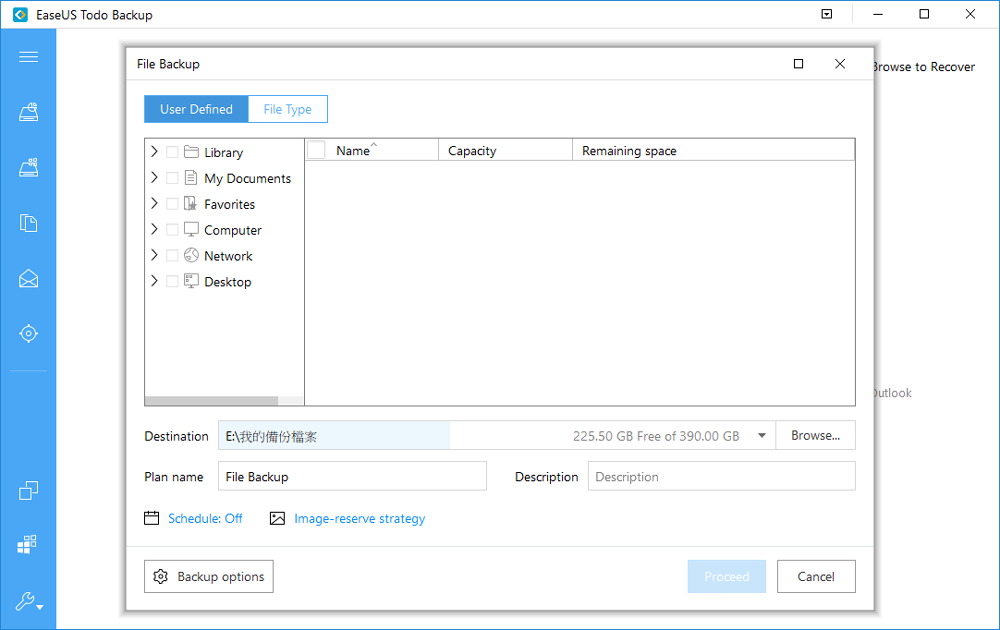
- Set the schedule type
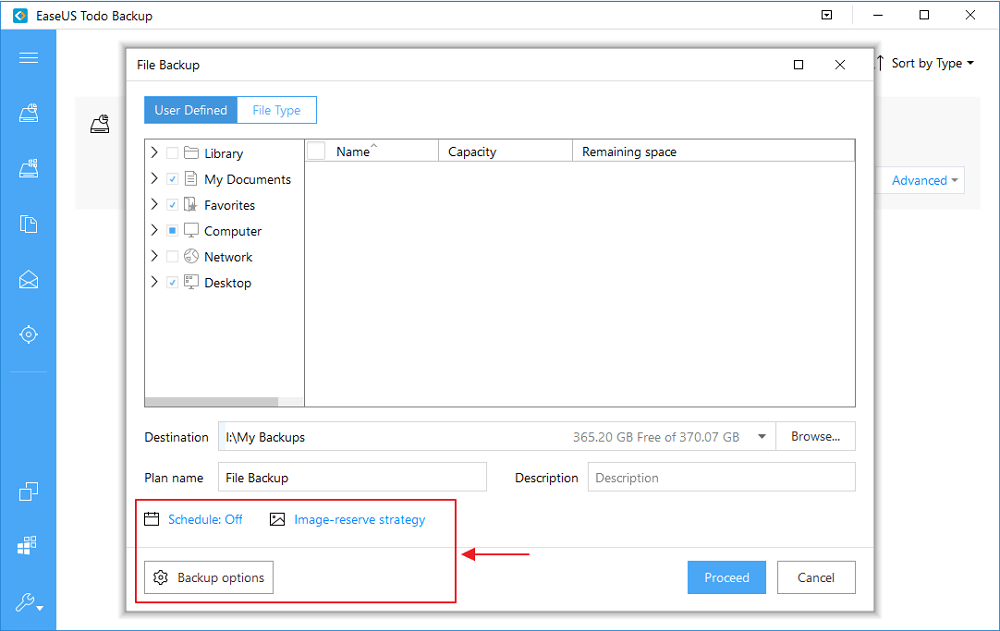
- Set “Image-reserve strategy”
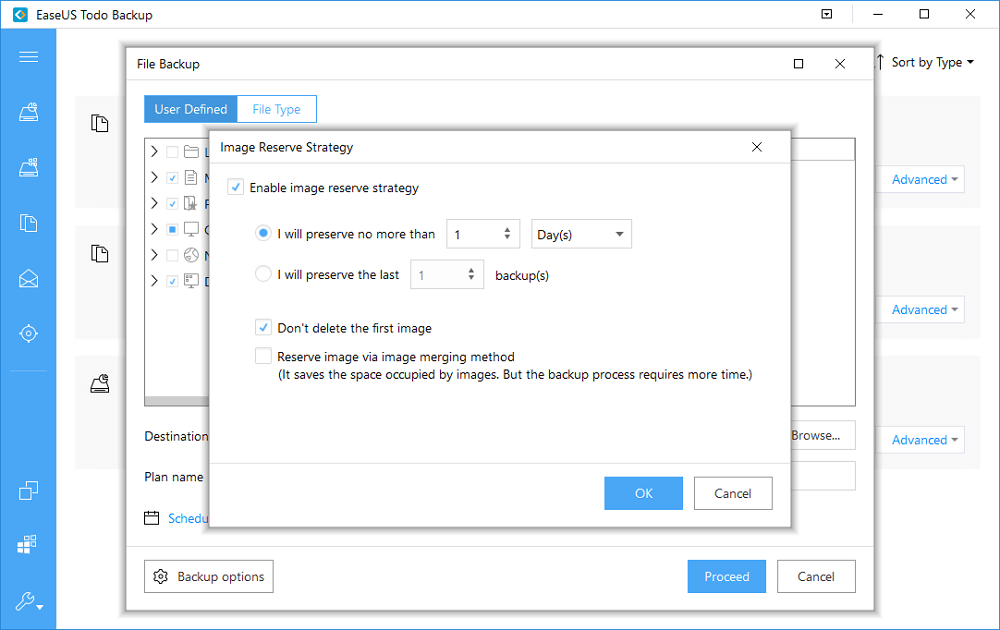
- Change backup options, set the password for protection and so on.
- After proceeding the operation, you can open .pbd file to make sure it’s saved successfully.