In today’s digital age, smartphones are a treasure trove of personal data, banking details, and sensitive information. It’s no surprise that they are frequent targets for thieves. Fortunately, Google has stepped up security by rolling out new anti-theft protection features: Theft Detection Lock, Remote Lock, and Offline Device Lock. These features, arriving via Google Play services updates later this year, offer enhanced protection for Android users running Android 10 and above, with some exclusive options available in Android 15. Let’s explore these features in detail and understand how to Enable and Use Theft Protection Features on Android Phone.
How to Enable and Use Theft Protection Features on Android Phone
You can find the new theft protection tools on your Android phone by navigating to Settings > Google > All services > Theft protection. This menu will give you access to anti-theft features like Theft Detection Lock and Remote Lock. Alternatively, you can use the search function within the Settings app—type “theft protection” in the search bar, which should lead you directly to these options.
If you can’t find the Theft protection menu, your phone has likely not received the Google Play services update responsible for adding these features. Make sure to keep your phone updated to access the latest security tools.
Here’s a detailed look at how to enable Theft Protection Features on Your Android Phone to keep your phone secure.
1) Theft Detection Lock: Automatic Protection on the Go
Theft Detection Lock uses Google’s AI and motion sensors to detect suspicious activity, such as someone snatching your phone while you’re actively using it. It leverages a combination of abrupt, fast movements to automatically lock your phone and turn off the screen, protecting your data from prying eyes.
How to Enable Theft Detection Lock on Android device:
- Update Your Phone: Ensure your device runs Android 10 or above and you have the latest Google Play services update (version 24.40.33 or above).
- Activate the Feature: Go to Settings > Security > Theft Detection Lock, and toggle it on.
How Theft Detection Lock Works:
- Once activated, your phone’s motion sensors analyze abrupt movements, such as someone quickly grabbing your phone while you’re using it. When it detects this type of motion, your phone automatically locks and shuts off the screen. This helps prevent the thief from accessing your data before you can react.
- Google’s AI controls this smart behaviour, which is designed to distinguish between normal moves and actions that could be related to theft.
- This feature will run in the background and monitor your phone for suspicious activity, locking it when necessary. Once locked, only your passcode or biometric authentication (such as fingerprint or face recognition) can unlock the device.
By locking your phone instantly, Theft Detection Lock minimizes the risk of thieves accessing sensitive apps and information, making it harder for them to navigate through your device.
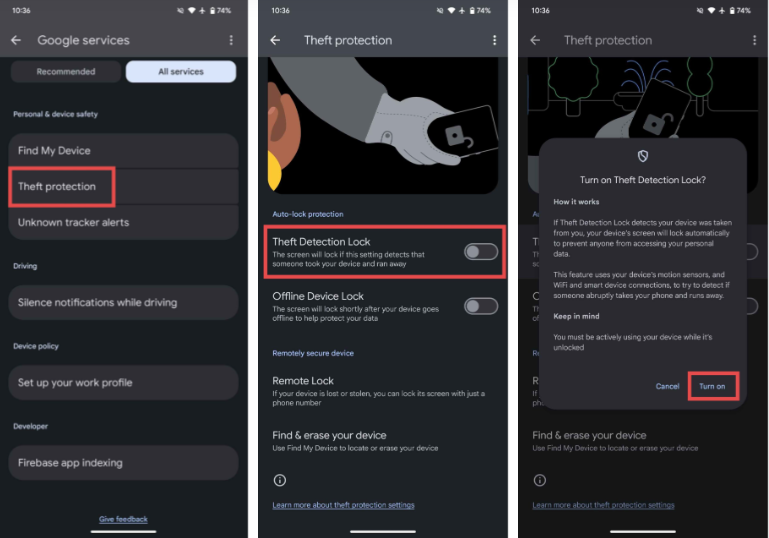
2. Offline Device Lock: Locking Your Device, Even Without Internet
One of the most powerful new tools is Offline Remote Lock, which protects your phone even if it’s been disconnected from the internet. Most thieves know to disconnect a stolen phone from the internet to prevent it from being tracked through services like Google’s Find My Device. To counter this, Google has introduced Offline Device Lock, allowing you to lock your phone even if it has no internet connection.
How to Enable Offline Remote Lock on Android Device:
- Ensure Your Device is Running Android 15 or Above: This feature will be available on Android 15 or later.
- Enable Find My Device: Go to Settings > Security > Find My Device, and toggle it on.
- Activate Offline Remote Lock: Once available, the option will appear within the Security settings. Toggle it on to protect your device even when it’s offline.
How Offline Remote Lock Works:
- If a thief disables Wi-Fi or mobile data to avoid being tracked, Offline Remote Lock kicks in and locks the phone as soon as it detects that the internet has been turned off. This feature is handy in situations where the thief tries to outsmart tracking systems.
- Once the Offline Device Lock is activated, your phone will lock itself, even without a Wi-Fi or mobile data connection.
- Google mentions two conditions that must be met for this feature to work:
- You must have been actively using your phone while it was unlocked.
- The screen can only be locked this way twice per day.
This feature offers a powerful safeguard by ensuring that a thief cannot access your phone, even after cutting off its connection to the internet. The phone will remain locked when they reconnect, ensuring no one can use it until you regain control.

3. Remote Lock: Quick Action to Secure Your Device
The Remote Lock feature extends the idea of locking your device. Traditionally, users relied on the Find My Device app to track, lock, or erase a lost or stolen phone. However, many users struggle to remember their Google account password during stressful situations. Remote Lock provides a fast and easy solution.
Remote Lock provides a simple and faster way to lock your stolen device from any browser or trusted device. Its idea is that it offers a lifeline in high-stress situations, allowing you to lock your phone by simply providing your phone number and passing a quick security challenge without needing to log into your Google account.
How to Enable Remote Lock on Android device:
- Update to Android 10+: Remote Lock will be available to Android 10+ devices through a Google Play services update.
- Enable Find My Device: Go to Settings > Security > Find My Device and toggle it on.
- Use Remote Lock: In the event of a theft, visit android.com/lock, verify your identity with your phone number and the security challenge, and lock your device.
How Remote Lock Works:
- If your phone is lost or stolen, visit android.com/lock using another device.
- This feature allows you to lock your phone using just your phone number and a quick security challenge instead of signing in to your Google account.
- Once the phone is locked, your number will be displayed on the screen with a recovery message, allowing anyone who finds your device to contact you directly.
- This method is faster and more accessible than using Find My Device because you don’t need to remember your Google account password. It offers a quicker way to lock your device, preventing unauthorized access while you figure out your next steps.
This feature is a lifeline for those moments when you can’t recall your Google account password and are struggling to access Find My Device. Remote Lock saves you time securing your device while recovering your account credentials.
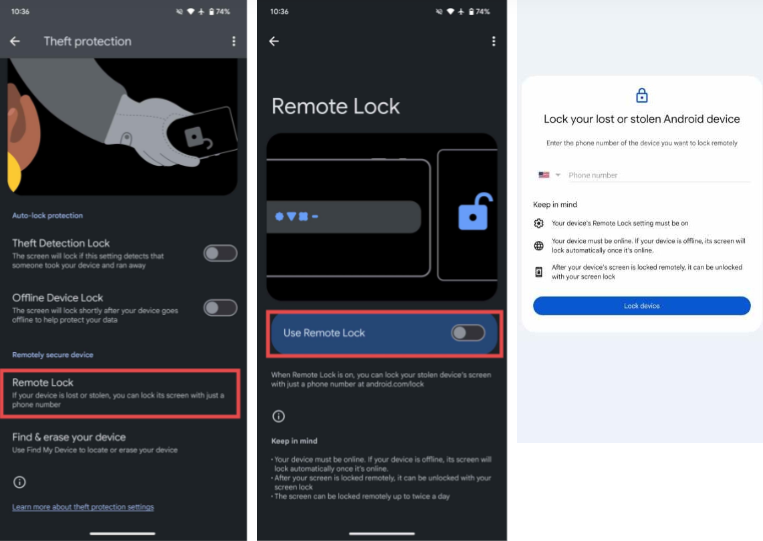
Why Native Android Theft Protection Features Are a Game Changer
Although many third-party anti-theft apps are available, including theft protection features directly in Android is a significant improvement. The Theft Detection Lock and Offline Remote Lock features, in particular, offer advanced protection that works both online and offline, reducing the risk of data theft in case your phone is stolen.
Key Benefits of Google’s Theft Protection Features:
- Automatic Detection and Locking: Theft Detection Lock uses motion sensors to detect theft in real time and immediately locks the device.
- Offline Protection: Offline Remote Lock ensures that even if thieves disable internet access, your phone can still be locked remotely.
- Simple and Fast: Remote Lock provides a user-friendly alternative to Find My Device. It allows you to lock your device with just a phone number and a quick security challenge.
Additional Security Tips
While Google’s new theft protection features add an extra layer of security, it’s also essential to follow best practices to safeguard your device further:
- Set Strong Passwords and Use Biometrics: To prevent unauthorized access, use a combination of strong PINs, passwords, or biometric security like fingerprint or face unlock.
- Enable Two-Factor Authentication (2FA): Enabling 2FA protects your Google account and adds security steps to prevent access from other devices.
- Backup Your Data Regularly: Back up your phone’s data using cloud services like Google Drive to ensure that you don’t lose anything crucial if it is lost or stolen.
Final Thoughts
Google’s new anti-theft protection features—Theft Detection Lock, Offline Device Lock, and Remote Lock—offer a comprehensive solution to securing your Android device in case of theft. While Find My Device has long been a trusted tool for tracking and remotely controlling lost phones, these new features make it easier and quicker to lock and protect your phone, even if you lose internet access or forget your Google credentials.
These smartphone security improvements give you peace of mind that thieves won’t access your data if you lose physical access. Follow the steps to enable and use Theft Protection features on Android Phone and keep your Google Play services updated to ensure you’re ready to take full advantage of these features as they roll out later this year.