Samsung Galaxy phones have long been known for their customization features, allowing users to tailor the experience to their specific needs. With One UI 6.1.1, Samsung has further refined the user experience with subtle enhancements that make day-to-day tasks more convenient. One of these is the ability to answer calls by simply tapping instead of swiping on the screen. In this guide, we’ll walk you through the steps to enable tap to answer calls on Samsung Galaxy Phones Running One UI 6.1.1.
For many users, the swipe-to-answer gesture can sometimes be inconvenient, especially when multitasking or when hands are slightly occupied. Luckily, Samsung has included a feature that allows you to answer calls with a simple tap. Though the “Tap to answer calls” option isn’t new, the setting has changed with Samsung’s latest One UI 6.1.1 update. If you’ve recently installed this update, here’s a step-by-step guide on how to enable the “Tap to Answer” feature on Samsung Galaxy phones running One UI 6.1.1.
How to Enable Tap to Answer Calls on Samsung Galaxy Phones Running One UI 6.1.1
Follow these simple steps to enable the “Tap to answer calls” feature on Galaxy devices:
- Open the Settings app on your Samsung Galaxy phone.
- Scroll down and tap on Accessibility.
- In Accessibility settings, select Interaction and Dexterity.
- Tap on Answering and Ending Calls.
- Select Gesture to answer calls, then choose Tap.
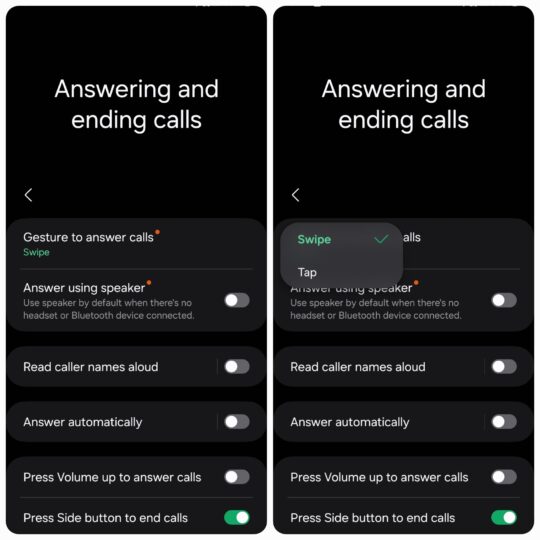
Now, you’ve successfully enabled the “Tap to answer” feature. The next time you receive a call, you can answer by tapping the screen instead of swiping.
Other Ways to Answer Calls in One UI 6.1.1
One UI 6.1.1 offers multiple ways to answer incoming calls in addition to the tap-to-answer feature. Here’s a quick look at the alternatives:
- Press the Volume Up Button: You can configure your phone to answer calls using the Volume Up button. This can be particularly useful if you’re using headphones or need a tactile method to answer.
- Use Bixby: Bixby, Samsung’s voice assistant, can also be used to answer calls. Once set up, simply say “Answer” to pick up a call.
- Swipe to Answer: The default method remains to swipe the call button to answer. This is still an option if you prefer it, but the new setup with the tap-to-answer feature offers a quicker alternative.
Conclusion
With Tap to Answer enabled, you’ll have a faster and more convenient way to manage calls on your Samsung Galaxy phone. One UI 6.1.1 continues to offer improved functionality for users, making it easier to interact with your device. If you haven’t tried this feature yet, give it a shot to see how it enhances your calling experience.