Samsung recently launched its much awaited Samsung Galaxy s7 and galaxy s7 edge at the MWC 2016. Like the LG G5, Samsung Galaxy S7 also features an always-on display mode that shows notifications with clock and a calendar on your phone screen even when your screen display is off. If you like that feature and want this feature on your phone, then you are in right place. Today we tell you how to get Galaxy S7 Always-On Display Feature on Any Android Phone.
We have already seen this feature on Motorola, Lg and Oneplus devices. You can choose to show a calendar, clock or configure Notification which lights up a portion of your lock screen and you don’t need to unlock the device to read it. Is Always-On display would consume more battery? No, it will not be Thanks to Super AMOLED Display which has the black screen and its black pixels don’t drain the battery and hence it doesn’t impact on battery life. You will check further to Getting Galaxy S7 Always-On Display Feature on Any Android Phone.
When you see a clock or notification, In the background only black portion of the screen is lit up to give you that information means it allows them to light up only individual pixels which are needed. This is really a nice feature which actually doesn’t consume battery. You can get Galaxy S7 Always-On Display Feature on Any Android Phone with a simple app called ‘Glance Plus’.
Get Galaxy S7 Always-On Display Feature on Any Android Phone –
1) Download and install Glance Plus app from Play store.
2) Once you open Glance Plus it ask you to ‘Allow modify system settings’ and enable permissions, allow permission and turn on the modification setting.
3) Now you choose the clock style and text color increase the font size and background brightness, etc from the settings.
4) To get system notifications (like missed calls or SMS, etc.) on the screen, you have to enable it from Notification access.
5) If it don’t show glance screen wave your hand over the proximity sensor.
6) To turn off the glance screen, just press power button.
This is the complete guide of how to Galaxy S7 Always-On Display Feature on Any Android Phone. If you have any questions comments below.


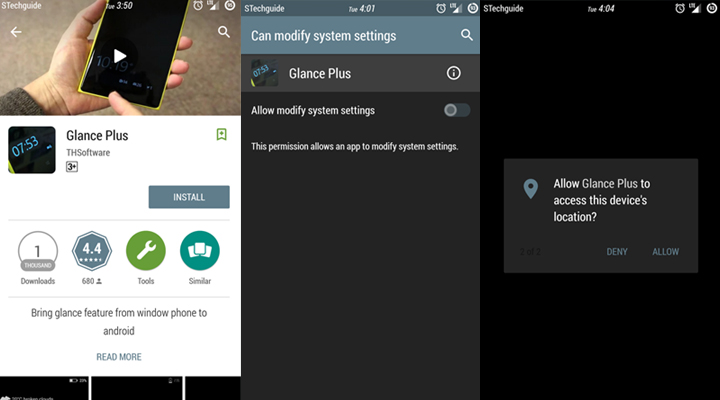
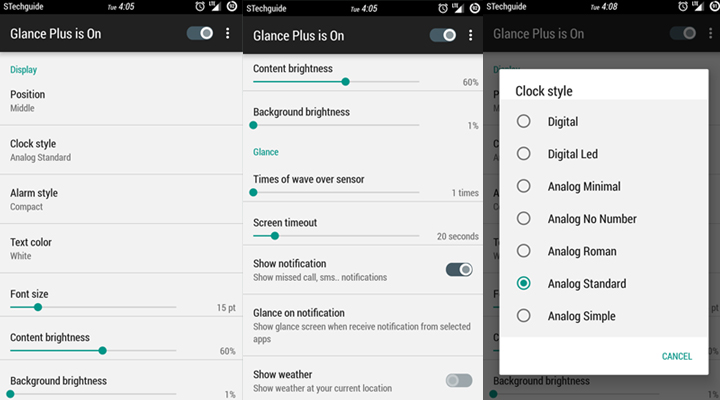
3 Comments
Bad app!! Not recommended.
Can you plz tell us why it is a bad app? I found it useful and also it doesn’t consume much battery.
Not workin on my redmi note 3