Remembering important dates like birthdays can be challenging, but Google makes it easy with Google Calendar and Google Contacts. By adding birthdays to your Google Contacts, you can ensure that Google Calendar sends you timely reminders, so you never miss wishing your friends and family a happy birthday. Whether you use an Android or iOS device, syncing these dates between Google Contacts and Calendar takes just a few minutes. In this article, we’ll guide you through the process to Add Birthdays to Google Contacts, ensuring your Calendar is always up to date.
Why Add Birthdays to Google Contacts?
When you add a birthday to a contact in Google Contacts, it syncs with your Google Calendar. This feature is incredibly helpful for receiving automatic reminders about upcoming birthdays, allowing you to plan for gifts, calls, or messages. Adding birthdays to your Google Contacts offers several benefits:
- Automatic Reminders: Once added, Google Calendar can send you reminders of upcoming birthdays.
- Seamless Syncing: Google Contacts syncs across all your devices, meaning you’ll always have access to birthday details no matter where you are.
- Organized Contact Information: Keep all personal information in one place, making it easy to access and track.
How to Add Birthdays to Google Contacts
There are two ways to add birthdays to a contact in Google Contacts: using the Highlights tab or editing the contact to add a significant date. Here’s how to do both.
Method 1: Add Contact Birthday Using the Highlights Tab
The following steps are easy to follow and can be done directly from the Google Contacts app on both Android and iOS. Check the below steps to add Birthdays in Google contacts.
- Open the Google Contacts app on your mobile device.
- Tap the Highlights tab at the bottom of the screen.
- Under the For you section, tap Add birthdays.
- Find the contact you want to add a birthday reminder for and tap the birthday cake icon on the right.
- In the pop-up, set the birthday date (you can also include the year of birth).
- Make sure to toggle on Add notification to receive reminders.
- Tap Set to save the birthday. The contact will now show on the Add Birthdays page with birthday details and notification status.
You can tap the contact’s name to re-open the pop-up and make changes if needed.
Method 2: Adding a Birthday Reminder via Contact Settings
- Open the Google Contacts app on your Android phone.
- Use the search bar at the top to find and select the specific contact.
- Scroll down to Contact Settings, then tap on Reminders.
- Tap the New significant date.
- Tap Label and select Birthday (you can also add Anniversary or create a custom event).
- Tap Date to enter the birthday (including month and year, if desired).
- Tap Save to confirm the reminder.
- Repeat for other contacts as needed.
Note:
- After setting a birthday, notifications aren’t automatically enabled. You’ll need to manually turn on birthday reminders to ensure you receive notifications.
Manage Birthday Notifications for a Contact
To Add a Birthday Reminder to a Contact, first, you have to add a birthday using one of the above methods. Once you’ve added birthday information, managing notifications for a contact is simple.
When adding a birthday using the Highlights tab, you can toggle on the Add notification option to ensure you receive birthday reminders. When using the Reminders option or adding a significant date, the calendar app will open, allowing you to select notification preferences. You can choose reminders to trigger on the same day, two days before, seven days before, or two weeks before the birthday. To enable notifications, tap the bell icon and choose your preferred notification settings.
By following these steps, you can easily manage birthday reminders for your contacts in Google Contacts.
Syncing Birthdays with Google Calendar
Once you’ve added birthdays to your Google Contacts, these dates will automatically sync with Google Calendar. You’ll start receiving notifications about upcoming birthdays, ensuring you always have time to prepare for celebrations or send well wishes.
If you already have Google Calendar set up with birthday notifications, you’ll start seeing these new birthdays on your calendar within a few minutes. You can also set up Birthdays on Google Calendar manually using the below steps.
- Open the Google Calendar app.
- Tap the three horizontal lines in the upper-left corner.
- Scroll down and select Birthdays.
- Make sure the Birthdays calendar is enabled, so birthdays show up on your calendar.
Important Note
- You cannot edit the birthday events directly in Google Calendar; they are automatically generated from your Google Contacts.
Once you enable the Birthdays calendar, you’ll see all your contacts’ birthdays displayed as recurring events! You can now also customize how and when you receive reminders. This ensures you’re notified about birthdays well in advance. You can choose to receive reminders a day before or even weeks ahead.
How to Remove a Birthday Reminder From a Contact in Google Contacts
If you want to remove a birthday reminder for a contact, follow these simple steps:
- Open the Google Contacts app and go to the Contacts tab.
- Select the contact for whom you want to remove the birthday reminder.
- Tap the pencil edit icon in the upper-right corner to edit the contact.
- Scroll down to the Significant date section.
- Tap the (-) icon next to the birthday date. If there are multiple dates, repeat this for each one.
- Once done, tap Save in the upper-right corner to apply the changes.
This will successfully remove the birthday reminder from the contact card.
Final Thoughts
Adding birthdays to Google Contacts is a simple and effective way to stay on top of important dates. Whether you’re using an Android or iOS device, this method ensures that Google Calendar syncs with your contacts, helping you celebrate birthdays on time.
By keeping your contacts’ birthdays updated, you’ll never miss an opportunity to make someone’s day special.
FAQs:
Q: Can I add birthdays for multiple contacts at once?
A: No, birthdays need to be added individually for each contact in Google Contacts.
Q: Will I receive notifications for birthdays I add to Google Contacts?
A: Yes, as long as the birthday calendar is enabled in Google Calendar, you’ll receive timely notifications.
Q: Do I need to install any additional apps?
A: No, Google Contacts and Google Calendar are sufficient for adding and managing birthdays.
Enjoy staying on top of birthdays with Google’s seamless integration between Contacts and Calendar!
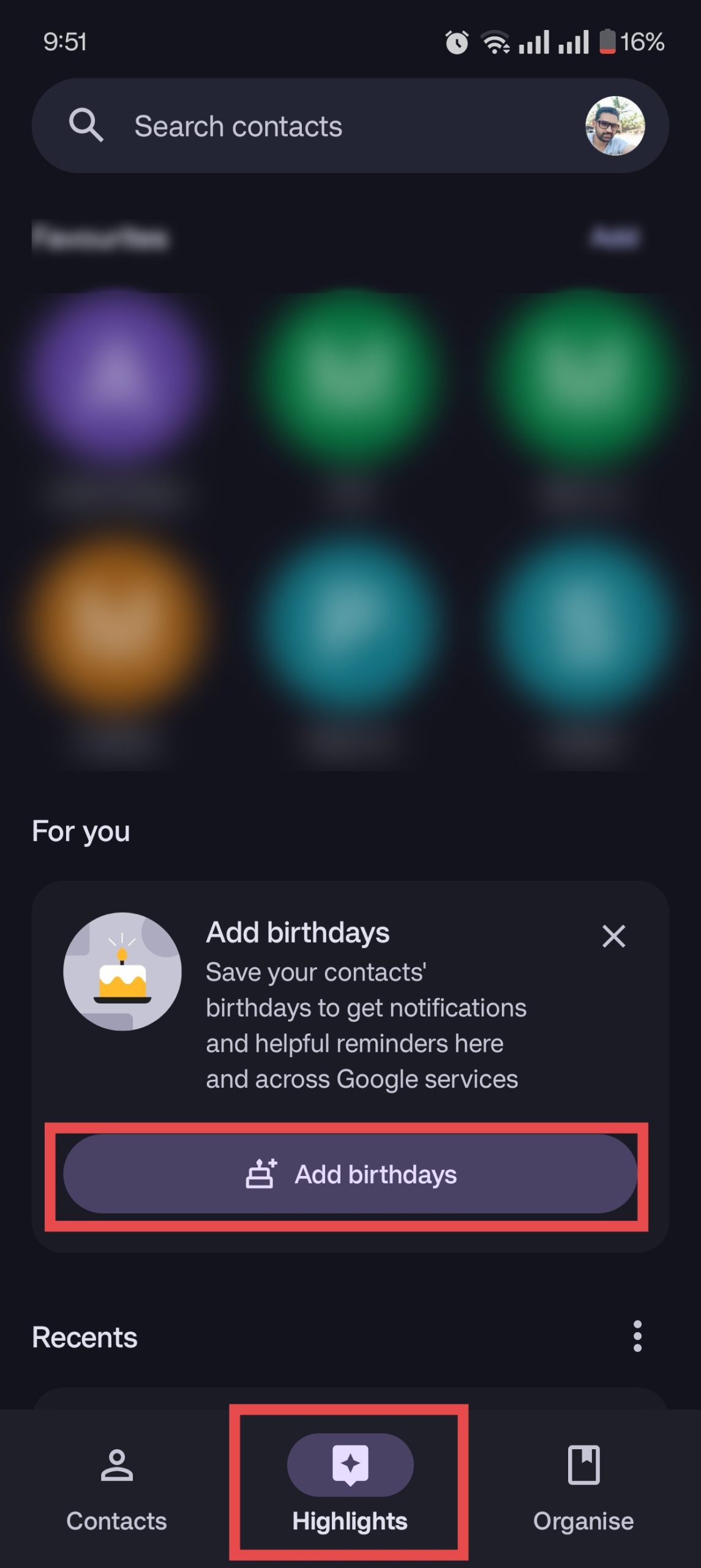
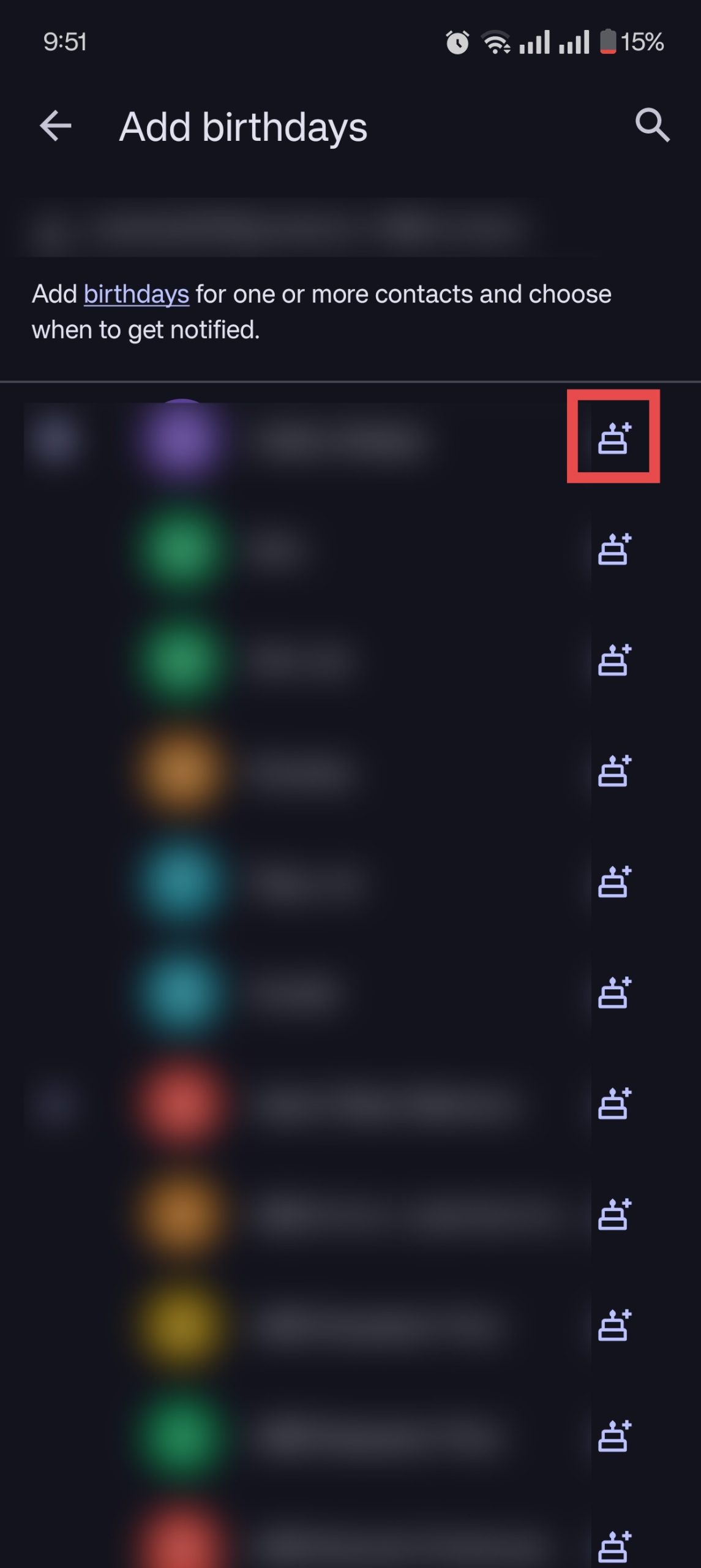
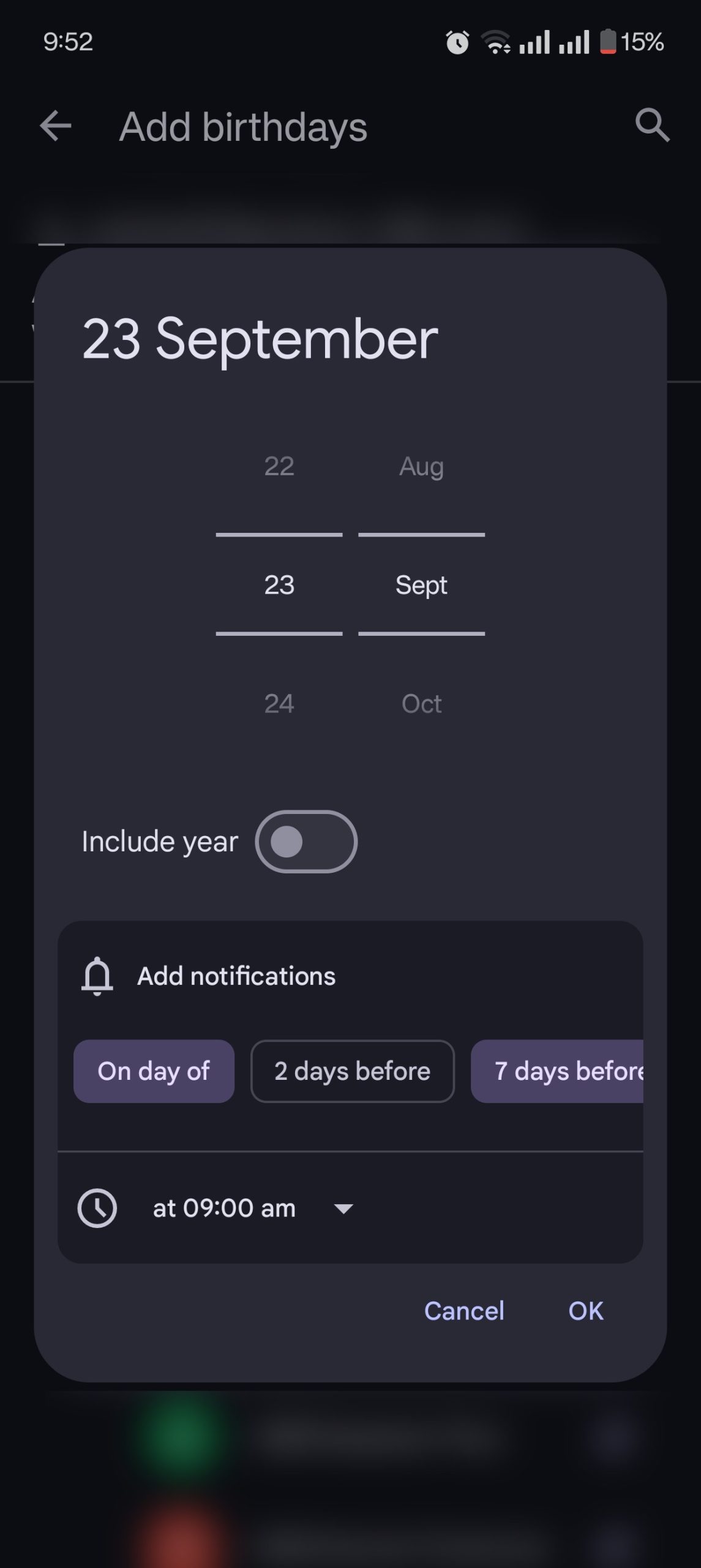
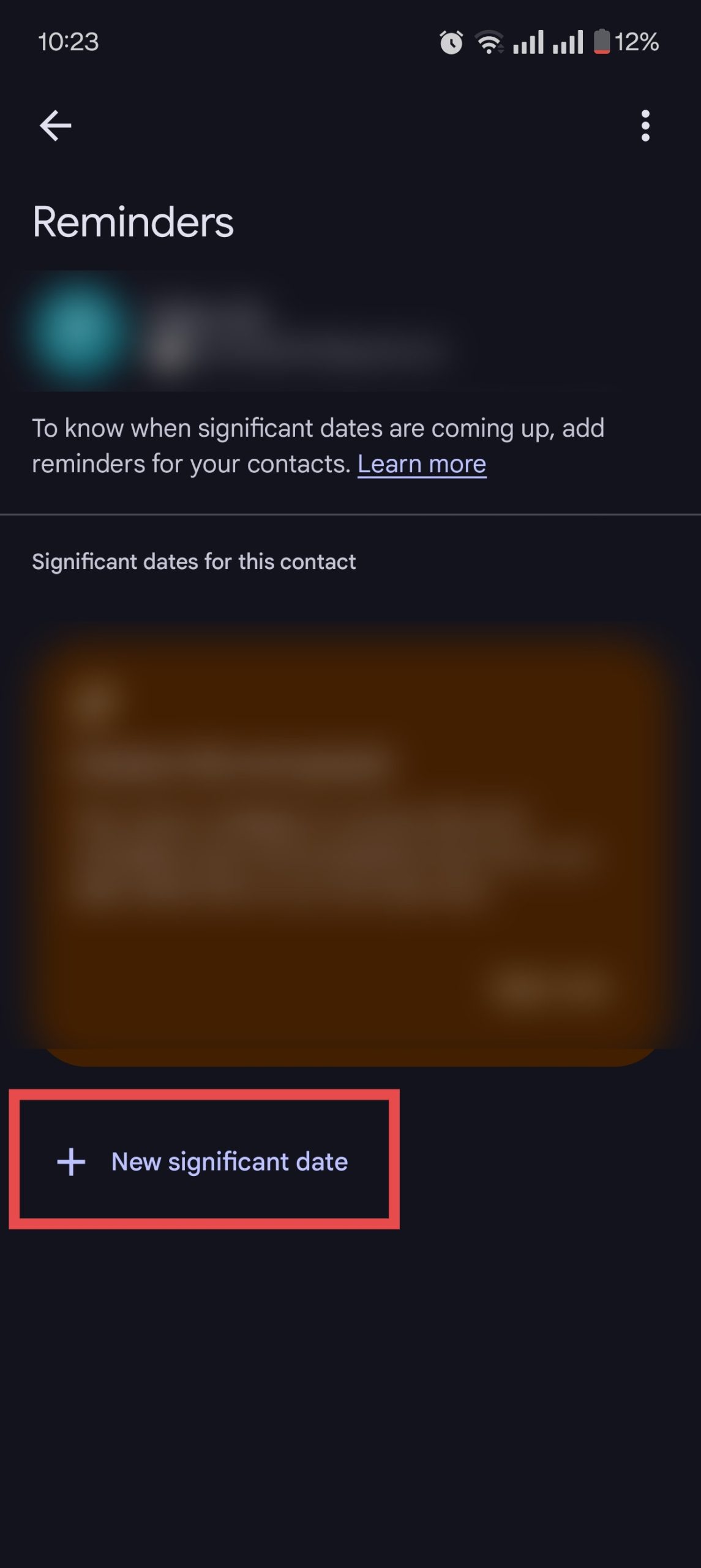
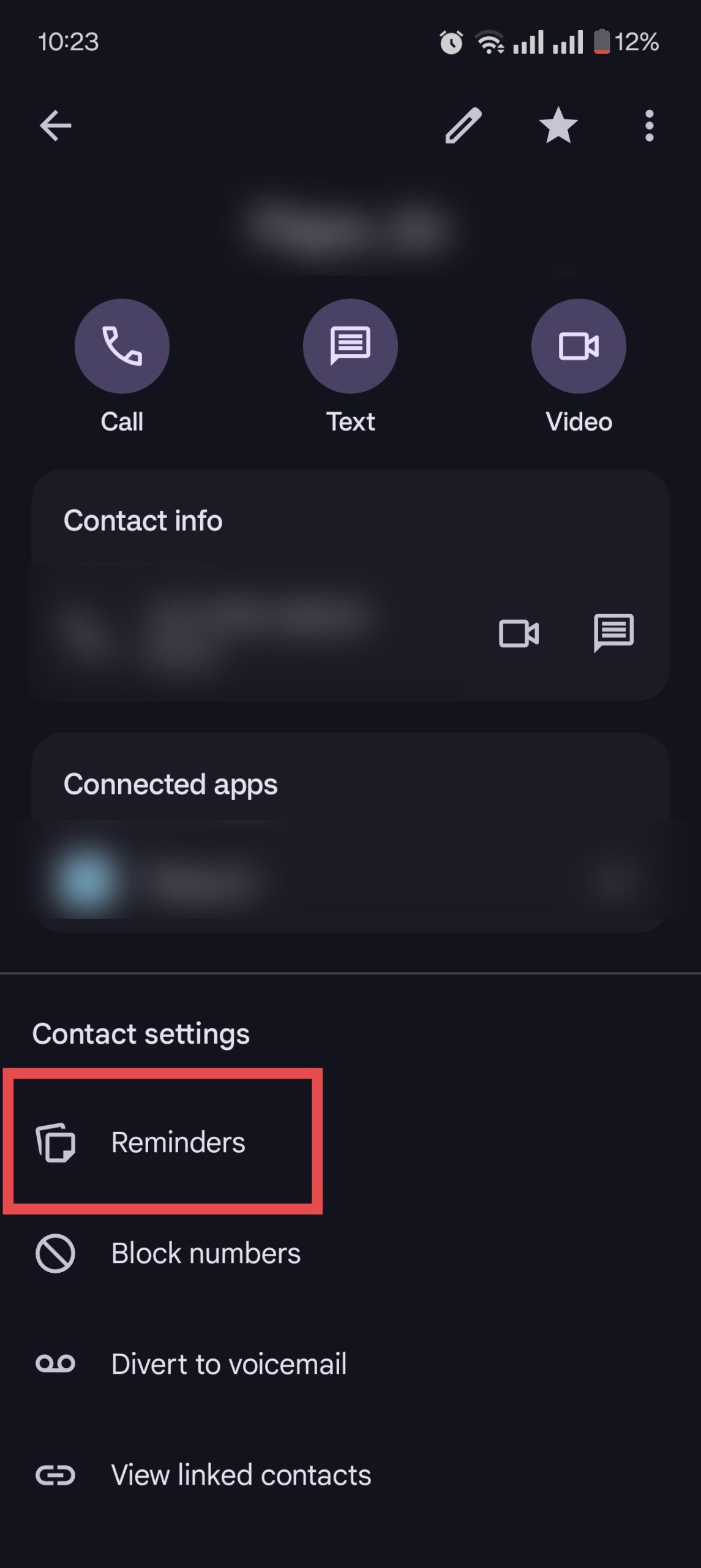
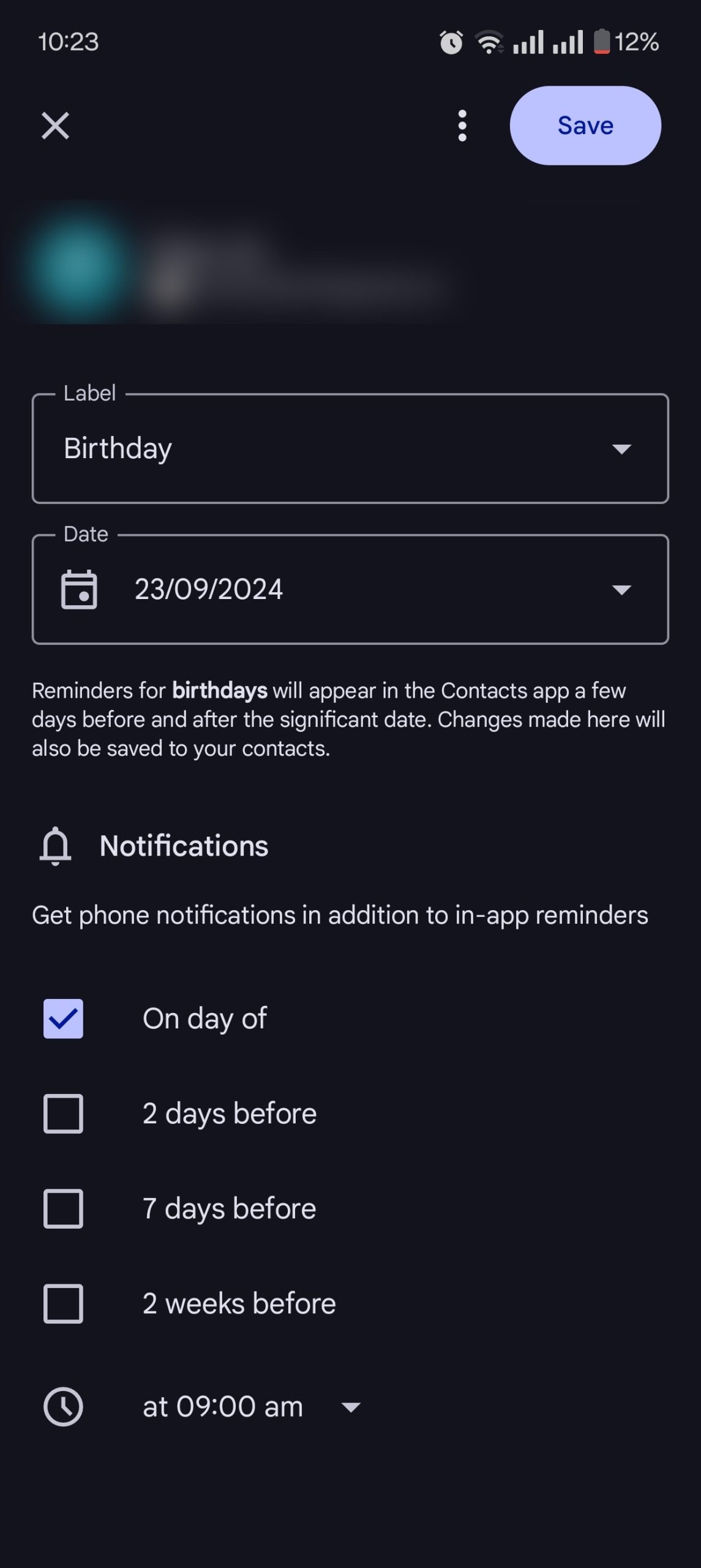
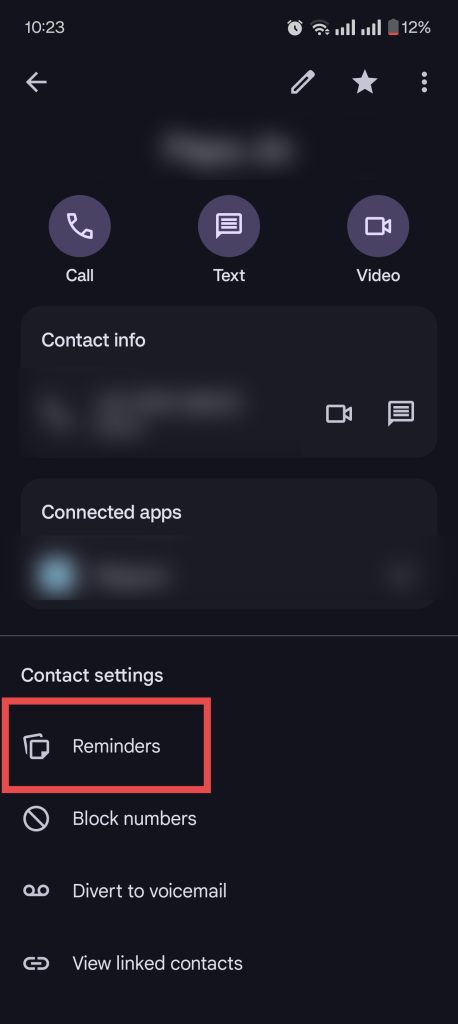
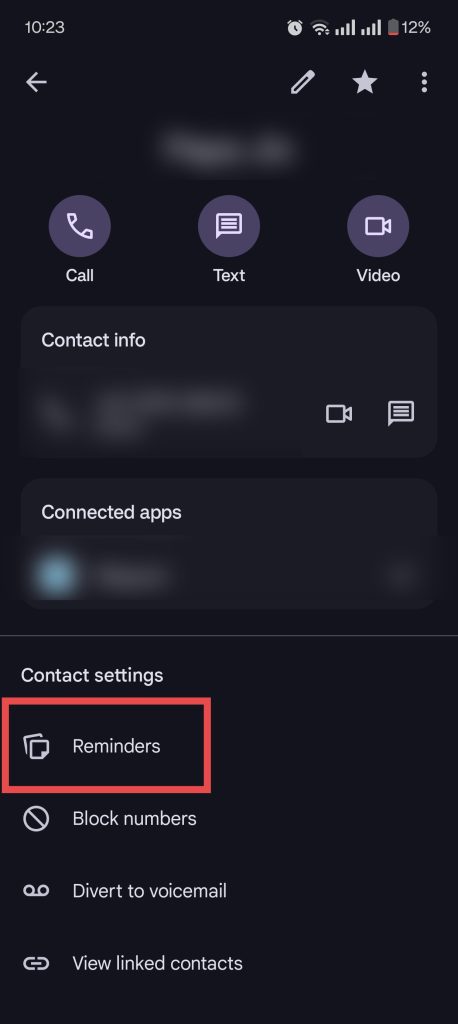
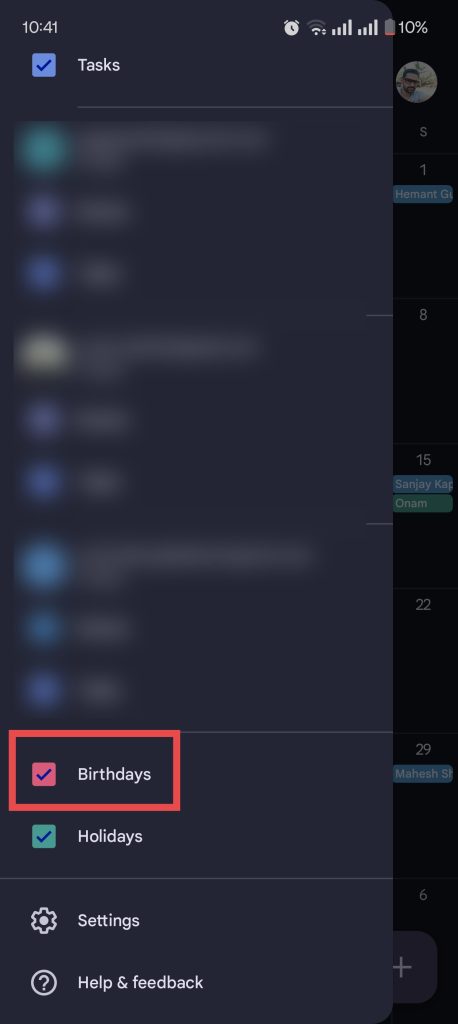
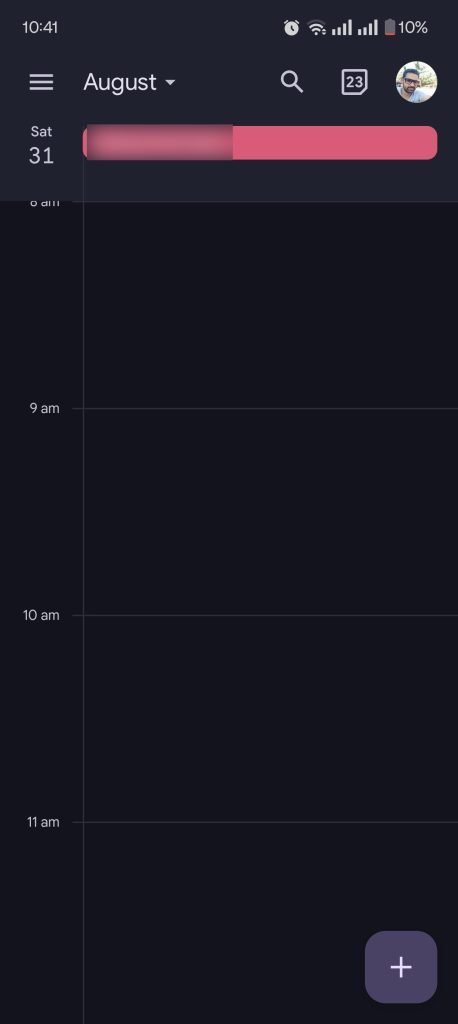
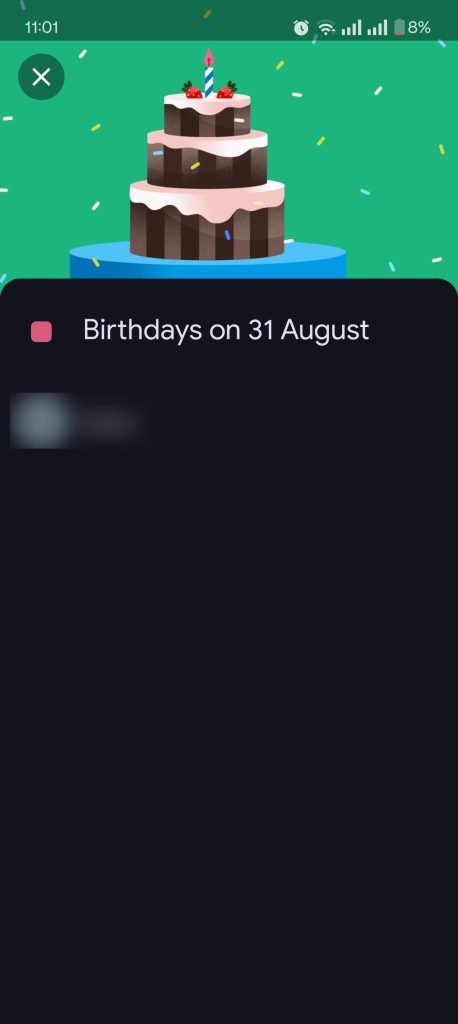

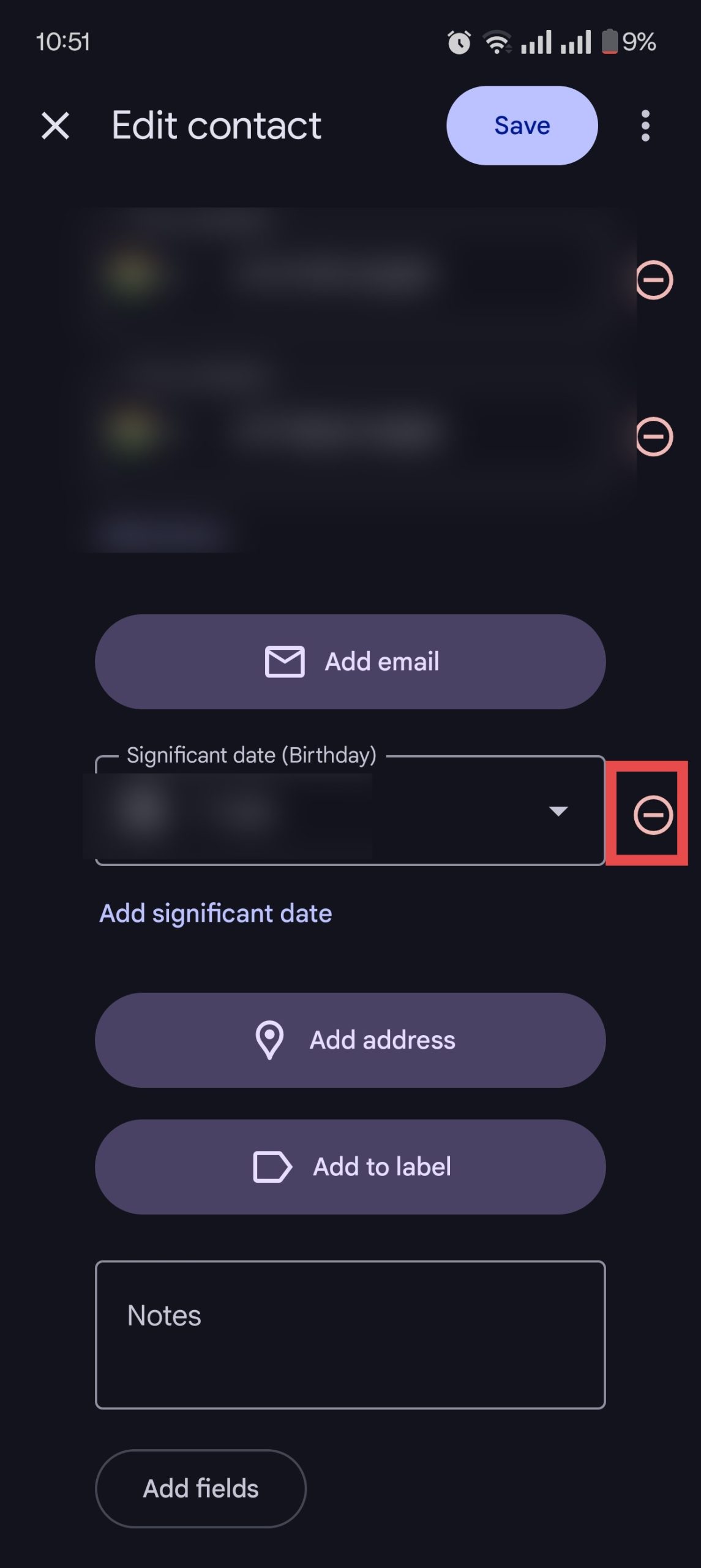

1 Comment
stechguide.com how do you do?
E-commerce sourcing from China has its challenges, but you don’t have to face them alone. E8 Sourcing Insights gives you expert guidance on overcoming obstacles like supplier scams, MOQ issues, and quality control. Delivered weekly, our insights give you the confidence to tackle sourcing with ease. Need help navigating the sourcing maze? Get started today.
https://link.herotel.com/90xxv