Microsoft Outlook stores all your important data—emails, contacts, calendar events, and more—in PST files. While this format works perfectly inside Outlook, it isn’t ideal when you want to view, analyze, or share your data outside the app. Many users therefore choose to convert PST files to CSV format, which allows easy access through tools like Microsoft Excel, Google Sheets, or CRM platforms.
By converting PST to CSV, you can organize and analyze Outlook data more effectively, migrate information to other email clients, or keep lightweight, shareable backups. Whether you’re handling a small mailbox or large PST archives, this guide explains everything you need to know about PST to CSV conversion and reliable ways to export Outlook data to CSV—using Microsoft Outlook, online converters, or third-party software.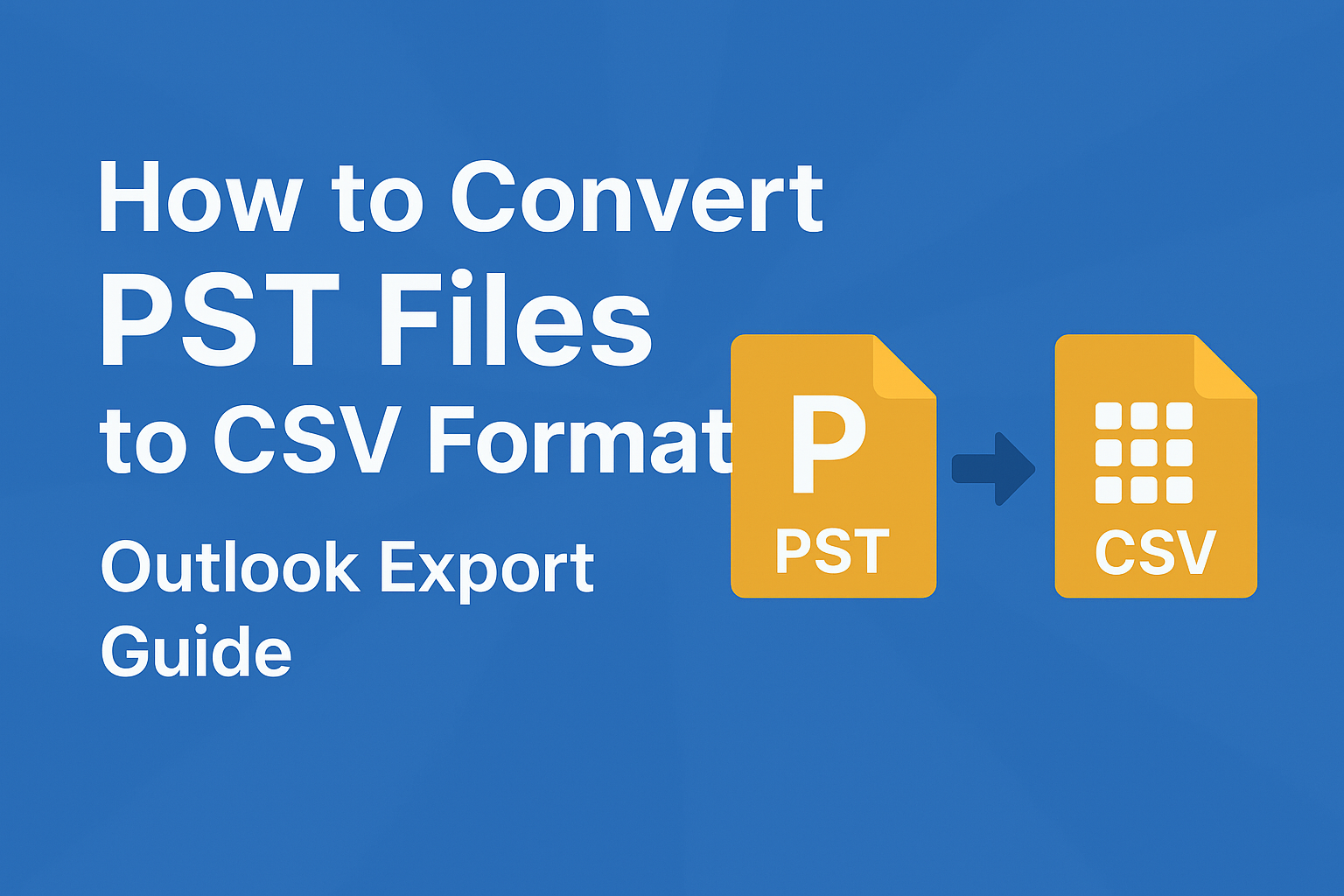
What Are PST and CSV Files?
A PST file (Personal Storage Table) is Outlook’s proprietary file type used to store mailbox data locally including emails, contacts, calendar entries, and tasks. PST files are often used for data backups or archiving.
A CSV file (Comma Separated Values) is a plain text format where each line represents a row of data, and columns are separated by commas. CSV files are lightweight, widely supported, and easy to open in Excel, Google Sheets, and CRM systems.
By converting PST to CSV, you can make Outlook data more portable, easier to analyze, and simpler to share or migrate.
Why Convert PST Files to CSV?
Converting PST files to CSV offers multiple advantages:
- Data analysis: Import CSV files into Excel or Sheets to filter, sort, and analyze emails or contact lists.
- Data migration: Move Outlook contacts or messages to Gmail, Apple Mail, or CRM platforms like Salesforce or HubSpot.
- Backup and sharing: CSV files are smaller, more stable, and easier to transfer than large PSTs.
- Legal or compliance needs: Extract specific emails or contact records for audits or investigations.
In short, CSV is a universal format that makes Outlook data more usable and secure.
Before You Start: Requirements
To convert PST files to CSV, you’ll need:
- A Windows or Mac computer with Microsoft Outlook (for manual conversion)
- Access to the PST file
- Basic knowledge of Excel or Google Sheets
- (Optional) A third-party PST converter tool for advanced conversions
Method 1: Convert PST to CSV Using Microsoft Outlook
The most reliable way to export Outlook data to CSV is through Outlook’s built-in Import/Export Wizard. It works for exporting contacts, emails, and calendar items to CSV format.
- First, open Microsoft Outlook and load your PST file by going to File → Open & Export → Open Outlook Data File.
- Choose your PST and click Open. Once the file is loaded, return to File → Open & Export → Import/Export. Select Export to a file, click Next, then choose CSV as your format.
- Next, select the Outlook folder you want to export — such as Contacts, Inbox, or Calendar — and click Next. Choose where you want to save the CSV file, name it (for example, “OutlookData.csv”), and click Finish.
Depending on your PST file size, the export may take a few minutes. Afterward, open the CSV in Excel or Google Sheets to confirm the data has been successfully converted. This manual method is free and secure, but it requires Outlook to be installed.
Method 2: Convert PST to CSV Online (Without Outlook)
If you don’t have Outlook or prefer not to install software, an online PST to CSV converter is a convenient alternative. These web tools let you upload a PST file, process it online, and download the converted CSV instantly.
Visit a trusted tool like Aspose PST to CSV Converter, PSTViewer Online, or MailsDaddy PST Converter. Upload your PST file, select CSV as the export format, and start the conversion. Once the process finishes, download the CSV file to your computer and open it in Excel or Google Sheets to verify your data.
Online tools are fast and easy, but keep in mind that most have file size limits and may not be suitable for confidential or very large PST files.
Method 3: Convert PST to CSV Using Third-Party Software
For large PST files or advanced needs, using professional PST to CSV converter software is the best choice. These programs offer bulk conversion, selective export, and faster performance—all without relying on Outlook.
Popular options include Stellar Converter for PST, Kernel for Outlook PST Converter, SysTools PST to CSV Converter, and Aryson PST Converter. Install one of these tools, open it, and add your PST file. After scanning, you’ll see a preview of your Outlook data.
Select the folders you want to export (emails, contacts, or calendars), choose CSV as the output format, and start the conversion. When done, save the CSV file and open it in Excel or Sheets to verify accuracy. These tools are ideal for business users, IT admins, or anyone handling large or multiple PST files.
Expert Tips for a Smooth PST to CSV Conversion
- Backup first: Always create a copy of your PST before exporting.
- Split large files: PSTs over 5GB can slow down conversion—use third-party software for efficiency.
- Clean your CSV: Remove duplicate rows or unused columns after conversion for better readability.
- Check compatibility: Test the CSV file in Excel, Google Sheets, or your CRM before final import.
Conclusion: Make Your Outlook Data More Usable
Converting PST to CSV is an easy and practical way to access your Outlook emails, contacts, and calendar data outside the app. Whether you use Outlook’s built-in export feature, an online converter, or professional PST conversion software, each method lets you quickly unlock and repurpose your Outlook data.
Start now — open Outlook or choose a reliable PST converter tool, and transform your mailbox into a flexible, portable CSV file ready for analysis, sharing, or migration.