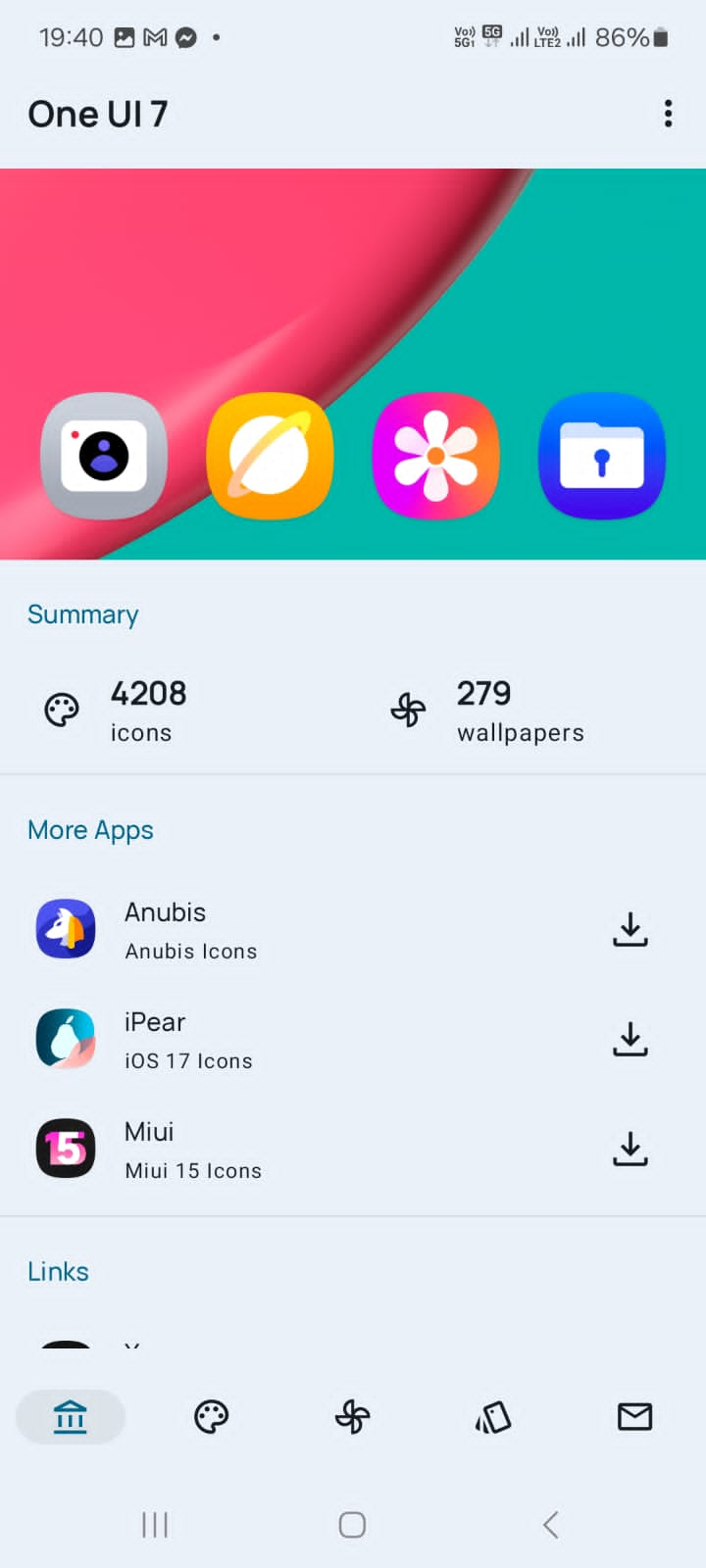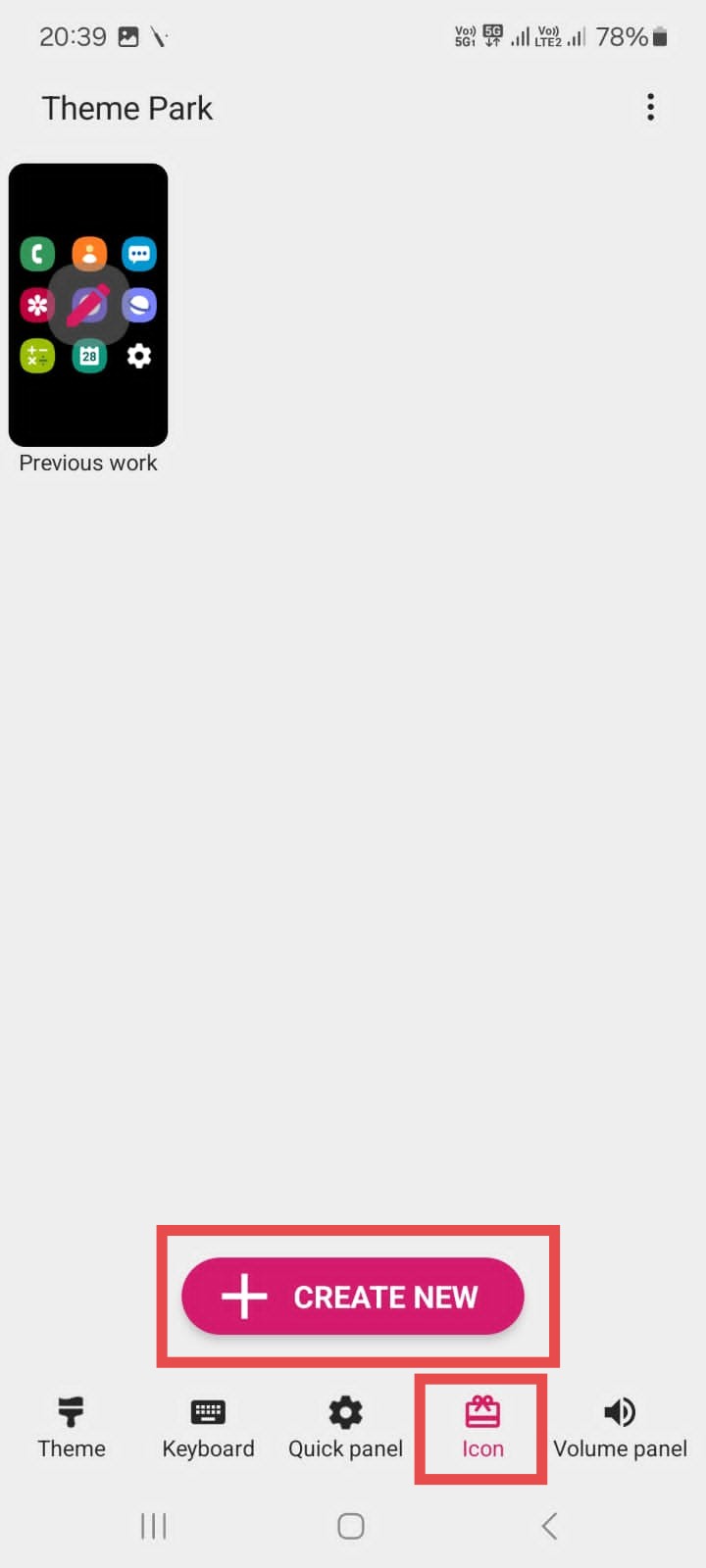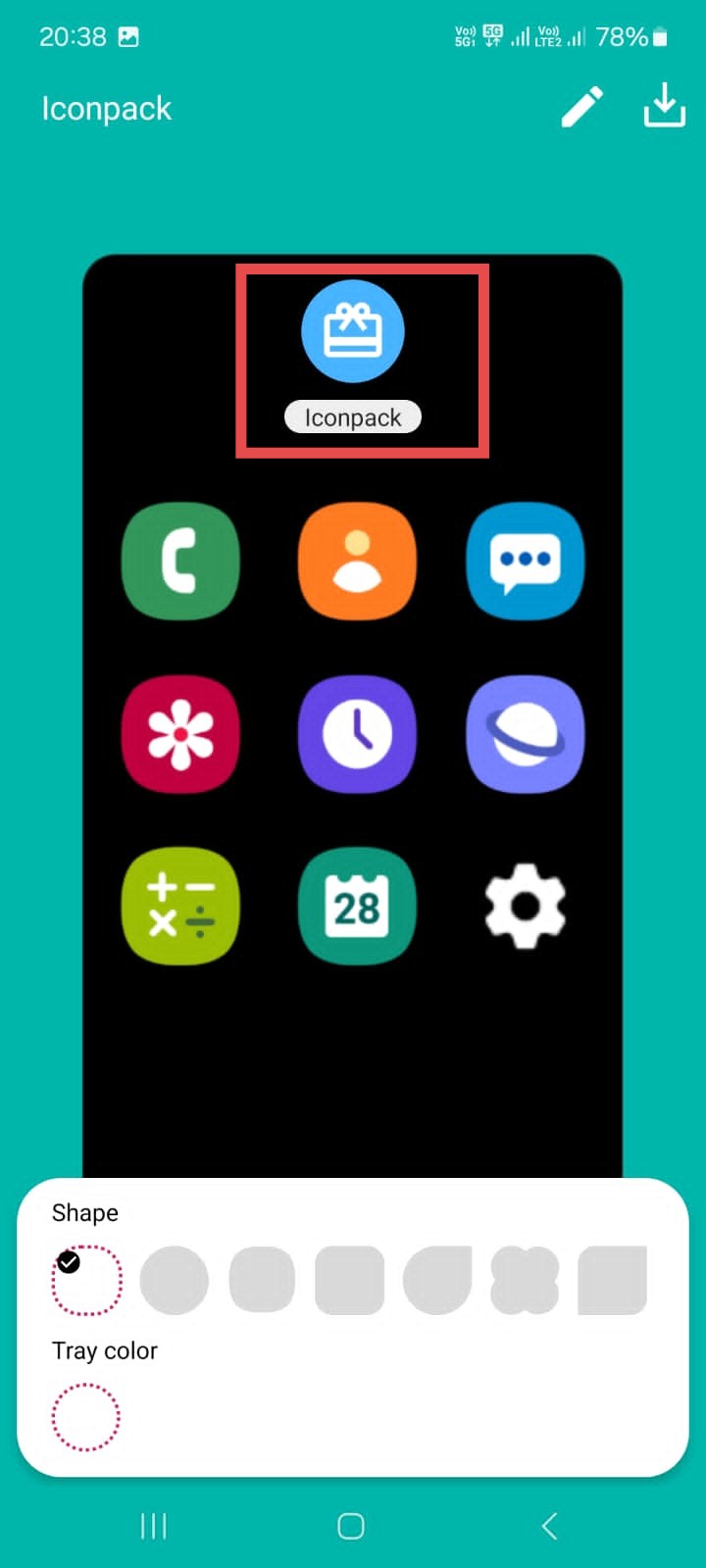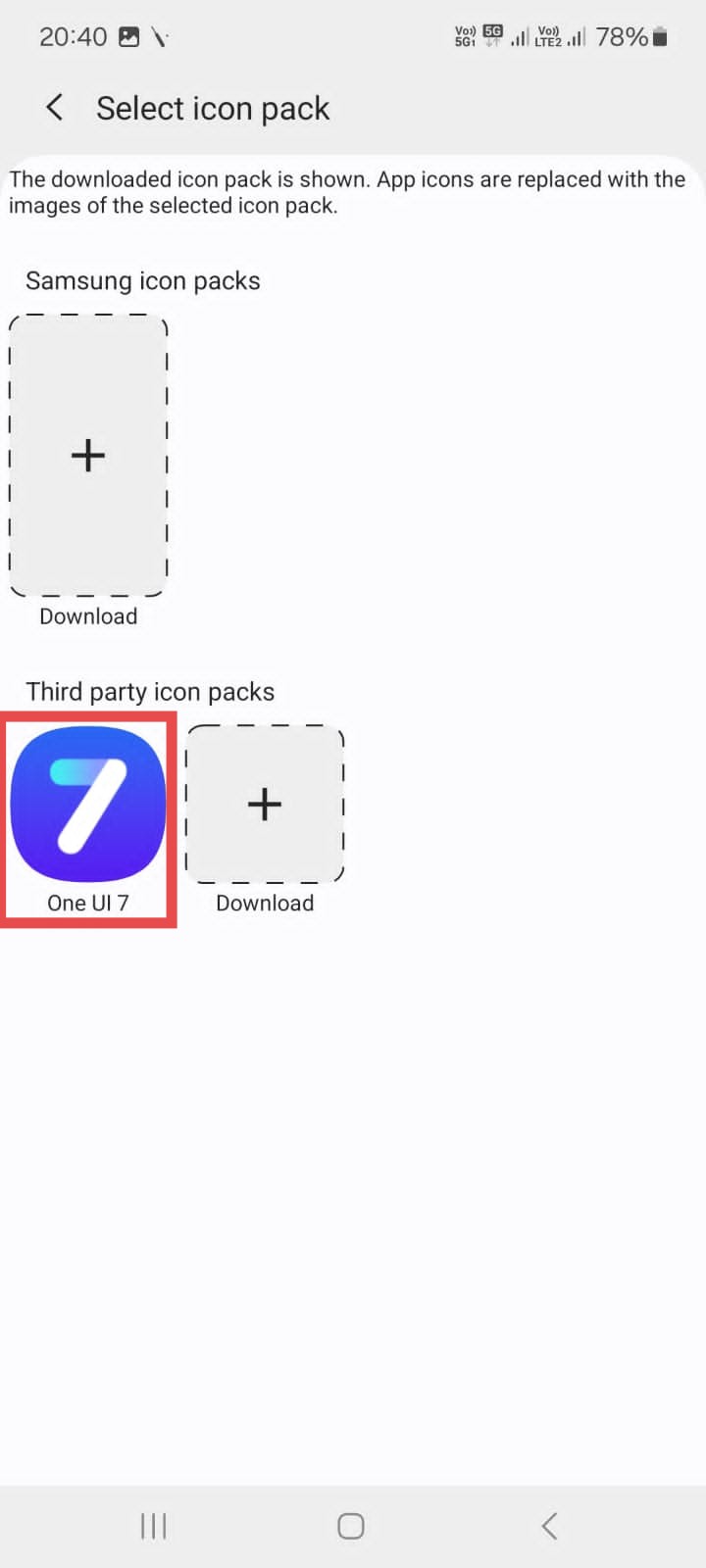Samsung’s One UI 7.0 is set to bring significant updates to Galaxy devices, including one of the biggest visual overhauls in the history of One UI. With new vibrant colors and refreshed app icons, One UI 7.0 offers a fresh look that enhances aesthetics and usability. If you are eager to try out these new One UI 7.0 icons on your existing Samsung smartphone, there’s good news, you can easily get One UI 7.0 icons on any Samsung device without needing a third-party launcher.
Using the OnePro 7 icon pack and the Good Lock app, you can get the One UI 7.0 icons on any Samsung device. Although it’s not the official icon pack from Samsung, the OnePro 7 icon pack closely replicates the design of the One UI 7.0 icons. The developer has carefully crafted these icons based on leaked previews and early showcases of One UI 7.0, ensuring that they match the latest visual updates as closely as possible.
How to Get One UI 7.0 Icons on Any Samsung Device
Follow these simple steps to apply One UI 7.0 icons to your Samsung device using the OnePro 7 icon pack and Good Lock app:
Step 1: Download the OnePro 7 Icon Pack
The OnePro 7 icon pack is available on the Google Play Store and is designed to replicate the One UI 7.0 icons based on leaks and early reveals. Here’s how to get it:
- Install the OnePro 7 icon pack using this link.
- If the above link not working, open the Google Play Store on your Samsung device.
- Search for the OnePro 7 icon pack in the search bar.
- Download and install the OnePro 7 icon pack.
This icon pack was created by a third-party developer and is not an official release from Samsung. However, it closely mirrors the One UI 7.0 icon design, providing a similar look and feel.
Step 2: Install Good Lock
Good Lock is an official Samsung app that allows users to customize various aspects of their Galaxy device’s interface. You need this module to make changes to the One UI launcher. Here’s how you can get it:
- Open the Galaxy Store on your Samsung phone.
- Search for Good Lock and download the app.
- Install Good Lock, and once it’s installed, open the app.
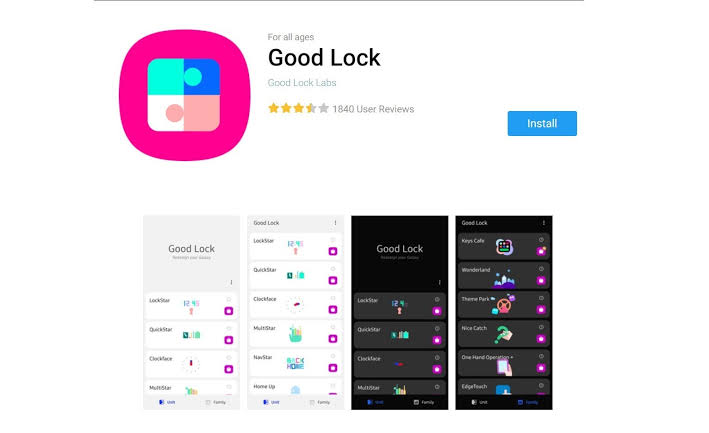
Step 3: Install the Theme Park Module
The Theme Park module in Good Lock allows you to personalize a variety of elements on your Samsung smartphone, providing a more customized user experience. With Theme Park, you can easily install One UI 7.0 Icons on your Samsung Galaxy phone.
- Launch the Good Lock app on your Samsung smartphone.
- Tap on the Makeup tab at the bottom.
- Select Theme Park from the list of modules. This module will let you customize themes, icons, and other UI elements.
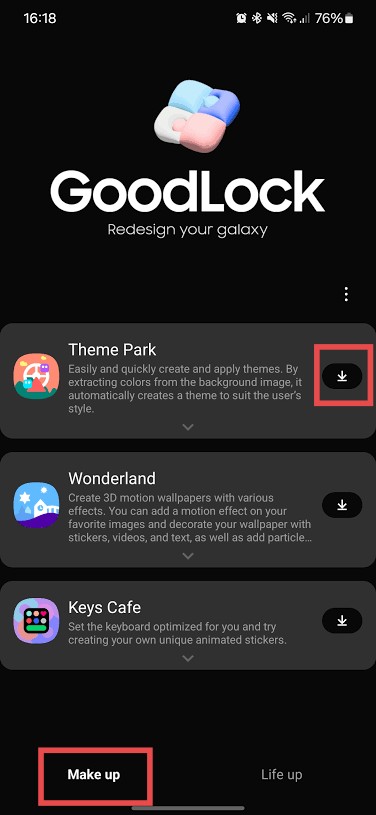
Step 4: Apply the OnePro 7 Icon Pack
Now that you have both the OnePro 7 icon pack and Good Lock installed, follow these steps to apply the OneUI 7.0 icons on your device.
- Open the Theme Park app on your Samsung smartphone.
- Tap on the Icons tab located at the bottom of the screen.
- Tap on the Create New button to start creating a new icon pack.
- A blue icon called Iconpack will appear on your screen. Tap on it.
- You will see a list of all installed icon packs. Select the OnePro 7 icon pack.
- Tap on the download button in the top right corner. Give your new icon pack a name and save it.
- You’ll be taken back to the icon pack screen. Tap on the newly created One UI 7 icon pack and select Apply.
Conclusion
You’ve now successfully applied the One UI 7.0 icons on your Samsung smartphone. The process requires no third-party launcher and keeps the stock Samsung interface intact. With the Good Lock app and Theme Park module, you can continue to explore more customization options for themes, keyboards, quick panels, and beyond.
Enjoy the new look and feel of your Samsung device with the fresh One UI 7.0 icons!