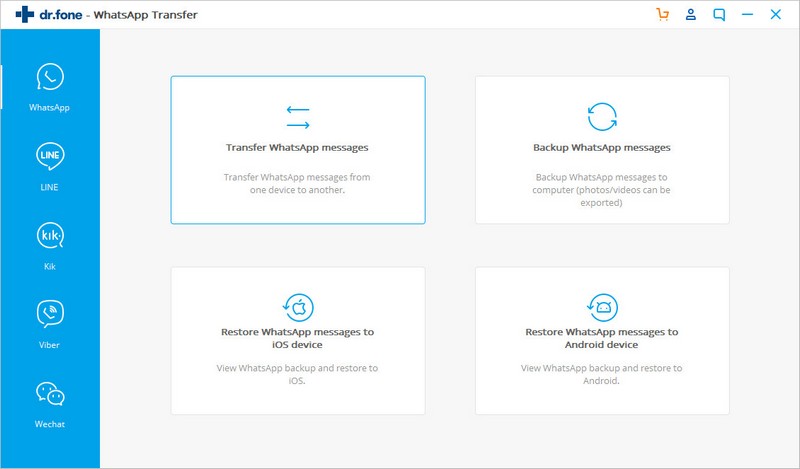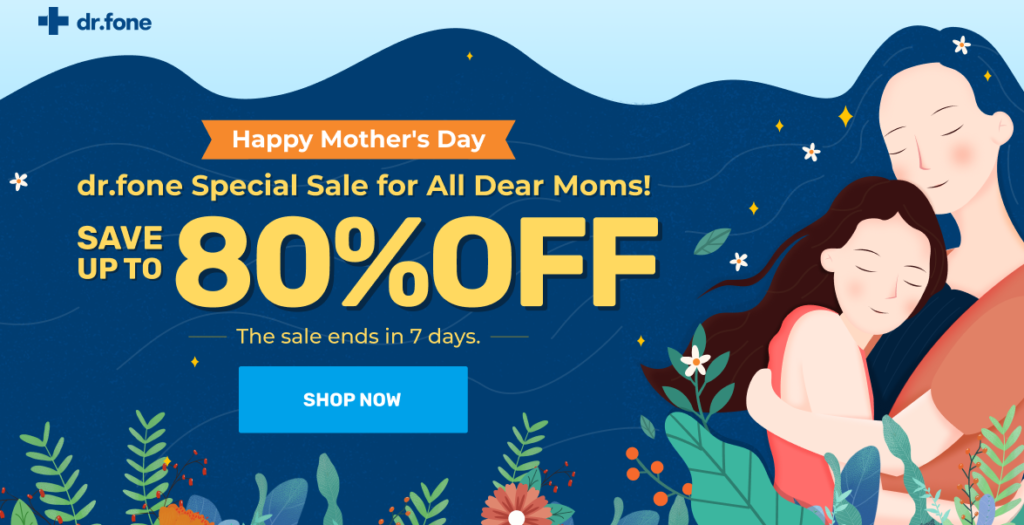Whatsapp is the most popular instant messenger in the world where millions of users chat, message, and share images/videos every day. When it comes to switching phones, many people are facing problems with the transferring of their old and existing WhatsApp messages from an old device to a new one. No matter it is iPhone or Android phone, your old conversations don’t automatically come along with your account. When it comes to cross-platform WhatsApp Transfer you need professional tools like Wondershare’s dr.fone – WhatsApp Transfer to do the job.
Dr.fone – WhatsApp Transfer can help you transfer WhatsApp from Android to iPhone or vice versa, backup WhatsApp to PC in 1 click, and restore WhatsApp backup to the new iPhone or Android. Its all-in-one solution makes the file transferring a straightforward and hassle-free. It offers complete WhatsApp data Transfer between the same or different operating systems. Other than WhatsApp it can help you take a backup of other social messaging platforms like Kik, LINE, Viber & WeChat.
Features of dr.fone – WhatsApp Transfer
- WhatsApp Data Transfer – It can let you easily transfer WhatsApp messages and attachments, including videos, images, and files from iOS to Android, iOS to iOS, Android to Android, Android to iOS in an efficient way.
- Back up WhatsApp messages – It helps you take back up WhatsApp files easily with one click. You can also export your WhatsApp data including conversions and attachments to your computer.
- Restore WhatsApp backup/messages – You can restore Whatsapp chat history and messages to your iOS/Android devices, even the WhatsApp files are backed up from different operating systems.
- Backup Other Social Apps – dr.fone enables you to backup other social apps like LINE/Kik/Viber/Wechat. It can back up/restore chat history, text, voice and video chat history; images and stickers, etc.
- Support Multiple devices – This tool supports all Android devices models and iPhone/iPad/iPod models. It can also work on all versions of Windows and Mac operating systems.
- Secure – dr.fone WhatsApp Transfer is a completely read-only software which is absolutely secure process during WhatsApp message transfer, backup & restore. It won’t keep, modify or leak any data on your device or in the backup file
Why dr-fone WhatsApp transfer?
You find lots of different apps on the internet to transfer phone data from one phone to another. One such tool is dr.fone – Phone Transfer, which provides the easiest way transfer all data from Android/iPhone. It offers all in one solution but dr-fone WhatsApp transfer focused on only transferring WhatsApp or other social apps chat.
It’s easy to use interface and one-click cross-platform transfer solution makes it different from others. You don’t need any extra technical knowledge to transfer your chat history directly from one phone to another. It’s also a capable backup and restores tool for a range of chat apps like LINE, Kik, Viber, and WeChat.
How to Move Whatsapp from iPhone to Android
You can also directly transfer the WhatsApp data from an iPhone to an Android device. To transfer WhatsApp to a new phone with a single click, you need to install dr.fone WhatsApp transfer on your PC. After that connect both the iOS and the Android devices. dr.fone detects and automatically identifies the source and destination device platforms based on your selected preference.
On clicking Transfer, dr.fone backs up your whole iPhone and identifies and filters out required WhatsApp data. The WhatsApp data is then extracted to your computer, converted to an Android compatible format, and stored locally. Follow the below steps to Move Whatsapp from iPhone to Android.
- Download dr.fone on your computer and then launch it and go to the WhatsApp Transfer module.
- From the left panel, go to the WhatsApp column and select Transfer WhatsApp Messages.
- After this, you will have to connect both devices to the PC with the help of a USB cable (to transfer WhatsApp messages from iOS to Android, your source device will be an iPhone whereas the destination device should be your Android)
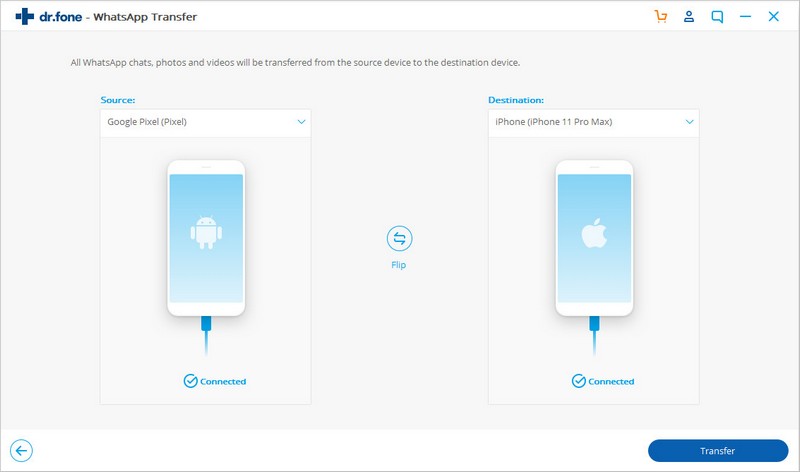
- To initiate the process, click on the Transfer button.
- Once the process starts, all the WhatsApp messages in your old device will be deleted.
- Now WhatsApp transfer process will be started and will now have to wait for the process to finish. You will be notified when the whole process is completed.
- In the end go to your Android device, launch WhatsApp, and restore the backup.
Pricing:
You can either purchase dr.fone Toolkit as a combined package with all available tools, or just the WhatsApp Transfer module. The full version of a single module containing only WhatsApp Transfer costs $29.95 for a one-year or $39.95 for a lifetime license.
You can check the Mother’s Day Deal where you can get up to 80% discount on dr.fone Full Toolkit and 20% OFF to get single specific tools.
Wrapping Up:
If you are planning on switching from iPhone to Android, then dr.fone WhatsApp transfer is our recommendation. This app gives you the flexibility to selectively transfer WhatsApp data from iPhone to Android. Overall dr.fone – WhatsApp Transfer is easy to use and the most reliable way of transfer WhatsApp messages and we strongly recommend it.