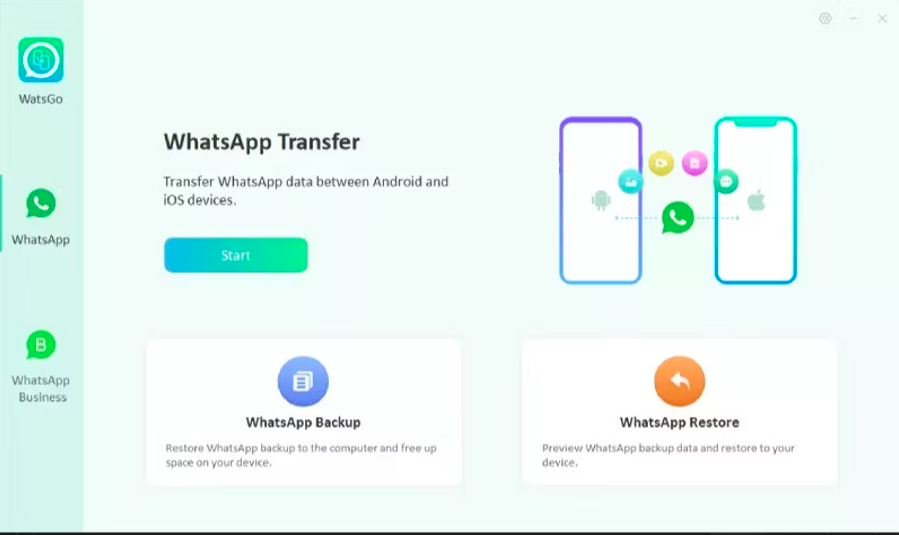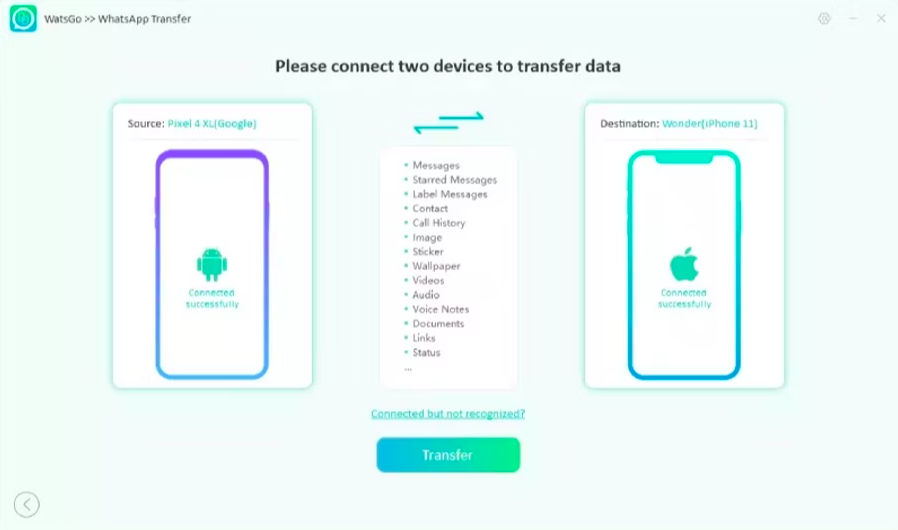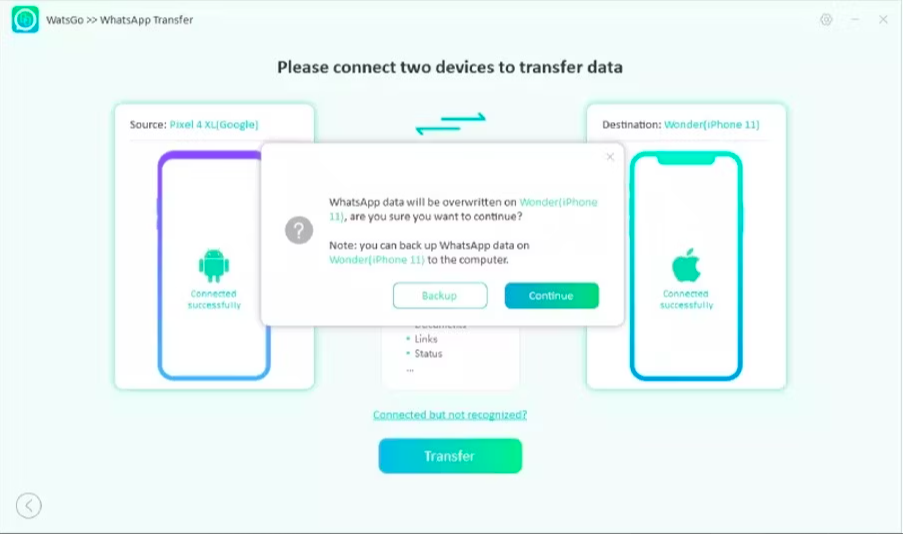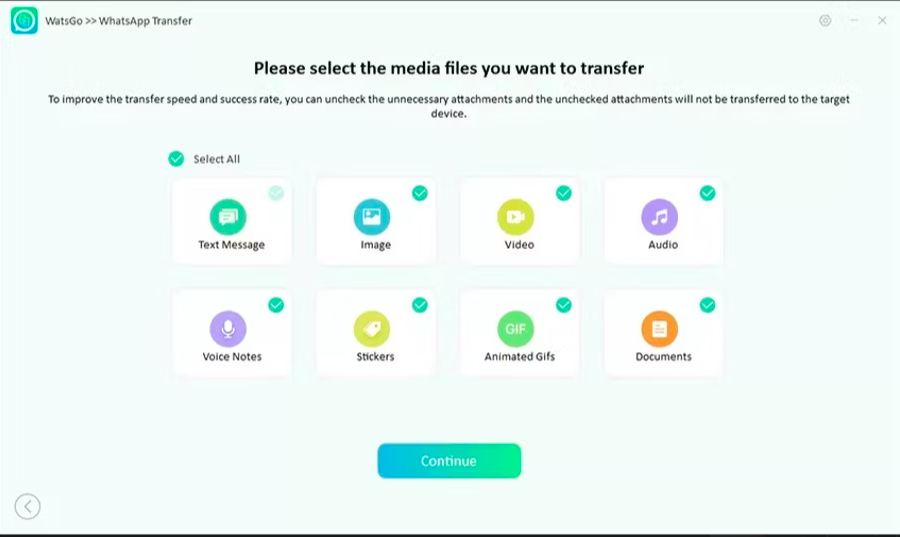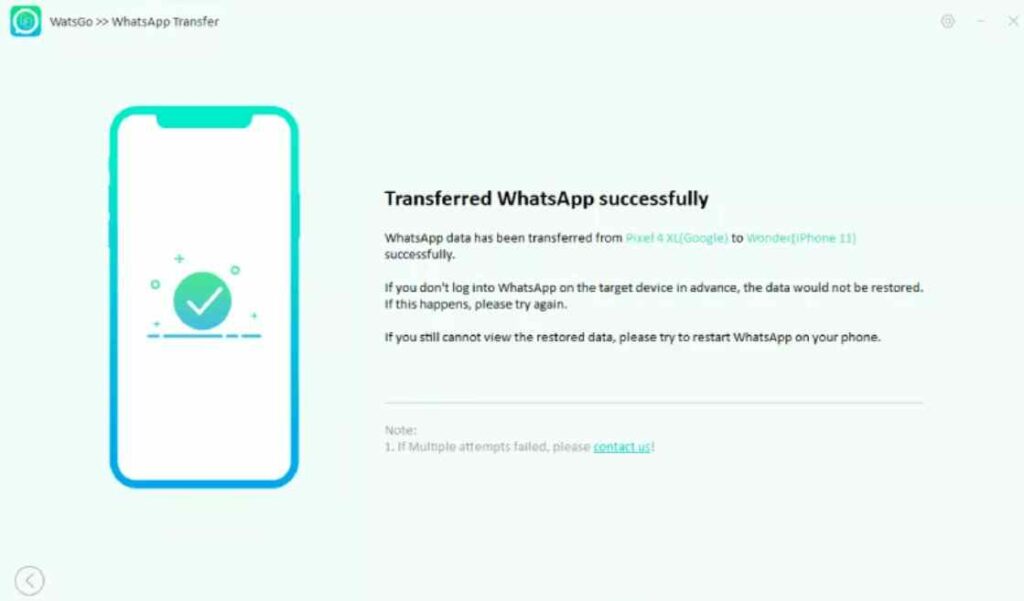Switching from an Android to an iPhone is an exciting move, but it requires the transfer of crucial data, such as WhatsApp messages and media. Fortunately, with the correct equipment, this procedure may be smooth and stress-free. Enter iToolab WatsGo – WhatsApp Transfer, Backup & Restore, a well-known solution recognized for its efficiency and user-friendliness. iToolab WatsGo is an essential tool in the migration process, with a range of functionality that includes WhatsApp Transfer, Backup, and Restore capabilities. In this guide, we’ll walk you through the seamless process of transferring your WhatsApp from Android to iPhone.
Why do you Need to Unlock Samsung FRP?
There are several scenarios where transferring WhatsApp data becomes essential. To begin, while transferring to a new phone, it is critical to ensure a smooth transition of chats, media, and contacts. Second, updating WhatsApp or transferring smartphones can be challenging, particularly when transitioning between Android and iOS platforms. iToolab WatsGo makes this procedure easier.
Additionally, establishing secure backups of essential conversations is crucial, and iToolab WatsGo ensures that you never lose precious memories or critical information. In the event of accidental deletion or technical errors, iToolab WatsGo can quickly recover lost WhatsApp data, offering users peace of mind.
Features of iToolab WatsGo – WhatsApp Transfer, Backup & Restore
- Seamless Data Transfer: iToolab WatsGo provides a simple way to move your WhatsApp data between devices, independent of the operating system. This means you can easily transfer whatsapp from android to iphone device, or vice versa, without any hassle. This functionality guarantees that all your important chats, media, and contacts migrate effortlessly.
- Comprehensive Backup Options: You may use iToolab WatsGo to generate safe backups of your full WhatsApp chat history. This includes messaging, media files, attachments, and more. The fact that these backups may be saved locally on your computer for easy access. This means you’ll always have a duplicate of all of your essential conversations and media files on hand.
- Effortless Data Restoration: iToolab WatsGo makes it easy to restore WhatsApp data to any device. This function enables a smooth transition whether you’ve moved phones or experienced accidental deletion. It is especially important since it ensures that no existing data on the target device is altered throughout the restoration procedure. This means you can restore your WhatsApp data fast and easily while also knowing that your existing data is safe.
- Preview and Selective Restore: The ability to preview backup files is a notable feature of iToolab WatsGo. This means you can view exactly what’s in your backups before restoring them. Even more amazing is the ability to recover certain conversations or media assets. This level of control lets you select specific conversations or media assets to bring back, allowing you greater flexibility.
- User-Friendly Interface: The user interface of iToolab WatsGo is simple and straightforward. This implies that everyone, regardless of their level of technical knowledge, can easily manage their WhatsApp data. Even if you’re not very tech-savvy, you’ll be able to confidently conduct common activities like file transfers, backups, and restorations thanks to the simple interface.
- No Data Loss or Overwriting: There is no risk of losing data during backups or transfers while using iToolab WatsGo. The program safeguards information by preventing accidental deletion or modification of files on the target device. With this extra safeguard, you may securely do restores and transfers without worrying about losing data by accident.
How to Transfer Whatsapp from Android to iPhone
Here are the steps to use iToolab WatsGo for WhatsApp data management:
1) Download and Install iToolab WatsGo
- To begin, visit the official website of iToolab and download the WatsGo software.
- Once the download is complete, proceed with the installation process. Follow the on-screen prompts, ensuring you grant any necessary permissions for the installation to proceed smoothly.
- After installation, launch the app.
- Select WhatsApp from the left sidebar and click Start.
2) Connect Your Source and Target Devices:
- With iToolab WatsGo successfully installed, it’s time to connect your source and target devices.
- Use compatible USB cables to establish a connection between your old and new phones and your computer.
- To establish a successful connection, ensure both devices are turned on and unlocked. On your Android phone, authorize a USB connection, and on your iPhone, tap on Trust from the Trust your computer dialog box.
- The application will display the connected devices on the screen, verifying that they are ready for the data transfer process.
3) Select the Desired Operation
- You’ll be presented with various options for WhatsApp data management.
- Choose the Transfer WhatsApp option to initiate the process.
- Check the source and destination device on the screen. Click Transfer and select Continue.
4) Preview and Select Data
- You’ll have the opportunity to preview the data before completing the process.
- This feature allows you to selectively choose which chats or media files you want to transfer or restore.
- Now, choose the specific WhatsApp data you intend to transfer to your iPhone.
5) Complete the Process
- Once you’ve reviewed and selected the data, follow the remaining on-screen prompts to complete the chosen operation.
- iToolab WatsGo will handle the transfer, backup, or restoration process efficiently.
- You’ll receive a notification once the process is successfully completed.
How to Restore Whatsapp Backup from Google Drive to iPhone
If you have backup in your Google Drive, then here is how to restore whatsapp backup from google drive to iPhone:
- Download and Install the WatsGo software.
- Launch the app and click on Restore WhatsApp backup from Google Drive.
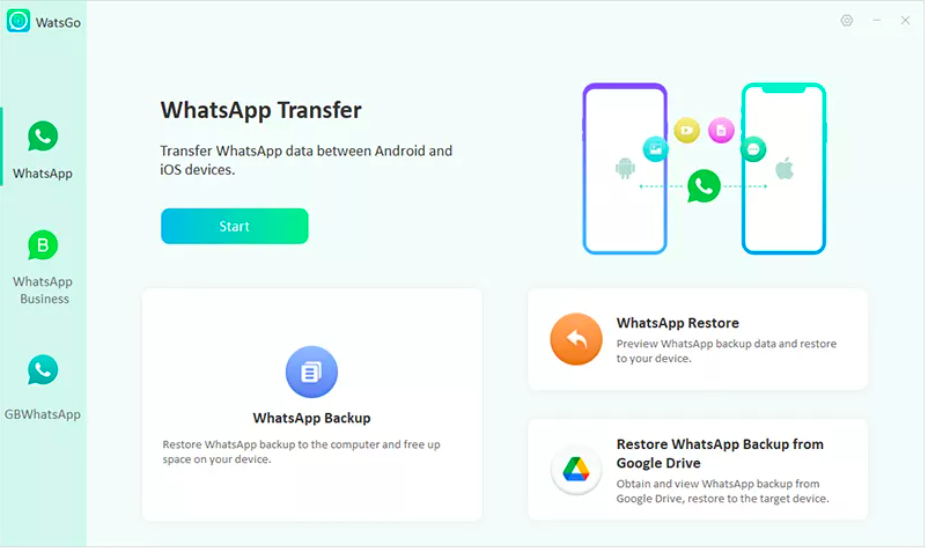
- Log in with the Google account that has backed up WhatsApp, and the application will display all backup history for this account.
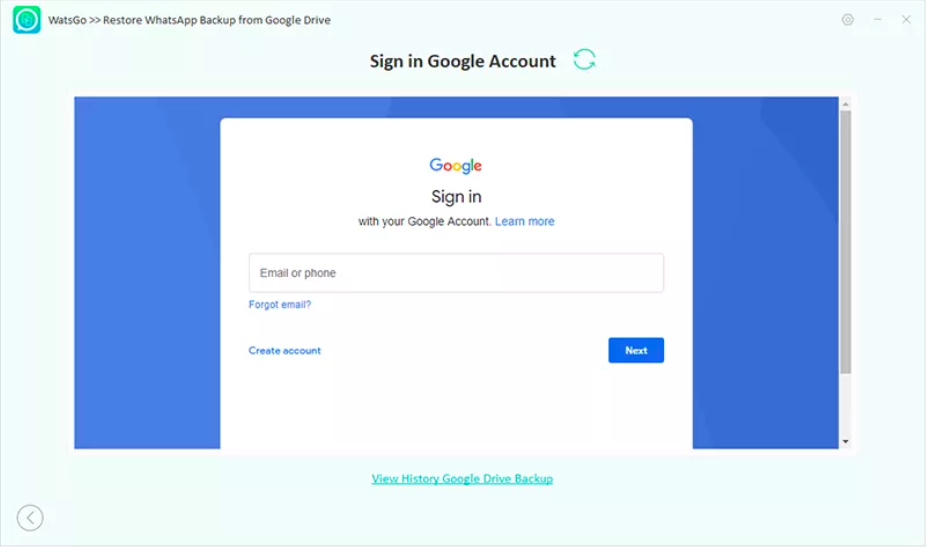
- You will get a list of all the available WhatsApp backup files. Select the backup you want to download.
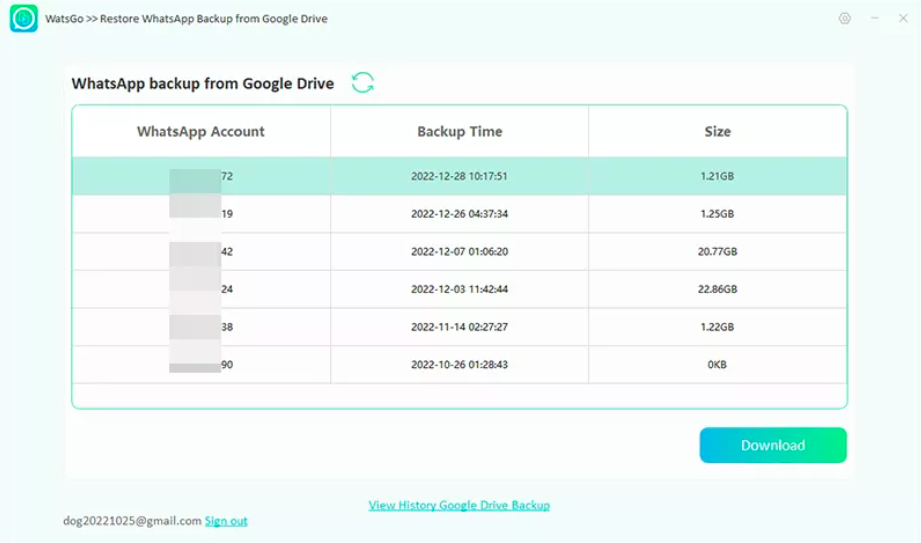
- Now, connect your iPhone, verify it, and click the Restore to device button.
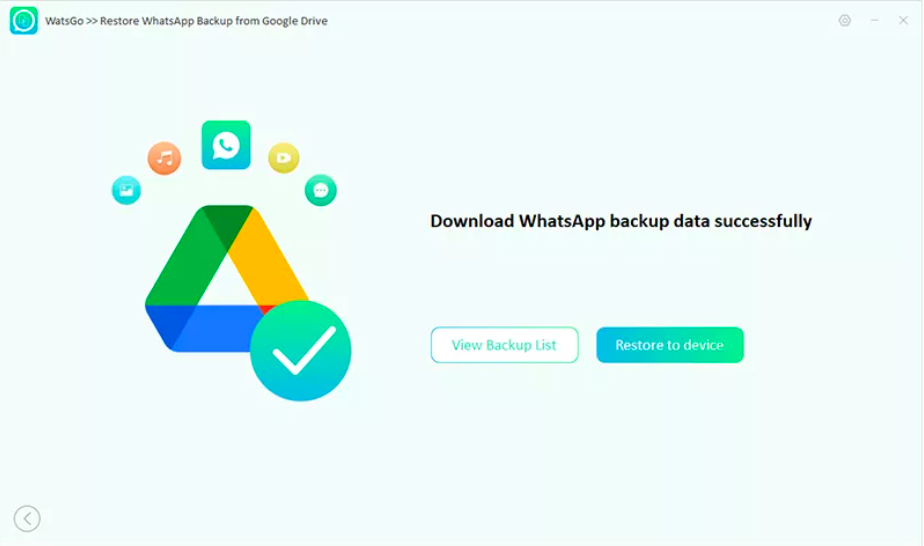
- Done.
Conclusion
While moving your chats and media from Android to iPhone on WhatsApp may seem like a huge undertaking, this article will walk you through it step by step. If you follow these steps, you may benefit from your new iPhone without risking the loss of any important discussions.