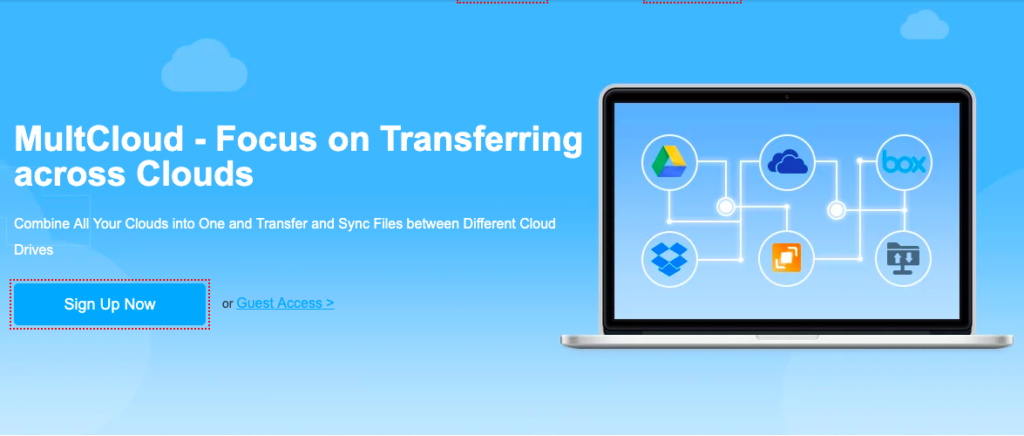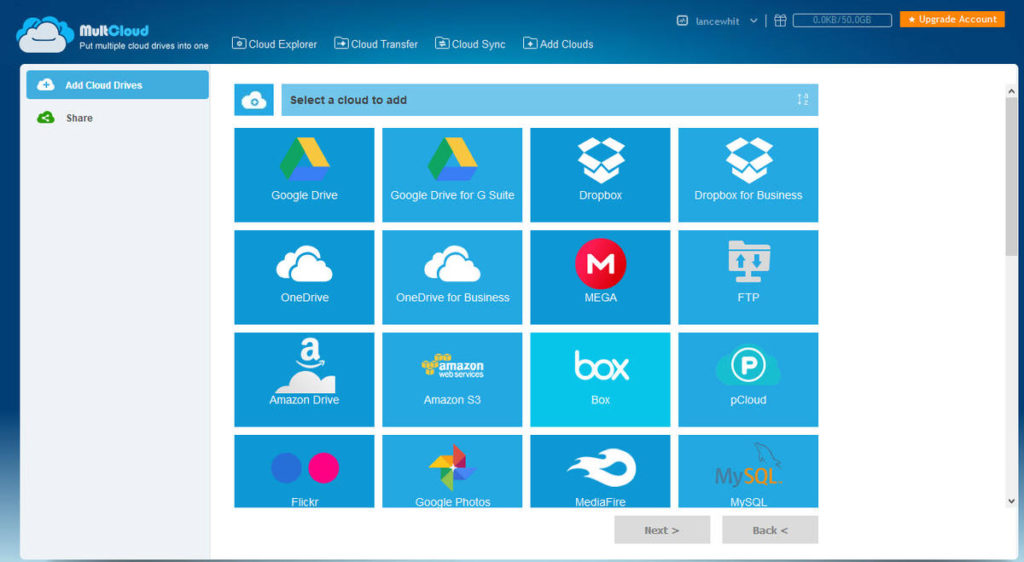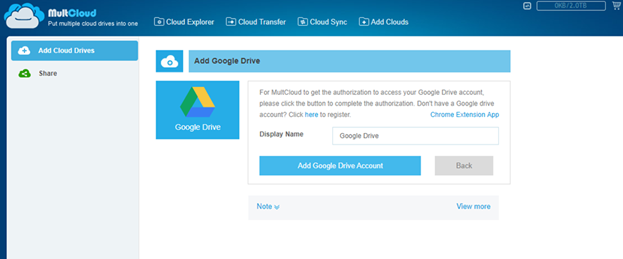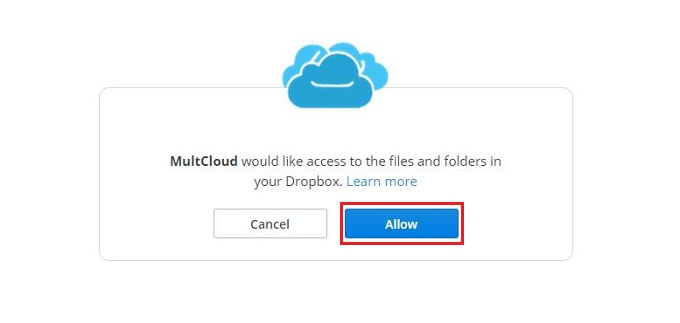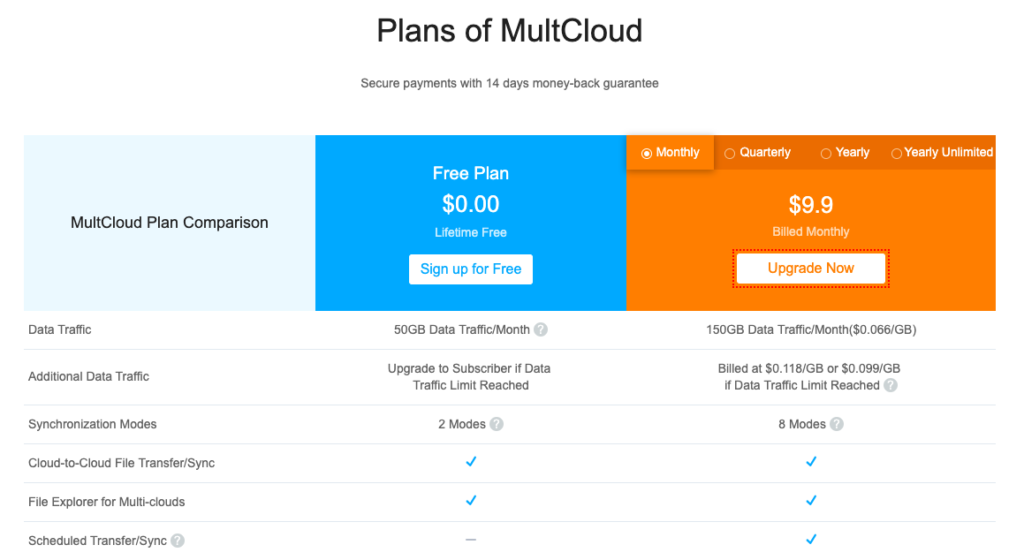People use different cloud-based storage sites to back up, synchronize, and share your files. It’s difficult to keep and manage track of your files while using multiple cloud sites. You must sign in to each site separately to see and manage your online files. MultCloud helps you access, search and all of your files from various cloud services to a single site so you don’t need to sign into several accounts.
Multcloud is a multiple cloud storage manager which not only allows you to access several of your cloud services at one time using a single web-based interface but also let you transfer files between cloud drives, FTP and WebDav and sync two cloud services or two folders on different cloud accounts. MultCloud supports more than 30 cloud services like Google Drive, Dropbox, MEGA, OneDrive, etc.
MultCloud Features –
With MultCloud, you can manage multiple sites, access, view, delete, upload, download, and transfer data among different cloud-based storage sites. You can check MultClout Features from below.
1) Manage Multiple Cloud
MultCloud is a web-based service which gives you the option to add multiple cloud services at one place. Once you add the service you don’t need to sign in into the different account. MultCloud supports more than 30 cloud services including Google Drive, Dropbox, pCloud, MEGA, OneDrive, etc. You can upload, download, copy, cut, paste, preview and rename your online files entirely via a web interface.
2) Cloud Transfer
You can easily move files between cloud storage with MultCloud. You don’t need to download the file locally and re-upload the file to another cloud, MultCloud let you transfer files from one cloud drive to another directly. MultCloud can also perform multiple file copies simultaneously. Once you right-click on a file, you get an option to download, delete, rename, cut, copy, paste and more. You can also password-encrypt the file and share it via a public or private link.
3) Cloud Sync
With MultCloud, you can easily sync two cloud services or two folders on different cloud accounts. There is two types of sync available One-way or two-way. First, you need to choose your source and destination, and a name, then selects whether you want a one-way or two-way sync relationship. You can also choose between simple sync, mirror sync, move sync, etc based on your specific situation.
You can also schedule your cloud sync task, that means cloud backup between cloud storage services can be automatically done at the programmed time set by users.
How to Add Cloud Drives in MultCloud
Adding cloud services is very simple, just click on the cloud you want to add and follow the instructions. Once the service is added it will be listed on the left. You can edit, rename, delete, copy, move and share files and folders by right-clicking on the file or folder. Check below How to Add Cloud Drives in MultCloud.
1) Click on the Add Cloud Drives, once clicked it will show all available clouds to choose.
2) To add a cloud service, click on the cloud icon to check it and then click on Next.
3) Now click the button to Add Account and connect your cloud drive by sign in to the site with your credentials.
4) Now you have to grant permission for the MultCloud to access the site.
5) Once the permission is granted, the site will appear in the left pane of Cloud Explorer and displaying your stored files and folders.
Pricing
Multcloud is free for up to 50GB data traffic every month which is enough for the average user. However, there is a paid version ($9.9 monthly, $29.90 quarterly, $89.90 yearly) with advanced features, multiple accounts, scheduling, syncing, VIP servers, and more.
Wrapping Up
Without any doubt, MultCloud is one of the based services which can easily manage, delete, upload, download, and transfer files among different cloud-based storage sites. MultCloud has good support center, or online knowledge base and provide secure file transfer. It never asked you to pay for anything, it’s totally free however paid is available which is totally worth it.