Now you can easily unlock bootloader of ZTE Axon 7. The Axon 7 is a recently launched flagship device from ZTE which claimed to come with the unlockable bootloader. But the company recently announced the official bootloader unlock support for the ZTE Axon 7. Users who use U.S. version of the Axon 7 can unlock their device bootloader by accessing the request form on the ZTE Community forum. This is an official way to Unlock the Bootloader of ZTE Axon 7, but it takes times. It will also void your warranty. To save time there is an unofficial way as well to unlock bootloader of ZTE Axon 7. Check below steps to unlock bootloader on ZTE Axon 7.
XDA Member jkuczera comes with an unofficial way to Unlock Bootloader of ZTE Axon 7. This method requires 20B software version installed. First, you need to update ZTE Axon 7 to 20B version. This update only makes the required patches which allow the command fastboot OEM unlock to actually unlock the bootloader. So to Unlock Bootloader of ZTE Axon pro/7 you need to update your device to 20B.
If you’re planning to install a custom ROM or want to root your phone, you have to Unlock Bootloader of ZTE Axon 7 first. Once you unlock ZTE Axon 7 bootloader, you can root and install a custom recovery on your phone. So here is the step by step guide with the help of that you can quickly Unlock Bootloader of ZTE Axon 7. Read the below note carefully before you Unlock the Bootloader of ZTE Axon 7.
Note:-
- Unlocking your device will void your phone warranty, and you won’t claim it back.
- Follow the steps correctly otherwise you may brick your device. We are not responsible for any damage to your phone.
- It will erase all your phone data, so we advise you first to take a complete backup of your phone and then proceed.
- Ensure that your phone has at least 50-60% charged to prevent the accidental shutdown in-between the process.
Update ZTE Axon 7 to 20B Version –
1) Download 18B to 20B OTA File for ZTE Axon 7 and save it on your device
2) Now boot your phone into Recovery mode by Reboot your device while Pressing Volume Up.
3) In Recovery mode click on Apply update from SD card option.
4) Now select the OTA zip file to start the process.
5) Done! Now follow the below steps to Unlock bootloader of Axon 7.
How to Unlock Bootloader of ZTE Axon 7 –
1) First, enable ‘USB debugging’ and ‘OEM Unlock’ option from setting>developer option>. To enable Developer Options, go to About phone and tap the Build Number 7 times.

2) Install the ADB and fastboot driver for windows or ADB and Fastboot for Mac and then restart if you already have the driver installed then skip this step.
3) After installation of the driver, you can see a folder named ADB in your installation directory. Enter into the folder and you find four files including ADB and fastboot.exe.

4) Now press and hold ‘shift’ key and right-clicked anywhere in the folder and select ‘Open command window here’.

5) Now connect your device to PC and enter into the fastboot mode. To enter the fastboot mode of ZTE Axon 7 type the below command in command prompt.
adb reboot bootloader
6) You are in Fastboot mode now to check your connection by entering below command in command prompt. It will return your device serial number means your device properly connected. Check your driver if the above command is not responding.
fastboot devices
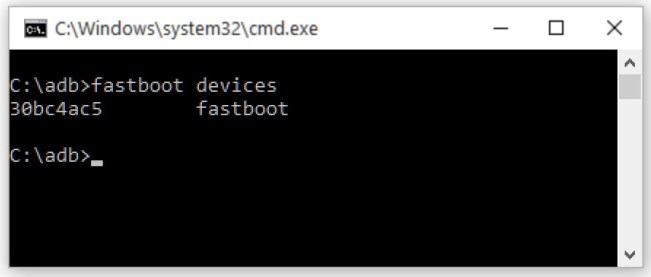
7) To unlock bootloader of ZTE Axon 7, go to the command line and type below command. It will only take seconds to complete the process.
fastboot oem unlock

8) You will see a confirmation screen on your phone. Press Volume Up to highlight Yes and press Power button to select it. This will begin the bootloader unlocking process
9) Above step will unlock ZTE Axon 7 Bootloader.
This is the easiest way to unlock ZTE Axon 7 Bootloader. If you have any doubt related to above process comment below.
Via – XDA


1 Comment
does not work, says I cant update from sdcard