Every Android smartphone comes with a hidden feature called ‘Developer Option‘. The option only meant for Developers, and basic users don’t need to access it that’s why Google hid Developer Options in setting. If you want to run ADB command or want to install a custom recovery, then you need to enable USB Debugging, which you found in Developer Option. Enabling a Developer Option is very easy, and it only takes a few seconds. Today we show you How to Enable Developer Options and USB Debugging on Android so that you can easily install custom ROMs, custom recoveries and root your phone. So check below How to Enable Developer Options and USB Debugging on Android.
Android Developer Options allow you to enable debugging over USB, Show touches, show Pointer location, capture bug reports onto your Android device, show CPU usage on the screen and much more. Android Developer Options also allow you to change Windows animation scale, updates on GPU views and hardware layers and kill background activities. To and Enable Developer Options and USB Debugging on Android follow the below steps.
How to Enable Developer Options and USB Debugging on Android
To enable USB Debugging and OEM Unlock option in your phone you need to Enable Developer Option first. So check how to How to Enable Developer Options on Android Phones.
How to Enable Developer Options on Android Phones –
1) To Enable Developer Options First Go to Phone Settings.
2) Scroll down to the bottom of the page, where you will find “About phone”, open it.
3) Now you can see options like Status, Phone Model, Android Version, CPU, Build Number, Software update, etc.
4) Tap on the Build number seven times to enable Developer Options on your phone.
5) You’ll see a toast notification with a countdown, and at ends, you’ll see “You are now a developer!”
6) Congrats Developer Option is now enabled on your phone.
7) Now Go Back to phone settings and you will see the ‘Developer Options’ just above the ‘About Phone’.
8) This is a one-time only process you don’t need to enable it again.
9) To disable Developer Options on Android, Go to developer option and untick the ‘ON’ button from the top right corner.
10) To Enable USB Debugging on Android follow below steps.
How to Enable Developer Options and USB Debugging on Xiaomi Devices –
1) To Enable Developer Options on Xiaomi phones, First Go to Phone Settings.
2) Scroll down to the bottom of the page, where you will find “About phone”, open it.
3) Now locate ‘MIUI Version’ and tap on it seven times to enable Developer Options on MIUI.
4) You’ll see a message that “You have enabled developer options”.
5) Now go back to Phone Setting then additional setting and then you’ll find Developer Option enable it.
6) Congrats you enable Developer Option on your Xiaomi phone.
7) Now in ‘Developer Options’ scroll down and enable USB debugging.
For some devices you can find the build number in ‘Settings > About phone > Software information > Build number’
or ‘Settings > About > Software information > More > Build number’.
How to Enable USB Debugging on Android Phones –
1) To enable USB Debugging on Android Phones, First enable Developer option from above.
2) Now Go to Phone Settings and scroll down to the bottom and select ‘Developer Options’
3) Open the Developer Options and scroll down to the ‘Debugging’ section.
4) Now enable USB Debugging option by click on it (toggle “USB Debugging” slider).
5) You will see a popup ‘Allow USB Debugging’ press OK.
6) Now when the next time you connect your Device to PC it asks you to ‘Allow USB Debugging? Now tick the box next to “Always allow from this computer” and then press “OK.”
8) Done you enabled USB Debugging on Android device successfully.
9) To enable OEM Unlock, follow below steps.
How to Enable OEM Unlocking on Android Phones –
Google introduce new security feature in Marshmallow called ‘OEM Unlock‘ which prevents someone from unlocking your phone bootloader. If want to root your device, unlock its bootloader, or to flash a custom ROM or Recovery then you need to Enable OEM Unlock. Only after enabling OEM Unlock on your device you will be able to pass the command ‘fastboot oem unlock‘ which unlock your phone bootloader. To enable OEM Unlock on Android follow below steps.
1) Go to Phone Settings and scroll down to the bottom and select ‘Developer Options’
2) Open the Developer Options and scroll down to the OEM unlocking.
3) Now enable OEM Unlock option by click on it (toggle “OEM Unlock” slider).
4) Done you enabled OEM Unlock on Android device successfully.
So that’s the complete guide to Enable Developer Options and USB Debugging on Android. If you have any doubts, comment below.


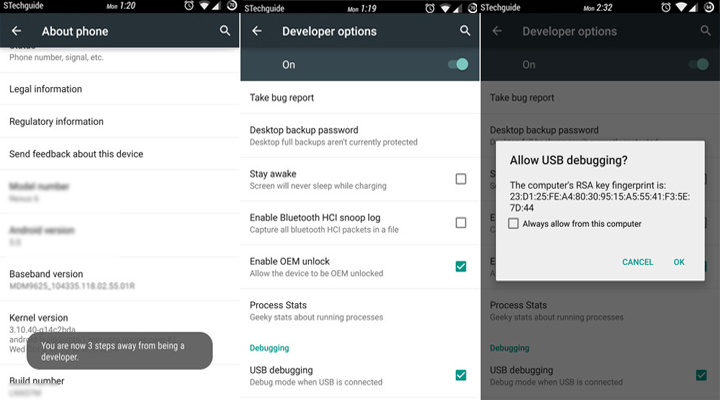
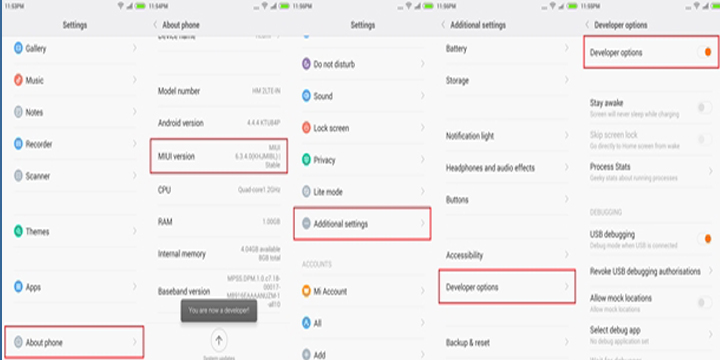
3 Comments
my Divice is have no OEM on developer, how to fix it ?
Not every phone has OEM Unlocking option…only phone with Android 7.0 or above has the option.
I have tried everything to allow my essential phone to connect to my autoapp for navigation on the dash screen, however, the phone doesnt communicate with the app in the car. Tried other android and apple phones and it works perfectly??