Have you ever played a YouTube video only to hear a strange AI-generated voice instead of the creator’s real one? That’s the new auto-dubbing feature at work — designed to help break language barriers, but for many users, it has become more of a nuisance than a benefit.
In this complete guide, we’ll explain what YouTube’s auto-dubbing feature is, why it’s frustrating viewers and creators alike, and — most importantly — how you can remove auto-dubbing feature on YouTube quickly and effectively.
Whether you’re a content creator who wants to maintain the originality of your videos or a viewer who prefers authentic voices, this step-by-step tutorial will help you regain control of your YouTube experience.
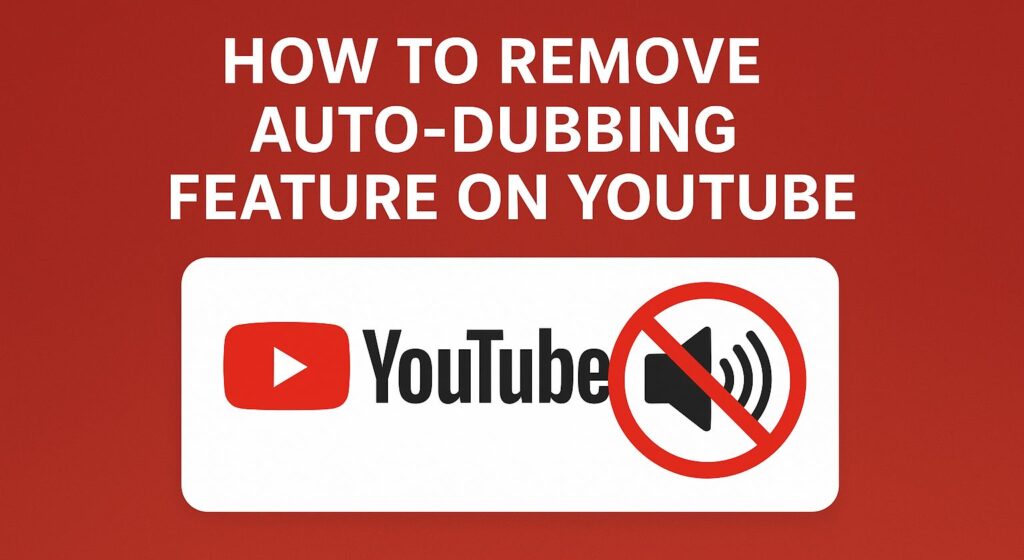
What is the Auto-Dubbing Feature on YouTube?
YouTube’s auto-dubbing feature uses artificial intelligence to automatically translate and generate new audio tracks for videos in other languages. The idea behind it is to make global content more accessible to viewers who don’t understand the original language.
According to YouTube Help:
Automatic dubbing generates translated audio tracks in different languages to make your videos more accessible to viewers around the world.
While it seems like a good idea in theory, the AI voiceovers often sound robotic or unnatural, leading to frustration among viewers who prefer genuine voices. Many users are now looking for ways to disable or remove auto-dubbing feature on YouTube entirely.
This means that if a creator uploads a video in, say, English, YouTube may produce dubbed versions in French, German, Spanish, Hindi, Japanese, etc.
From the viewer’s perspective, when auto-dubbing is active, the video might default to playing a dubbed audio track instead of the original, which can be jarring, especially if you prefer the creator’s own voice or the original language.
Why YouTube introduced auto-dubbing
The rationale is understandable: YouTube wants to break down language barriers and help creators reach global audiences. The official blog notes:
Whether you want to learn to cook authentic gratin from a French chef, sew traditional clothes from an Indian seamstress, or scout spooky spots to visit in another country, auto dubbing makes that content more accessible.
In essence, auto-dubbing aims to reduce the friction of language and open up content globally.
Why many viewers find it frustrating
Despite the good intentions, many users have reported negative experiences. For example, on Reddit:
Some native English speakers might not know, but YouTube added an automatic dub feature that automatically dubs YouTube videos in the language it thinks you are speaking with an awful AI voice.”
Here are some of the main reasons why:
- Loss of Authenticity – Creators spend hours perfecting their tone, emotion, and delivery. When YouTube replaces their voice with an AI-generated dub, it strips away the emotion and authenticity that make videos engaging.
- Unnatural AI Voices – The synthetic voices often sound robotic and mismatched with the speaker’s expressions or tone. For storytelling, reviews, or educational videos, this can completely ruin the viewing experience.
- Language Mismatch – Sometimes, the system automatically selects the dubbed language based on your region or device settings, even when you prefer the original. This means you might hear an AI translation instead of the actual audio.
- No Universal Off Switch – Currently, YouTube doesn’t offer a one-click setting for viewers to globally disable auto-dubbing. You can only switch it off manually per video, which makes it frustrating for frequent users.
- Creators Losing Control – For creators, the feature may automatically publish dubbed versions without permission, impacting the brand voice and professional presentation of their channel.
Given these issues, you may want to remove the auto-dubbing feature on YouTube — or at least disable it for your channel or videos. Let’s walk through how.
How to Remove Auto-Dubbing Feature on YouTube (For Creators)
If you’re a YouTube creator and don’t want your videos to be automatically dubbed into other languages, follow the steps below to disable this feature from your channel settings.
- Go to studio.youtube.com and sign in with your channel’s Google account. From the left-hand sidebar, click Settings at the bottom of the panel.
- In the Settings menu, click on Upload Defaults, then go to the Advanced Settings tab.
- Scroll down to find an option labeled Allow automatic dubbing or Enable AI-generated audio tracks (depending on your version). Uncheck this box to stop YouTube from automatically creating dubbed tracks.
- Click Save to apply the changes. This ensures future uploads won’t automatically generate dubbed audio tracks.
Manage Existing Videos:
If auto-dubbing was previously enabled, you’ll need to manually remove dubbed tracks from your past videos:
- Go to Content in YouTube Studio.
- Select a video and open the Languages or Audio Tracks section.
- Remove or unpublish any unwanted dubbed audio tracks.
This process might take a bit of time if you have many videos, but it ensures your channel retains its authentic sound and message.
How to Remove Auto-Dubbing Feature on YouTube (For Viewers)
For regular viewers, YouTube doesn’t yet offer a global setting to turn off auto-dubbing entirely, but you can manually switch to the original audio track on a per-video basis.
- Play any YouTube video that sounds like it’s been dubbed automatically.
- On desktop, click the gear icon (⚙️) on the video player.
- On mobile, tap the three dots (⋮) in the top-right corner.
- From the menu, look for an option like Audio Track, Language, or Audio. Select the Original Audio or the default language of the creator. The dubbing will be turned off for that video.
- Repeat as Needed
Unfortunately, this setting doesn’t apply globally yet, so you’ll need to do this each time you encounter a dubbed video.
How to Remove Auto-Dubbing Feature on YouTube ReVanced
YouTube ReVanced is a popular modded version of the YouTube app that offers advanced controls, ad-blocking, and customization options. Thankfully, ReVanced also allows you to disable unwanted features like auto-dubbing.
- Launch YouTube ReVanced and tap on your Account tab at the bottom-right corner. Press the cog wheel icon at the top to open settings.
- Go to ReVanced > Settings. Access Video settings.
- Press the toggle beside Force Original Audio Language to enable it.
This forces YouTube videos to play the original audio track instead of any auto-dubbed AI audio — a direct and reliable way to restore original audio playback in ReVanced.
How to Remove Auto-Dubbing Feature on YouTube ReVanced Extended
YouTube ReVanced Extended (ReX) is an enhanced fork of ReVanced with extra customization and developer-level options. It provides the most reliable way to disable auto-dubbing permanently.
Steps to Turn Off Auto-Dubbing in ReVanced Extended:
- Open YouTube ReVanced Extended. Tap on your Account tab at the bottom-right corner.
- Press the cog wheel icon at the top to access YouTube settings.
- Go to ReVanced > Settings > Miscellaneous.
- Tap Spoof Video Streams.
- Press the toggle next to Spoof Video Streams to turn it OFF.
Turning off Spoof Video Streams in ReVanced Extended prevents the app from forcing alternate streams (which can include auto-dubbed tracks), restoring normal original-audio playback.
Best Practices for Creators
If you’re a YouTube creator who wants to maintain audience trust and authenticity, follow these best practices after you disable auto-dubbing:
- Set the Correct Original Language – Always tag your videos with the correct primary language in YouTube Studio.
- Add Manual Subtitles – If you want to reach international audiences, use professional subtitles instead of AI-generated dubbing.
- Review Video Analytics – Monitor your engagement rates to see how disabling auto-dubbing affects your reach and watch time.
- Communicate with Viewers – Let your audience know you’ve chosen to keep original audio for authenticity.
- Use Quality Voiceovers (If Needed) – For multilingual versions, hire professional voice artists instead of relying on AI-generated ones.
Best Practices for Viewers
As a viewer, you can take these simple steps to improve your experience on YouTube:
- Always check the Audio Track option when a video sounds odd or robotic.
- Use desktop mode for easier access to the audio selection menu.
- Leave feedback for creators who unknowingly publish AI-dubbed content.
- Bookmark videos in their original language if you prefer authentic voices.
- Keep your YouTube app updated to access new language and audio features as they roll out.
Conclusion
The auto-dubbing feature on YouTube was designed to make videos more inclusive and reach global audiences, but not everyone appreciates the robotic replacements of real voices. For many, the solution is clear — remove auto-dubbing feature on YouTube and bring back the authentic sound experience.
Whether you’re a creator managing your channel or a viewer wanting to restore the original audio, following the steps above ensures you can control how you watch and hear content.
Until YouTube introduces a one-click global option to disable AI dubbing, these methods remain your best tools to preserve originality, emotion, and the true essence of your favorite videos.