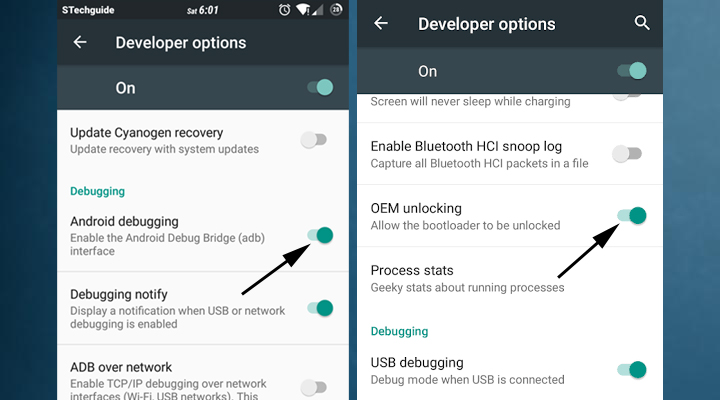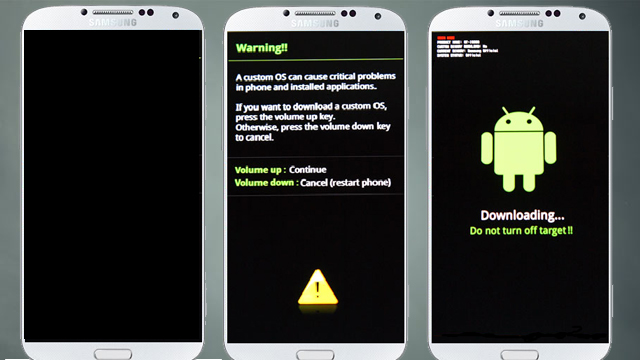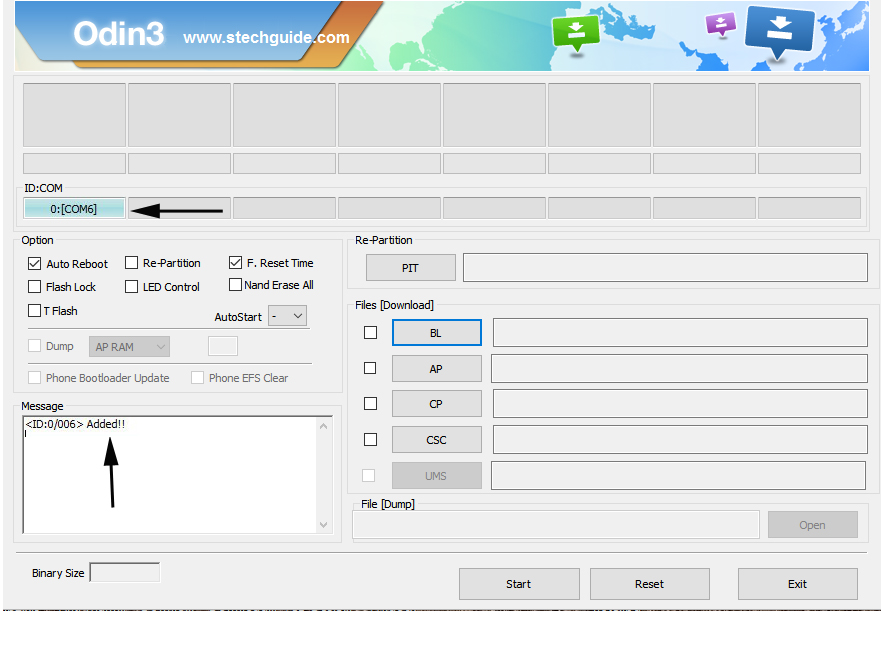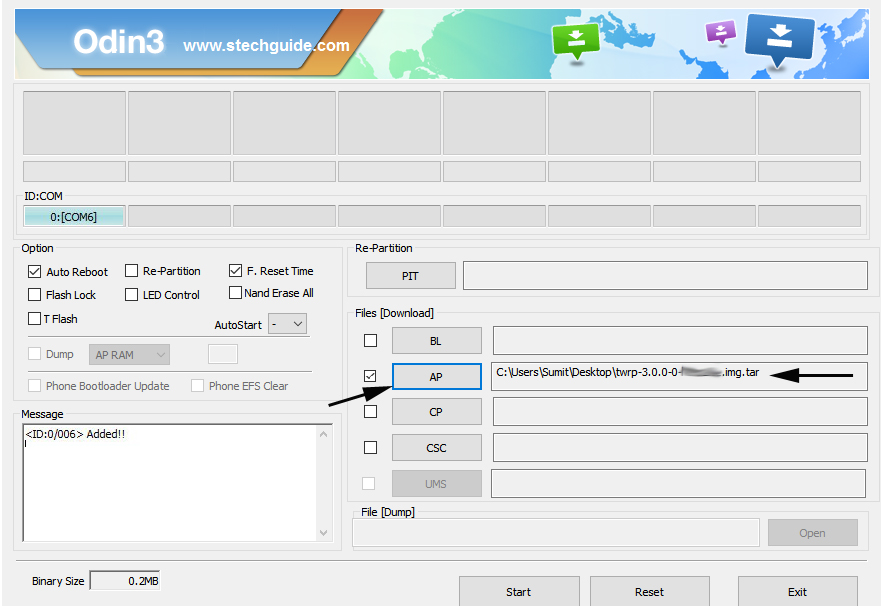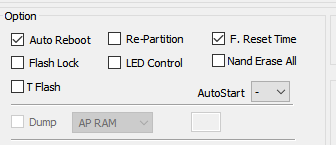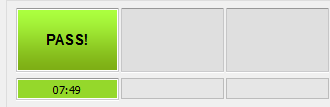Today we discuss how to Install TWRP Recovery On Samsung Galaxy A5. Galaxy A5 is mid range smartphone from Samsung’s new A series. Recently, TWRP recovery got updated with material designed to TWRP 3.0.0. That means you can install the latest TWRP 3.0.0 on Samsung Galaxy A5. Thanks to the XDA member TheWhisp for providing TWRP 3.0.0 Recovery for Samsung Galaxy A5 SM-A500 and XDA member ashyx for providing TWRP 3.0.0 Recovery for Samsung Galaxy A5 SM-A510F/FD/Y/M. Follow this guide to Install TWRP Recovery on Galaxy A5.
If you are a Galaxy A5 user, then you can Root Samsung Galaxy A5 and Install TWRP Recovery On Samsung Galaxy A5. And if you already install custom recovery on Samsung Galaxy A5 then you can flash the latest version of the TWRP recovery to get more benefits. So here is the step by step guide to Root Install TWRP Recovery On Samsung Galaxy A5. Read the below note carefully before you Install TWRP 3.0.0 Recovery.
Note:-
- Rooting will void your phone warranty, and you won’t claim it back.
- This method is only for SM-A510F/FD/Y/M Exynos7580 and A500 Snapdragon variant only don’t try it on any other model.
- Follow the steps correctly otherwise you may brick your device. We are not responsible for any damage of your phone.
- It will erase all your personal data including data of internal storage, so we advise you first to take a complete backup of your phone and then proceed.
- Ensure that your phone has at least 50-60% charged to prevent the accidental shutdown in-between the process.
Files required to Root and Install Custom Recovery on Samsung Galaxy A5 –
- Download Latest Odin Tool on your PC.
- Download and install Samsung Galaxy USB Drivers.
- Download Official TWRP Recovery for Samsung Galaxy A5 SM-A510F Exynos.
- Download Official TWRP Recovery for Samsung Galaxy A5 A500 Snapdragon.
- Download SuperSu to root Samsung Galaxy A5 and copy it to your phone sd card.
Steps to Root and Install TWRP Recovery on Samsung Galaxy A5 –
1) First, enable ‘USB debugging’ and ‘OEM Unlock’ option from setting>developer option>. To enable Developer Options, go to About phone and tap the Build Number 7 times.
2) Now download the Latest TWRP Recovery for your device.
3) Now Download the Odin tool from above and extract the zip file.
4) Run the Odin_v3.10.7.exe file on your PC.
5) Connect your Galaxy A5 to your PC with the data cable and reboot into the Download/Odin mode.
6) To enter into download mode turn off your phone and press and hold the ‘Home + Volume Down + Power’ buttons together until you see the download mode screen.
10) Make sure that only these two options are tick “Auto Reboot” and “F.Reset Time“
11) Now click ‘Start‘ button and it will start flashing the file. Wait until you see ‘Pass‘ in Green Color on Odin screen. This step will Install TWRP Recovery On Samsung Galaxy A5.
14) Swipe to install SuperSu and reboot your device. That’s it. You Root and Install TWRP Recovery on Samsung Galaxy A5 successfully.