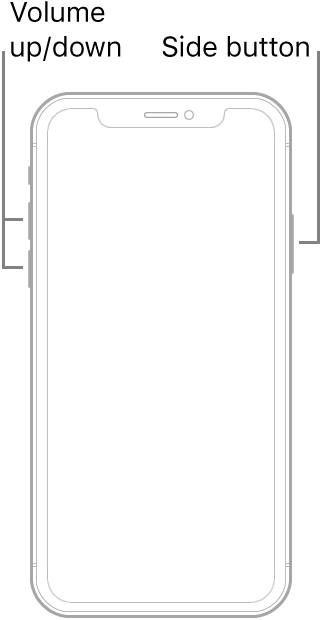Even after being almost-four-year-old, iPhone X (launched on 3 November 2017) has got everything covered to be a flagship smartphone even in 2021. Be it the advanced Face ID or fun-loving Animojis or the edge-to-edge OLED display, the smartphone undoubtedly boasts premium features.
However, the high-end specs don’t make the iPhone X immune to issues. Recently, a large number of users have taken to various forums to complain about the audio issues on the device. Finding the problems quite prevalent, we thought sharing the pro tips to fix an iPhone X that has no sound/audio makes a lot of sense.
Why is the Sound Not Working on iPhone X?
There could be more than one reason why the sound or audio is not working on your iPhone X. For instance, the problem could be due to a software bug or an App glitch that might be preventing the sound from working normally. Besides, there is also a possibility of hardware damage. Keeping in mind all these culprits, we have offered solutions that can troubleshoot the ill-functioning audio on iPhone X.
Ensure That the Ringer/Silent Switch is Turned Off
While it is not a solution per se, you should ensure that the ringer/silent or the mute switch is turned off. Many a time we turn on the silent switch and forget to switch it back to ringer. And when we don’t get the sound from the device, we start wondering what’s suddenly gone wrong? Therefore, make sure the silent switch is disabled as the first basic step.
When the silent switch is turned on, you will see an orange line on top. If that’s the case, disable the switch by pushing it upward and the sound issues will be solved on your iPhone right away.
Force Restart Your iPhone
More often than not force restart tends to rescue us whenever we run into random issues. Considering how reliable it has always been in solving common iOS problems for years, there is no question of missing out on this one.
Image credit: Apple
- To force restart your iPhone X: Press and quickly release the volume up button. Then, press and quickly release the volume down button. After that, hold down the side button until the screen goes black and the Apple logo appears.
Once your device has rebooted, play any song or use the speaker of the device to find out whether or not the audio has started to work normally. If the audio is back, chances are high that you have gotten the better of the issue.
Sticky Note:
- Another simple yet pretty reliable trick that you should try to resolve the sound not working problem on iPhone X is to reset or reboot your Airpods or wireless headphones. Besides, also ensure that your Airpods or wireless headphones are charged enough to work properly.
- The process of rebooting/resetting a Bluetooth device slightly varies from one device to the other. Therefore, if you need assistance, be sure to check out the user manual.
Reset All Settings
If the audio issue has not yet been fixed on your iPhone X, try to reset all settings. Bear in mind that it will get rid of all the existing settings on your iPhone and put all settings to factory defaults. However, it keeps all of your media and data safe, so you shouldn’t worry about losing your data.
- Navigate to the Settings app on your iPhone > General > scroll down and tap on Reset > Reset All Settings. Now, enter your device passcode and confirm the action by tapping on Reset All Settings again.
After you have successfully reset your iPhone, check out if the sound has returned or the audio has started to work normally through the headphones.
Update Your iPhone
If the issue has persisted even after you have reset your iPhone X settings, you should check if there any new software update available for your device. To troubleshoot bugs and also enhance performance, Apple frequently releases software updates. Thus, the easiest way to keep miscellaneous issues at bay and also help the device deliver peak performance is to update the operating system timely.
Before updating your iPhone X, make sure it has around 50% battery and is connected to a stable Wi-Fi network. Once you have checked off these basic requirements, head over to Settings app > General > Software Update. After that, follow the usual steps to download and install the latest iteration of iOS on your device.
If Nothing Works, Contact a Trusted iPhone Repair Center
From what we can tell based on our hands-on experience and the reliable feedback from a number of iPhone X users who had faced the audio issues, the above-mentioned solutions work in solving the problems in most cases.
However, if none of the tips has worked in resolving the ill-functioning sound on your iOS device, there is a high chance that the problem is related to hardware. It can be due to a faulty ear speaker, loud speaker or even the audio IC on the motherboard of your iPhone X. In any of these scenarios, the best way to fix the issues is to contact a trusted iPhone repair centre at the earliest.