TWRP (Team Win Recovery Project) is one of the most popular and one of the best custom recovery available for Android. It’s a touch-based recovery comes with many cool features including a file manager and terminal emulator. It is a most widely used recovery that supports many official and unofficial devices. With TWRP you can flash custom ROMS, modem and firmware files also you can backup and restore your current ROM. After a long time, TWRP gets a major update with many bug fixes and many new features. The new update of TWRP 3.0.0 has a complete new look, true terminal emulator, support Android 6.0 and now you can flash image files also.
Here is the complete list of changelog posted by the TWRP team –
- Completely new theme – Much more modern and much nicer looking (by z31s1g)
- True Terminal Emulator – Includes arrow keys, tab, and tab completion, etc. (by _that)
- Language translation – It won’t be perfect, and especially some languages that require large font files like Chinese & Japanese won’t be available for most devices. Also, some languages may only be partially translated at this time. Feel free to submit more translations to OmniROM’s Gerrit. (mostly by Dees_Troy)
- Flashing of sparse images – On select devices you will be able to flash some parts of factory images via the TWRP GUI (by HashBang173)
- Adopted storage support for select devices – TWRP can now decrypt adopted storage partitions from Marshmallow
- Reworked graphics to bring us more up to date with AOSP – includes support for adf and drm graphics (by Dees_Troy)
- SuperSU prompt will no longer display if a Marshmallow ROM is installed
- Update exfat, exfat fuse, dosfstools (by mdmower)
- Update AOSP base to 6.0
- A huge laundry list of other minor fixes and tweaks
With the massive list of the changelog, everyone excited to try this latest recovery. So we decided to post a simple guide of how to install TWRP 3.0.0 on Android Phones. This is the official release of the awesome TWRP to all supported devices. There is more than one method to install TWRP 3.0.0 on Android Phones, and we cover all of that so you can choose what best for you.
How to install TWRP 3.0.0 on Android Devices –
Method 1 –
Install TWRP 3.0.0 Recovery via Fastboot –
1) First enable USB debugging from setting>developer option>. To enable Developer Options, go to About phone and tap the Build Number 7 times.
2) For this method, you have to install ADB and Fastboot on your PC first. Check this How to setup ADB and fastboot on Windows or Setup ADB and fastboot on Mac.
3) Download TWRP 3.0.0 image file, rename it to recovery.img (optional) and place it in a folder where adb and fastboot installed.
4) Now go to installation directory open ADB folder and open the command window there by pressing and hold the ‘shift’ key and right-clicked anywhere in that folder.
5) Now connect your phone to PC and reboot the device into fastboot mode by typing “adb reboot bootloader”.
6) Type “fastboot devices” in command prompt and hit enter, it gives you serial numbers in return means your phone connect properly.
7) Type this command correctly in command prompt “fastboot flash recovery recovery.img” and then press enter. It will update TWRP recovery to v3.0.0.
8) Now type “fastboot reboot “ in command prompt it will restart your phone.
Method 2 –
Install TWRP 3.0.0 on Android Phones with Flashify –
1) Download and install flashify from play store. (This process needs your phone to be rooted)
2) Download TWRP 3.0.0 image file.
3) Now open flashify and it will ask for SuperSu permission, grant it.
4) Now in the main page click on recovery image and choose recovery.img file or twrp.img file.
5) Now click ok to flash TWRP 3.0.0 recovery on your device.
Method 3 –
Flash TWRP 3.0.0 zip file from Recovery –
1) For this method, you must have rooted phone and custom recovery installed.
2) Download TWRP 3.0.0 zip file.
3) Reboot your phone into Recovery mode by pressing a combination of buttons.
4) Now in recovery mode select the ‘twrp.zip’ and swipe to flash the recovery.
That’s all, and this is the complete guide of how to install TWRP 3.0.0 on Android Phones. And with the help of above all methods, you can easily install TWRP 3.0.0 on Android devices. If you have any questions from above approaches comments below.

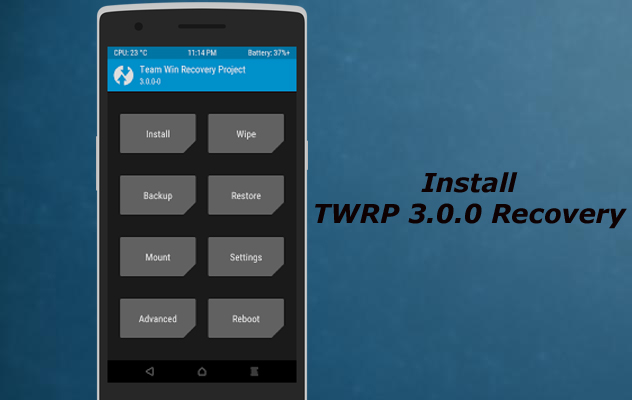
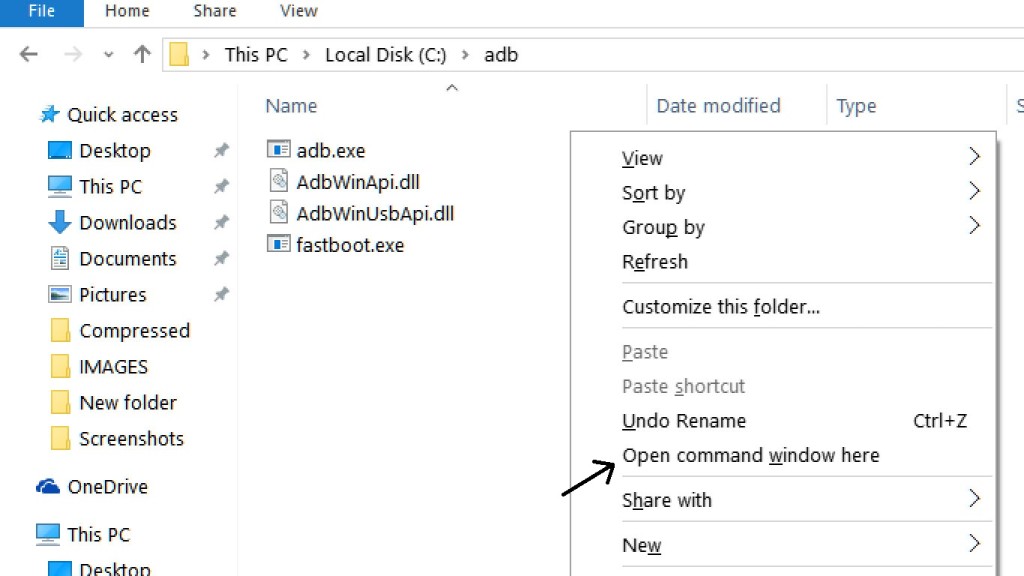
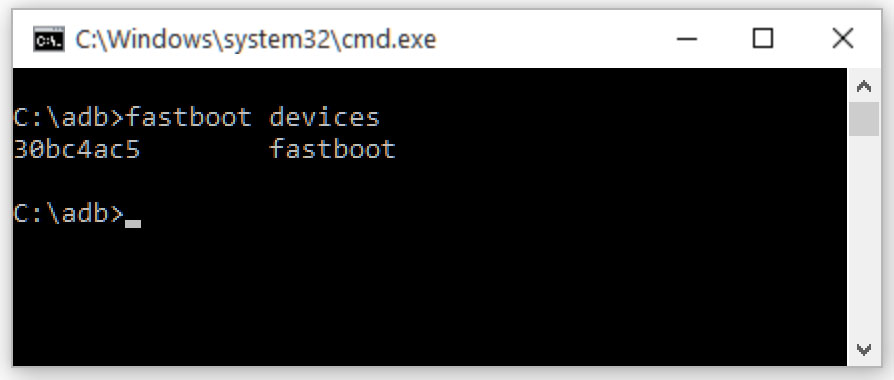
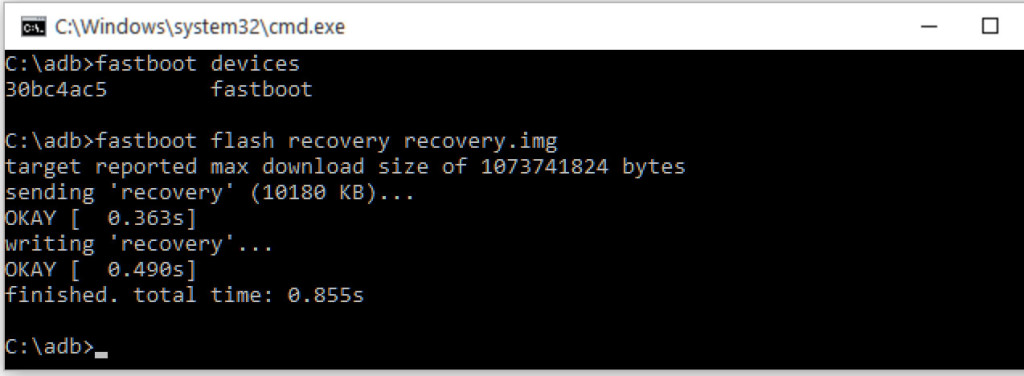
24 Comments
My device is not mentioned .I.e Micromax canvas a311 so which one should I download?
Micromax canvas A311 is not officially supported.
is not working on asus zenfone max 6.0.1
How to root resume note 4g
Check this guide
https://www.stechguide.com/root-and-install-twrp-recovery-on-xiaomi-redmi-note-4g/
im using 4.2.2 jelly bean cherry mobile edge and i cant find supported files. is there any option that i can used on my android phone?
i want micromax Q336 custom recovery ,Somebody please help me quick
plz help micromax q336 custom recovery…?
need custom recovery for micromax q336 please
TWRP 3.0 For Oppo Mirror 5??
when i tape “fastbooy flash recovery recovery.img” and i press enter, it say to me “error: cannot load ‘recovery.img’
can u help me please..
Twrp file not here in my device .honor 4c plz help me
my phone not in list (Lenovo P-70) can you help me ?? brother
My phone is rooted but how to download recovery. Image
My device name not found that like Wham how can install through flashify app.
& also download zip file of twrp how install in 3rd method my device say system is dumped
Please intex cloud swift 4g twrp IMG not here plz create and upload sir
xolo era 4g not list
please twrp for allview p8 energy mini
Twrp file not here my device Lyf wind 6 .please help me
Please Help Me \Fastbooter\Minimal ADB and Fastboot>device into fastboot mode
‘device’ is not recognized as an internal or external command,
operable program or batch file how to fix ?
How to install TWRP recovery on vivo v3.
Give me twrp recovery for coolpad note3lite
Out Beyond is not listed in custom recovery list. What to do?
Kult Beyond
pealse Panasonic eluga a2 twrp img fail download hall mi