Today we discuss how to Root and Install TWRP Recovery on Xiaomi Mi4c. Now you can download TWRP 3.0.0 recovery for Xiaomi Mi4c. Recently, TWRP recovery got updated with material designed to TWRP 3.0.0. That means you can install the latest TWRP 3.0.0 on Xiaomi Mi4c. The new update of TWRP 3.0.0 has a completely new look, true terminal emulator, support Android 6.0 and now you can flash image files also. Follow this guide to Root and Install TWRP Recovery on Xiaomi Mi4c.
If you are a Mi4c user, then you can Root Mi4c and Install TWRP Recovery On Xiaomi Mi4c. And if you already install custom recovery on Mi4c then you can flash the latest version of the TWRP recovery to get more benefits. So here is the step by step guide to Root and Install TWRP Recovery on Xiaomi Mi4c. Read the below note carefully before you Install TWRP 3.0.0 Recovery on Mi4c. Also, check the benefits of rooting from below.
Some benefits of Rooting –
- You can install custom ROM and custom kernel on your device for faster and better performance.
- Block Ads in apps with the help of ad blocker.
- Increase performance and battery life by killing background process automatically.
- You can use Titanium Backup to restore all of your apps and data.
- You can uninstall bloatware (Pre-installed Apps)
Note:-
- Rooting will void your phone warranty, and you won’t claim it back.
- Your device bootloader must be unlocked. Check out how to unlock bootloader of Xiaomi devices.
- Follow the steps correctly otherwise you may brick your device. We are not responsible for any damage of your phone.
- It will erase all your personal data including data of internal storage, so we advise you first to take a complete backup of your phone and then proceed.
- Ensure that your phone has at least 50-60% charged to prevent the accidental shutdown in-between the process.
Files required to Root and Install Custom Recovery on Mi4c –
- Download ADB and fastboot driver for windows or ADB and Fastboot for Mac and install it on your PC. This will also install your device driver.
- Download TWRP 3.0 Recovery for Mi4c.
- Download SuperSu to root Mi4c and copy it to your phone storage.
Steps to Root and Install TWRP Recovery on Xiaomi Mi4c –
1) First, enable ‘USB debugging’ option from setting>developer option>. To enable Developer Options, go to About phone and tap the Build Number 7 times.
2) Download TWRP 3.0.0 for Xiaomi Mi4c from above and place it in the folder where ADB installed and rename it to ‘recovery.img’.
3) Now go to installation directory open ADB folder and open the command window thereby pressing and hold the ‘shift’ key and right-clicked anywhere in that folder.
4) Now connect your phone to PC and reboot the device into fastboot mode by typing below.
adb reboot bootloader
5) You are in Fastboot mode now to check your connection by entering below command in command prompt. It will return your device serial number means your device properly connected. Check your driver if the above command is not responding.
fastboot devices
6) Type the below command correctly in command prompt and then press enter. It starts flashing recovery on your phone.
fastboot flash recovery recovery.img
7) Now type below command in command prompt to reboot your phone into recovery mode. Now you successfully installed the custom recovery on Xiaomi Mi4c.
fastboot boot recovery.img
8) With above command your phone boot into the recovery mode.
9) In TWRP recovery navigate to Install Zip and select ‘SuperSu.zip’ to root Xiaomi Mi4c.
13) Swipe to install SuperSu and reboot your device. That’s it, you root Mi4c and install custom recovery on Xiaomi Mi4c successfully.
That’s all; this is the complete guide of how to Root and Install TWRP Recovery on Xiaomi Mi4c. If you have any questions, then comment below.


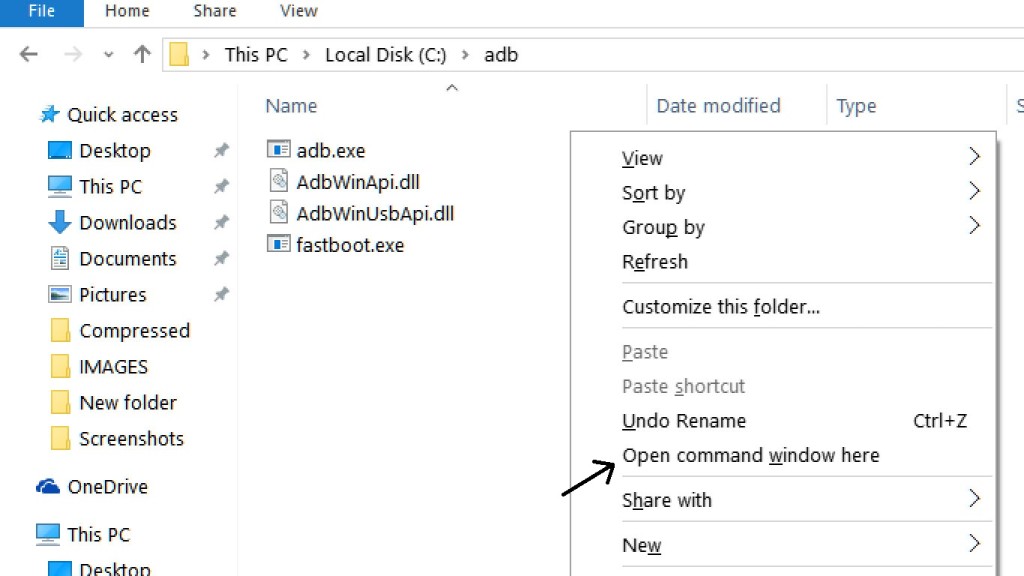

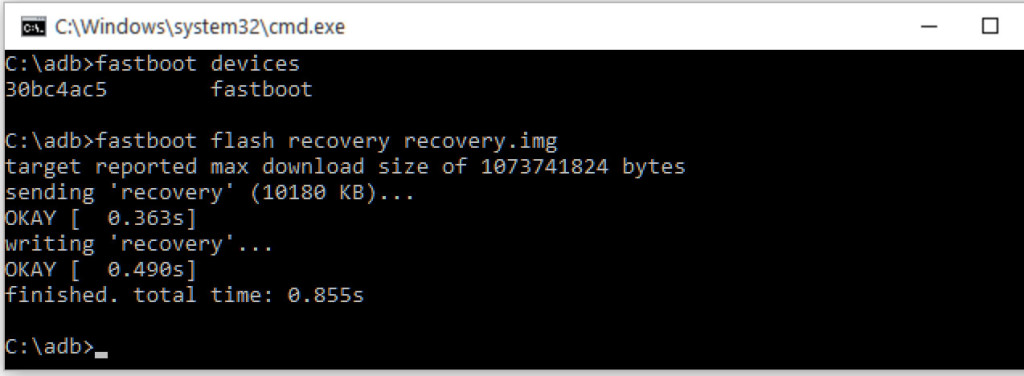

11 Comments
Successfully flashed recovery, boot to recovery using fastboot and rooted. But I cannot boot to recovery by pressing vol up + power button. But can boot to recovery using fastboot. What can be the issue?
target reported max download size of 536870912 bytes
error: cannot load ‘recovery.img’: No error
stuck in mi.com logo after reboot
no need unlock bootloader ?
This supposed to be custom instructions for the Mi4c,
Quote “Download SuperSu to root Mi4c and copy it to your phone sd card.”
Err the Mi4c does not take an sd card!!!! Suggestions?
Also the link to SuperSu is broken. Suggestions?
I can get my phone to boot into recovery mode but the screen and all buttons are frozen. Suggestions?
You can copy SuperSU on Internal Storage and Recovery is official one So it will work try again.
Link of SuperSu is now updated. Thanks.
Hi, I’ve a problem with upgrade.
fastboot devices: it’s ok
C:\adb>fastboot oem unlock
…
FAILED (remote: Token verification failed, reboot the device)
finished. total time: 0.014s
why?
C:\adb>fastboot flash recovery recovery.img
target reported max download size of 536870912 bytes
sending ‘recovery’ (19744 KB)…
OKAY [ 0.585s]
writing ‘recovery’…
FAILED (remote: Partition flashing is not allowed)
finished. total time: 0.605s
I use Mi4c with xiaomi.eu 7.4.20 miui 8.3
I’ve been granted the permession to unlock my mobile….
Solution?? thanks in advance
You need to unlock your device bootloader first. Check this
https://www.stechguide.com/mi-flash-unlock-tool-to-unlock-bootloader-of-xiaomi-devices/
I did everything and it seemed to go well .. until I realized that I had forget to copy the superuser zip file to the phone (step 9). Now the phone does not start. any idea please?
You can transfer the file over MTP
adb can see my phone fine when it’s turned on, and the command “adb reboot bootloader” successfully boots it into Fastboot mode, but once I’m there, no further commands work at all. I’ve tried reinstalling drivers, and I tried using both adb clients mentioned in the link above. no luck. any suggestions?