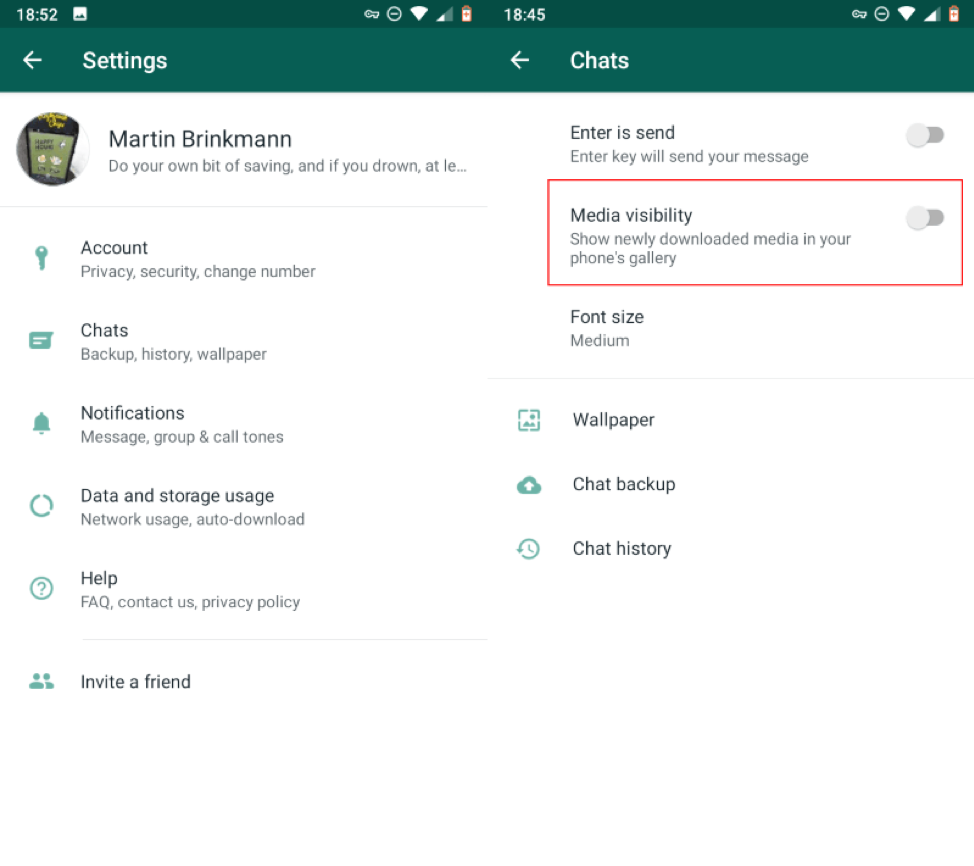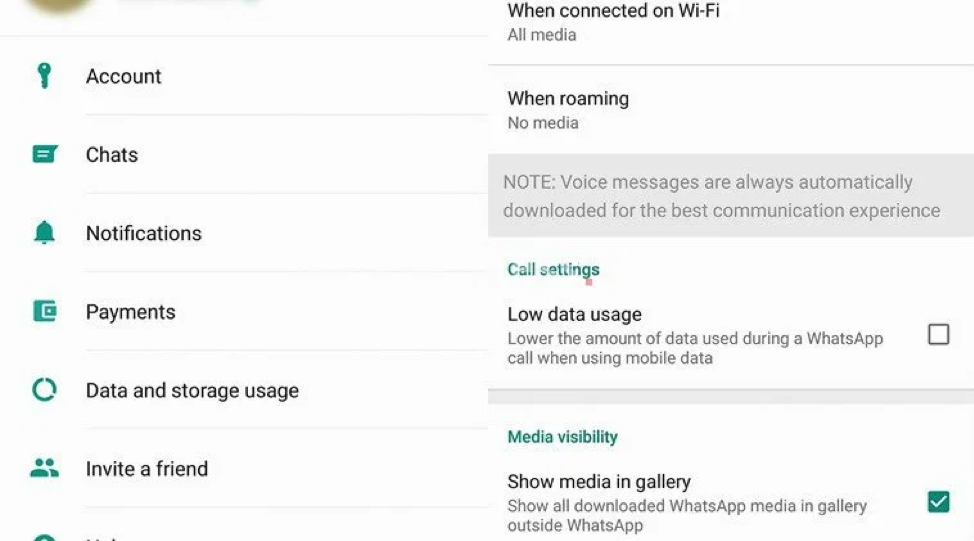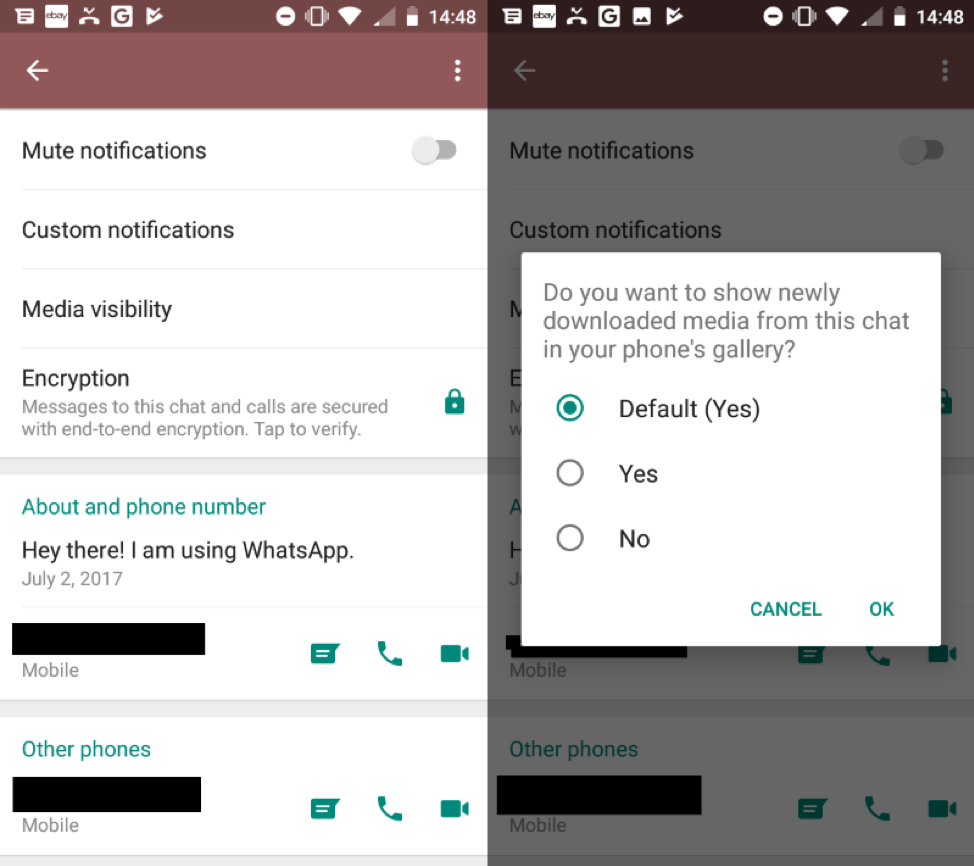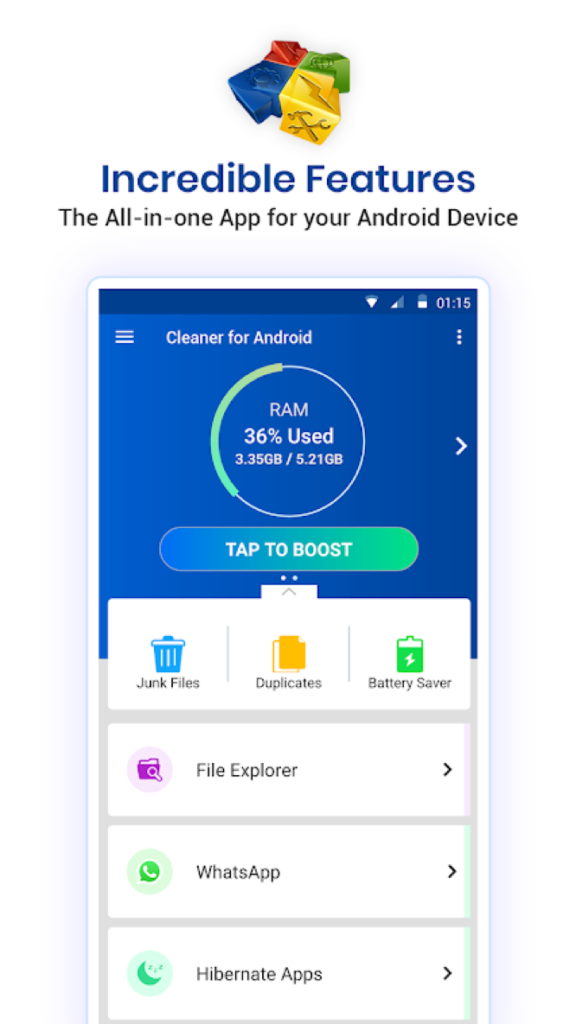Like any other instant messaging or social media platform, WhatsApp brings its advantages and disadvantages. While it makes communication seamless with people you love and care about, it also causes certain issues like over occupied storage space and more.
If you are one of those users who tends to receive hundreds of photos and videos every month that end up clogging storage space, then it’s time you get rid of junk data for good. In this article, we have discussed multiple ways to help you prevent WhatsApp from eating your phone memory. We have discussed steps for both Android and iOS devices.
Tweak WhatsApp Settings
The first thing you should consider stopping WhatsApp eating up your valuable storage space is to tweak the app’s settings. Here, you will find a built-in feature that helps you stop downloading media file automatically on your device. Thus, you manage to block downloading unnecessary files and save storage for more important things. To tweak the settings on Android, follow these steps:
- Open WhatsApp.
- Go to Settings by tapping on three vertical dots in the top-right corner.
- Once you are on app’s Settings, click on Chats.
- Here, toggle off Media Visibility option. Once you disable it, it will stop downloading new media files in your phone’s gallery.
Source: ghacks
To do this on your iPhone device, follow the below steps:
- Open WhatsApp.
- Select Settings from the bottom right corner.
- Head to Data and Storage Usage.
- Here, select when WhatsApp will automatically download photos, audio, videos, and documents.
- Now you need to select individual media type and need to select Never, Wi-Fi, or Wi-Fi and Cellular.
Source: theindianexpress
If one of your contacts tends to send you a lot of unnecessary media files, then you can tweak the settings to stop downloading content on your device for that specific contact. To tweak WhatsApp settings for specific contact, follow below-mentioned steps. These steps will work both for Android and iPhone users.
- Open WhatsApp and then that specific contact’s chat.
- Click on three vertical dots in the top right corner and select the View Contact option.
- Tap on Media Visibility option.
- Here, you will be prompted with multiple options to select from.
- It will display you a message “Show newly downloaded media from this chat in your phone’s gallery?”. Here, select No and press OK.
Source: ghacks
Try Cleaner for Android
WhatsApp media files also include a lot of junk files which you receive multiple times from different contacts. If you find this junk stored on your device unnecessarily, then it’s time to clean it for good. To help you with this Cleaner for Android comes as an effective solution if you are on an Android device. It helps you clean storage space, streamline media library and boost overall device performance. It offers various useful features including:
- It helps you clean various types of junk files on your device.
- It works on a simple & intuitive interface to offer seamless user experience.
- It displays scan results in groups for easy viewing and management.
- It offers flexible scanning modes to fit into various scanning needs.
- It helps you organize device storage and save valuable storage space.
Conclusion
As WhatsApp is one of the installed apps on your device that tends to generate a lot of media files on your device, it’s best to control its settings. Here, we have discussed easy ways to do that and stop downloading content automatically.
In addition to that, trying best Android cleaner tools could help you clean device storage automatically to save time. These smart tools not only help you clean device storage, but it also boosts your device performance significantly.