Now you can unlock bootloader of Lenovo ZUK Z1. The Zuk Z1 is a budget device from Lenovo which comes with CyanogenMod OS pre built. Zuk Z1 sports a 5.5-inch FHD IPS display with 1080p resolution. Zuk Z1 is powered by a Qualcomm Snapdragon 801 chipset coupled with Adreno 330 GPU and 3GB RAM. The phone comes with 13 MP Sony IMX214 rear and 8 MP front camera and has massive 4100 mAh battery. The Zuk Z1 will run on Cyanogen OS 12.1, which is based on Android 5.1.1 Lollipop. Check out full specifications of Zuk Z1. Along with the powerful specifications you can add extras by rooting your phone but for that, you need to unlock bootloader of Lenovo ZUK Z1 first. So check out the below steps to Unlock Bootloader of Lenovo ZUK Z1.
If you’re planning to install a custom ROM or want to root your phone, you have to unlock bootloader of Lenovo ZUK Z1 first. Once you unlock Lenovo ZUK Z1 bootloader, you can root and install a custom recovery on your phone. So here is the step by step guide with the help of that you can quickly unlock bootloader of Lenovo ZUK Z1. Read the below note carefully before you unlock bootloader of ZUK Z1.
Note:-
- Rooting may void your phone warranty, and you won’t claim it back.
- Follow the steps correctly otherwise you may brick your device. We are not responsible for any damage to your phone.
- It will erase all your phone data, so we advise you first to take a complete backup of your phone and then proceed.
- Ensure that your phone has at least 50-60% charged to prevent the accidental shutdown in-between the process.
How to unlock bootloader of Lenovo ZUK Z1 –
1) First, enable ‘USB debugging’ and ‘OEM Unlock’ option from setting>developer option>. To enable Developer Options, go to About phone and tap the Build Number 7 times.
2) Install the ADB and fastboot driver for windows or ADB and Fastboot for Mac and then restart if you already have the driver installed then skip this step.
3) After installation of the driver, you can see a folder named ADB in your installation directory. Enter into the folder and you find four files including ADB and fastboot.exe.

4) Now press and hold ‘shift’ key and right-clicked anywhere in the folder and select ‘Open command window here’.
5) Now connect your device to PC and enter into the fastboot mode. To enter in fastboot mode of Lenovo ZUK Z1 type the below command in command prompt.
adb reboot bootloader
6) You are in Fastboot mode now to check your connection by entering below command in command prompt. It will return your device serial number means your device properly connected. Check your driver if the above command is not responding.
fastboot devices
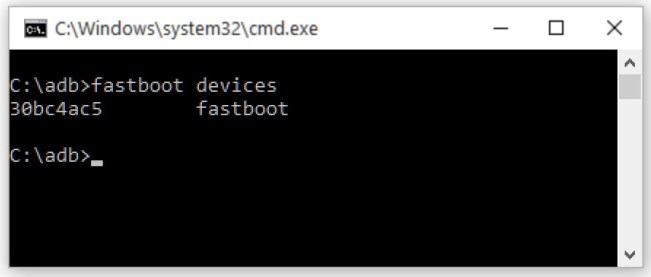
7) To unlock bootloader of ZUK Z1, go to the command line and type below command it will ask you to confirm the Action, you can confirm it by selecting ‘Yes’. It will only take seconds to complete the process.
fastboot -i 0x2b4c oem unlock-go
8) Above step will unlock bootloader of Lenovo Zuk Z1. Now your device will reboot into bootloader mode.
9) To check if your device is successfully unlocked, type below command in the command prompt you see ‘Device Unlocked’ bit set to ‘True’.
fastboot -i 0x2b4c oem device-info
This is the complete guide on how to unlock bootloader of Lenovo Zuk Z1. But unlocking your bootloader alone is not enough you should install a custom recovery and root your device to get full access. If you have any doubt related to above process comment below.




21 Comments
How to check the bootloader unlock status on the device?
Check step 9
it says waiting for any device
Check Your Device Drivers
device drivers on pc??
Yes
when i type fastboot devices. the device is not detected
kindly help
Check your device driver or try different USB Cable or PC.
Sir help me I have zuk z1 logo stuck no OEM unlock on developer I try the bootloader unlock failed
Can not activate OEM unlocking. when i enable it, it automatically disables. Please help
I have the same problem. Could you solve it?
The same for me here, the toggle automatically jumps back to disabled after having given in the PIN
I have already unlocked boot loader and again rebooted the phone in bootloader mode.
Now the phone is in fastboot mode and giving a warning DO NOT DISCONNECT USB.
How can I get back to normal operation of phone
Long pressing the power button worked.
When i type “adb reboot bootloader” it keep saying, error: device ‘(null)’ not found. Btw I really love these tutorials, where nobody say, what to do if…. (can i disconnect the cable from fastboot?)
In command window it is not showing my divice
It is showing device is not found
What I have to do.
Check your device drivers.
sir it shows nothing when i type fastboot devices.
i installed the lattest driver of zuk z1 but it wont work.
help me sir,,plzz..
i m using windows 10.Is there some issues with windows 10 ?
Try with different USB cable
Hello, same problem here. It shows nothing when I type “fastboot devices” and if I continue with “fastboot -i 0x2b4c oem unlock-go” it says waiting for device.
I am not sure if I got the right driver, I installed the google driver coming together with the adb and fastboot installation and tried some others I googled. Could you send me a link with the one you used?
I also tried two different USB, cable nothing changes.
The interesting thing is if i type adb devices before setting my phone in fastboot mode it is shown in the list. Does that prove something?
Thanks for your time and help!
i want to remove trebuchet from my phone. so once i am done can i re-lock the bootloader.