Today we discuss how to Install TWRP Recovery and Root Galaxy S7 Edge ((SM-G935F variant). Samsung recently launched Galaxy S7 and S7 Edge at MWC16. Galaxy S7 Edge sports a 5.5-inch display. The phone powered by a powerful Octa Core Snapdragon 820 or Exynos 8890 and Adreno 530 GPU with 4GB RAM and 32/64/128 GB internal memory. Galaxy s7 edge comes with a 12MP rear-facing sensor with an aperture of f/1.7 and 5 MP Front facing camera. The phone runs on Android 6.0 and has IP67 (dustproof and water resistant), 3D touch technology and Always-on display. Although the phone is very new, but developers still find a way to install TWRP 3.0.0 Recovery on Galaxy S7 Edge (SM-G935F Exynos variant) and Root Galaxy S7 Edge.
Recently, TWRP recovery got updated with material designed to TWRP 3.0.0. That means we get the latest TWRP 3.0.0 on Galaxy S7 Edge. XDA Developer jcadduono recently posted the official builds of TWRP 3.0.0 for Galaxy S7 G935F. In this guide, we will help you to Install TWRP Recovery and Root Galaxy S7 Edge. But before we explain to you how to root Galaxy S7 Edge and install custom recovery on S7 Edge, you can check why you should root your device.

Some benefits of Rooting –
- You can install custom ROM and custom kernel on your device for faster and better performance.
- Block Ads in apps with the help of ad blocker.
- Increase performance and battery life by killing background process automatically.
- After you Install TWRP Recovery and Root Galaxy S7 Edge, you can install Xposed Framework to customize your device
- You can use Titanium Backup to restore all of your apps and data.
- You can uninstall bloatware (Pre-installed Apps)
Note:-
- Installing Custom Recovery on Galaxy S7 Edge will trip the Knox warranty bit on your phone. It will void your phone warranty, and you won’t claim it back.
- This method is only for the International SM-G935F/FD/X, and Canadian SM-G935W8 Exynos Edge models only don’t try it on any other model.
- Follow the steps correctly otherwise you may brick your device. We are not responsible for any damage of your phone.
- It will erase all your personal data including data of internal storage, so we advise you first to take a complete backup of your phone and then proceed.
- Ensure that your phone has at least 50-60% charged to prevent the accidental shutdown in-between the process.
Files required to Root Galaxy S7 Edge and Install TWRP Recovery –
- Download Latest Odin Tool on your PC.
- Download and install Samsung Galaxy S7 and S7 Edge USB Drivers.
- Download Official TWRP Recovery for Galaxy S7 Edge.
- Download dm-verity and force encryption disabler. This will install a kernel that has dm-verity disabled in the fstab.
- Download SuperSu to root Galaxy S7 Edge and copy it to your phone sd card.
Steps to Install TWRP Recovery and Root Galaxy S7 Edge (SM-G935F) –
1) First, enable USB debugging and OEM Unlock from setting>developer option>. To enable Developer Options, go to About phone and tap the Build Number 7 times.
2) Now download the SuperSU and dm-verity and force encryption disabler files from above and copy it on your device storage.
3) Now Download the Odin tool from above and extract the zip file.
4) Run the Odin_v3.10.7.exe file on your PC.
5) Connect your Galaxy S7 Edge to your PC with the data cable and reboot into the Download/Odin mode.
6) To enter into download mode turn off your phone and press and hold the ‘Home + Volume Down + Power’ buttons together until you see the download mode screen.
10) Make sure that only these two options are tick “Auto Reboot” and “F.Reset Time“
11) Now click ‘Start‘ button and it will start flashing the file. Wait until you see ‘Pass‘ in Green Color on Odin screen. This step will install TWRP 3.0.0 recovery on Galaxy S7 Edge.
So this is the complete guide to Install TWRP Recovery and Root Galaxy S7 Edge (SM-G935F) in easy steps. If you have any questions, then comment below.

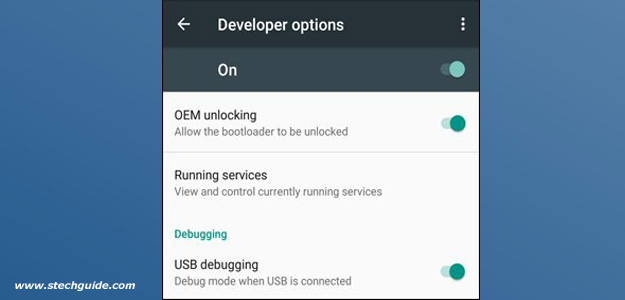
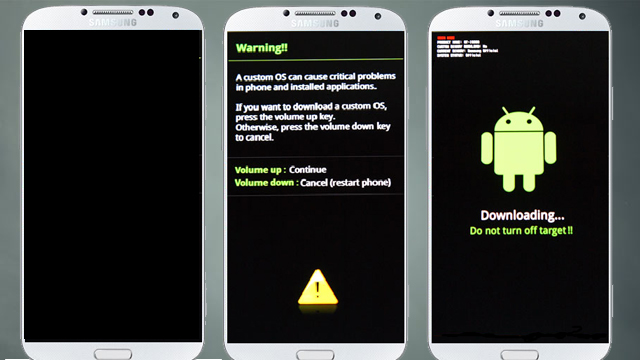
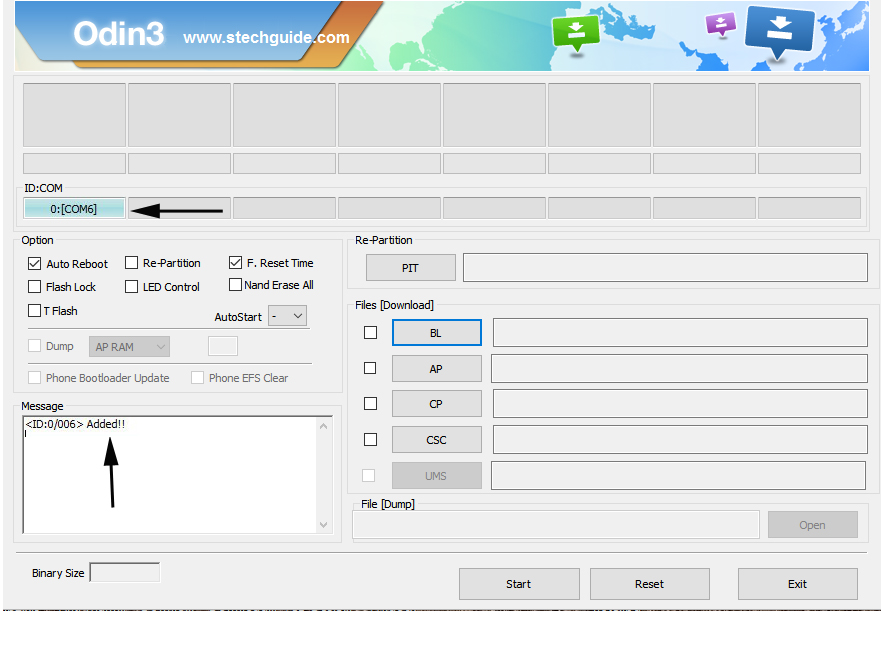
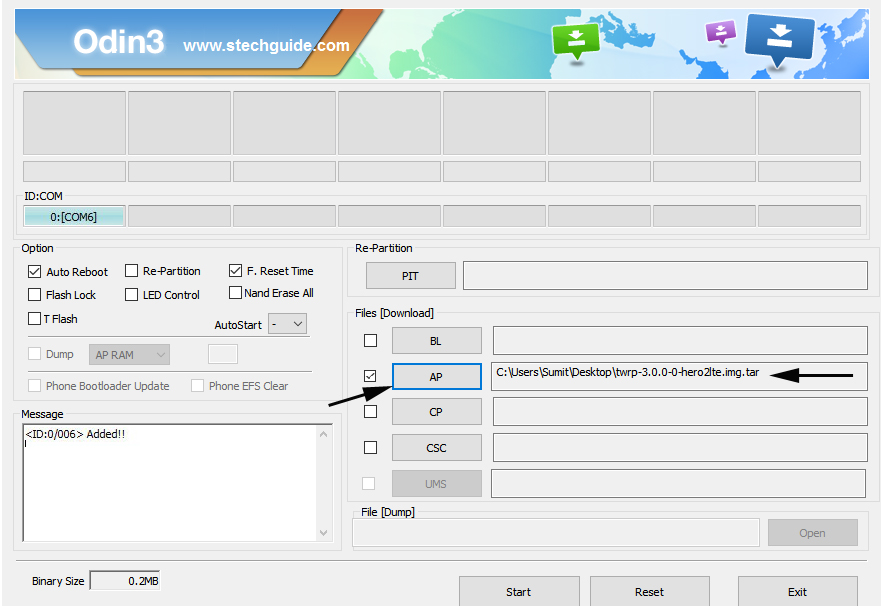


23 Comments
Hello. If you’ve already installed supersu 2.71 you still need the flash of supersu 2.68? Thank you.
SuperSu 2.71 is the latest one so no need to flash 2.68 over that.
I believe you also need to enable OEM Unlock in Developer Options. TWRP would not flash until I did.
Yes, you have to enable OEM Unlock..Thanks
Is it very important to wipe data?
Can I first flash the twrp ,second back up the rom by TWRP recovery
and then after factory reset ,I restore thw rom by twrp??
IS IT possible?
Yes, you can do that, First flash the TWRP recovery and take backup then format and then flash dm-verity and SuperSu.
Hi, I also want to use this custom recovery without losing data. Will I be able to flash back the nandroid backup saved before reset while keeping the customisations? Thanks.
after that im not able to save the wifi password…. canto write data !! can u help me?
On Step 13, I don’t think we can make a complete nandroid backup at this point because TWRP can’t yet read the data portion before dm-verity is installed. By the way, great guide. Thanks.
Hmm? Does that mean you can only backup a stock nandroid after flashing no-verity-opt-encrypt.zip?
Are you saying Step 13 should be in between Step 16 and Step 17?
I guess you are right. I just got the S7 Edge today and tried rooting on the very first day. After I flashed TWRP, I tried to backup, but I couldn’t make a backup because TWRP couldn’t read the data portion. But once I installed the dm-verity zip, I was able to make a nandroid backup, just like you said. Thanks.
Ok thanks I will update the post.
I have a S7 Edge too and only get to step 11. When I try to boot into recovery mode I do not get to the TWRP but only to normal standard android recovery mode. What do I have to do?
Added!!
Removed!!
Added!!
Odin engine v(ID:3.1100)..
File analysis..
SetupConnection..
Initialzation..
Get PIT for mapping..
Firmware update start..
SingleDownload.
recovery.img
NAND Write Start!!
RQT_CLOSE !!
RES OK !!
Removed!!
Remain Port …. 0
All threads completed. (succeed 1 / failed 0)
Added!!
Removed!!
Added!!
Removed!!
Added!!
Ah I fixed it, u have to be crazy fast apparently…
Hey i have the same problem, what do you mean by having to be crazy fast??
Nevermind, you meant you had to be verryyyyy quick when it boots up to press the volume up + power + home keys. They should have made that clearer.
Now I have the same problem as ps_mirage, I cant make a backup. I get a failed to mount /data. I tried to install dm-verity zip before but there I also get a failed to mount /data message..
Well I formatted the data, because I couldnt find another solution. Luckely I just bought this phone so I didnt lose a lot of stuff. Thx for this explanation!
I’m a new android user. I rooted my device, my question is do I need SD card to do twrp and install xposed on my galaxy s7 edge? Excuse my lack of knowledge on the subject
” 16) You are in TWRP recovery of Galaxy S7. Now take Nandroid Backup and do a Factory Reset. ”
Why is this step needed? if ii’m on stock rom with my apps and data, i can’t keep it, i’ll have to do a factory reset?
Also, will this guide work on regular S7 (not the edge version, G930F) variant?
Thanks
hi after i flash the TWRP via odin and rapidly press vol up +home +power it makes no action and freezes on s7 logo i did it several times,
did not go to recovery at all no changes and finally i shall re flash the whole rom. any idea?thanks
i have a demo unit phone what can I do to make a normal phone