Today we share How to Remove Unlocked Bootloader Warning on Moto G4 Plus. Moto G4 Plus comes with locked bootloader to restrict the users to use the stock system. However, the company officially provide the guide to unlock the device bootloader. Once you unlock the bootloader, you get a warning message about the risks associated with it. It’ll keep showing the bootloader unlocked warning message on Moto G4 Plus whenever you reboot the device. It won’t affect the device functionality, but many users find it annoying to see a warning message every time device restart. If you have unlocked your device bootloader and get the bootloader unlocked warning message then follow below guide to Remove Unlocked Bootloader Warning on Moto G4 Plus.
To Remove Unlocked Bootloader message on Moto G4 Plus, you need to adb and fastboot driver and Motorola Logo. Basically, after unlocking bootloader Moto M logo on your device is replaced by a custom new boot logo image that contains the unlocked bootloader warning. In order to Remove Unlocked Bootloader Warning on Moto G4 Plus you have to flash the Moto M logo again. For step by step guide follow the below Remove Unlocked Bootloader Warning message on Moto G4 Plus.
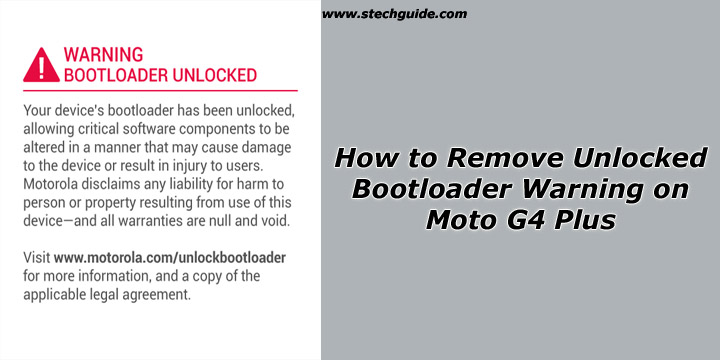
Note:-
- Follow the steps correctly otherwise you may brick your device. We are not responsible for any damage to your phone.
- It will not erase any phone data, we still advise you first to take a complete backup of your phone and then proceed.
- Ensure that your phone has at least 50-60% charged to prevent the accidental shutdown in-between the process.
Files required to Remove Warning Bootloader Unlocked on Moto G4 Plus –
- Download ADB and fastboot driver for windows or ADB and Fastboot for Mac and install it on your PC. This will also install your device driver.
- Download and install Drivers for Moto G4 Plus
- Moto G4 Plus Boot Logo without warning message – Download
How to Remove Unlocked Bootloader Warning on Moto G4 Plus –
1) First enable USB debugging from setting>developer option>. To enable Developer Options, go to About phone and tap the Build Number 7 times.
2) Download the Moto M logo from above, unzip it and save it in adb and fastboot folder.
3) Now go to installation directory open ADB folder and open the command window thereby pressing and hold the ‘shift’ key and right-clicked anywhere in that folder.
4) Now connect your phone to PC and reboot the device into fastboot mode by typing
adb reboot bootloader
5) You are in Fastboot mode now to check your connection by entering below command in command prompt. It will return your device serial number means your device properly connected. Check your driver if the above command is not responding.
fastboot devices
6) Type the below command to flash the Moto M boot logo on Moto G4 Plus.
fastboot flash logo logo.bin
7) Above step will replace the Warning message with Moto M logo. Now type the below command to reboot your device.
fastboot reboot
8) Done!
This is the easiest way to Remove Unlocked Bootloader Warning on Moto G4 Plus. If you have any questions, then comment below.
Source – XDA

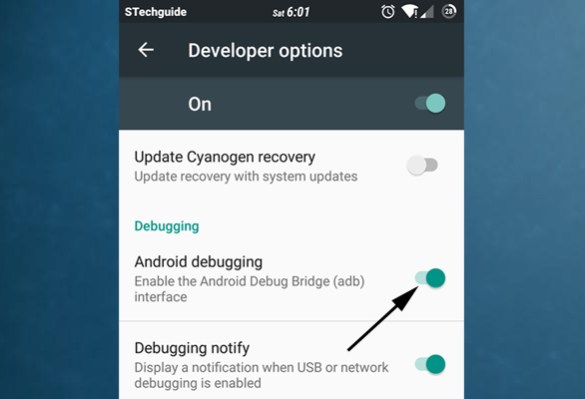


2 Comments
worked like a charm, also on the normal g4. thanks
Thanks Bro…. Its working fine