Today we discuss how to Unlock Bootloader, Root and Install Custom Recovery on Android One devices like Micromax Canvas A1, Karbonn Sparkle V and Spice Dream Uno. Google tie-up with local manufacturer in many countries to provide a latest android devices with two years of latest OS updates directly from Google. There are many rooting methods available for Android One but we share the best and proper way to unlock bootloader, root and install custom recovery on Android One. This method works on all Android One devices including karbonn Sparkle V, Micromax A1, Spice Dream Uno and More.
This method will Unlock Bootloader, Root and Install Custom Recovery on all Android One (Code Name Sprout) smartphones, such as Micromax Canvas A1, Spice Dream Uno and Karbonn Sparkle V. The following guide devided into two parts, First we tell you how to unlock bootloader of Android One and then How to Root and Install Custom Recovery on Android One. Before Root and install custom recovery on Android One you should check benefits of rooting.
Some benefits of Rooting –
- You can install custom ROM and custom kernel on your device for faster and better performance.
- Block Ads in apps with the help of ad blocker.
- Increase performance and battery life by killing background process automatically.
- After root and install custom recovery on Android One you can install Xposed Framework to customize your device
- You can use Titanium Backup to restore all of your apps and data.
- You can uninstall bloatware (Pre-installed Apps)
Note:-
- Rooting may void your phone warranty, and you won’t claim it back.
- This method is only for the Android one devices (Code Name Sprout), don’t try this on any of other device.
- Follow the steps correctly otherwise you may brick your device. We are not responsible for any damage of your phone.
- It will erase all your personal data including data of internal storage, so we advise you first to take a complete backup of your phone and then proceed.
- Ensure that your phone has at least 50-60% charged to prevent the accidental shutdown in-between the process.
Files required to Root Android one and Install TWRP recovery on Android One –
- Download ADB and fastboot driver for windows or ADB and Fastboot for Mac and install it on your PC. This will also install your device driver.
- Download and install Universal ADB driver for Android One if above doesn’t work.
- Download TWRP Recovery for Android One and place it in the folder where ADB installed and rename it to ‘recovery.img’.
- Download SuperSu to root Android One and copy it to your phone sd card.
How to unlock bootloader of Android One –
1) First enable USB debugging from setting>developer option>. To enable Developer Options, go to About phone and tap the Build Number 7 times.
2) Now go to installation directory open ADB folder and open the command window thereby pressing and hold the ‘shift’ key and right-clicked anywhere in that folder.
3) Now connect your phone to PC and reboot the device into fastboot mode by typing “adb reboot bootloader”.
4) You are in Fastboot mode now to check your connection enter “fastboot devices“ in command prompt. It will return your device serial number means your device properly connected. Check your driver if the above command is not responding.
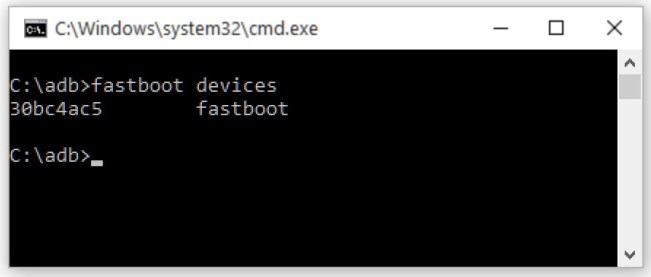
5) To unlock bootloader of Android One, go to the command line and type “fastboot oem unlock” it will ask you to confirm the Action, you can confirm it by selecting ‘Yes’. It will only take seconds to complete the process.

6) Above step will unlock bootloader of Android One. Now your device will reboot into bootloader mode.
How to Root and Install Custom Recovery on Android One –
1) To install TWRP recovery on Android One repeat steps 1-4 from above or if you are just unlock the bootloader with above method move to below step.
2) Type this command correctly in command prompt without quotes “fastboot flash recovery recovery.img” and then press enter. It starts flashing recovery on your phone.
3) Now type “fastboot boot recovery.img“ in command prompt it will reboot your phone into recovery mode. Now you successfully installed custom recovery on Android One.
4) With above command your phone boot into the recovery mode.
5) In TWRP recovery navigate to Install Zip and select ‘SuperSu.zip’ to root Android One.
6) Swipe to install SuperSu and reboot your device. That’s it, you root and install custom recovery on Android One successfully.
So this is the complete guide of how to Unlock Bootloader, root and install custom recovery on Android One Devices with easy steps. If you have any questions, then comment below.

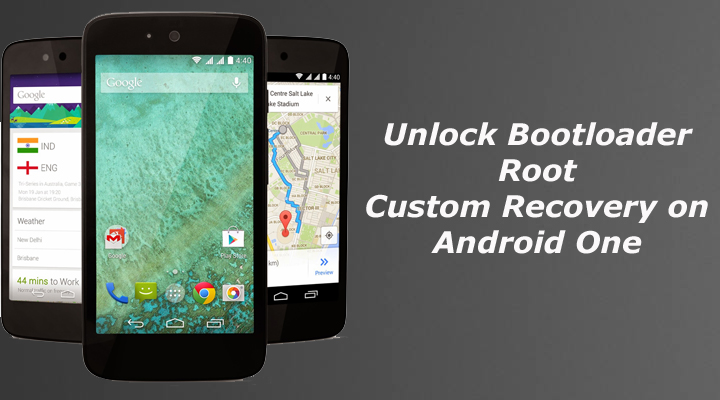




8 Comments
I get waiting for any device thing
Check your device driver or try with different USB data cable or PC.
I have installed twrp many times and it shows same screen as in the page but when I go to recovery mode it shows no command. I try pressing the lock button and then volume up button which opens recovery but it it stock recovery not twrp recovery. Where am I making a mistake
If I had already unlocked bootloader so ?
Then you can directly flash the recovery.
It shows can not twrp.IMG several times . my phone is not starting at all .it only run in fast boot mode.(micromax android one) OEM is unlocked ..should I lock OEM .please help me .I am using marshmallow 6.0.1 but now phone is running in fast boot mode only.
In fastboot mode use this command to flash recovery…
fastboot flash recovery recovery_name.img
Hey I need help in recovering my built in apps..could you tell me the step by step procedure to restore it. (I rooted my phone and deleted built in apps through no bloats app.)