Now you can easily Install TWRP Recovery and Root OnePlus 5. The OnePlus 5 is the latest flagship device which launched recently. The phone already available in the market and if you bought the phone and looking for a way to Root OnePlus 5 then you are in the right place. Here we share how to Install TWRP Recovery and Root OnePlus 5.
First, you need to install TWRP Recovery on OnePlus 5 and then flash SuperSu to Root OnePlus 5. Recently, TWRP recovery got updated with material designed to TWRP 3.1.0. That means you can install the latest TWRP 3.1.0 on OnePlus 5. Follow this guide to Install TWRP Recovery and Root OnePlus 5.
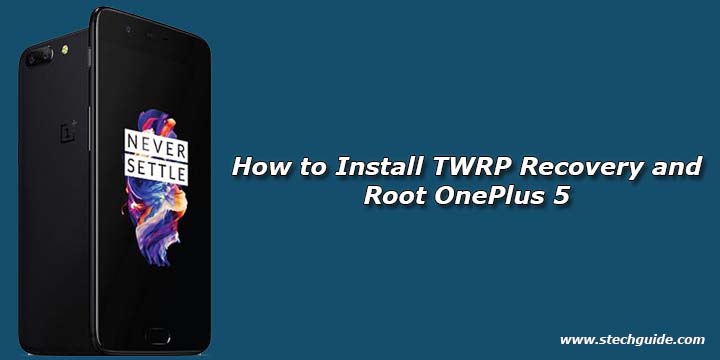
Thanks to the XDA Senior Member xdvs23 who share the unofficial TWRP for OnePlus 5. So here is the step by step guide to Root and Install TWRP Recovery on OnePlus 5. Read the below note carefully before you Install TWRP Recovery and Root OnePlus 5. Also, Check OnePlus 5 Stock Wallpapers.
Some benefits of Rooting –
- You can install custom ROM and custom kernel on your device for faster and better performance.
- Block Ads in apps with the help of ad blocker.
- After you root OnePlus 5 and install TWRP on it, you can customize your device
- Increase performance and battery life by killing background process automatically.
- You can use Titanium Backup to restore all of your apps and data.
- You can uninstall bloatware (Pre-installed Apps)
Note:-
- First you need to Unlock the bootloader of OnePlus 5. (Check How to unlock Bootloader of OnePlus 5)
- Follow the steps correctly otherwise you may brick your device. We are not responsible for any damage to your phone.
- It will erase all your personal data including data of internal storage, so we advise you first to take a complete backup of your phone and then proceed.
- Ensure that your phone has at least 50-60% charged to prevent the accidental shutdown in-between the process.
Files required to Root and Install Custom Recovery on OnePlus 5 –
- Download ADB and fastboot driver for windows or ADB and Fastboot for Mac and install it on your PC. This will also install your device driver.
- Download TWRP Recovery for OnePlus 5 (Rename it to recovery.img and save it on adb and fastboot folder)
- no-verity-opt-encrypt-5.1.zip for OnePlus 5 – Download
- Download SuperSu to root OnePlus 5 and copy it to your phone sd card
How to Install TWRP Recovery and Root OnePlus 5
Install TWRP on OnePlus 5 –
1) First enable USB debugging from setting>developer option>. To enable Developer Options, go to About phone and tap the Build Number 7 times.
2) Now go to installation directory open ADB folder and open the command window thereby pressing and hold the ‘shift’ key and right-clicked anywhere in that folder.
3) Now connect your phone to PC and reboot the device into fastboot mode by typing
adb reboot bootloader
4) You are in Fastboot mode now to check your connection by entering below command in command prompt. It will return your device serial number means your device properly connected. Check your driver if the above command is not responding.
fastboot devices
5) Type the below command correctly in command prompt and then press enter. It will install TWRP recovery on OnePlus 5
fastboot flash recovery recovery.img
6) Now boot into recovery by using the Power+Volume Down button or use the below command.
fastboot boot recovery.img
7) Now follow below steps without leaving TWRP.
Root OnePlus 5 –
1) With above command your phone boot into the recovery mode.
2) Now select your preferred Language and set it to what you want, tap “Never show this screen on boot again”, and Swipe allow modification.
3) Now from the main menu navigate to Install Zip and select ‘no-verity-opt-encrypt-5.1.zip’. (If internal memory does not show up then Go to “Wipe” section and tap “Format Data”, and type “yes” and transfer the no-verity-opt-encrypt-5.1.zip and SuperSu via MTP)
9) Swipe to flash no-verity-opt-encrypt-5.1.zip and after that flash SuperSu. That’s it, your OnePlus 5 root successfully.
So this is the complete guide of how to Install TWRP Recovery and Root OnePlus 5 with easy steps. If you have any questions, then comment below. Stay connected with us via Facebook, Twitter, and Google Plus to read more such helpful posts.





